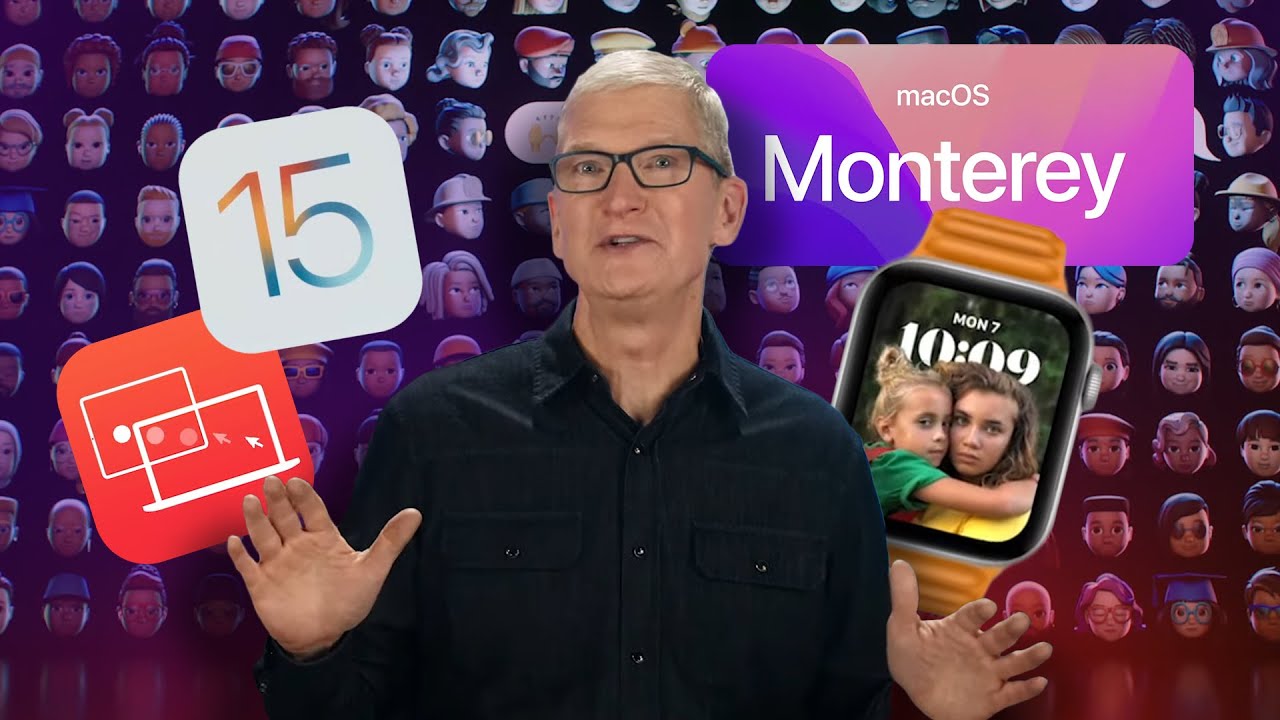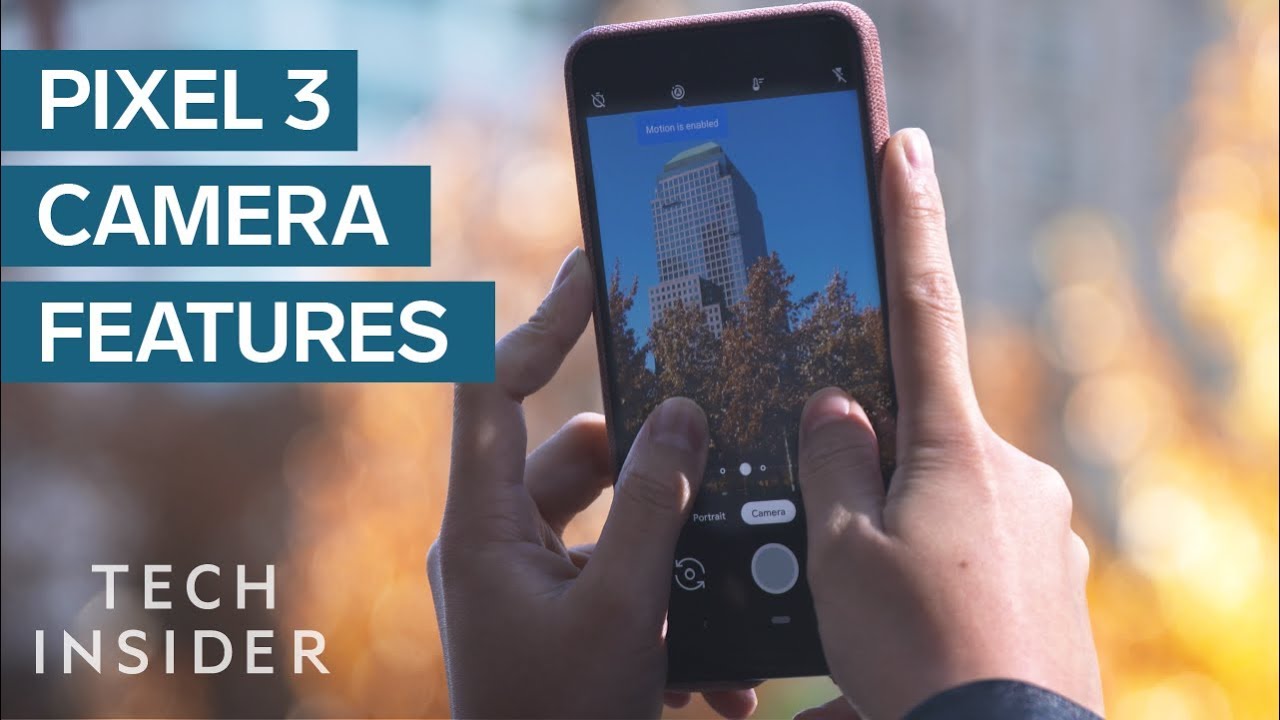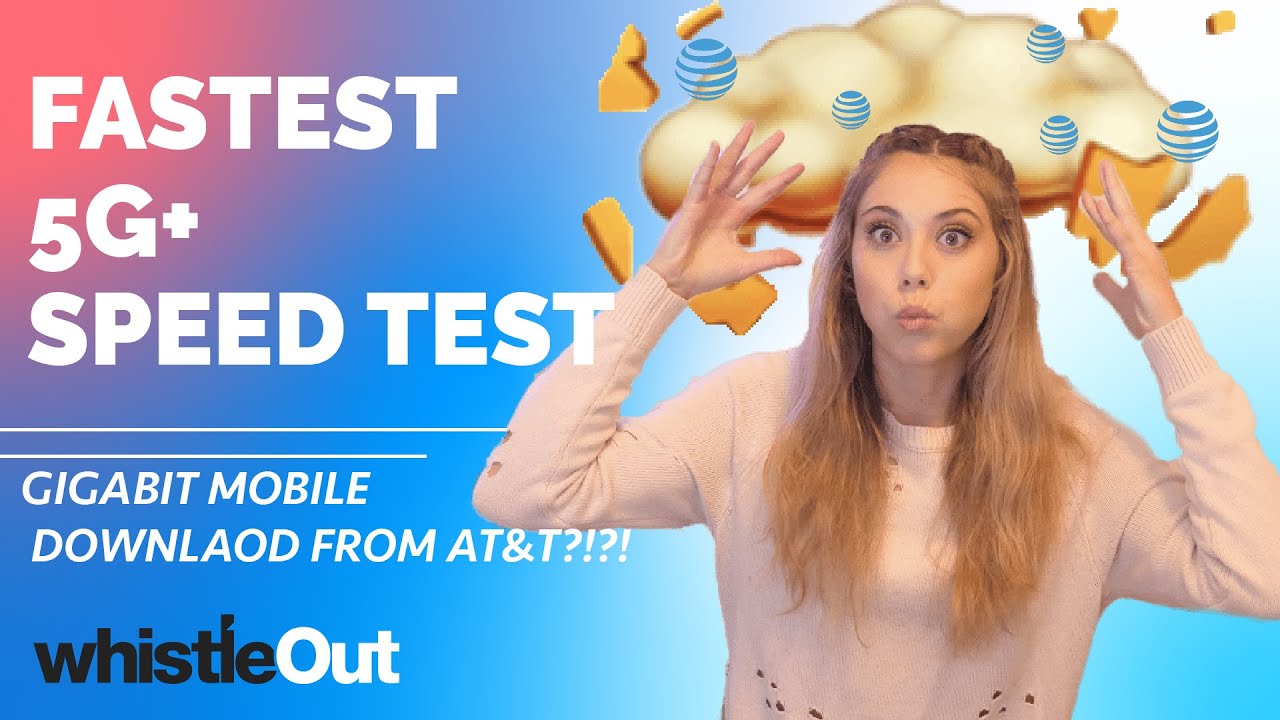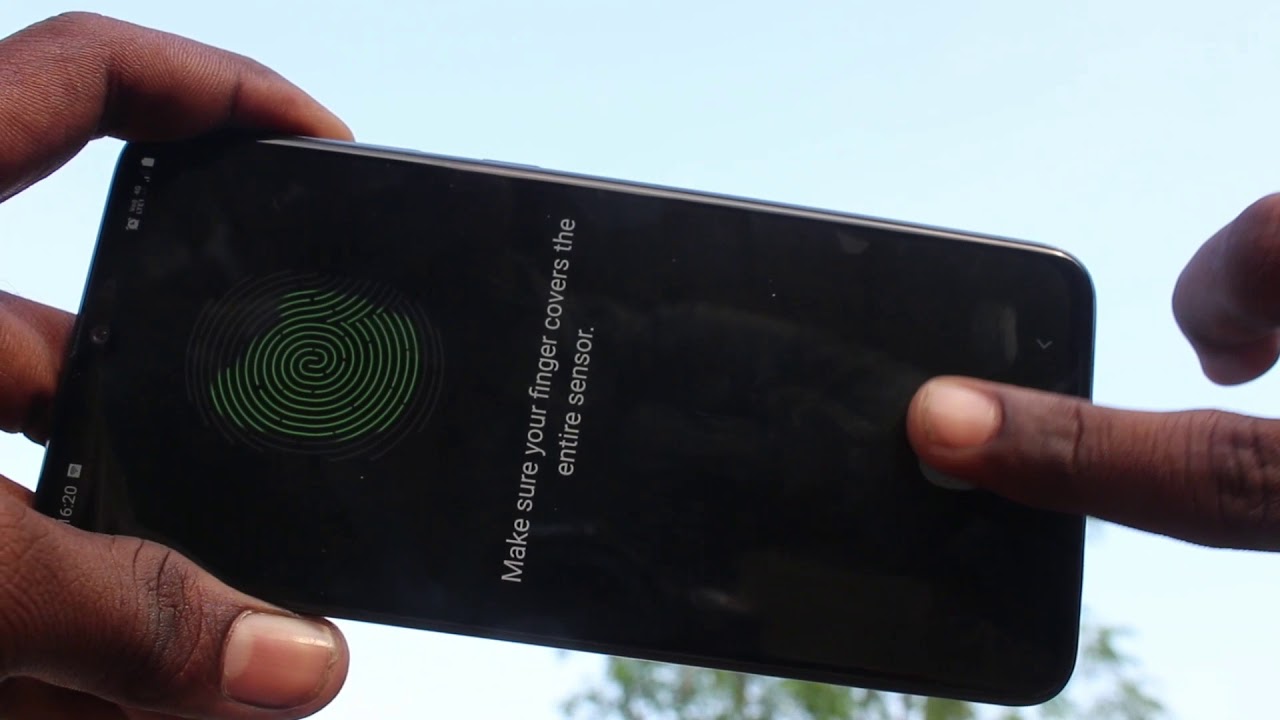Sony Xperia 5 II Gaming Review - (120hz, Headphone Jack,4000 mAh, HS Power Control Test) By TK Bay
Everybody and welcome back to the channel in today's video we're going to test out the gaming capabilities of the Xperia 5 mark ii, we're going to talk about all the new controls that we have in there, the HS power control that we saw with the Xperia 1 mark ii. Not only that we're also going to talk about using controllers with this device. The front-facing stereo speakers, the headphone jack, the 120 frames per second refresh rate display- is absolutely going to be making this a great gaming device. This TK- and this is the Xperia 5 mark ii. So this is the Xperia 5 mark ii, as we covered in the first video, it has a 6.1, 1080p, 120 hertz, refresh rate display. This is very different from the Xperia 5 from last year and even different from the Xperia one from earlier this year, because this does not have a 4k display.
It has a 1080p, but now a much faster, refresh rate display, which is what a lot of people were asking at the Xperia one mark ii. They wanted it to be at 90, but now they're doing it at 120, with 240 hertz for touch sampling rate. Because of this and the front-facing speakers, as well as the 3.5 millimeter headphone jack. This is definitely turning into be a more of a gaming focus device. The cameras are still great, and we'll do a separate video.
If you guys on this, but today we're going to be focusing primarily on the gaming experience on the Xperia 5 mark ii. The game enhancer is pretty much the same as we've seen it before. You can customize different aspects. Obviously, as you can see here, there's the call of duty modern, basically, the call of duty, mobile partnership with Sony. So that's definitely there and the game did come.
Pre-Loaded I've installed, Fortnite asphalt, 9 PUBG, uh street fighter 4. We have mobile legends, modern, combat versus odyssey, dead, trigger 2 space racing 2, as well as asphalt 8. , and the reason why you see some applications in there. That may not necessarily be the more popular games. Am I'm actually using some games that are optimized to go with controllers, because you can also use controllers onto here the 21 by 9 aspect? Ratio of this device allows us to actually have a much bigger experience using our device, meaning my fingers can actually stay wider away or further away from the center of where most of the work or most of the gameplay is being played.
So much nicer to be able to use it by basically just using it like this front-facing speakers gets great audio and, of course, the controls and everything gets customized to depending on the game and if it supports 120 frames, 60 frames, 90 frames, 40 frames, and we'll talk a little more about them. Uh. What I do want to share with you guys real quick here is: there are some controls that we're able to configure um first thing is the game mode you're able to customize the experience, there's performance mode, which essentially just turns everything on balance mode battery life and custom. The reason why I'm jumping into custom so that you can actually see all the different settings that we have. So we have screen refresh rate touch response touch tracking, all of those from the most part.
It's I'm mimicking. Basically, what performance preferred means, but I wanted to show you guys the settings, so you can turn them on customize them. If you want to dial it down a little uh, you do have the ability of also jump back one more time, the ability of basically optimizing it by using HS power control. Now we're also going to do a quick test with the power controller, the HS power control, to show what the benefit is of using an external cable that allows us to power the phone and play games, but not charging the battery, which allows us to keep the thermals on the device, definitely at a more tolerable level. So we'll definitely check that out, I like to have it on and just for reference.
This keeps a profile for every game. You set it up. So if I come back into the game later, as you noticed, all my options are still saved, but we have focus mode which enables us to basically turn off different options. So here composition set: you can just turn it on if you want to be able to set it up, and it turns off everything and basically disables everything- it's essentially just giving you the full focus of playing this game. So no notifications will come through no calls, no messages, the menu type is just the way we had it before you can customize it to be either a floating button or a swipe down.
I personally like to keep it this way. The search function is really nice because it allows us to actually see related video on YouTube or the web for the game that we're playing. Let's say we're not familiar with it. We want to see some more videos, very nice and definitely very good. Actually, I'm going to jump back here and disable focus mode because it was just bringing in that bar we'll bring it back later.
Screenshots, pretty standard single, shot, multiple shot settings, of course, and then you can go back into the main menu and last but not least, is the really nice feature here. Is the ability of using the cameras on here, as well as the ability of recording our gameplay? Now the screen recorder is pretty straightforward. You can record using the front facing camera and that enables the uh basically that eight megapixel sensor that we have here, so I'll go ahead and hit next I'll. Give it a second- and you can kind of see me right there, showing you guys, I'm in the picture and of course you can kind of customize it, and I'll go ahead and say, cancel, and you can turn it on and turn it off. If you don't want to.
Turning on the microphone will enable the microphones on the device, and you can control your voice versus uh the gameplay experience. So if I turn this on you'll notice that the additional settings turn on otherwise voice changer, if you also want to be able to modulate it a little get everything set up. It looks really nice. If you don't do anything other than just going into this menu and hit record it'll start recording your screen, and it'll give you the ability of actually accessing it from the top. Here so it's hidden under the menu so that it actually doesn't take part of your screen.
So those are the settings that we have let's go ahead and just say: stop on the video recording, and I'm going to go ahead and just jump back in make sure everything is set, and I'm going to turn on focus, which is essentially his competition mode, and I'll go ahead and turn it back, and we're pretty much ready to go now. This is called the game, serve falcon controller, which allows us to actually use uh kind of like giving triggers to any game any device and what it does essentially is. It allows us to put the phone in you'll notice right there. It's about the width, the correct width for this, and I did a separate video for you guys just to see the benefit of this, and I used that one on the Xperia one mark ii. So this one is definitely smaller fits easier and the short answer.
It allows us to actually have triggers button triggers on the display and the way it does that it simulates a touch on the display by using these two little prongs on each side. The second one that we're talking about today is the fish controller. This one is made by racer, as I showed you guys with the first video, it's a very nice android gaming controller, and what I really like about it here is that not only does it fit my Xperia 5, but it also has a very nice interface that works really nice, I'm able to charge through here. So I can run a pass-through power here. I'm also able to basically control it with the different options here, so you'll notice right there.
It recognizes it right away. The games that I have here asphalted, 8 dead, trigger, 2, modern, combat versus street fighter.4 are compatible with it. You'll need to see it right there and, of course, these games are not, unfortunately, so that's why I wasn't able to use them. There are other applications or other games that are compatible. You can definitely go under the explore tab and find more applications that are compatible with it, so bye.
So now, of course, it goes without saying that the power controls that we have within the Xperia 5 mark ii are supposed to give us the best experience, while keeping the battery health uh definitely safe. So, first and foremost, we're going to start off the device. Actually, I haven't been playing games with it. I'd, let it cool down so go ahead and use a heat gun, we're just going to see a temperature, so temperature right now running about 87 degrees. It pretty much just is consistent.
It's cool to the touch, it's not necessarily cold, but it definitely isn't warm. So what we're getting here essentially, is I'm going to be playing some games, but at the same time as I'm doing so, I'm actually going to be using the provided charger. Now this is an 18 watt charger that will provide us the ability of charging our device, but I'm going to go ahead and use the HS power control. So I'm going to go ahead and go into game center. I'm going to jump over to pub g, we obviously have the game center.
So first thing I'm going to do is a couple of things. I'm going to turn on custom features and the ability of going into customs enables me to turn on the screen refresh rate the touch response and the touch tracking. So basically the best performance I can get. The other thing I'm also going to show here is the HS power control, which essentially limits the ability of the system to actually charge the battery as I'm using it, which means the device will actually run cooler, the longer I'm playing without having any impact to basically battery performance. So the main benefit here is I'm going to be powering the phone with the cable, but not powering the battery.
So that will help us a lot. I already have HS power control, I'm going to plug it in, and we'll go ahead and start the match. This is just going to basically play it for about 10 minutes. I want to see if the temperature of the device does go very hot, because after 10 minutes we're going to go ahead and disconnect the power while the HS power control and, of course, at that point, just allow it to charge the device, which means the temperatures will go up, so we'll see if there's true benefit of HS power control over the usage of the device. So that's been about 10 minutes now worth of gaming.
I went through three different matches. I wasn't trying to actually play the matches. Furthermore, I just want to make sure that the system is running again. We've used power using the 18 watt charger for the last 20 uh 10 minutes of gaming, and we have HS power control on so let's go ahead and see how the power actually at the battery temperature here or the actual device temperature. So you can see here right at the top closer to the sensor.
We're running about 104 and in the center of the actual device, runs about 100 and around the bottom, where the actual connector is we're about 98. Now the battery is sitting here in the middle. So that's basically where the battery is, and it is lower the reason why your numbers are high here. This is basically where your processor and all your memory, so most of the computing, is being done there and that's what's giving us the 105 temperature, but the actual battery temperature itself is actually lower at 99 and again around the actual connector, it's actually closer to like 95, which is even cooler now. What we're going to do is I'm going to actually go ahead and disable HS power control, and actually we're going to see how the performance changes so HS power control is no longer active.
Well, that was another 10 minutes worth of gaming and obviously the battery did charge to 100. At this point, and again, as I mentioned to you guys, we do not have HS power control turned on at this point. So let's see how the temperatures are on the Xperia one or Xperia 5 mark ii, so here on the top you'll notice that it's running about 106 now, so it's definitely warmer than it was before, and the battery actually did cross 100. So you notice right there. The battery where the battery compartment is its about 101 and on the bottom, where the chargers going in it's still about a 99, so a little under 100, but again over 100 and 100 and 607 running at the top.
So HS power control definitely works and provides us that experience that we want to be able to do. What I have in front of us is a few applications that I tested using game bench and the reason we're using this application is that it actually captures the frame rates per second data from each application and, of course, gives us the consistency. I played a few games as well as a couple of well three different social media applications so starting it off. I have them sorted, also from Lowe's fps. All the way up, all the way up to 120 or 118.
Um street fighter did Robert about 20 frames per second. I don't think this game was intended to be run at a high frame rate, but it was more just to see how it ran on the device uh PUBG mobile, as well as Call of Duty asphalt, 9 real racing, uh, mobile legends, odyssey and modern, combat versus all operated very nicely at about basically 60 frames per second, except PUBG that ran at 40 frames per second, but that one actually ran 40 frames per second with all the settings maxed out. So it is consistent and of course, once it gets optimized directly with PUBG, we'll be able to go at a further uh frame rate at a higher setting. The other thing here, as you notice, is that that trigger 2 did play at 120 frames per second, and I know that that game will play even up to 144 frames per second, the social media applications, Twitter, Instagram and tick-tock all operated at 120 frames per second and the benefit for that is that that's where we see most of the benefit, if you're, not a big gamer, and you're using this device, you're, definitely going to see the benefit of having 120 frames per second, which again at a 98 uh consistency here on tick, took about 82 and 66 here on Twitter and that's depending on how you're using it. If you stop a lot, then, obviously the consistency is not going to be staying there.
It's not going to refresh at 120 when you're looking at a static image, so this just reflects how I was using it, but it did at the time when I was actually running it did show that it ran at 120. All in all the improvements that we've seen in the Xperia 5 mark ii over last year's Xperia 5 are a big step forward. A lot of people don't realize that there's a lot of changes from what we saw last year. It's no longer the little brother of the Xperia one mark ii, it's actually its own gaming. Well, it has its own gaming prowess right now, the Xperia one has a 4k display.
This one has a 1080p, but now it actually has a 1080p 120 frames per second refresh rate display, of course, a larger 4000mah battery great gaming control, a great battery savings functionality to be able to save us from having to overheat our device, the ability of using a headphone jack, something unique works, great with controllers and works great in its own way. Because of that 21 by 9 aspect ratio- and what I mean by this is whenever you're playing games, your fingers are actually staying away from the center, because the phone is actually longer making it much easier to play. Games with the front-facing speakers, sound great, as you guys heard, as you saw with the gaming experience using it with the fish or the falcon 4 or f4 from game. Server works absolutely great. If you want to use it with controllers or if you just want to use it on its own, so um all of these things are obviously very, very nice if you're thinking about getting it, the pre-orders are on right now and there is a 400 uh.
Basically, gaming bundle that Sony is putting in together with this a headset, some power bank and, of course, some game accessories that you'll get for free for the 950 price tag. I'll give you guys links to everything that I've shared with you guys today in the description below and as always, please like subscribe and share this video with all your friends and, of course, I'll see you guys in the next video.
Source : TK Bay