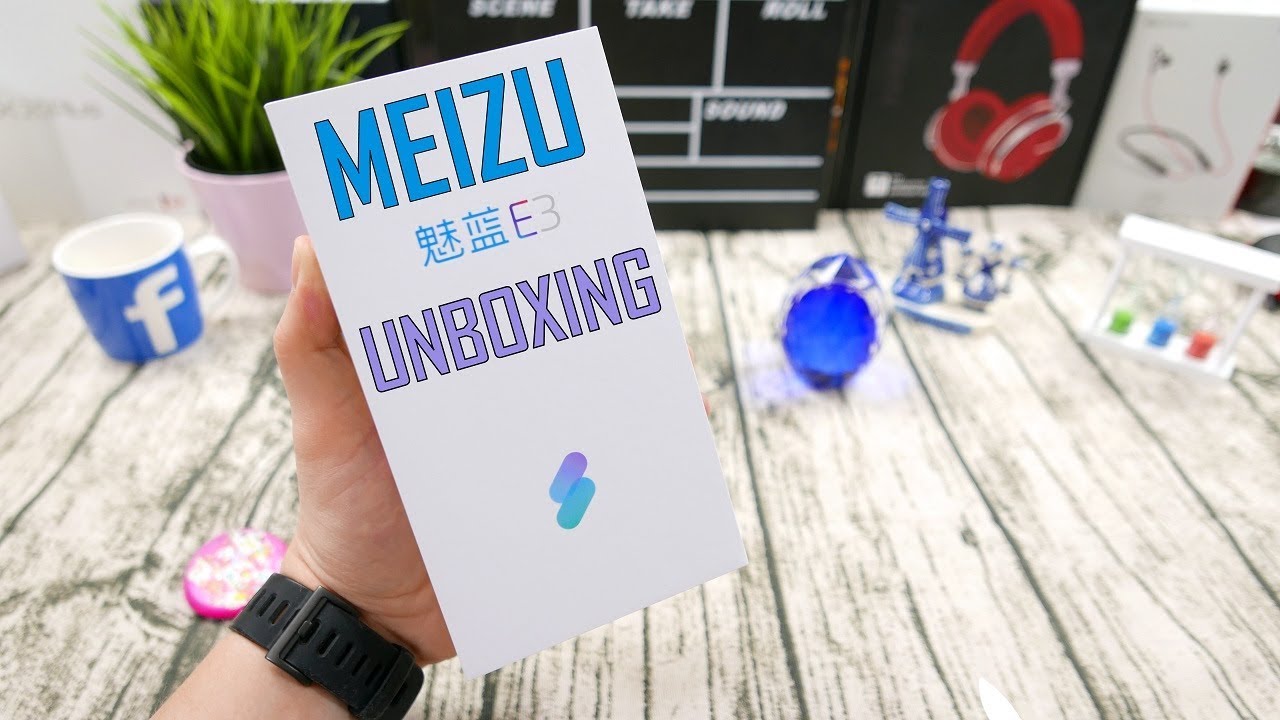[Solved] How to Fix a Lenovo Tablet That Won't Turn On By MyFixLog.com
These videos going to show you how to fix a Lenovo tab that won't boot up. I've got here: a Lenovo Tab 2, a 10-7 TF I do like the Lenovo tablets, they're affordable. They do work well, but the one problem is every once in a while: the battery will drain completely, and it won't be able to boot back up just use, no matter how long you charge you can charge up for hours. It will not turn back on now. There is a fix for this, and it's not that difficult you all you'll need is um a little screwdriver. So what it seems to be is that the Lenovo drains completely when you try and turn it back on it freezes during the boot up process and just refuses to turn on so the battery charges, but it stuck so what you need to do to fix.
It is doing complete power drain to completely reset it and then turn it back on. So the first thing is been sure that you don't have it plugged in unplug it completely. The next thing is, we need to open up the inside and disconnect the battery. Now, as a post like an iPad, the Lenovo tab is relatively easy to open up. You just take your thumbnail in there and work your way around your hair.
On top as you go, this is already begun to separate um. Alternatively, if you have a guitar pick, those are really handy to have around. They come in different thicknesses, so kind of good tool to have in your tool set I'm just going to slowly work. My way around here, opening up the tab. There's another pop I've got a few sides.
Open I can almost get this thing out and there we go now. I can see inside the tab. Now the battery connects right here. This is where the battery connects. So it's a pretty simple plug in, but it is screwed down just to secure it.
So you got to remove two screws: I've removed one time, removing I, remove that scroll, ready I have one more screw. Removal pop that one out now I can remove the shield um that was covering it that exposes this plug-in connector, so I'm going to just remove that one thing I did not mention at the beginning before you get to this point. It's good to have charged on your tab up for probably a couple of hours just to make sure it has a charge in it. So you're going to stick in there it's going to charge, it won't turn on, but it will be charging then go ahead and take the case out. Mom.
Take the cover off open it up and remove this now, we've removed that now we need to have to help drain the battery quickly we're going to press and hold this button right where I found that so up here. This is the battery here. This is the battery. This is where the battery connects. We look to the right and on this side we're going to see three dots.
This top dot corresponds with the power button. If you look held the case up, you can see here is the power button I'm just going to push and hold and count to about 20 what this does are, if there's any sort of capacitor or any arm of the electronics inside this? By holding the button it's going to try and power up, even though it, and it's not coming to the battery. So it's not going to actually power up or even try, but it will drain any of the little of energy that it may have in it, I'm going to do this for about 20 seconds once I'm done um, then it's just a matter of putting it back together, and it should boot back up before we put it back together, we can test it. We just connect it press and hold the power button and there it goes it's. Turning back on so now, we've confirmed that it works when you do one thing to be careful: if you do test it with the kite case off.
This is what causes it to vibrate the little motor. It's a good thing when you're turning it on to put your thumb on it. Otherwise, it will vibrate itself right out of the enclosure, so is turned back on I'm actually going to its kind of risky, but that's alright, I'm going to put it back together with the tab on. Usually you should not do this. You should wait for it to turn gone completely.
Turn it back off that way. You don't actually make a contact here, but um I'm just going to ignore that advice quickly, just for times sake so that you can see how I'm putting this back together. If you do have a screwdriver, that's somewhat magnetic be sure to use it, because getting these little screws back into place isn't easy. Okay, just about done, so I've got it back screw turning! You may notice when you do and remove it. Mine has lost its sticky, but this is just stuck on here with some adhesive, that's not necessary.
You don't have to necessarily put it back on, but when you do lift this up to remove it, it's okay, if that becomes unstuck, so I've got this back in place. Now, I just line up the cover my buttons are on this side. Here are my buttons, and here are the buttons on enclosure that in I've seen use some pressure and make sure that it snaps all the way around. It's going to check the sides make sure that they are all sealed in there. Oh, no, this one does need a little more, just snap that in place in there I go um.
My tab is working.
Source : MyFixLog.com
![[Solved] How to Fix a Lenovo Tablet That Won't Turn On](https://img.youtube.com/vi/MIjZ4VwmPhk/maxresdefault.jpg)