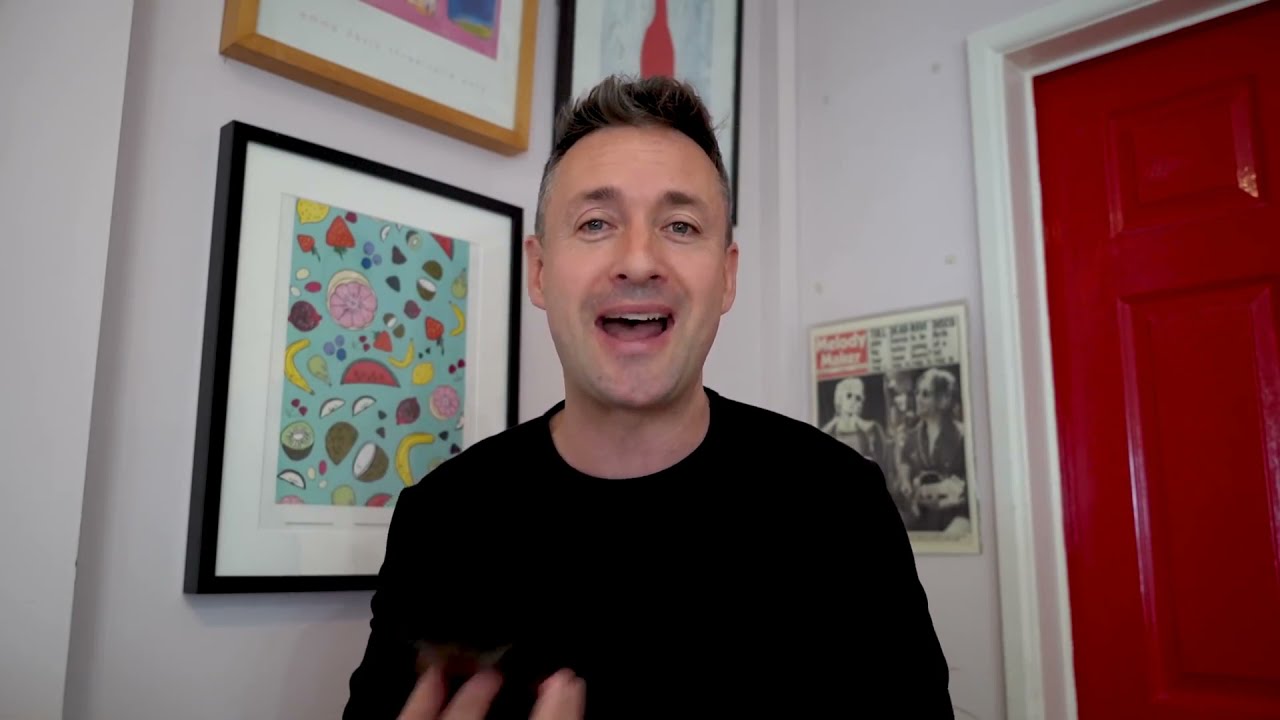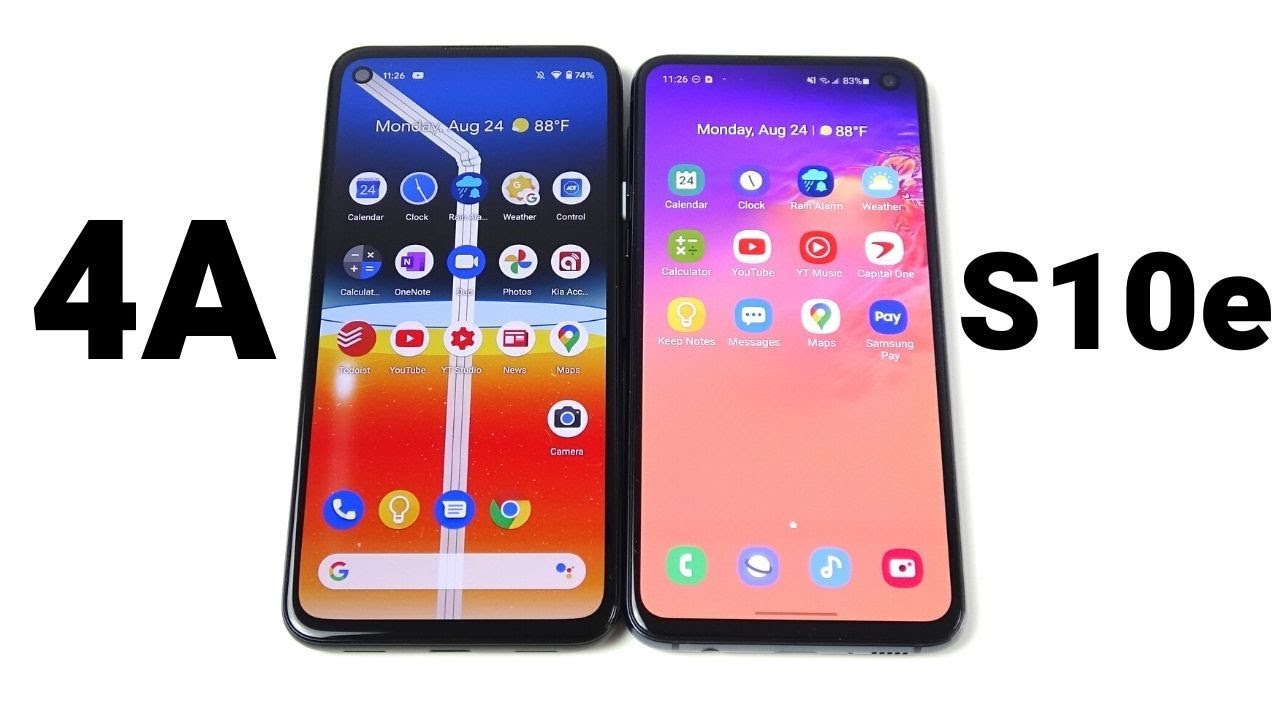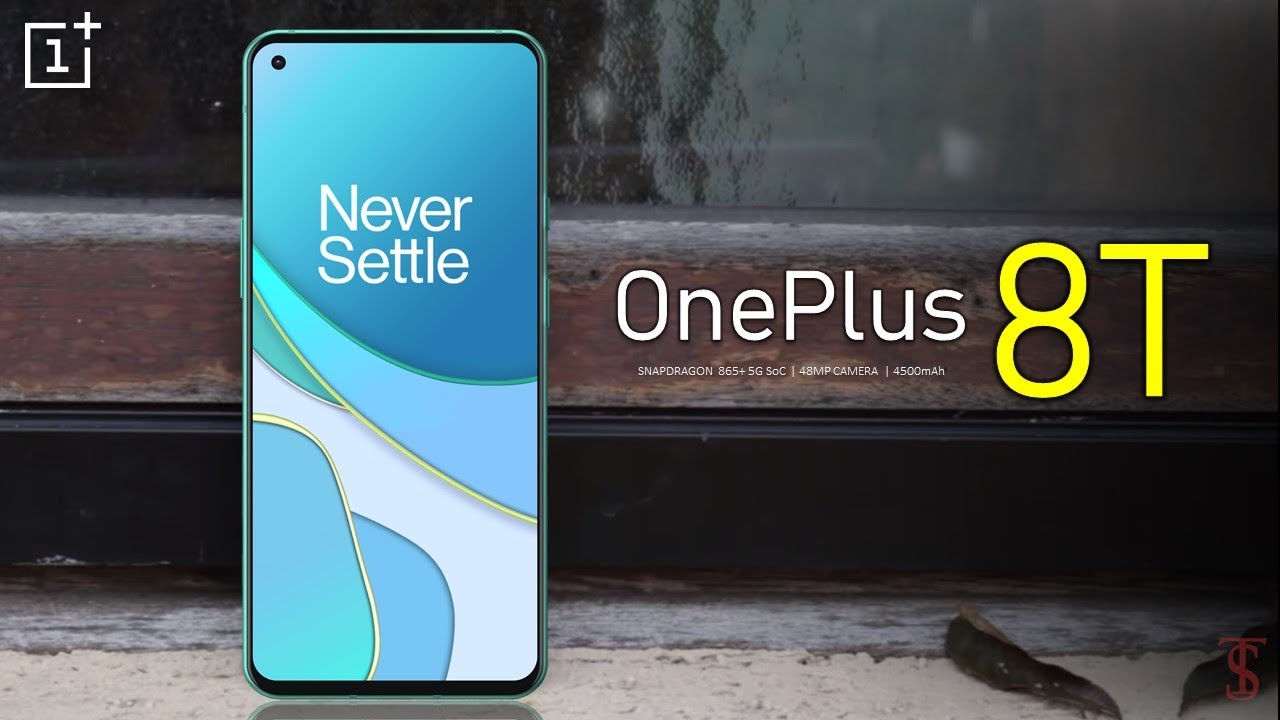[Solved] How to Disable Full Screen Random Ads on Samsung Phones By Rajat Gupta
What's up guys welcome to my channel. This is Rajah Gupta today in this video we will talk about how to disable and turn off your full screen: random pop-up ads on your Samsung or Android phones. So recently, one of my friends, actually you know, came across this problem. His phone was infected with the advert, so that's why he was getting like random ads like full screen ads on his phone, like so whenever he used to work on his GPS he'll. His phone actually fills the screen with random pop-up ads, so the cause of the problem is actually your phone is infected with an advert that is from some app you just recently installed, and the solution is really simple: you're just happening uninstall that app right. However, it's not that easy, because you don't know which app is that, so we'll be doing that in this video.
So I have three suggestions for you: how to determine which app is that so that you can actually uninstall that app and get rid of that. So let me set up my devices, and I'll walk us through how you can do that. So let me show you what the current situation is. This is my friend he's actually working on his GPS app and for this example, we just never get in to some random place. It doesn't matter like what we are entering, but whenever we turn on GPS- and we actually do a quick call like we're just calling someone in this video and like just give it like a couple of minutes- and you see like this- is the Al we're talking about this- is the full full screen ad on your Samsung phone.
This is Samsung S, eight plus, and you know this is the ad that we come across like this is a Google ad, and we don't know what to do. The only thing that we can do right here is actually to click on the transfer and exit out, but let's not do it and, lets discrete the solution to this problem, so the fourth solution that I have to determine what app is that is to actually click on the most recent button on your bottom left, because ad is also treated as an app so and when you click that you see that you know do the step tracker app, which my friend has installed on his phone. That is creating this app and, as you saw, we just use the GPS and the call feature, but we didn't use this step tracker app and now, let's discuss the solution, number two to actually determine what app is that and for that you need to go to your Play Store, because Play Store also lets you know. You know your most recent app. Let me close out the GPS go to you my apps, and now the lipid will be clicking on the installation button, and you see like these.
All these are all the apps that are installed on the phone. Let's sort the apps by the last used, and you can see that step tracker is also listed here. Let me straight in the phone this app. There is no reason for this app to actually show because we just use the maps, feature the GPS and also the call, but we didn't use the step tracker. So this confirms that this is the culprit.
So let's go ahead and uninstall this app to see that if it actually works, click on the uninstallation button, click, ok and this app is uninstalled. Let's go and try the same process again the same Chrome, so I'm going to try the same flow again. Let's start the GPS. Actually, why don't? We start the GPS from the form like start, so I'm going to close the GPS and let close all the app and start the GPS now like what we did for the first time so just add to some random address, start the GPS dot the navigation, and then we're going to go back and try the call feature again: okay, let's disconnect and like give it like couple of merits so far so good so far, so good, again, and I believe this is actually fixed because we're not seeing the ad- and this used to be the case because you know whenever we actually run this flow, we used to see the ads. So if we are not seeing the ads for like this long, it actually means that you know we have actually solved this issue.
Okay, let's close everything and let's try the flow again once again, just to confirm that you know the issue is fixed, so we going to go and put some random address and start it navigation. Okay! Now, let's try calling someone again all right. We can disconnect and just wait for the R to appear by this time. I believe the ad would have already shown, but it's not showing anymore and even on the second try. So that means our issue is fixed and in case those two solutions didn't work for you.
Third solution is actually to install malware bytes anti-malware from your Play Store malware bytes anti-malware is the one of the best anti-malware out there. It's actually very reputed I trust that a lot and just install the malware bytes anti-malware is for free from your Play Store and just scan your phone with that I'm sure, like you know, it will come up with some app. You know, which is actually in fact infectious with an adware, and you can then uninstall that app from your phone. Let me know in the comments below you know, which were which solution of these three work for you and I hope this video was useful for you and if it was, you give me a thumbs up and subscribe to my channel because I'll be sharing more cool videos on the same lines. Alright, guys I'll see you next video.
Source : Rajat Gupta
![[Solved] How to Disable Full Screen Random Ads on Samsung Phones](https://img.youtube.com/vi/8LfCyHcq5yw/maxresdefault.jpg)