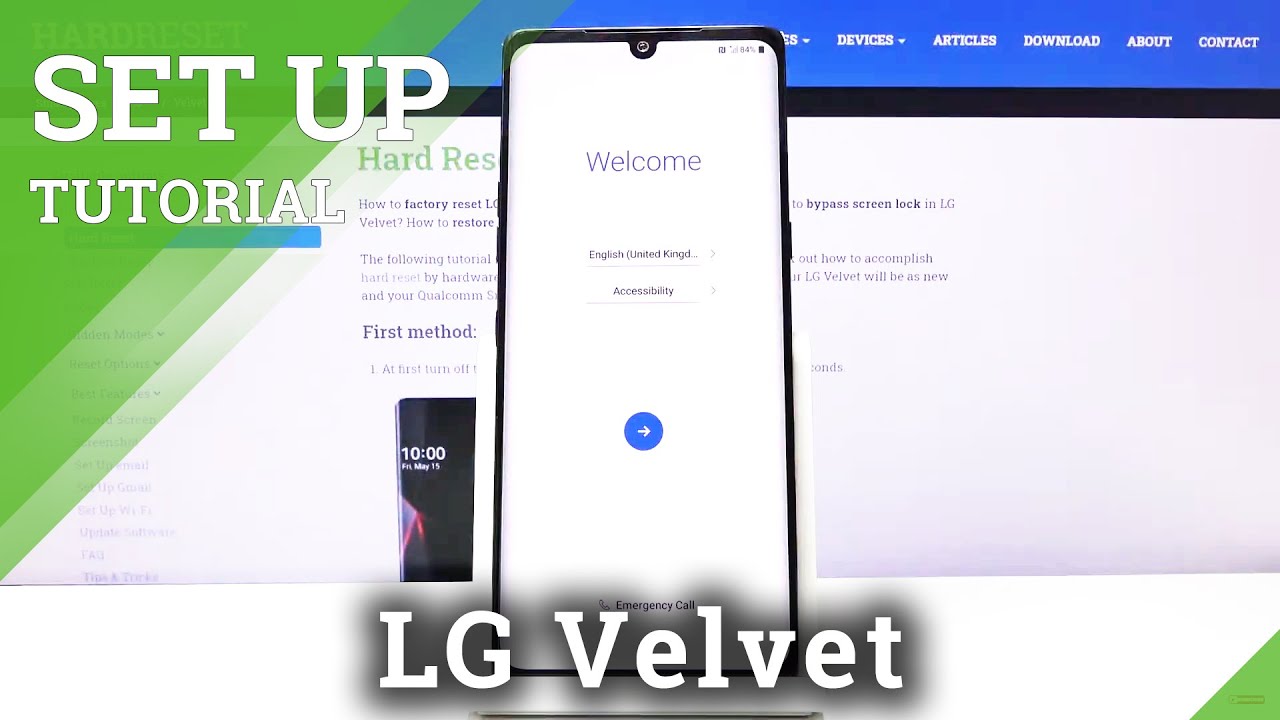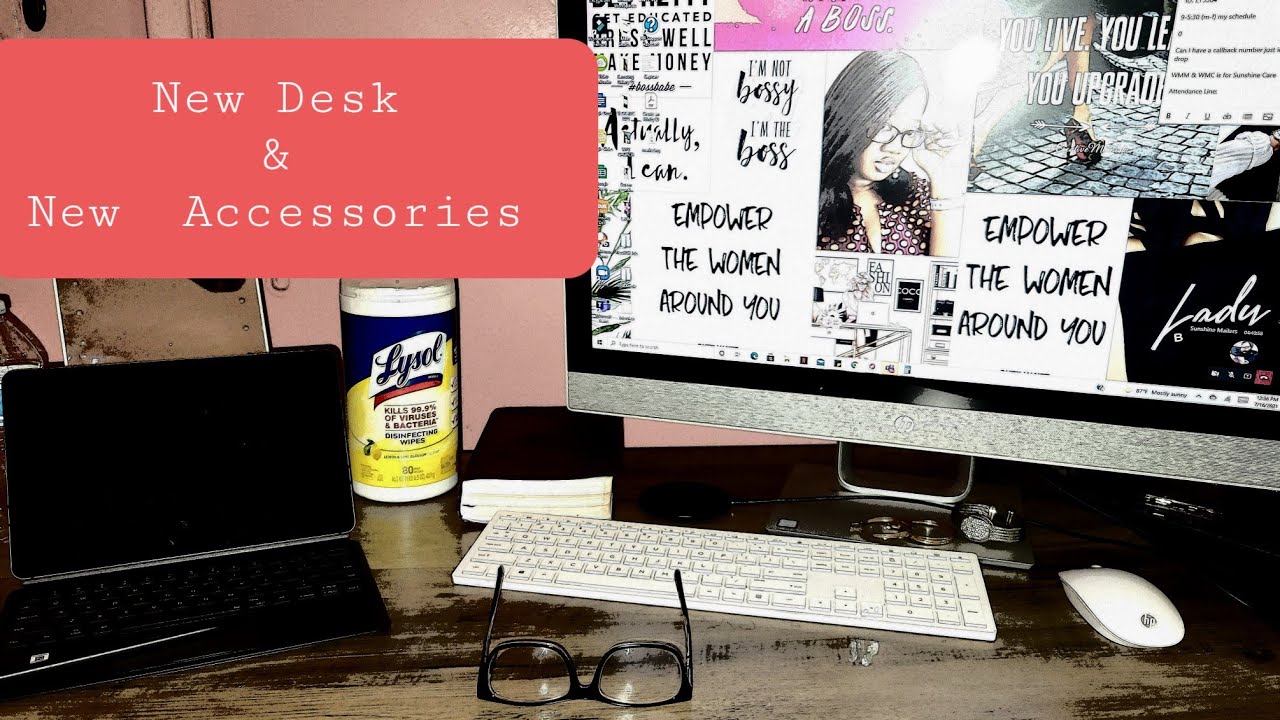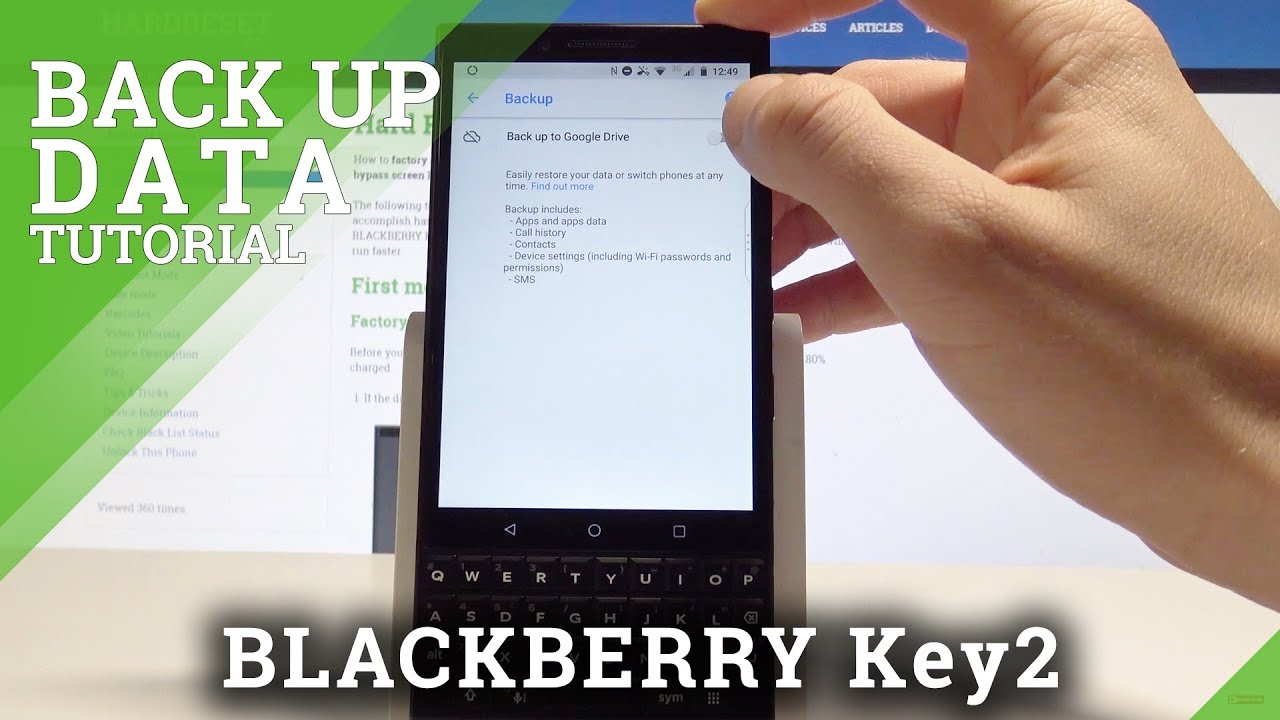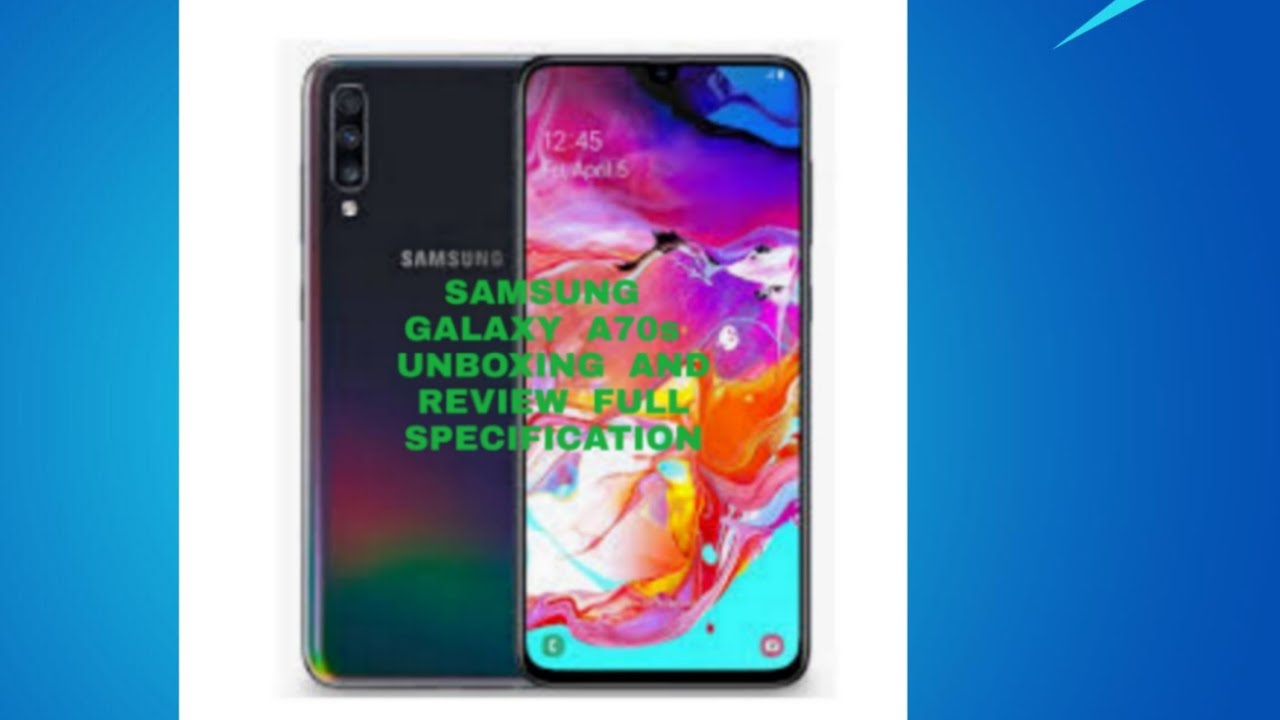Set Up Process in LG Velvet – Configuration & Activation By HardReset.Info
Welcome iPhone is a lg velvet, and today I'll show you how to go through the setup process of the device. So when you put it up for the first time, you'll be presented with a welcome screen where you simply get to choose the language of the device, and from here you see, you can choose basically any kind of language from the list. I'm going to stick with English and from here tap on the arrow on the next page, we'll have the option to insert sim card now. This step is completely redundant here. You can insert that sim card at any point throughout the setup or after the setup, and it will start working no matter whenever you do it. So I'm going to skip this.
For now, I don't have internet connection, and from here you can connect Wi-Fi. If you don't have one. You can well skip this by tapping on next and on the next page you can set up the date and time I'm not going to really bother with it. But all you need to do is just stop on the drop-down and choose the correct date and time then from here it's up on next, and we have some google services. Now you can read each one of them, what they exactly do, and you have things like use, location scanning, and I'll, send user and diagnostic data, and you can disable them.
If you don't want it, if you read it and for instance, you don't agree with what it does, you can simply disable it and then accept it at the bottom and then in here we can set up some kind of protection of the device. Now key thing to keep in mind. If you choose to set up a fingerprint, you will also need to set up a pin pattern or password whatever the choice will be here. But if you choose to only have patterned, pin or password, you don't have to have a fingerprint, let's stop on next and next and here's the choice. So I'm going to go with the pattern, stop on next and pattern once more same one and confirm it, and now we can start scanning our finger now, if you don't feel like adding your fingerprint, you can simply skip it.
I'm gonna quickly do it. Hopefully it's going to be quick. There we go. Oh, there we go so from here. We can either add another finger or add the same finger just for a better accuracy or just tap on okay and continue with only one and let's choose our region for some legal documents tap on next, and then we have the legal documents now at the top you have agreed to all, but in reality you only need to agree to the first two, as you can see this one and this one and that's about it now, once more, you can read exactly what it does right here.
What you're agreeing to in this tiny little window as you can see, there is also a lot of it to read and yeah from there. You can also read the additional ones and see if you want it wanted or not from there top. I'm done once you've selected it, and you should be finished with the setup. So if you found this video helpful, don't forget to hit like subscribe, and thanks for watching you.
Source : HardReset.Info