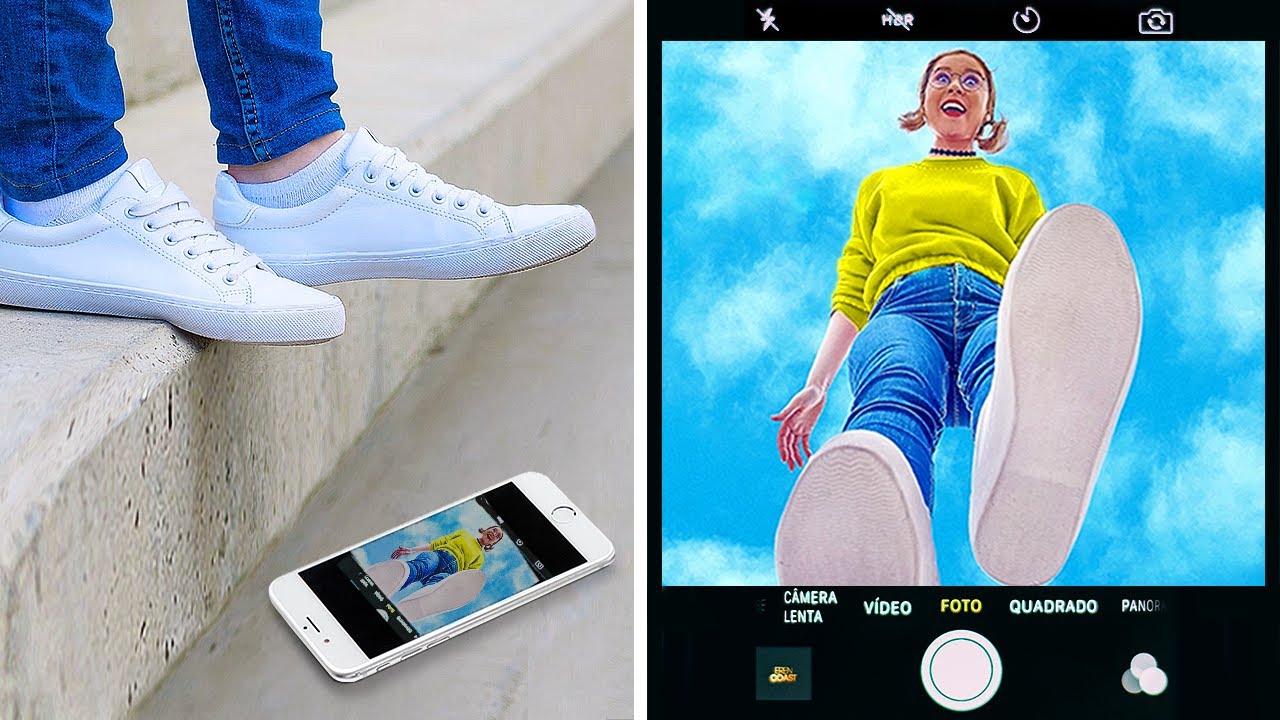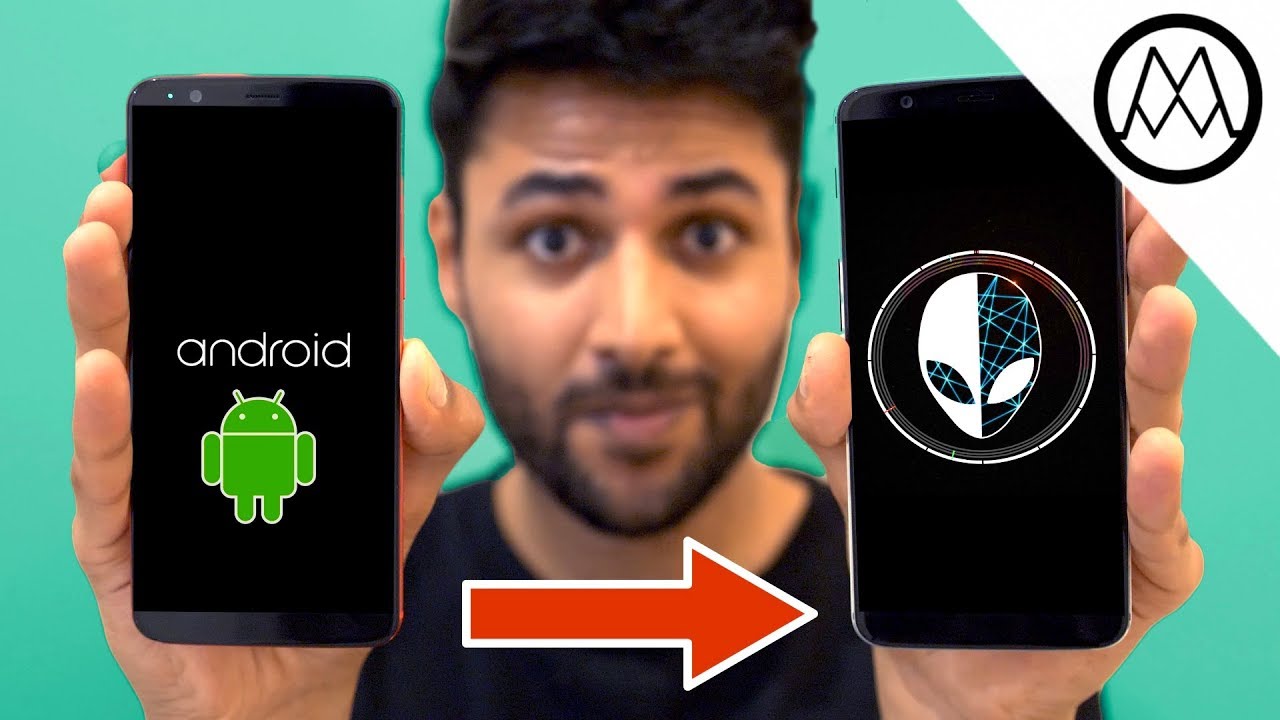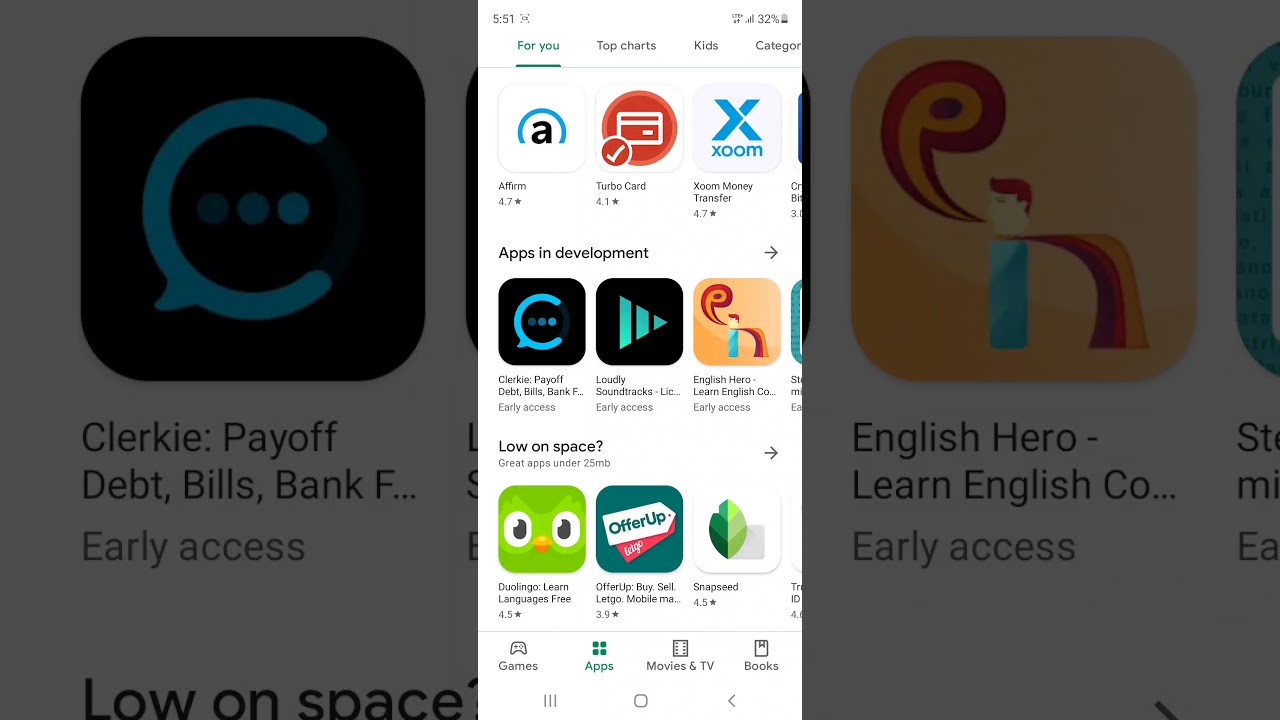Secret Code in MEIZU M6T – Testing Mode / IMEI Status / Quick Codes By HardReset.Info
Hi everyone here, we've got maze m60 and let me share with you some useful codes which you can use on your device. So firstly, let's open the dialer, because this is the place where we will enter all of those codes and, let's begin with the shortest one, which is asterisk, bound, zero, six pounds and, as you can see by this code, we are provided with both email numbers and also a mate number attached to this device. Let's tap on okay- and let me show you another code which will open the calendar info. It is asterisk bound, asterisk, bound double to five pound asterisk bound asterisk and, as I said, we are in a calendar info here. We've got all the events in one place. We can check some family events.
Some holidays in your country also should be right here or events attached to your mail. So, as you can see here, you've got all the events grouped in a particular groups. Actually, so that's all for this code until let me show you another one which will open the phone info, it is asterisk bound asterisk found four six three six pound asterisk bound asterisk and, as you can see, we are in a testing mode. So here we can check the phone info battery information, usage, statistics and Wi-Fi info. So let me enter first, for example, the very first one and, as you can see, we've got an info like the email, number phone number data service, data network type or roaming.
Obviously, if you will have your sim card inserted because I do not have then you will, you will be able to check all of those things what's more, we can run ping test right here, just tap on it, and here you've got all the info. So let me get back. Let me check battery information and, as you can see here, we can check things like battery status, power, plug battery level, scale, health voltage, temperature or technology. And time since put let me get back here, we've got also usage statistics, so we've got a list of all apps which are uh installed on this device, and we can sort them by the usage time last time used or app name. So, for example, you can check that we've been using settings for almost 20 minutes.
Let me get back and let's check Wi-Fi info here, we can check the API configuration and the status. So let me pick the status. For example, let's refresh the stats and as you can see here, we can check, for example, then the work state, SSID or network ID we can run ping test. Obviously here and here you've got the results. Let me get a bag because that's all for this code- and let me show you another one which is asterisk: pound asterisk pound, four to six pound asterisk and, as you can see, we are in a diagnostic, so they are provided by google, and here we can check, for example, the events' server host for time connected and signal level and after tapping on events, we can also check the status.
So here we've got some further details. What's more, we can show advanced view just tap on this 3d icon, tap on advanced view and tap on the status again and, as you can see here, we can check more info, for example the heartbeat last wing or hp algorithm. Let me get back and let me show you the last coat, which will open the engineering mode and be aware that before turning it on, you have to have your developer options also activated and how to do it. We've got. We've got the video about that, so, let's check how to enable developer options and then let's get back to this video.
So let me enter the code which is asterisk bound, asterisk, bound c, three, six, four double six double three as risk found as risk and, as I said, we are in the engineering mode here. We've got some advanced options, for example the band mode, the sim recovery test tool, big modem, test network, selecting network info fast, dormancy and world mode. As you can see quite a lot of options here, we've got a telephone in here. We've got also the connectivity, so here we can check the Bluetooth, Wi-Fi or Wi-Fi display. What's more, we've got the hardware testing audio, non-slip mode sensor and sensor hub test or video and the location.
Also, here we can check the location, log and debugging and others, for example, USB options right here are thermal, so well. Actually, that's all. This is how to use secret codes in your memo m16. Thank you so much for watching. I hope that this video was helpful and if it was please hit the subscribe button and leave the thumbs up.
Source : HardReset.Info