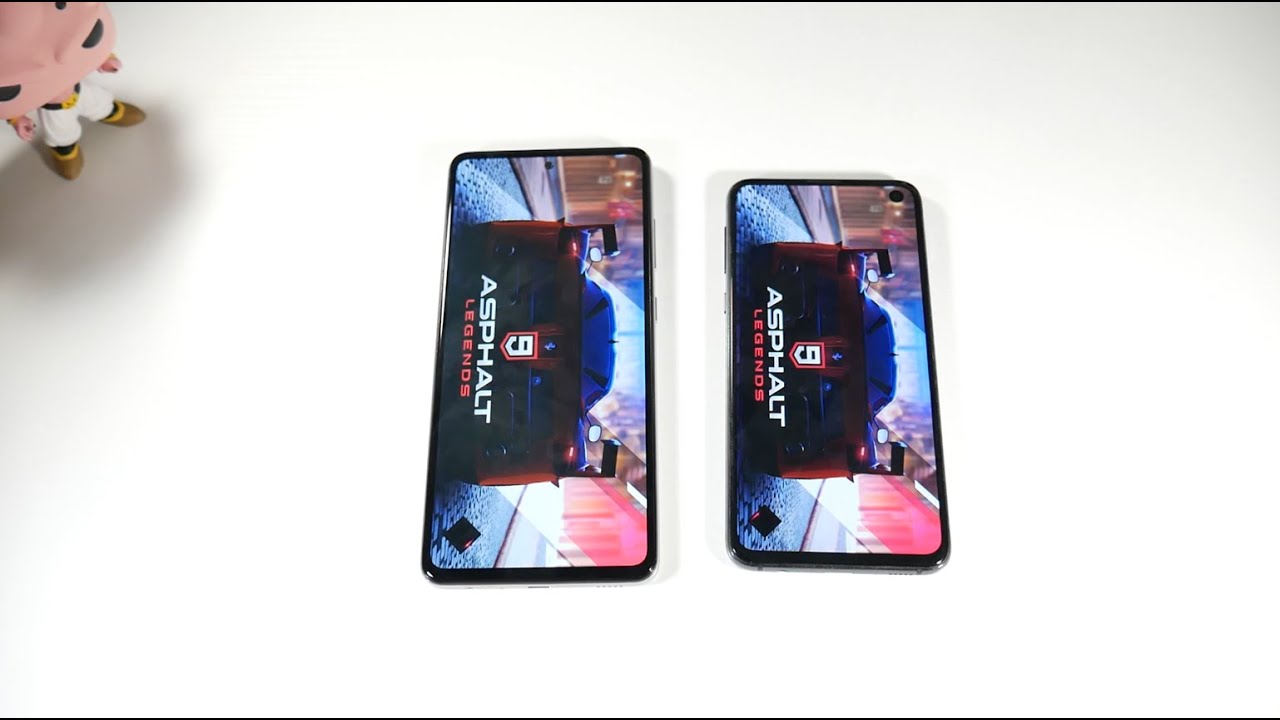Screen Cast Redmi Note 9 Pro Max on any Smart Tv [ Miui 12 Screencast ] By Naiwik Tech
Hi friends in this video, I'm going to show you how to cast your Redmi Note.9 pro on your TV here is my Redmi Note, 9 pro max to cache your phone display onto your TV. What you need to do is you need to open settings on your phone open settings on your phone under settings. You need to click on connection and sharing under connection sharing at the bottom. You will have option called as wireless display if you can see properly click on that make sure that both your TV and your phone are connected to the same Wi-Fi network, and after that you need to enable this toggle wireless display. Once you do that your TV will show up in the wireless display select your TV once you do that your phone display is showing up on the tv now, let's test it now here, you can see that whatever I am doing on my phone, it is casting on the TV here. You can see that here you can see that I am playing my own video.
If you want to turn off the casting. What you need to do is you need to click on settings, sign, go to connection and sharing and click on wireless display. You need to simply disable this option now here you can see that the connection is lost, so that's it guys in this way you can cache your Redmi Note.9 pro screens on your smart TV hope you, like this video, please subscribe to our channel. Thank you.
Source : Naiwik Tech
![Screen Cast Redmi Note 9 Pro Max on any Smart Tv [ Miui 12 Screencast ]](https://img.youtube.com/vi/ienb4Bk1YSg/maxresdefault.jpg)