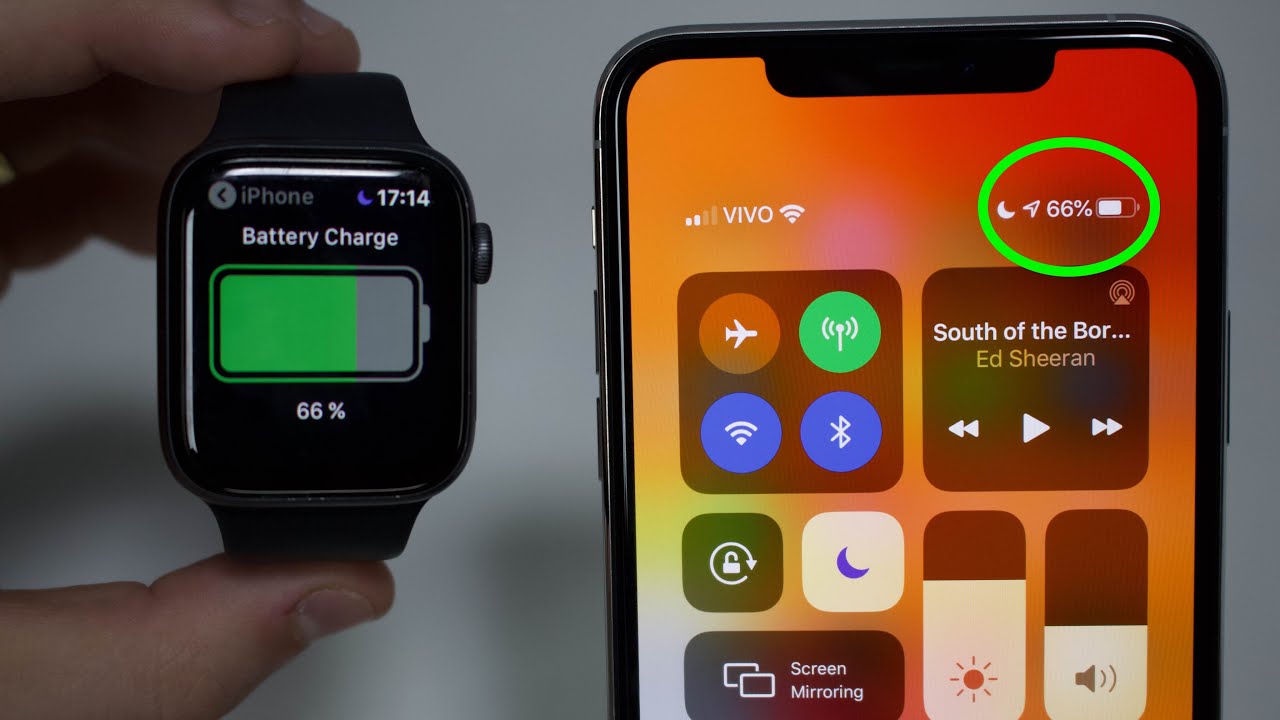Samsung Galaxy Z Fold 3 5G Disassembly Teardown Repair Video Review By PBKreviews
You're watching the Samsung Galaxy z, full 3, 5g, disassembly I'll, also be taking apart. The Galaxy Z, flip 3 5g in a separate video, so make sure you like subscribe and click on the notification bell, so you'll be notified. When I upload a new video and if you need any tools, there are links in the description first, the center needs to be removed once the sim tray is removed, heat needs to be applied to the backplate as well as the screen assembly over here, so the adhesive underneath can be loosened up, making it easier to pry them off. Here's a better look at the glass backplate on the inside there's a flex cable over here for the secondary microphone located over here. On top. If you happen to break the camera lens covers over here, they can be removed by applying heat and gently prying, the glass portions off once the outer screen is separated from the frame of the phone.
You can lift it up towards the right side, but be careful since the cable is still attached. There's a plastic bracket over here which needs to be removed, and the screen cable needs to be disconnected. Here's a better look at the screen on the right portion of the phone or the side where the outer screen is: there are 14 Phillips screws which need to be removed once the screws are removed, we can lift and remove the top cover. This top cover also has one of the speakers over here. There are also two portions of the speaker housing over here, which have those white foam balls on the other side.
You can see the speaker itself over here and the opening for the speaker over here. On top now, we can disconnect the battery cable over here, which is for the battery on this side. The sim reader can be disconnected and removed. Here's a look at that simulator, this flex, cable over here, cannot be disconnected. Then we can remove this plastic cover over here.
There are three more flex cables over here which need to be disconnected at this point. We can lift and remove this board. There's a coaxial cable attached underneath this board, which we need to disconnect the 10 megapixel selfie camera is located over here and there's a proximity sensor located over here. On the other side, the connector for the selfie camera is located over here, and it can be disconnected by just popping it off now. The speaker assembly on the bottom can be removed on this bottom speaker assembly.
There are also two slots over here in the housing for the y-phone balls. Here's a look at the other side and the opening for the speaker assemblies over here there's one more flex, cable over here on the bottom. We need to disconnect there's some adhesive underneath this board over here. So I have to gently pry that off here's another look at this flex- cable with this board over here and antenna assembly over here. In order to remove this battery, there are no provided pull tabs to help you pry the battery off.
So we are going to need to use some isopropyl alcohol and apply some around the edges and let it sit for about a minute, so it eats away at the adhesive underneath making it easier to pry the battery off on this side of the battery. There are some graphite foam pads once the graphite pad is peeled back. We can see it's a 2 280 William hour battery and here's a look at the other side on the lower portion of the speaker opening over here there's a rubber gasket with mesh filter, there's also another rubber, gasket and mesh filter over here on top, the earpiece speaker is located over here and the flex cable, for it is right here and the earpiece is held down with some adhesive. This is the screen cable over here, and the flex cable over here is for the s-pen support. These two flex cables over here are held in place with red rubber seal now.
Finally, moving on to the other side on this portion, which would be the back side of the phone when the fold is closed, we can see the wireless charging coil over here. We need to lift this up and gently peel it off. Once the wireless charging coil is moved over, there are 16 Phillips screws which need to be removed once those screws are removed. We can disconnect the sledge tape over here. Now we can remove this plastic cover, there's some graphene film over here and the connector, for it is located over here.
Basically, these gold contacts over here touch the gold contacts on the board, giving it a connection. Here's a look at the other side. Now the battery cable can be disconnected once that's disconnected. We can disconnect the rest of the cables on this plastic assembly over here, there's a flex cable over here and then FC antenna bordering it. Now we're going to proceed to remove this cover over here.
At this point, there are two more flex cables which need to be disconnected. The bottom plastic cover can also be removed. So you can see this flex. Cable over here connects the sub board to the main board, as well as this flex cable over here. Let's go ahead and disconnect those there's one more flexible over here in the corner that needs to be disconnected, and this flex cable over here would be for one of the millimeter wave 5g antennas.
The second one is located over here and here's the flex cable for it there are five more Phillips screws which need to be removed. Before I forget, we need to disconnect the flex cable for the in-display camera. Now we can lift and remove this main board. This is a multi-layer board design, so it has multiple layers. On this side we can see the 12 megapixel wide, telephoto and ultra-wide lens.
The LED flash is located over here and there's another secondary microphone over here on top on the back side. There's a graphite pad over here on top of the shield and the connectors for the cameras are over here, which can be disconnected by just popping them off and there's another proximity sensor located over here. Once the graphite pad is peeled back. We can see thermal paste over here on top of the ram and processor. Here's a better look at it with some thermal paste cleaned off.
The subway can now be lifted and removed. The charger port is located over here and there's a red rubber gasket around it. The primary microphone is located over here and there's a liquid damage indicator, which is white sticker over here. Here's a look at the other side when it comes to replacing or moving this battery. This one also does not have any pull tabs to help you pry it off.
So we need to use some isopropyl alcohol on this one as well and apply some around the sides of the battery and let it sit for about a minute, so it eats away the adhesive underneath making it easier to pry it off. Here's a better look at this battery, which is a 2120 William hour battery, there's a metal cover over here covering the flex cable for the power button or fingerprint reader. If you needed to replace the fingerprint reader or power button, you would have to lift this plastic piece over here, the white collar one. You basically start lifting it up gently and pull it out of its socket. Here's a better look at that.
This flex, cable over here, seems to lead to the screen assembly as well, and we can see the linear, haptic feedback, motor or vibrator motor over here on the bottom, as well as the flex cable over here for the volume keys and these flex cable over here, which basically connect this side of the board to the other side and, finally, here's a 3d layer of graphite underneath the main board and that basically helps transfer heat. If you needed to replace the foldable screen on the other side, you need to gently, apply some heat around the border of the phone and then pry off the plastic borders, and then, once you pry, those borders off you'll have to gently pry the screen portion off from the mid-frame. As far as repairability goes, I give this phone a 2 out of 10. , it's a very difficult phone to take. Apart and very time-consuming now, it's time to put the phone back together once all your screws are back in place, apply new adhesive and reapply your screen and backplate, and then go ahead and power on the phone, and you're done.
I hope you guys enjoyed this video and if you guys want to see more videos like this make sure you like subscribe and click on the notification bell, so you'll be notified the next time. I upload a video thanks again for watching guys, and I'll see you guys in the next video you.
Source : PBKreviews







![Samsung Galaxy Z Flip Unboxing and Impressions!! [5G Model]](https://img.youtube.com/vi/51sM6AEopK8/maxresdefault.jpg )