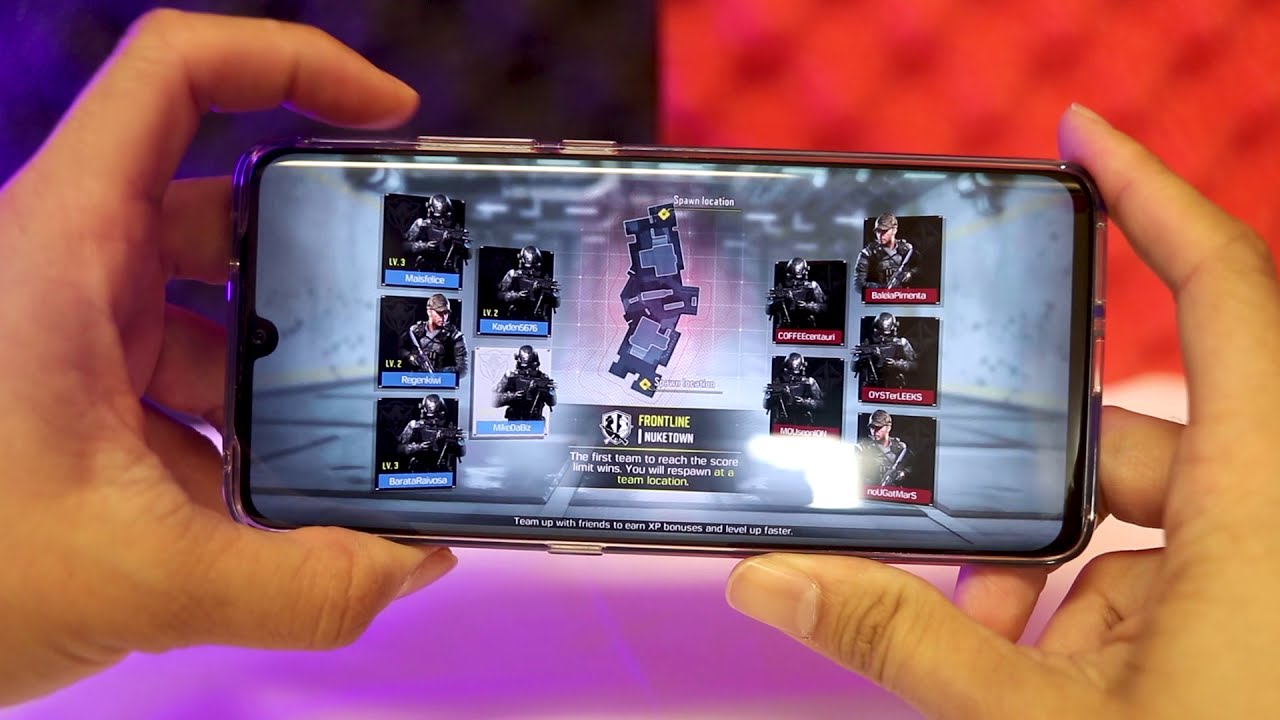Samsung Galaxy Watch 3 with iPhone: How to set up guide, features and what's missing? By Pocket-lint
Hey guys came here from pocket, lint and Samsung's galaxy watch might work best with Samsung phones and other android devices, but you can actually use it with an iPhone too. Admittedly, it's a little basic, but you can still do the simple stuff, like syncing your health data and reading your notifications so to get started. What you need to do is download the Samsung Galaxy watch app from the app store once you have that open press, ok to enable Bluetooth access and then tap the start. The journey button at the bottom now picks the watch you're wanting to pair from the list. In this case it's the galaxy watch 3, but it's compatible with a few of the older models as well. Now it'll automatically detect the watch.
You have nearby presuming you've powered that on, and it's ready to pair so now tap connect. The next pop-up you'll see is the Bluetooth pairing request. You need to confirm the connection on the iPhone and on the watch by tapping pair on the iPhone and the big orange icon on the watch screen. Now it pairs. It takes a few minutes to go through this process, so you can make yourself familiar with how the watch works by going through the simple guide on the app once it's done.
You'll need to agree to allow access to certain permissions on your phone like notifications, contacts and messages. Without these it won't perform any of its core functions. You'll also need to sign in to your Samsung account or create a new one for downloading apps and watch faces from Samsung's galaxy app store. You also need it when you sign in to Samsung health a little later on so sticking with the app for a second there's, a bunch of stuff. Furthermore, you can control from here.
For instance, if you head into the manage apps menu, you can choose the order. The watches apps appear on the screen, as well as add and remove them the advanced menu lets you control gestures and button controls. So you can have the watch wake up when you receive a notification on it, or you can choose which functions it launches when you double press the home button, which is the bottom button on the right of the watch. If you tap discover on the bottom toolbar you get access to all the downloadable watch faces and apps once you've found something you like you tap on it and then install it and wait for it to load onto your watch now once a watch face is installed, you tap and hold the watch screen and then scroll until you find that one, and then you just tap to apply as far as notifications go. You find these on the left of the watch face it'll automatically mirror all the notifications from your iPhone complete with an app icon, so you know where they came from.
You can read messages here, but sadly, because of apple's restrictions, you can't reply to them. Furthermore, you can only read them and clear them. Similarly, you can't set up Samsung pay either. Now, as for health tracking, all you need to do is download and install the Samsung health app once the watch is set up, it's available for free on the app store and once you've loaded it up you log in again to your Samsung account and then any activities you track on. Your watch will sync with your iPhone and the Samsung health app.
So while it's not perfect and the watch definitely does more, when you use it with a Samsung phone, it does the basics. So that's all you need this might just work for you. I hope you found this video useful. If you have please leaved a thumbs up and subscribe to see more videos, and I'll see you again in the next one bye for now.
Source : Pocket-lint
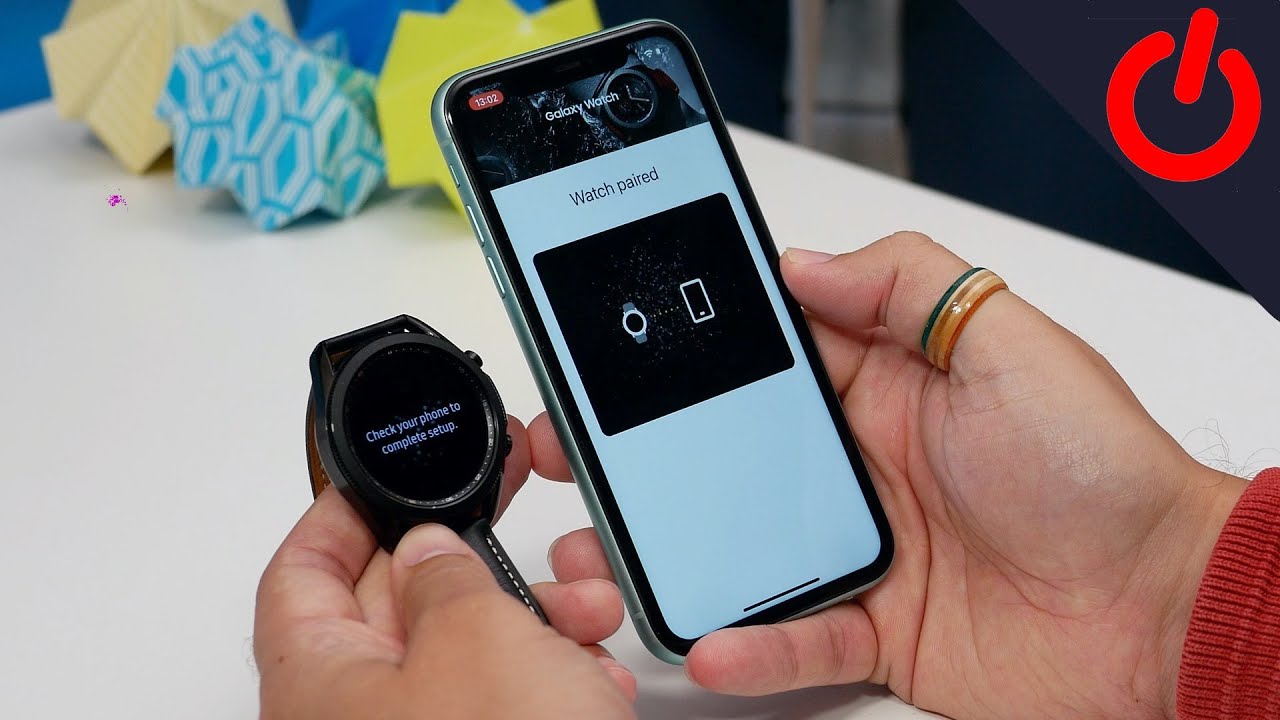




![Xiaomi Mi 11 Lite 5G Vs Redmi Note 10 Pro [ENGLISH]](https://img.youtube.com/vi/_aBapIZlMsA/maxresdefault.jpg )