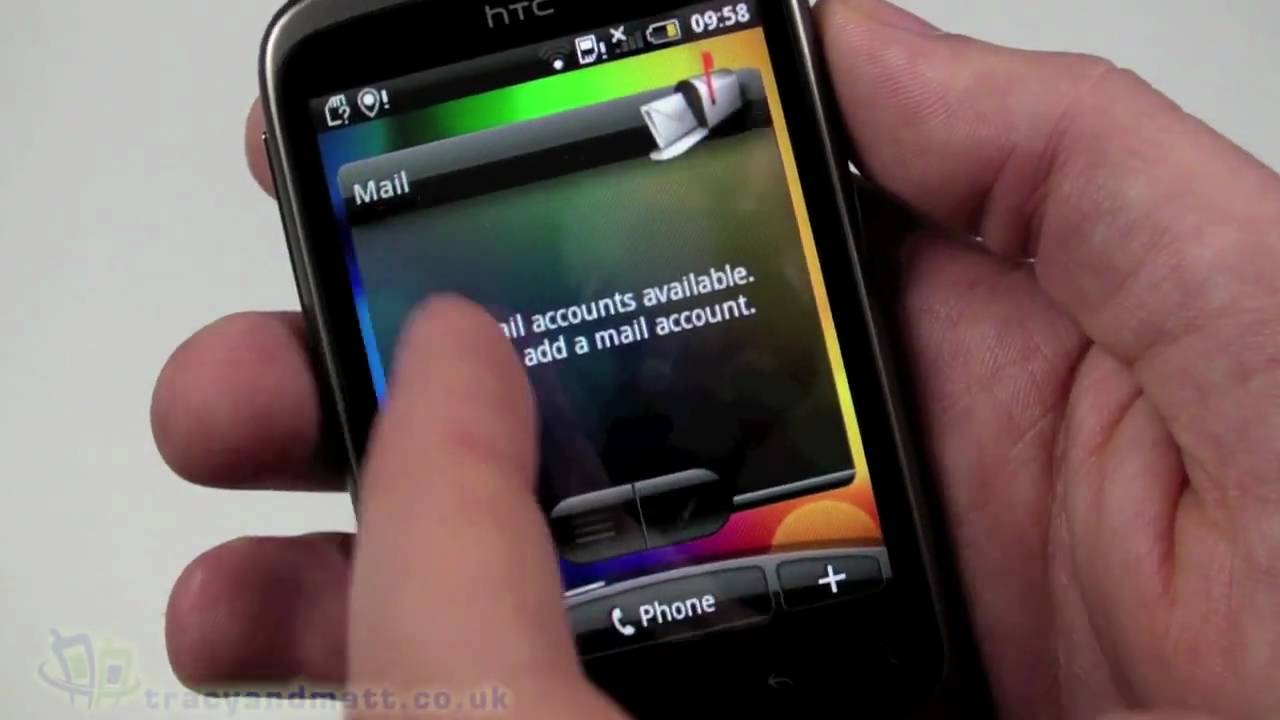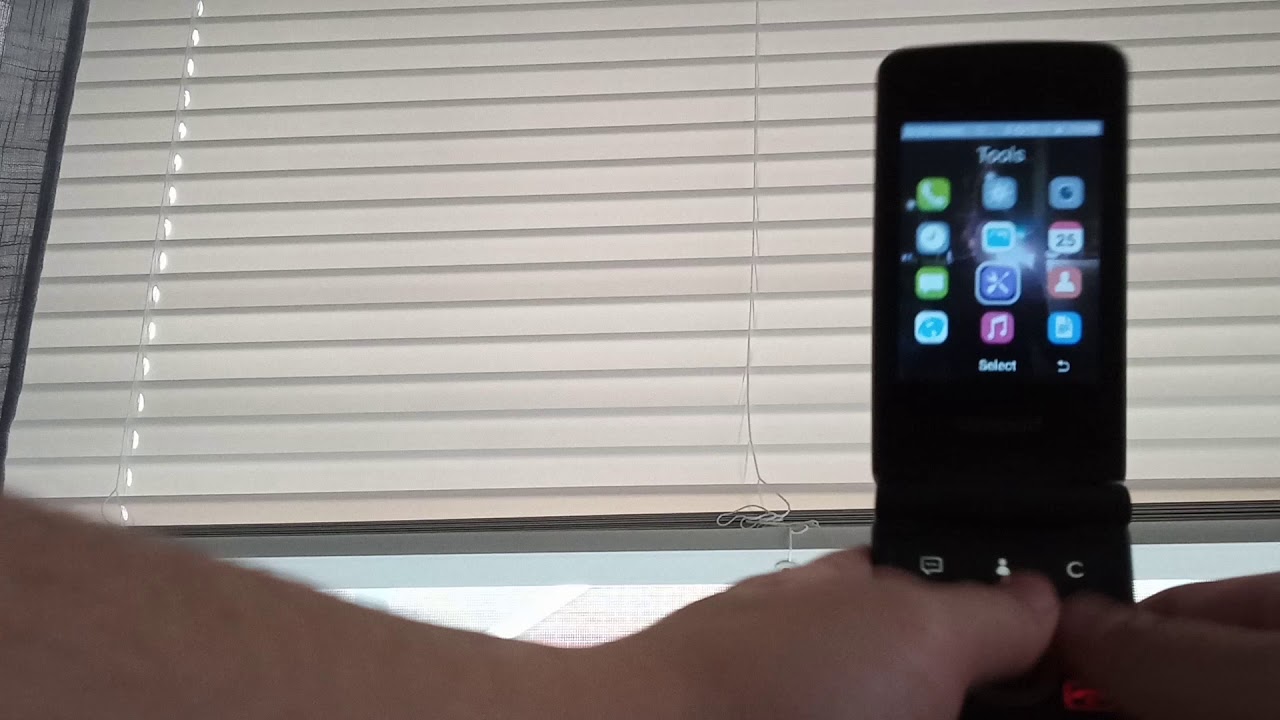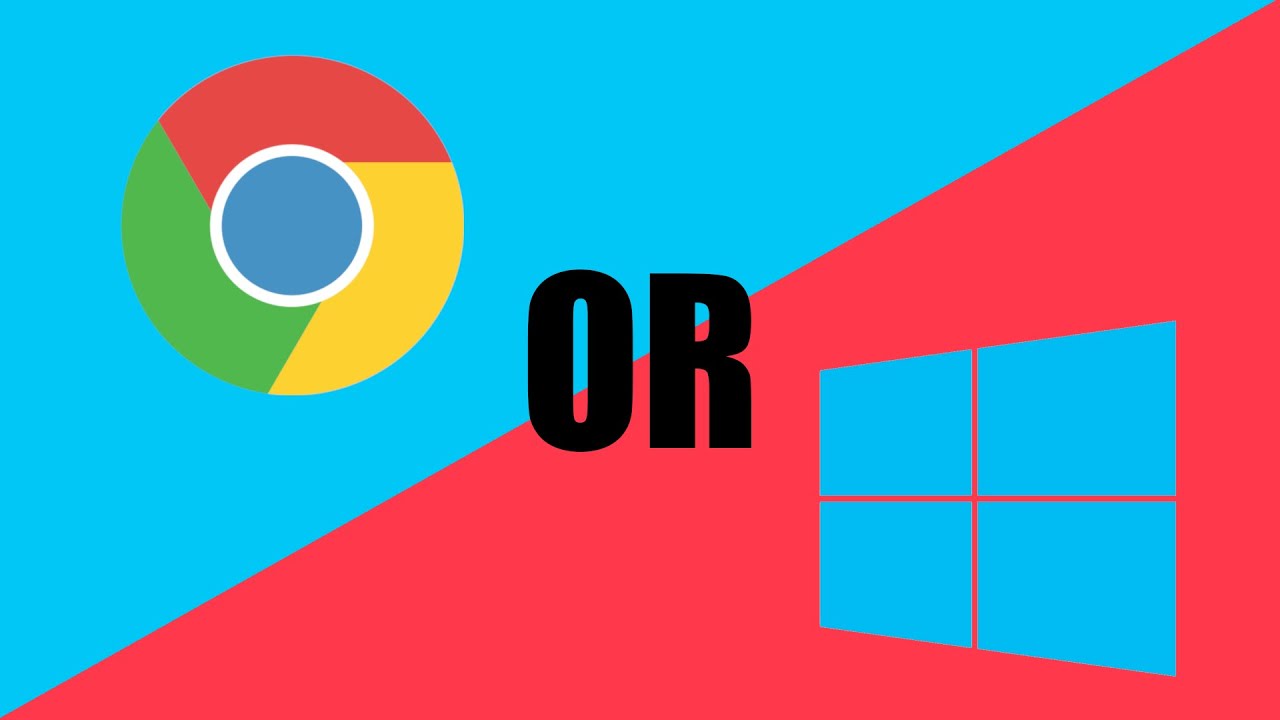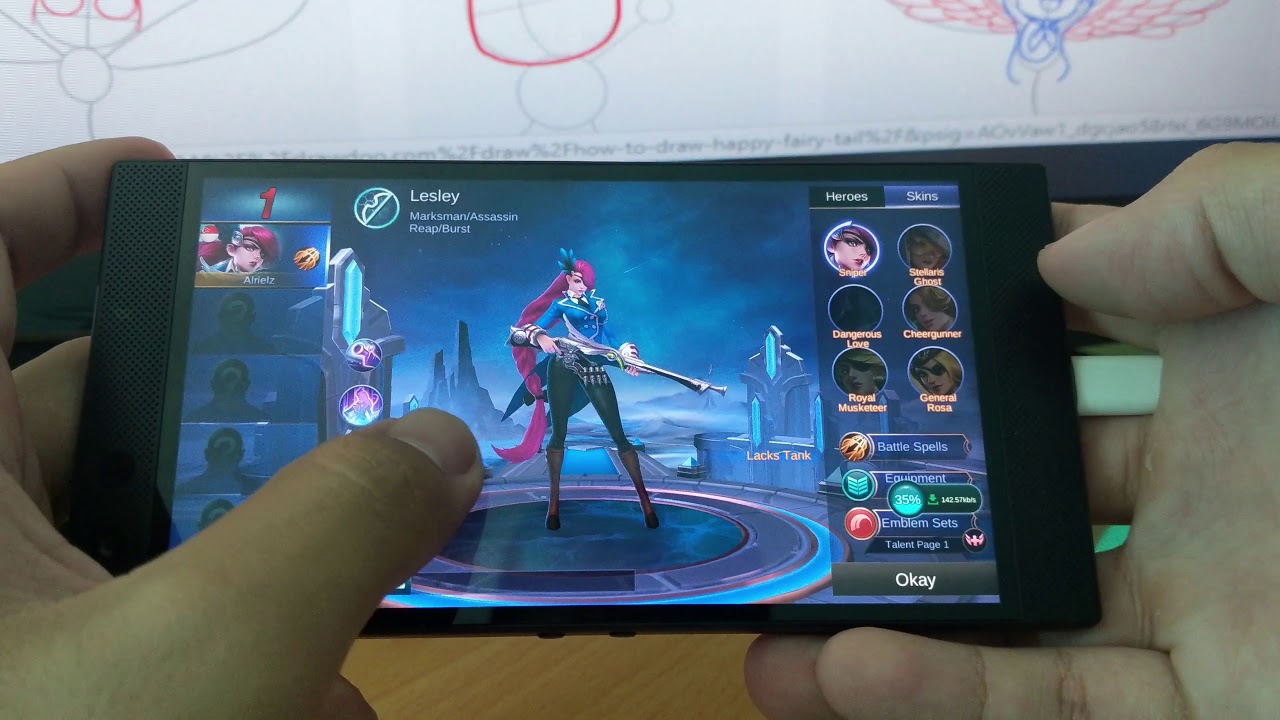Samsung Galaxy Tab S7 / ONE UI 3.1 / Update & Features / All you need to know! By ALLSTARSPACE
Tapas 7 android 11, one UI 3.1 update. I will show you six main features today. However, I will list them all at the end of this video, of course, and what I can tell you already, it is the battle of ecosystem it is on. It is so on. You have no idea, it all makes sense once you watch the entire video okay guys, starting with a big bang here number one second screen slash dual screen capabilities, so many people may say this is the same as Apple has sidecar and in principle that is absolutely true. But what is different here? The differentiation here is simply it works for all windows laptops instead of just for the galaxy laptop lineup.
So there's already that differentiation in hardware or across all hardware devices and a couple of things you should really know because it works from device to device. You don't have to be on the same wireless network as the other device. So that's already a good step forward here. In order to activate you need to do the following, you basically swipe down your quick settings right. You have this little icon their screen.
Second screen: dual display capabilities: you tap on it, and then you will be greeted with two options. Right number, one is: do you want to go into game mode? This has a faster response. Number two is: do you want to have a drawing mode, and this gives you a more kind of leveled experience if you like- and it is needless to say that resolutions and refresh rate will obviously adjust to the levels you've chosen right and the rest. You probably know anyway if you have used dual monitors before you know what to do. You can either duplicate your screen.
What I've done here, or you can extend your screen, which is really my preferred option in order to have more screen real estate and be more productive, so that feature is coming in the 3.1 update main feature number two, and this is share your wireless keyboard. So what does it mean? You go into the basic settings of your keyboard settings in the menu of your tablet segment. You can register up to three devices, so let me explain: let's say you have you tap a 7 and us 20, OS 21 or any galaxy smartphone next to it, and then you go into keyboard settings, and then you connect the keyboard to your smartphone next to it. And what does it mean again? You can register up to three devices, so you can basically swap the devices as you please. What does it mean? You put it next to it, you have your keyboard attached to it helper 7.
Then you can simply use that keyboard here and on your galaxy phone on your smartphone. Next to it, you can write something, or you can even use the mouse here. Right. Look at this, you can. You can use the mouse here on your galaxy phone next to it.
You can see this little mouse icon going up and down, and I guess I suppose it is for productivity. It makes you, or it is supposed to be making you do your more productivity when it comes to having two devices, two Samsung devices simultaneously next to each other. Moving on to number three- and this is sync- your clipboard and many of you probably noticed from apple already, but it comes through the Galaxy Tab, s7 and typo 7 plus series. Now what does it mean? You have your phone, your galaxy s20 s21, whatever it is, you have it next to it, and you copy something. You copy a link, you copy your text and then voil?.
Furthermore, you paste it on the device next to it, which is in this case the Galaxy Tab s7. So you know what you know. I used to basically text and send the links from my phone to myself hands up. If you guys done it, I've done it loads, but this is over now because the 3.1 update will give you that possibility back. It also works the other way around right.
You can copy something from your tablet 7 to your phone, and you will see a little button down here like in your text, and you press there and then basically paste it on your phone. So this capability is coming now on the top of seven type of seven plus number. Four. You can use applications from your type of seven on your galaxy phone. How does it work? Well, basically, when you have your Galaxy Tab, seven open.
You know the little icon on the left inside on the bottom, you press it. You got all your overview of the applications. Furthermore, you have open and running in the background and on the bottom, you will see the icon side. Furthermore, you will see there is an icon and, for example, you have the Samsung internet open here on your galaxy phone. The same icon appears here.
The difference, however, is that there's a little image of that smartphone integrated incorporated in that icon. That means you, click on an icon, you tap on it and voil?. You can see that application on your tablet, 7 from your galaxy phone. However, there is a word of caution. It only works for two applications.
As of today number one Samsung internet number, two Samsung notes. It is needed to say that more applications will obviously follow and will be supported. Number five is new design and new features and the whole menu system has been tidied up and has been consolidated right, and the whole system looks more rounded. This looks fresher. It is a fresher, look and feel- and I want to give you that example here when you have the quick settings, the quick settings used to be like on the edge of the screen and that move down a little, and it has more rounded corners, and I'm going to show you that example here for the volume control right it used to be on the top, and that goes through from the left to right and right to left.
Now it's on the side right. It comes out from the right to the left, and then you can see this here. The whole controls look more fresh and basically rounded corners, and it will appeal to more people right. I also want to highlight a couple of features and the feature we know double tap to wake your screen that is available, but now you can do the same in reverse. You can basically double tap and put your screen to sleep or put your device to sleep, so double tap to wake and double tap to go to sleep, so that feature is available also in 3.1. Another feature I would like to mention and highlight is the video enhanced feature and the kind of the name gives it away right.
Um I've been looking at this. Basically what it means that when you play or when you have video playback, it is giving you a better picture, giving you a better video playback, and I can see that noise level have been reduced in that video. Enhanced feature number six and that is galaxy, but's, auto switching, and we notice from the airport slide. What does it mean? You have a galaxy, but sport connected to the galaxy s20 s21, whatever phone you have, and then you have it also connected on your tablet. Seven, you listen to music on this device, you stop playing, and you continue playing music here.
It will automatically switch, and vice versa- and here also an important point on word of caution. It will only work for the galaxy, but pro as of today, the bat's life and the buds plus will follow later will be supported later. Basically, so all of this has been rolled out in Korea for the tapas, 75g type of 7 plus 5g version, and it will obviously trickle down to the tarpas7 right, and it is scheduled to come in Europe in March, and then it will go to the US afterwards, but you never know with Samsung. I think it's going to come earlier over here or the US, because everything seems to be pulled forward these days when it comes to Samsung devices and updates. So guys.
Let me know in the comments below which feature you like the most, or you're, looking forward to the most and don't go yet because I have the full list of features coming up now: minus the dual screen just to go ahead. Thank you for watching list. Coming up now, peace out, you.
Source : ALLSTARSPACE