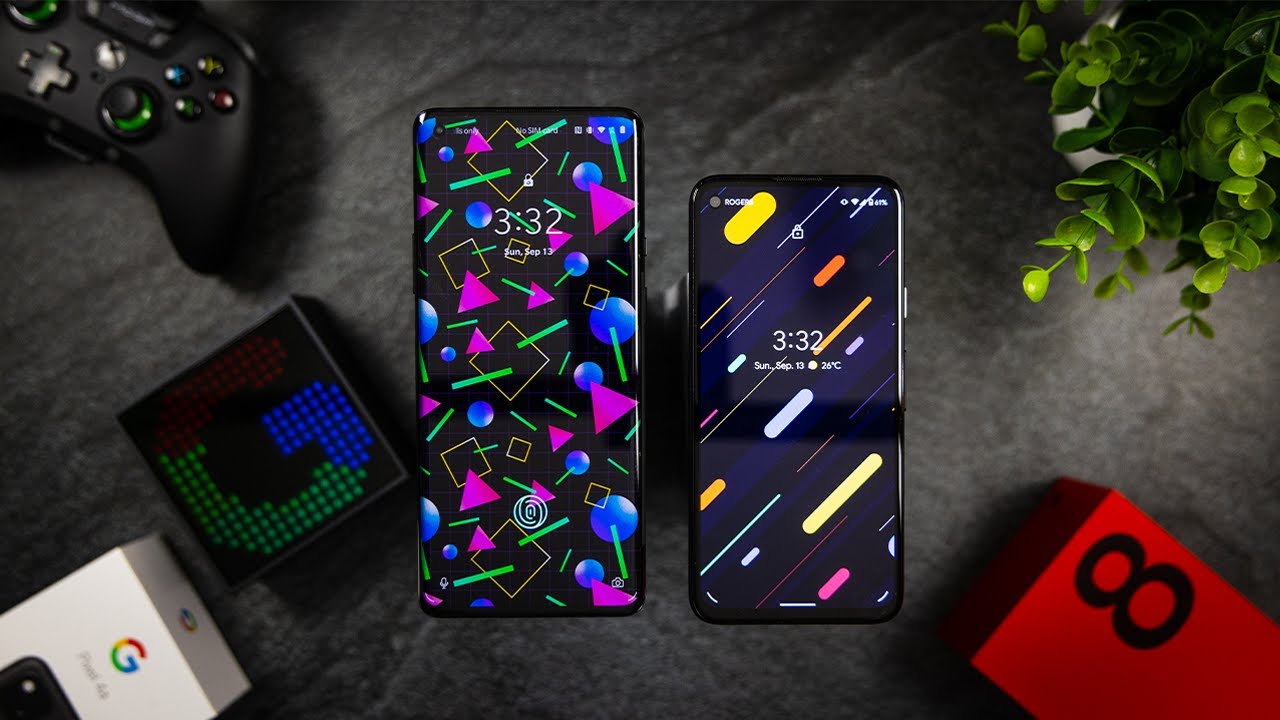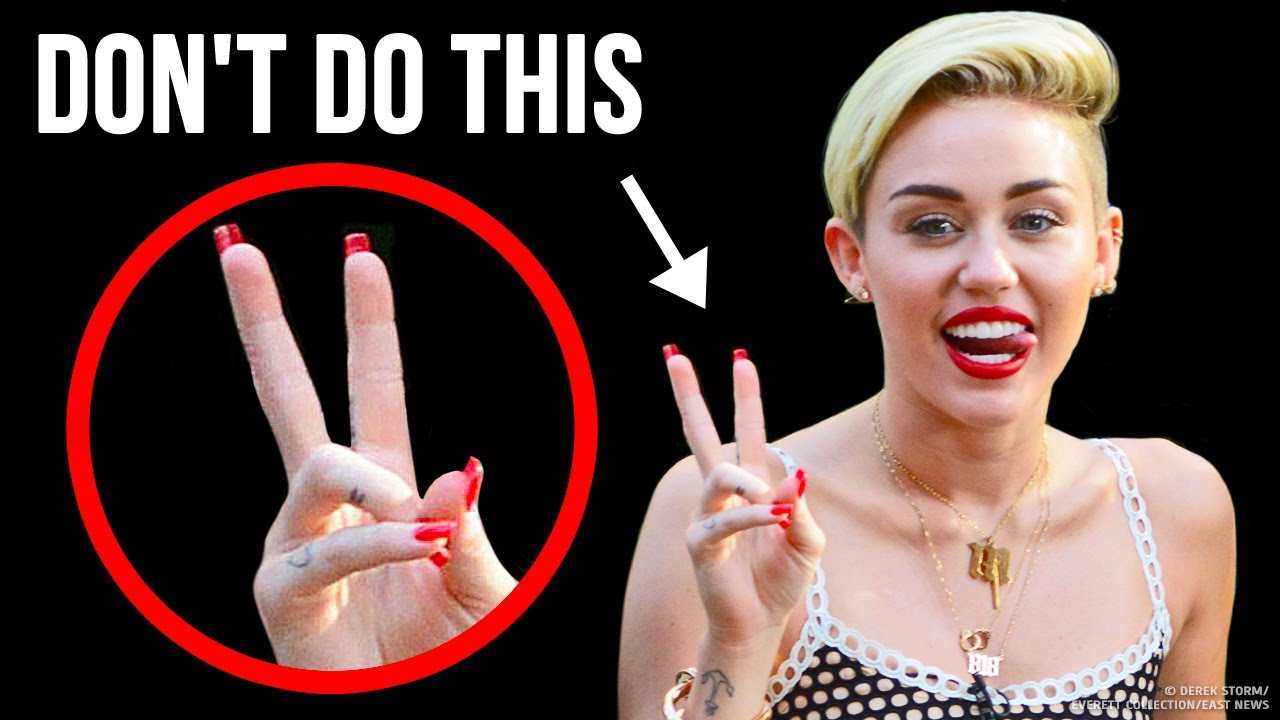Samsung Galaxy Tab S6 Unboxing: Impressive! By Thao Huynh
I'm back honestly, it feels like it's been a minute since I've done an unboxing. Let's change that. So I picked this up last night, and this is the Samsung Galaxy Tab s, 6, now I'm not going to lie I've, always been an iPad kind of girl I'm, currently using the 10.5-inch iPad Pro, which I love. Let me just say: I haven't touched an Android tablet in like years the ones I've experienced in the past, we're just honestly, there's really no nice way to say it we're just terrible, but that being said, I'm going to give this one a fair shot. So let's go ahead and unbox, oh, but before I do so. Can we please just take a second and admire how cute the packaging is? You'll, also notice that there is no plastic wrap which is good for the environment, so kudos to you Samsung all right.
Let me grab my unboxing knife round. Just slice open sticker here, one laptop, let's back over and now the fun part the reveal- and here we are the tablet. Let me go ahead and just pull this up gently whoa. This is so light seriously. Okay, let me grab the iPad Pro so that I can compare the weight okay.
So this is the iPad Pro the Samsung Tab s, six, it's definitely lighter, but I don't think by much okay. So let me go ahead and put these two tablets on the side and show you what else is included in the box. You get a charging brick inside the box. I, don't know if it's the same as the one included in the new attempt plus. Let me go ahead and double check.
Yeah they're, not the same totally difference I'm, pretty sure this is not the 25 watt charger. I think this is just you're charging cable. You got your standard, regular USB, 2, type-c, cable, nothing special with that! Put that to the side now what else poor? Okay, so you got your pet. Your injection pin along with some instructions, I presume, go ahead, just double-check: let's be real! None of us don't do that. Moving on okay, let me see what is this little thing? Okay, okay, I, don't know! Okay, do you know what it is? Don't know what it's called, but this is to remove the tip of your S Pen.
There's two included extra tips inside there's a black one and a white one and looks like the black one is a little more tough, and it's soft okay, yeah and the way one's a lot softer. So, depending on your preference, you can change which one you want to the S Pen and finally, we have the beloved S Pen that Samsung generously included with the tablet- and here you go- here's a nice close-up shot. So you guys can see what it looks like feels pretty well-built, actually. So this is what it looks like compared to the smaller S Pen. On the note M plus, it's definitely going to feel a lot more comfortable writing with this.
Now, for the big reveal, let's go ahead and remove the wrapper off the tablet, peel this off side. Look how beautiful this looks! A lot like a pen to cover the pen matches so beautifully with the back of the tablet. For those of you who don't know the S Pen are magnetically attaches to the back of the tablet. You'll see a groove right here. All you have to do is position it like this, and it will attach and charge your S Pen.
It looks like it won't attach any other way like I'm flipping it around, and it doesn't seem to be working at all. So there's two magnets one on the S Pen and one on the tablet here. So every time you attach your S Pen, you have to make sure that both magnets look both magnets align perfectly like that. Let's go ahead and power. This baby on, hopefully, there's some juice power buttons right here on the right side, top right.
Let's press and hold that down come on hey. We got some power. Okay, so everything's fully set up and ready to go. There was also an update, so I went ahead and did that. But first thing I want to do is test the fingerprint scanner and see how well it works.
Oh, and there's also a face recognition. So I'll show you guys how that works as well. So first things, first fingerprint scanner, so I'm going to turn this off and just Doubleday the screen here. Okay, one second: there cool, I'm, just gonna place my thumb over and see hey it works and once again this is optical and not ultrasonic. It's working every single time, so pretty responsive and accurate.
If you asked me, let me try a few more times so once again, just to make sure I'm, gonna reposition my thumb to see you bill, Reed, okay, good, that's awesome! Okay, let's test out the face, recognition and see how accurate that is tap yep, it works. Let me try it again and it works. So it's tap I'm, just going to hover over slightly a bit, oh, if it will unlock, and it works. Let me try it again: oh no where's this screen the screen looks amazing. You get a ten point.
Five inches, Super AMOLED display, meaning the blacks, will look super black at night. So if you enjoy watching videos at nighttime, like myself, you'll enjoy this experience. The tablet also comes equipped with four EKG tune. Speakers. You have two at the top here and two at the bottom first impressions.
For me, the tab s6 seemed to sound a little clearer, but in terms of loudness, the iPad Pro is definitely louder. If you're in a really dark room, and you're watching a video, the blacks are very black, very inky. It's so hard to even tell what the bezel starts. So that's where the tab s6 shines, but other than that they have. They both looks really, really good.
One area where the iPad really shines is app support. For instance, the one thing I noticed right away is when you use the YouTube app, you can pinch or use this gesture to zoom in or out, whereas on the tab, s6 or any Android tablet, it doesn't work. I mean it's not a big deal, but if you used to this type of polish or app sport, it might get annoying really quickly. I did order the keyboard book cover, but it will be in stock until September 3rd, but one really cool thing about Android tablets is that it has full support for both a mouse and keyboard. What's also great, is that a lot of the functions on the keyboard work as well? So if I scroll the knob here, it controls the volume on the tablet.
So this is actually pretty cool, I'm testing, all the functions on the keyboard, and they work great. Recent key here takes me to my recent tabs, which is awesome and if I'm in my notes, I exit reach my home page just like that, let's play a YouTube video and see how that works. If it works with a play button, you press play, and it plays my YouTube video. Let's see if I can fast-forward this song. Okay, it doesn't fast word, but it skips a track, and it looks like a lot of the functions on the girls work as well.
So, for example, the horizontal scroll wheel, Scrolls horizontally, which is record if I click into an app. Let's see, let's try it Netflix pressing the back button. Let's see if I can go back, and it works, that's crazy! Let me see, but it's cool yeah. It works just fine. Okay, let's address the elephant in the room.
Shall we hate to say it because I'm sure you guys heard it a million times before, but there is no headphone jack seriously I'm a little disappointed because it is a tablet? It would have been very, very useful if they had kept the headphone jack in the tablet, but it is what it is. I guess it's official now we're going to have to rely on wireless earbuds and the other bummer is that they don't include any headphones or a dongle. Let's talk about decks, alright, so for those of you who don't know what decks are its pretty much a desktop experience for any Samsung devices to get into decks? You want to swipe down on the notification panel and look for Samsung decks and then click on that, and it's just as easy as doing that now you're in and this is what it looks like. So if you use the Windows layout, it's very similar to it. What's really cool about the X.
Is that when you launch an app it opens in its own window, so, for example, I have YouTube Twitter and notes launch right now, they're, all resizable. So, for example, if I grab the corners here, I can make YouTube a little larger and Twitter over here a little smaller. This is great an ideal for anyone who wants to multitask. This is awesome in a tablet. I can see DEX being really handy.
Okay, so I'm going to get too far into details and specs, and all that because this is supposed to be an unboxing video. But if you guys have any questions about the tab, s6 feel free to leave them down below I'm gonna. Try to use this exclusively for the next few weeks, I'm going to use it the way I would use my iPad Pro I'm gonna, carry it around watch contents edit photos and see if it stacks up to the iPad Pro so stay tuned for that stay tuned for my full review and for the next one. Thank you all so much for watching peace bye. You.
Source : Thao Huynh