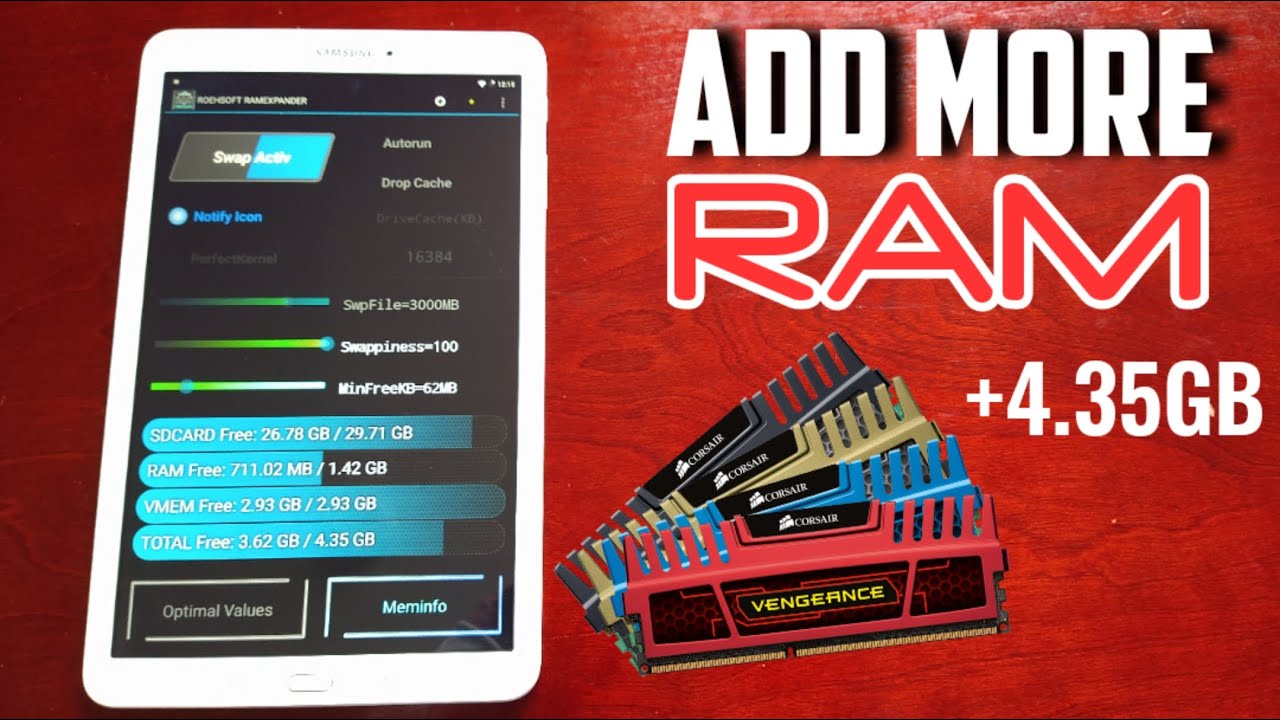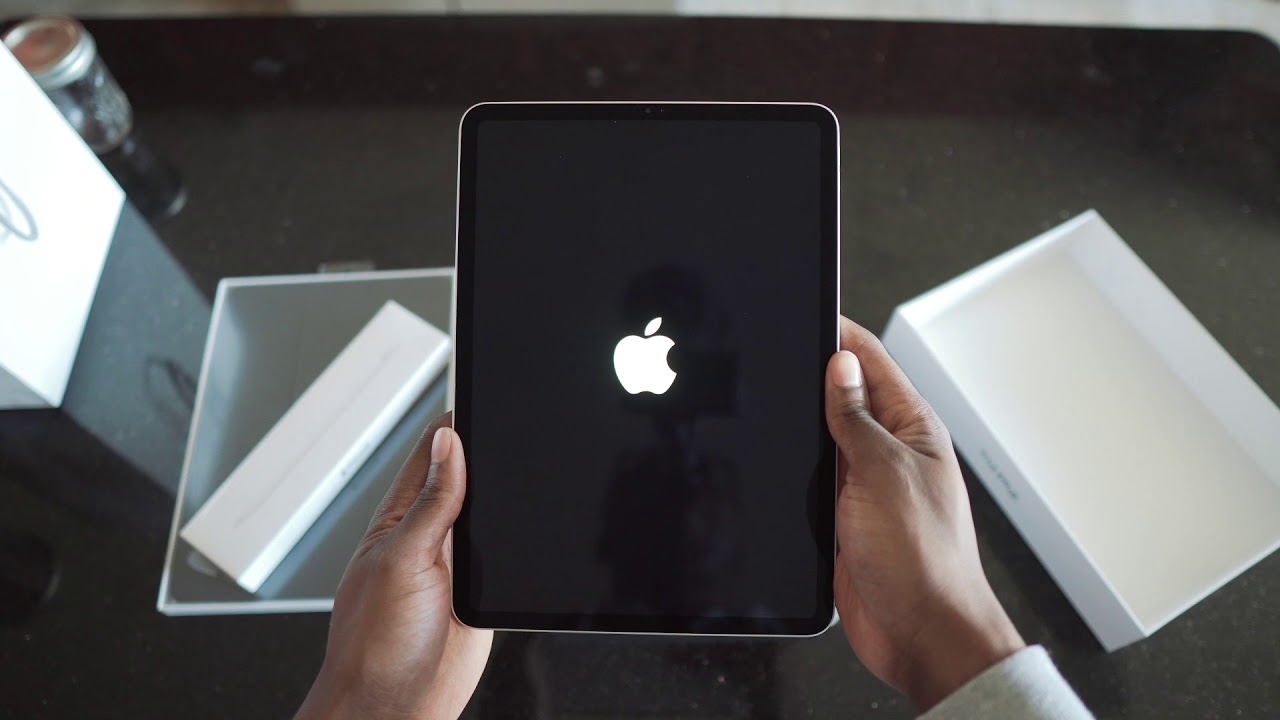Samsung Galaxy Tab E 9.6 How To Increase Ram From 1.5GB Upto 4.3GB No Joke 100% Working Method By Android Doctor
Yo, it's your boy, the android doctor back again with another video, so I'm here with my Samsung Galaxy tab e 9.6 you're, probably all wondering what this cable is: it's the charger I've just plugged it into charge because the battery is very low. Okay, so, in this video I'll be showing you how you can add more ram to this tablet? Okay, so this tablet has 1.5 gigabytes of ram, but I'm going to show you how you can boost up to four gigs. There are a few requirements, and you will need to have this custom ROM installed. It's called OS, and it's android 7.1.2, and also you will need to root the room as well. So if you don't know how to install this ROM and route it, I will leave a link to my simple tutorial in the description down below. Go.
Follow that video get this ROM installed, get it rooted, and then you can come back to this video to boost your ram up to four gigs. Okay. So I'm just going to show you all something real, quick. Let me just go into the settings and memory. Okay, so, as you can see, 1.5 gigs off ram and let's go into storage, and I have a 30 gigabyte micro SD card installed, and my internal storage is pretty much nearly full there as you can see. Okay, so once you've got this wrong rooted and installed, and everything you're good to go, all you have to do is just go to the play, store and purchase this application.
It's called ram, expander um. It's definitely worth the money, it's a must-have application um, but if you don't want to purchase it with other ways of getting it, I'm not going to mention it. I'm not going to promote that stuff on here, but um there are other ways. Google is your friend okay, so just open up the ram expander application, and then it's just going to grant superuser rights. So this is the layout.
So here we can see that I've got my 32 gigabyte SD card installed, and here is my ram 1.42 gigabytes. So I'm using 696 megabytes out of my 1.5 gigabytes of ram and here is again 1.5 gigabytes of ram, and it's showing how much I'm using out of it. Okay, so basically, what we're going to do now is we're going to use the micro SD card to create some virtual ram, so we're going to share the micro SD card with this to boost our ram up to four gigs. Okay. So here this option here, you can slide this across to choose how much ram you want to create.
So if you slide it all the way to 4 000 megabytes, that's four gigs and then select optimal values and then search for your micro SD card. So here's my 30 gigabyte micro SD card and then hit ok, and now you get the option to choose. What do you want the extra ram for what you want it for do you want it for multi multitasking, or you can balance it out for multitasking or games or knit gamers? So I'm going to choose to game gamers, because I like gaming. So these are the options. What you get so just choose the option: what you want and then hit okay, and now it's going to create the swap file, and it will take a while to create so remember guys.
We only have 1.5 gigs of ram on this tablet, but when it's all finished creating you'll see, this number will change so pay attention to this number. Here is this amount and as you can see there where it says virtual memory, it's on zero because that's because it's not created yet, but this is virtual memory, what we're creating right now, you so guys! This is a nice little um. It's a neat little trick. Basically, it's taking some storage from the SD card, and it's turning it into ram, and we're done so. It's finished creating the swap file.
So it's just doing the right speed now, so it's almost complete okay. So, let's close that and as you can see now guys, the total amount of ram is 4.3 gigabytes, and we have 3.79 gigabytes of ram free. So it's created 2.9 free, 2.93, gigabytes of virtual memory. Okay, so if you want to swap it and put it back to its default layer, you can just turn this switch off, but yeah guys. This is how you add more ram to the Samsung Galaxy tab e 9.6. Also, with this um ROM as well, you can also format you get the option to format the micro SD card as internal storage come on focus camera, so you can either format this internal or you can keep it as an external SD card.
So yeah guys, that's it for the video um, I'm pretty sure. Now your games should run a lot better games. What you're, probably having a bit of lag with? Also, you can probably install once more and support games now and games will require more ram to play like um Call of Duty and PUBG. You could probably try to install those games, see if you can get them games running now on the tablet. Anyway, it's your boy, the android doctor, and I'm out seeing the next video deuces.
Source : Android Doctor