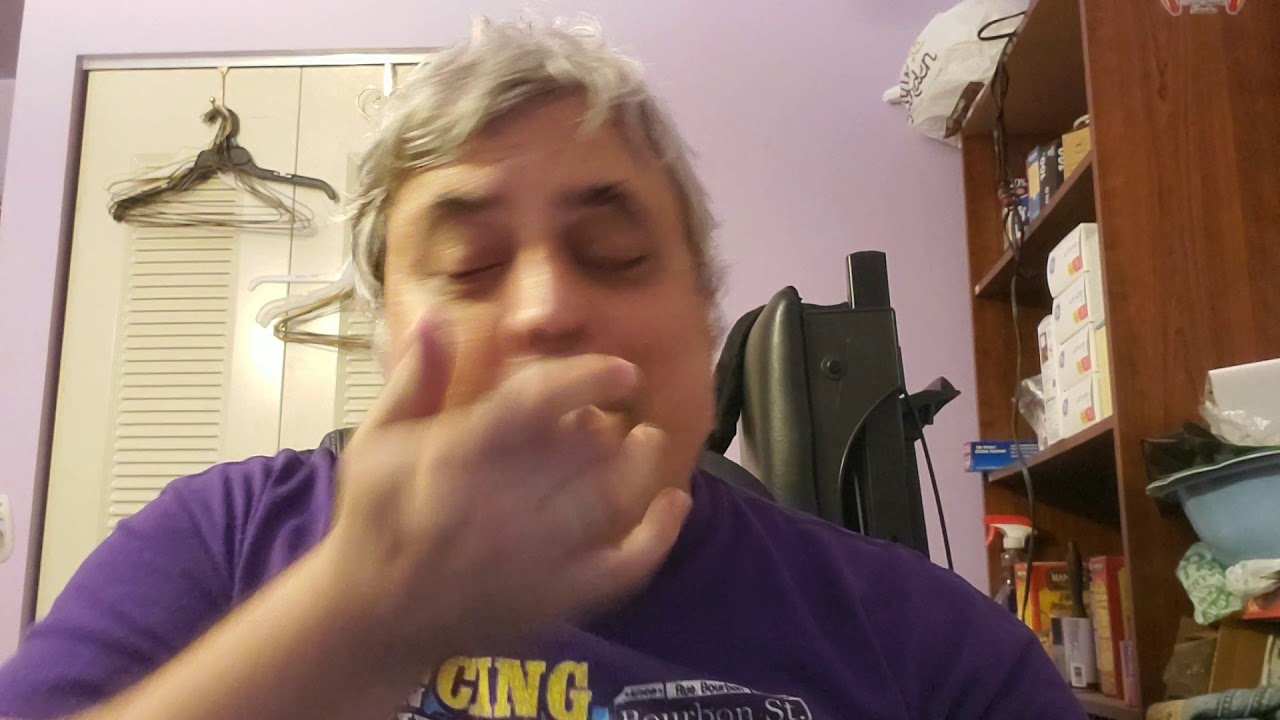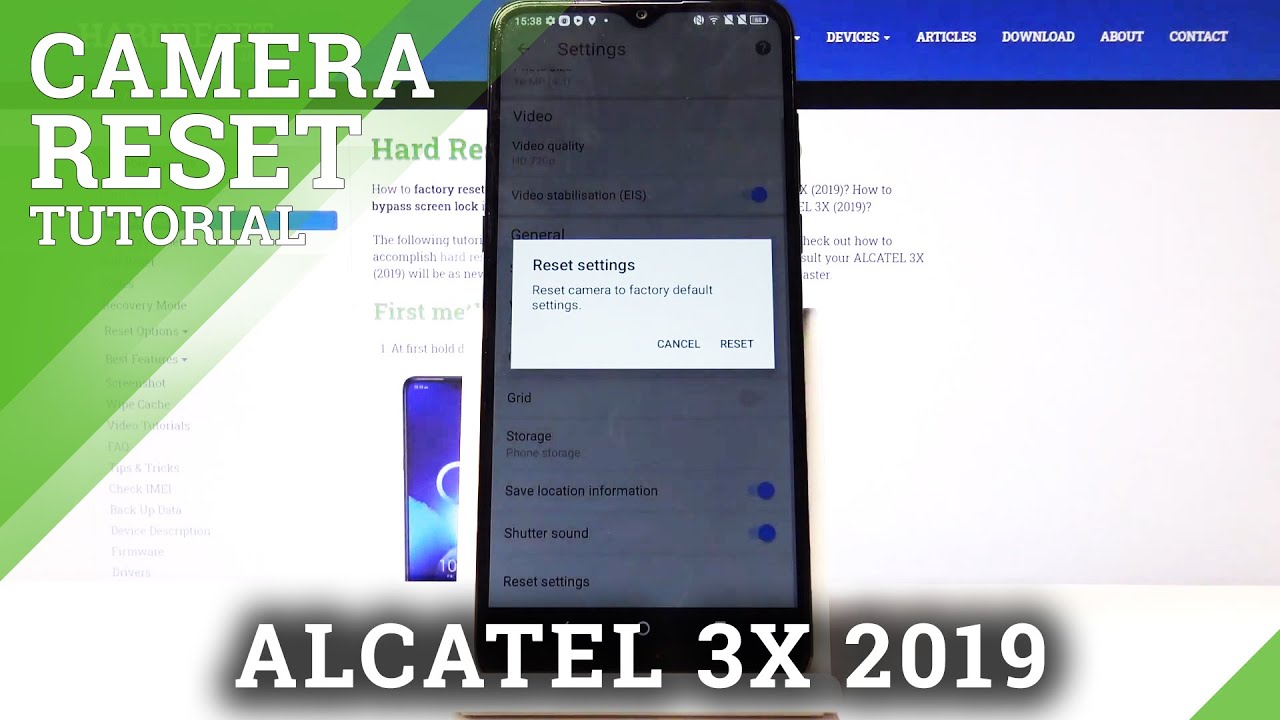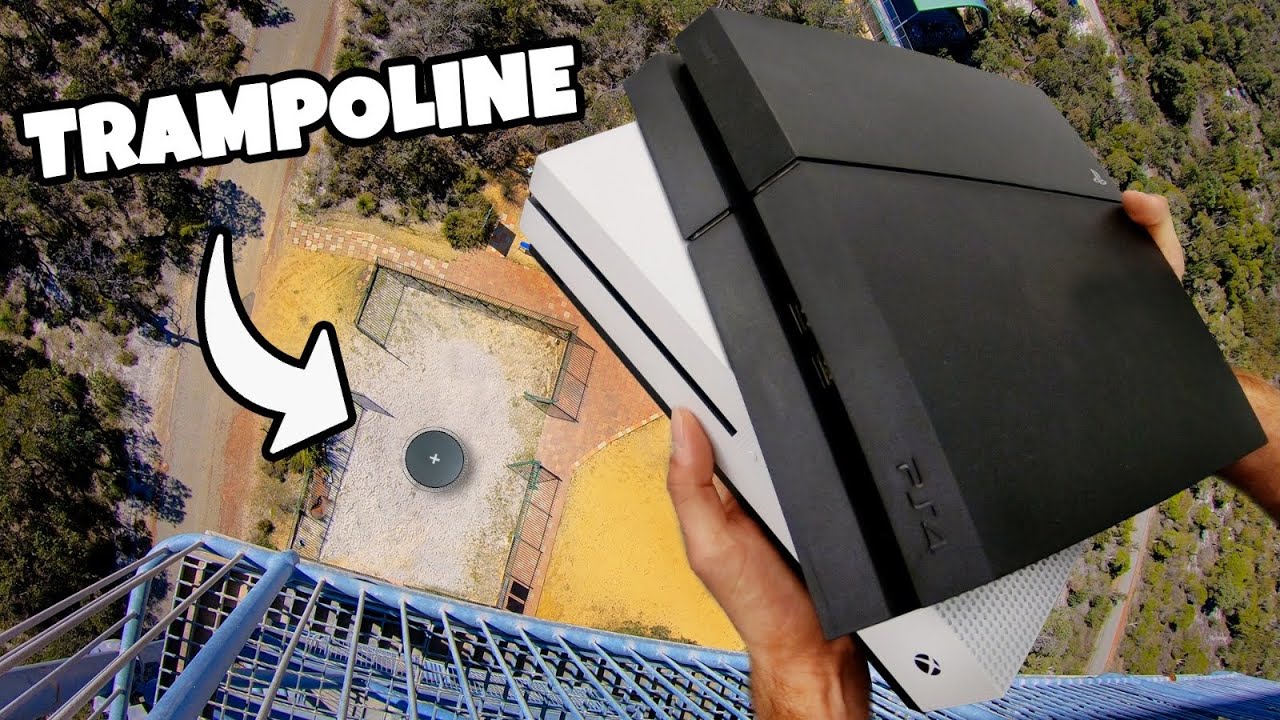Samsung Galaxy S21 Ultra/S21+/S21 INSERT 512GB SD CARD EXPAND Storage Space & Move APPS To SD CARD By Android Doctor
Yo, it's your baby, android doctor back again with another video, so I'm here with the Samsung Galaxy s21 ultra okay. So in this video I will be showing you how you can add more storage to this device, so this device does not have a micro SD card slot, as you can see, there's no slot for the micro SD card, there's only one slot and that's for the sim card. Okay, so I'm going to show you how you can add more storage space. So this is a 512 gigabyte, SanDisk micro SD card. I don't know if you can all see that 512 gigs so yeah, I'm going to show you how you can actually add more storage to this device, and I'm going to show you how you can transfer your games over to the micro SD card. Okay, so there are two requirements: there are two things you will need.
You will need an USB type-c, connector, okay, so if you've upgraded from a Galaxy Note, 10 or s9, plus or s10, you should probably have one of these in your box. Okay, so you'll need one of these. If you don't have one, you can get one from Amazon UK for pretty cheap. I will try a link um where you can buy it from in the description. Okay, so you'll need one of these USB type-c connector, and then you will need one of these.
It's a micro, USB 2.0 card reader. Okay, so all you do you put the card, the SD card into the card reader just like that and when you plug in the USB connector into the USB port, and then you just simply pop in the card just like that. So as you can see, it's not really that bulky and up here at the top, it will say USB storage added and when I go into the settings here and battery and device clear storage select these three little pins select advanced. As you can see now for SP, the SD card has been recognized: there's 476.7, gigabytes, free, okay, guys. So what I can do now I've got all these games installed.
So if I go back into the settings and locate applications, where is it okay, apps and I go to each one of my games? Select. Storage select change, as you can see now. My USB flash drive is available, it's an option, so I can change storage and I can move asphalt 9 over to the 512 gigabyte SD card, which is going to leave more storage space on the phone on the phone's internal storage. If I go to Call of Duty, I can do the same. I can just hit move and transfer Call of Duty to the 500 gigabyte SD card.
Let's see if we can move Fortnite as well. Okay, so there's no option to move Fortnite, so it might not work with all games some games. You will have the option to transfer it over and some games. You will not have the option: let's try free fire, so free fire, you can transfer it over. Also, gentian impact.
You can transfer that over and gentian impact is a very large game. I believe it's about nine gigs, if I remember correctly so yeah. This is definitely one I'm going to transfer over to my 512 gigabyte SD card, and it's the same with pictures and videos. You can just save all your data onto your 500 gigabyte, SD card and then to stop any corruption. Do not just pull it out when you're finished not using it.
So whenever you're done using it pull down the notifications and select unmount, don't just pull out the USB connector with the sim card, because you with the SD card. Sorry, because you will corrupt your dear, so just make sure that you pull down the notifications, select unmount, and then you can pull it out and push it back into your pocket or into your drawer, and you're good to go guys, and it's really, it's tiny, as you can see. So it's not something heavy and bulky that you have to walk around with it's tiny and compact. So it's pretty much useful and handy guys, so you can just plug it in whenever you're ready and whenever you're not using it, you just unmount it and plug it out anyway. That's it for the video.
I just thought: I'd share this with you all, even though this device does not have a micro SD card slot, you can still insert a 512 gigabyte card for all your files and games and videos. Anyway, it's about android, and I'm out seeing the next one also be sure to like and share this video guys. Please, anyway, I'm out deuces, oh back again, guys real, quick. I forgot to mention as well what you can actually do as well to save more storage space on the device and all your music transfer it onto the card using your PC just drag and drop all your music. If, if you've got a lot of music on your phone, just transfer it onto the card using your PC in that way, you won't have the music on your phone's internal storage.
So you just put all your music onto the card using your PC and whenever you plug it in to the phone, you can play the music from off the USB connector and the SD card. So yeah. I just thought I'd. Add that in their guys yeah all right, I'm out now.
Source : Android Doctor





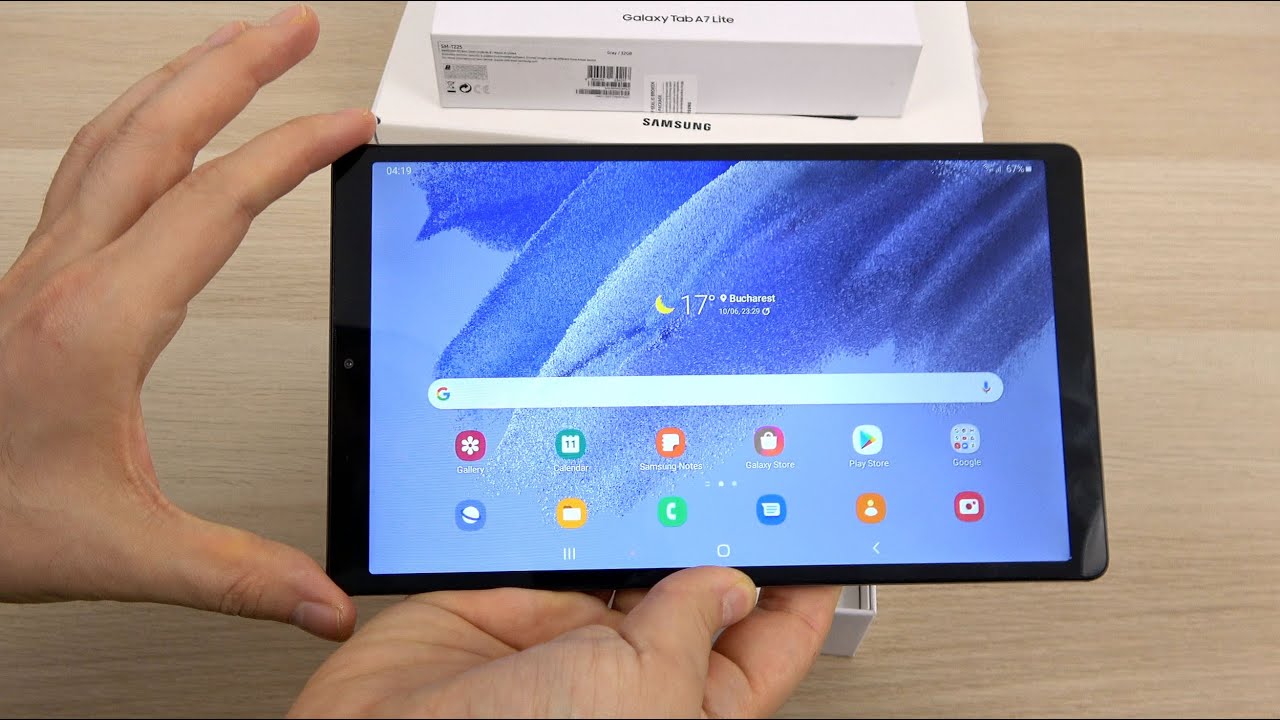
![Galaxy Note 20 Ultra Review 4 Months Later [Long term Review]](https://img.youtube.com/vi/GEHfM2jVeYo/maxresdefault.jpg )