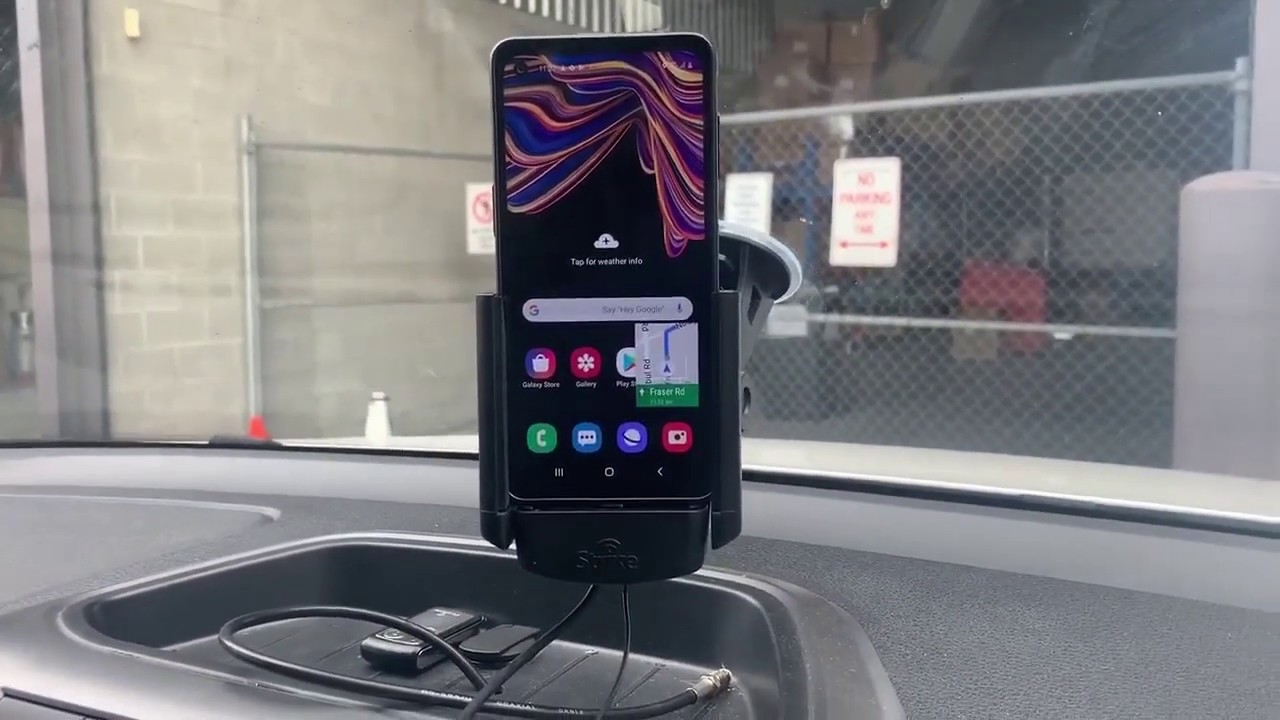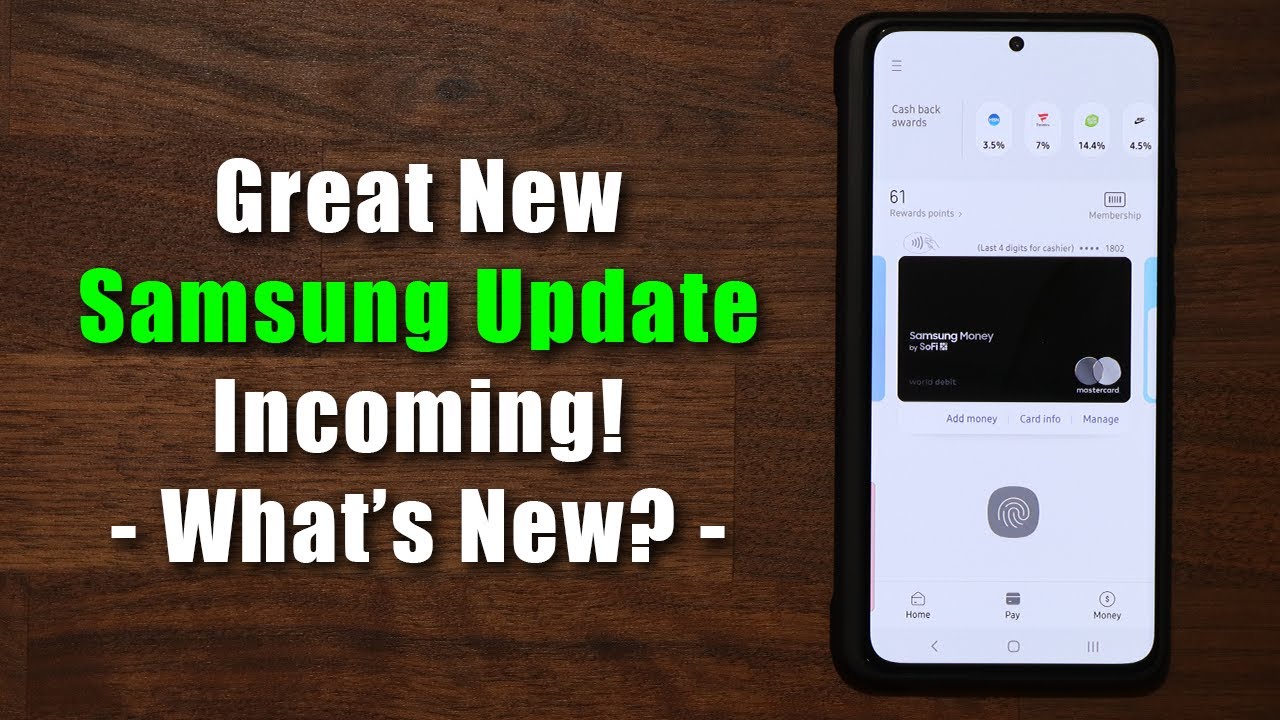Samsung Galaxy S21 Ultra & The S-Pen By Booredatwork.com
Hey guys thunder here now this is the galaxy s21 ultra, and this is an s-pen, and you're thinking. Do they work together? Yes, it does, and you're going, but that's for the Galaxy Note well not anymore, so let's jump in and find out how. So this is the new s pen. It is larger and also feels like a regular pen and, as you can see, it's got a button on the side which is similar to the standard s-pen. You find with the Galaxy Note series now what's different with this pen and the regular s pen is of course, first the size, so it is larger and longer and also has a bit more uh volume space for grip. The other difference is that the regular s-pen from the note series has Bluetooth functionality, giving you Bluetooth features which you will not find in this s-pen.
So that's something that is different there. Now the s-pen itself cost 39. This is the silicon cover case this case here retails with the s-pen for roughly around 79 dollars. It's a silicone case. It's got this nice side pocket here where you can put your s-pen in, so you can just slide it in there and drop it doesn't charge it or anything like that.
You just basically just have a housing for your s pen and that's pretty much it uh. You've got of course, cutouts for your camera, everything's kind of protected as flossy would say: it's got some creativity. So when you drop it you can see you're, fine, nothing damages the screen there. So you've got that with this uh. With this case, uh also with the case, comes with the s pen, tips and the tip changer.
So there are a ton of things you can do that are spent on the galaxy s21 and you guys are probably wondering about that wallpaper. Yes, I have the links for you guys down below, but the first thing you notice you do have that quick access menu for the s pen right there, which you can basically tap and bring in. If you zoom in a little closer, you can see, you've got a list of items and things you can do. You've got your notes, so you can go ahead and create notes on your s. Pen.
You can write, you can draw, you can say this is cool, and it feels like an s pen which is nice, so you've got that ability there you can go in. Furthermore, you can view all your notes directly. Furthermore, you can use smart select, so I can go ahead and select what I just wrote boom and I can save that, or I can do many things with it all depends, so you can see the smart select tool. Let's go ahead, close this out, so you can pin that to screen. So I have that pinned to my screen go back to the whole screen.
That's there. You've also got the ability to screen write. This is something definitely liked you can write on screen. You can basically take a screenshot of something and then write on it. So if we were to do this properly, we go here.
You see this article, we like it. We want to make some edits, you can go ahead and screen write and boom. Then you can say, for instance, go in select that maybe that pen, and then you can write on the screen, so you've got that ability built in, and you have like messages. You can go ahead and do that you can either pick from gallery. Take this wonderful photo of Diana reeves, and then we hit done, and then we can of course write a live message boom right there.
So I mean you get the idea of what this can actually do. So you've got a ton of those features built in uh translators. There you've got the pen up feature. You can write on your calendar. You can add more shortcuts as well.
So you tap that gives you a laundry list of things to add. So you can also add in things like your games, for instance, and I do play a lot of Call of Duty, so I can add that here so the next time I pull this up. Call of Duty is right there. So I've got that built in for me to do whatever I want to do now in terms of features for the s pen, let's go into the menu system here, believe we had it. We've got a bunch of things.
I'm going to have my notes float up there, so the s pen is on which means you can use the s pen with your device. We've got, show floating icons, that's one feature: you've got open air commands, so if you hover around something you will see, those commands, you've got the sounds, and then you've got tips. Now, if you scroll up some shortcuts, which is basically this menu, I showed you earlier. We've got show pointer when hovering air view is also activated, creating notes with the pen button. So basically you use this button by pressing and hold to create notes and then tapping on the screen.
So basically, if I press and hold the button- and I tap my notes open up so here- you have it, so the note screen has come back up, and then I can create my notes and create whatever I want to. So that's the only feature you have with the pen now some of you are probably wondering: can you use the regular pen from the Galaxy Note series, and that's it here, so this is the pen for my Galaxy Note's, 20, ultra and yeah. As you can see, I can use the pen- and I will say this in terms of pen. This feels a little more precise than this. This feels like it's got a softer tip on the new s pen.
While the notes 20 s pen feels just a bit more like fine, like you're using a, know, fountain pen, or something like that. So this feels just a little tighter feels better, but in general, though this s-pen works really well, I do like the flow I like the way it works all that fun stuff here. So I think this is a very useful, functional s-bend. Now, when it comes to the case with it, you can see how easy it is to have the housing here and taking out your um, your s, pen, uh. The case itself is much wider than standard cases.
I'm going to take my leather case here just to show you uh some dimensions, and we can bring that closer, and you can see how it looks. So it's an it's a thicker case you can see. It's also got just a little extra space in here for housing, the s-pen um, and it also feels just a little bulkier while using it, but still a nice case. I think especially for this I like to see some third-minute third-party manufacturers make their cases for the s-pen in general, but I think using this pen, I think a lot of people will like it, because functionality is pretty good. If you go into your applications like you can see scrolling through Instagram here, using, of course the 120 hertz display its maximum.
Now some of you are probably wondering: can you use the s pen on the galaxy s 21? The answer is no, so this is limited to the galaxy s21 ultra, not the 21. So, as you can see right below here, 21 altered works, the 21 no such functionality, because this doesn't have the Wacom matrix built into the display. That's only available on the s21 ultra-right here and not on the s21. So as much as I try to use it, I cannot, it doesn't even recognize it doesn't recognize as a touch as you can see, my screen was getting uh darker there, so you can only do this on the galaxy s21 ultra, not the galaxy s20 monster. It's s21 users, if you want to use their s-pen you've, got to buy the s21 ultra and buy the s-pen separately as an accessory to use it.
So, hopefully that gives you guys a full idea of what the s21 ultra is like. With the s pen, there are different functionalities. You can use uh you've got, of course, your s notes and all the s pen features as we go back into our settings here. Just take a quick, quick look at it all over again. We see that, of course, we can do quite a few things with the s pen and uh.
It's a fun tool to use. So if you have any questions or any comments, let me know otherwise don't forget to like share and always enjoy entertainment.
Source : Booredatwork.com