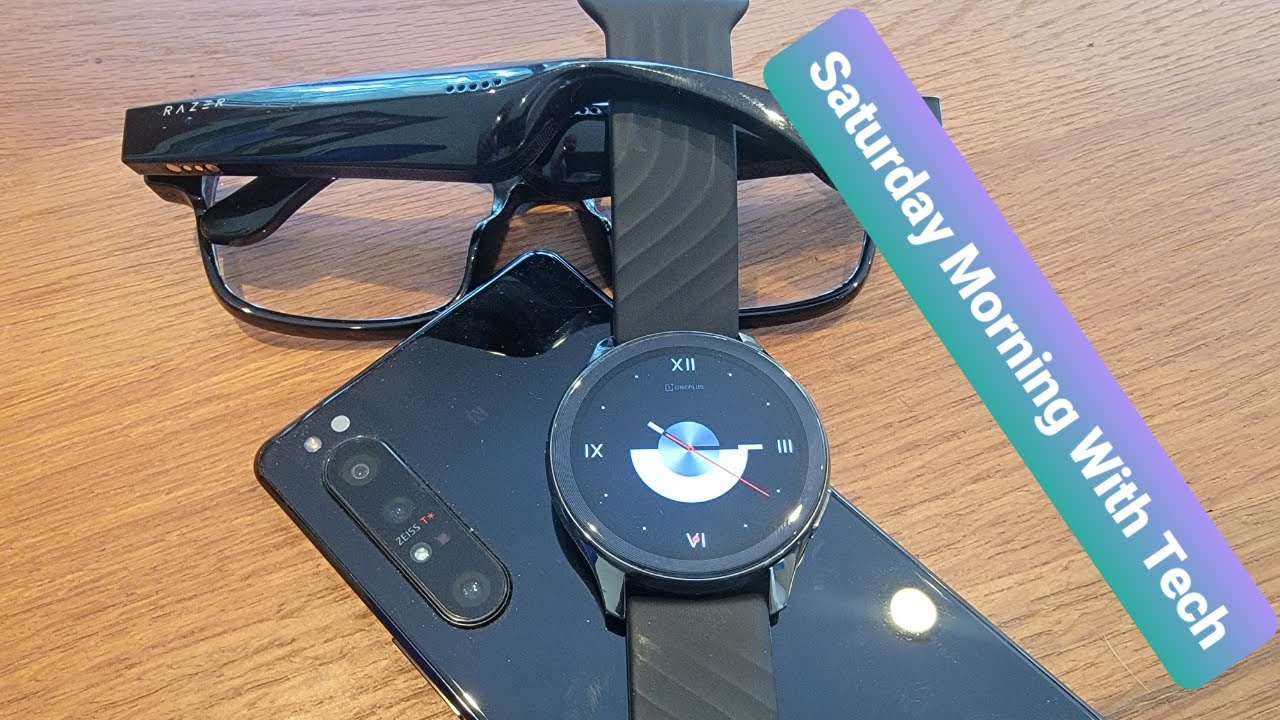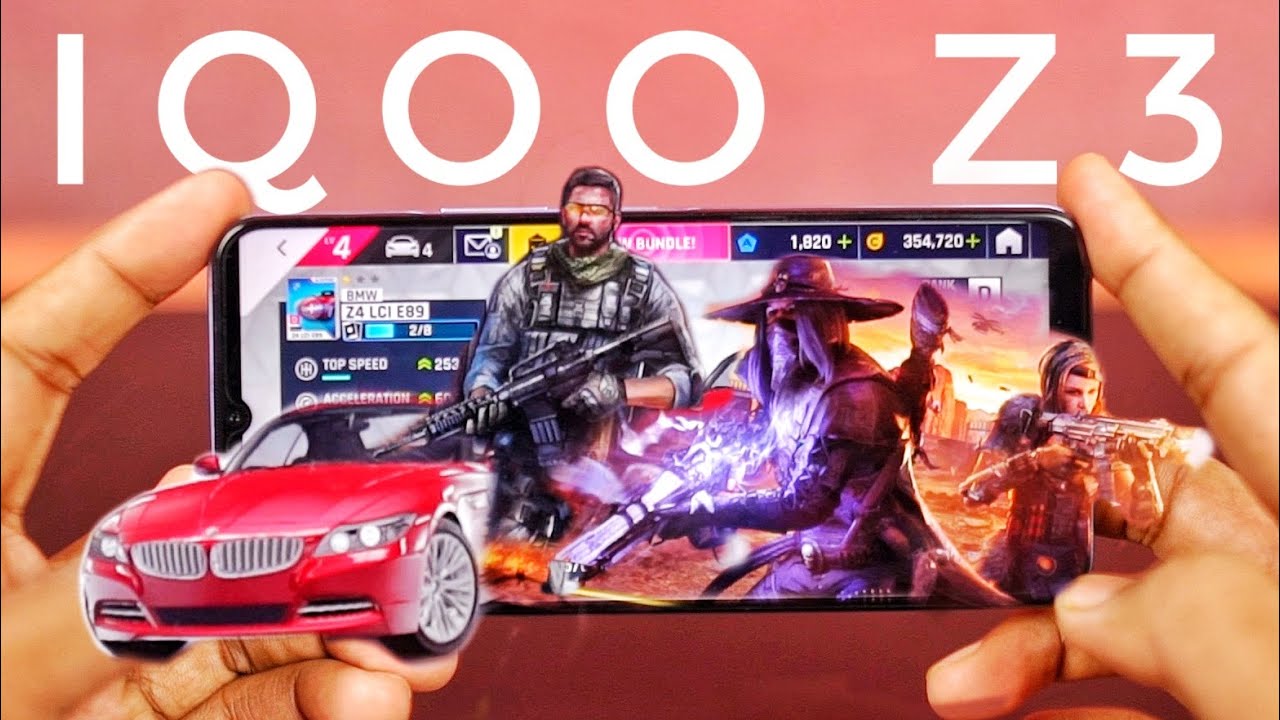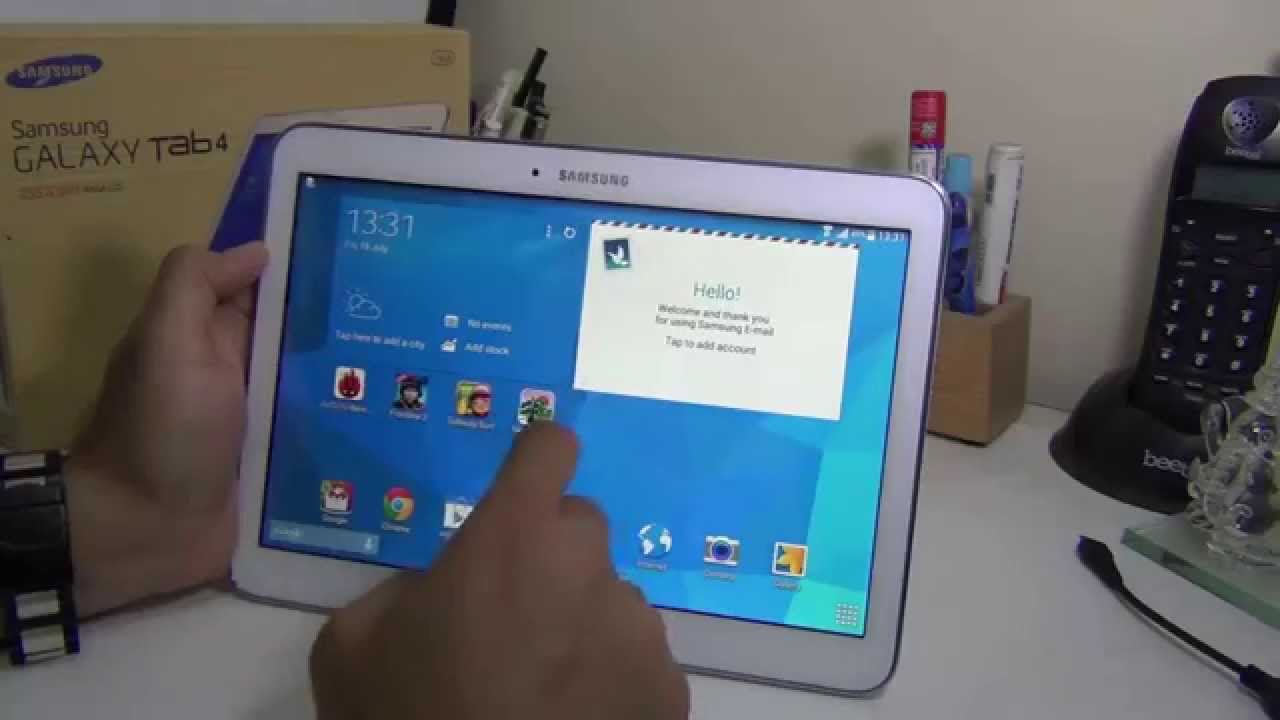Samsung Galaxy S20 FE Unboxing By MTTech
Here's, an unboxing of the Samsung Galaxy s, 20 Fe 5g the T-Mobile edition. So this actually has a re-unboxing video because the original file got corrupted. So I'm reshooting this and there's already apps installed on the phone that I've installed myself. So just so you guys know, but anyways here is the label um. So it's the g781u um Samsung model number, it's the club, navy, 128 gigs, so here's the front of the box, here's the left side right side and the back. It says it contains the phone itself.
The wall slash USB charger, quick reference guide in terms of conditions, so there are seals on both sides. Those seals have been broken already inside. You will see out. I don't know if the unlocks versions have this or not, but a white piece of paper for some reason. But here is the manual or the literature.
Is your sim removal tool? If you open up this here and pull it out, you have a quick reference guide. So it's just a brief overview of how to set up your phone so installing the sim card and about the phone itself. So the sim tray cameras, volume, buttons and back side is setting up your Samsung account switching made simple. So if you have a different android phone, you'll use, Samsung smart switch and same with transferring using an iPhone, so you'll have to use a cable to transfer iPhone information over customization, central apps, Samsung care and some contact info. You also get the new Samsung Galaxy v5g, so it talks about the cameras you got 30 times space.
Is it wait a minute 30 times spacing? I don't think it's going to be as good as the s20 ultra, but I thought it was going to be three times. The zoom for the Fe 30 times might be a digital zoom. We have night mode single, take and 5g terms and conditions for T-Mobile and then terms and conditions for Samsung all right. Let's put up to the side there all right, so the phone itself is right here, pop to the side. For now inside the box.
Pull this cover up. You uh have the sim card, so here's that sim card's already in the phone itself, all right. So now you have the charging adapter or the power adapter. It does say adaptive fast charging, it's USB type, an on the side, Samsung logo there- and this is a 15 watt charger. If you take the 9 volts times 1.67 that should be 15 watts. Otherwise, you can also charge at 10 watts as well, which is 5 times 2 right there.
So there's that- and you also get an USB type c to USB type- a cable back in here, and that is it for the box itself that back in out to the side, all right. So here is the s20 Fe. So you got this matte finish: plastic back Samsung logo. There I'm covering up the IMEI number on this phone, but you guys can see this matte finish and how it reflects in the lighting. Here's your triple cameras, I don't remember exactly which one's which, but you do have the main camera, the ultra-wide camera and the telephoto camera, which I believe it's actually in that order.
So the main camera is the top one ultra-wide and telephoto, but we can check that later in the camera. App. Let's go and power on the device so hold the power button there. It goes so on the right side. You have your power button right there and your volume rocker buttons right there left side.
You have nothing bottom side, you have the USB type-c charging port microphone and your down facing speaker. This phone does have stereo speakers, so it will play music or sound out of the top earpiece speaker as well when you're watching videos there's the front facing camera right there. So it is a hole, punch, camera and on the top, if you do have another microphone right there and your sim tray, which is right here and the sim tray, does take a NATO sim card as well as a micro SD card up to one terabyte. I believe in size for expandable storage all right. So let's go ahead and take a look at the phone.
So here it is, I'm going to enter in my pattern here, so this phone starting, I have it, set up with the swipe gestures, so I disabled the on-screen buttons you can choose which you prefer alright. So here it is! Here's the camera. There's front-facing camera and the phone is not usually that slow, it's because it just booted up. So it's still trying to do some things in the background so open it up there we go, so we're on the main camera right now and looks like the main camera is indeed the top one. So I cover up this camera on top.
Oh actually, the main camera is actually the middle camera, so middle camera is the main one. Your ultra-wide is the top one you guys can see there and then your telephoto, which it says three times, so it's three times optical zoom, that should be the bottom one or not. Um hold on telephoto. Third camera yep. Third, one right there, but it looks like it's playing a trick on you too, because now it's not showing it if I were to cover up again yeah.
So it looks like, depending on what it's doing see. Third camera is covered, and it's not doing anything. This is still the main camera, so the main camera seems to be three times zoom and if you go any bigger than that, so maybe four now, let's try 10. Now that's the bottom camera. So it looks like it.
The way it's set up is your main. Camera is the main one uh which is going to be the middle button and when it zooms in it's from one two up to three times and likely four as well it'll be the main camera. So it's going to be a digital zoom afterwards. So if you hit like 10, 20 or 30, which is possible, here's four there's ten will be the bottom camera, and then you could do thirty, but thirty gets very, very grainy and then back out here this will be the main camera again. So that's kind of an interesting setup that Samsung has gone on or chose to do so.
It looks like yeah he'll, be your main camera ultra-wide and then once you go above four times, zoom it'll be this camera down there quick little update. So in the original video that you guys just saw. I was showing you guys, the camera and how the main camera was right here in the middle. The ultra-wide is this top one and this bottom one is that telephoto, and I was I said in the video that, if you're using the three times zoom, it seems like it was using the main camera and anything beyond like four times it would use telephoto. I just want to correct myself, so currently it's on the main camera, so I'll demonstrate that right here, so cover up the middle.
That's covered up actually I'll. Do it again? Let's do it from this angle here. So let's do middle camera covered all right. If you do ultra-wide, that's the top one hold on the top one cover it up. Okay, then, if you do the three times, this is where it gets interesting.
So here are three times cover up the bottom. Its it is the bottom camera, however, depending on how you cover it up, if you cover it up long enough, it will clear up. This is what threw me off in the original video. So, for some reason, if the telephone camera is covered, and you're using three times zoom, the phone will switch over to the main camera. For some reason, if I uncover it, so it is uncovered, it will switch back to the telephoto.
So it seems like it's using the main camera and zooms in three times as well. So here's still the three times zoom cover it up. Did you see what happened, so I uncovered cover up? This is on the bottom camera, so you cover it up long enough or if it gets dark enough, like it's being covered up by something solid, it will switch over to the main camera and proof of that. Let's see now switch back to the telephoto. Now it's back to the main camera, so I'm going to grab my other finger put over the main camera.
So this is the main camera. That's just something to note. So as long as telephoto is not covered, then anything beyond you know the three times zoom it will use the telephoto. So that's just an interesting find all right back to original video all right, so it is connected to 5g. Currently, go ahead and run a speed test.
This is probably T-Mobile's low band 5g, so it won't be very fast because the area I live in right now does not have their mid-band 5g. Just yet so speeds you're, seeing are the low band 5g. So it's the frequency that can travel farther distances so inside buildings, and it goes on for miles but at the expense of speed. Basically, so Verizon has their millimeter wave. It can get gigabits or very close to gigabit speeds, but it only works outside um and actually within a block radius, I believe so to be outside with no obstructions in the area.
That's how that would work so 16.9 down 0.54 up, that's not the greatest! So for those that are experiencing these types of speeds, you can turn off 5g on the phone to temporarily use 4g LTE. Instead, that will allow you to probably get a little better speeds depending on your area. So let's do one more speed test here with 5g actually according to speed test. It's on LTE right now, even though it says 5g on the top and normally that's because low-band, 5g and T-Mobile calls it non-stand-alone. So NSA 5g means it needs to 5g needs LTE to work to function, but T-Mobile also has a standalone or sa5g which is 5g by itself.
So let's actually reopen the app again see if it'll connect to the 5g yeah it's on LTE again, and we can verify that if you are kind of a geeky tech person, you can always do star pounds or zero one. One pound that'll, take you to a service mode screen, and you can see LTE band 66 is connected right now, and the 5g bands are the NR ones. So at the bottom, you'll see NR, and these are looks like it's not connected at the moment. So, where I'm shooting this video in this particular area, it may not be getting a 5g signal. So if it's under close to a window or something I might be able to grab it, but, like I said, depends on your area, so those speeds I was doing earlier- the speed test.
Those were indeed LTE speed tests. So, just to confirm that let's go to settings connections, mobile networks and then network mode, we'll change this to LTE, 3g and 2g. So now you can see that run.4G LTE reopen! Let's see what let's close up the app reopen the app. Oh, I wanted it to actually fully reopen again. There we go.
Let find a server, let it connect and run a speed test, as you can see, LTE where I'm at is actually faster than 5g, but that also depends on where you live. A lot of factors go into how your phone connects and speeds you'll experience. So, while it's doing the speed test, we can check what it's doing. It is on band 66, and usually it may pair it up with another band, so yeah, so ca aggregation band 2. So it's connecting the two LTE bands at the same time, while doing the speed test.
So that was why it's getting faster speeds download than before. So let's try that again by turning 5g back on so wait for that icon to switch there. We go uh, let's close out the apps, reopen the app run the test. Again. It's on LTE still so yeah right now we're getting slower than what did we get before about 28.8 earlier yeah, I'm getting about 20, no okay, I mean it could be the same if it ran again, but let's see what is actually connected to 66 on the NR's, carry irrigation, add so yeah. It's running it's connected to the same two LTE bands, while running the speed test.
So this also shows that, even though your icon on top says 5g, you should not um, take it literally for what it says. It says it's on 5g speed, test app, says: LTE, speed, test app is actually correct. It's on LTE and the proof is running the service mode and seeing that NR is not connected because, usually, if NR is connected, you'll see in our band and a band number right next to it. That means you're connected to a 5g band. So if I do another speed test with 5g connected, I will go ahead and film that and probably add it to this video as well.
Okay, here's the speed test with the phone connected to 5g. So here is proof of that. All right, so, as you can see right here, LTE is connected to band 66 and our band is active, so in our band is n71 and ca, which is the carrier. Iteration for LTE is not connected, so it's only connected to one LTE band and the 5g band n71. So now, if you open up speed test, it does say 5g down here before this 5g at the bottom would show LTE.
So here is a speed test with the phone on 5g, so you guys can see with the phone connect the 5g and LTE together. It does get faster speeds than the speeds. I was getting earlier on, LTE only uploads in this area that I'm in sucks doesn't matter if you're on 5g or not, but once T-Mobile builds out or puts in mid-band 5g, so the n-41 band, hopefully they'll, they'll, be a major improvement in speed, but for now they only have NR band n71 active in this area. So once n41 is available I'll make another video update to show you guys what the speeds are like with this phone all right thanks for watching this video guys, but that is a pretty quick unboxing of the T-Mobile version of the galaxy s20 Fe. If you guys have any questions or comments, leave them below.
If there's anything you'd like me to review or make a video of feel free to leave that in the comments down below as well subscribe to my channel, give it a thumbs up. If you enjoy this video, and thanks for watching this video see you next one.
Source : MTTech