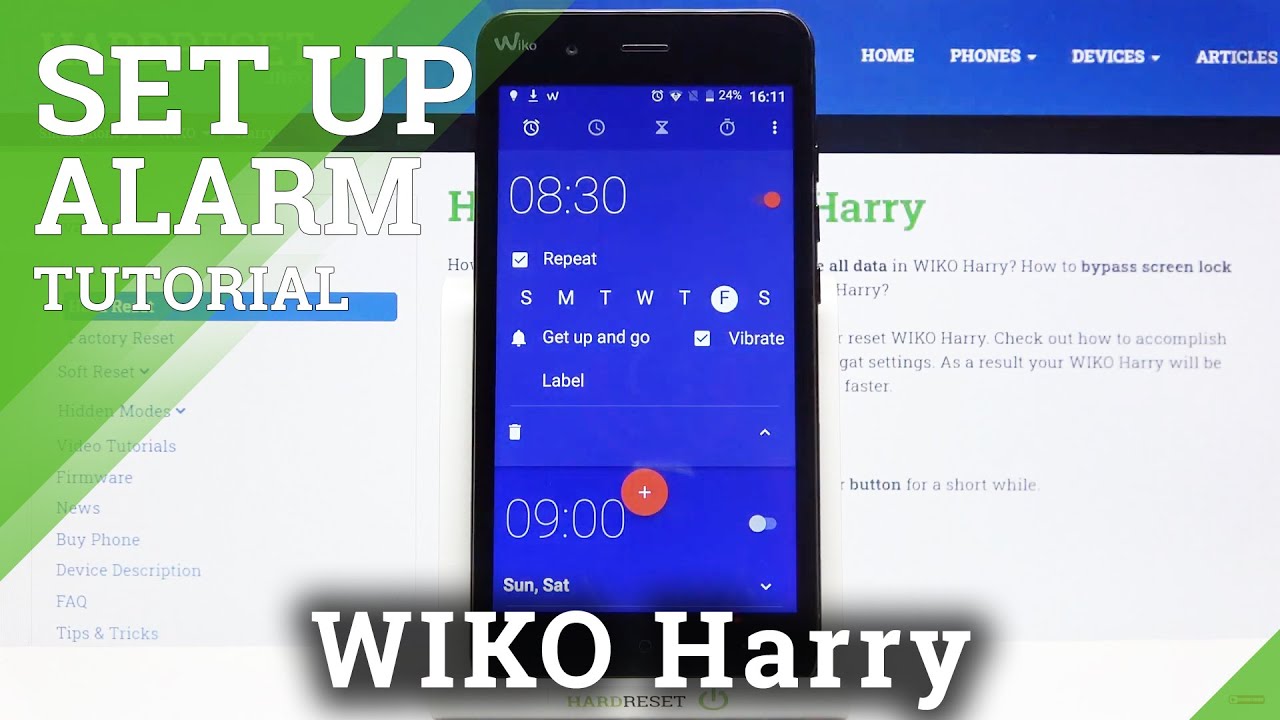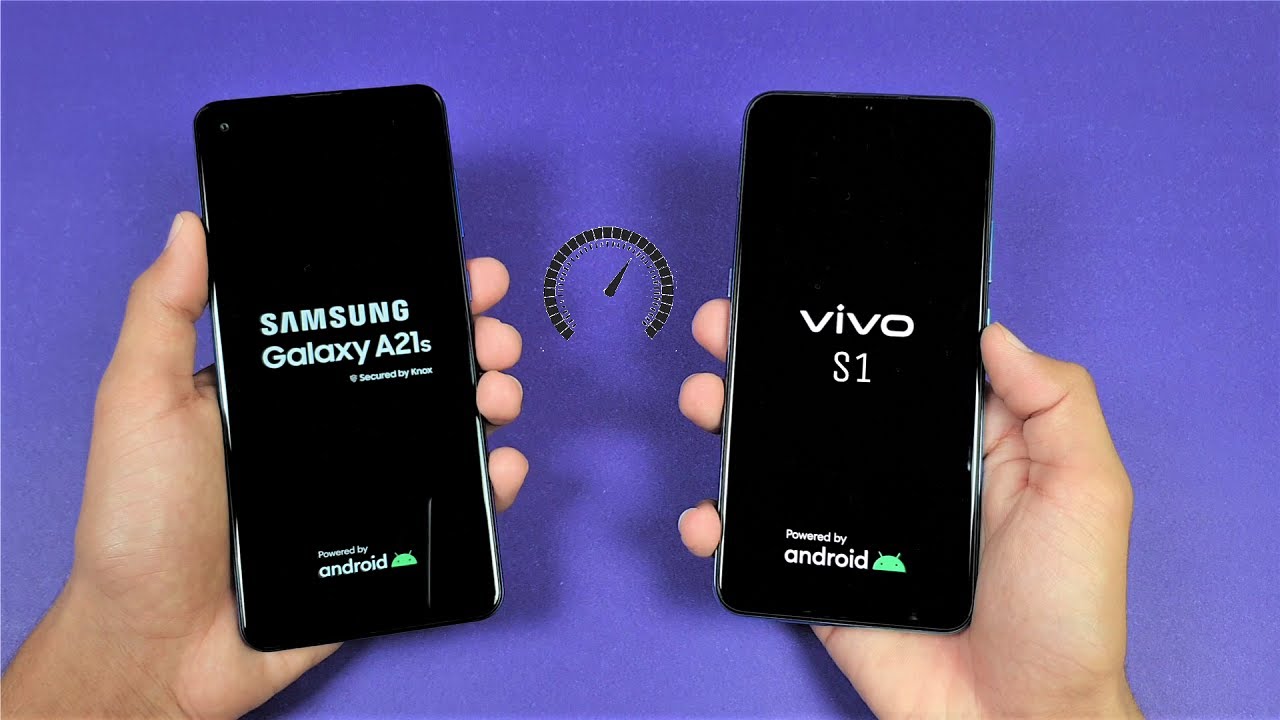Samsung Galaxy S10 - Official LED Notification Light on Camera Hole By sakitech
Now before we dive in, if you find my videos useful make sure to click that subscribe button and also make sure to click that Bell icon on the side to get notified every time, I upload a new video and, of course, if you do use, Twitter, Instagram or Facebook, make sure to follow me on all at sake, Tech online, also for the latest updates all right. Let's dive in hey guys sake from sake taking in today's video I want to show you guys how to activate the LED lightning around the hole for your Samsung Galaxy s, 10 and here's a close-up of what I'm talking about. Of course, this is going to be possible in any color that you choose all right. So, let's dive in and take a look at how to get it done. So I made this video for the Samsung Galaxy s 10 plus a couple of weeks ago, and of course you guys asked me to make the same video for the Samsung Galaxy s 10 and, of course, when you ask I do it. So let me show you exactly what I'm talking about.
So let me go into my settings over here, I'm going to show you how to get here and how to set the whole thing up, but basically I'm going to be showing you how to activate this lighting notification around the actual hole of the camera on the s10. So again, as you can see, I'm able to pick all these different, various colors I can pick green I can pick yellow I can pick orange I can pick red. You can pick any color that you want and, of course, if you tap over here, you get a color wheel and from the color wheel you can basically pick any color that you desire. So the very first step that you want to take to activate this feature is to go into the Samsung Galaxy store, so that's gonna, be in your Samsung folder and so view known as a Galaxy store. If you don't know if you don't see over here, just go over here to search and type in galaxy, and it's going to show up, show right up, and then you tap on it and then from here you want to go into the search bar over here.
Let me X this out, search bar over here and type in good luck. So good, lock, ok, once you do that, you tap on it, and you want to install this application known as the good luck application now. Unfortunately, the good luck application is not available in every region in the world, so some regions are not going to have it. The only way to find out is to actually go grab it and see if it's available. So once you have this thing, you click on open and then once you do open this up.
There's going to be a lot of stuff over here that I've gone over in my previous videos. But what you want to do to enable the lighting around the hole is go into the family, okay and then make sure you download the edge lighting plus option. So if this is never installed before, when you tap on it's going to take you to the actual store again and from there, it's going to ask you to install the application. Now, once you install the application, you can always come back to good luck from here over here as a standard app and then simply go to family and tap on edge lighting. Plus it's going to take you to that screen.
I was at just a minute ago and of course you have all these different effects that are pre-installed in your phone already. So you do have these effects already in your phone, but then the newer effect that you want to use that you want to see around the actual hole is going to be the Eclipse effect, and that's the one that activates the LED notification light around the actual hole and, like I said you can change the color from here. You can change the duration or whatever okay. So let me just pick a color here. Let me just pick yellow I'm going to click done and let me just start turn off the screen.
I'm going to send myself a text message from my other smartphone I. Just want you guys to see exactly what it looks like all right, so we just sent the text message over. It should be coming up right there. We go okay, so, as you can see, you've got the light around the hole and, of course you get a little pop-up. The content is hidden because that's how I set it up, but again you can also go into after you install the edge lighting plus application.
You can also actually go into the same setting from these settings over here. Go into display, then scroll down over to where it says edge screen you tap it and then from here go to edge lighting tap on it and then also go to edge lighting style. You tap over here, and you get access to the same menu from here. So the good luck application is made by Samsung. So every time you install good luck, apps onto your phone, they integrate very well with your smartphone.
This is not a third-party application. Okay, and by the way, you can also make some other modifications. If you're not familiar with this area, you can actually enable the edge lighting, the Eclipse effect for all apps or certain apps. You choose yourself, ok, so he can customize what app you want to see that effect on. Well, let's just keep it at all right now and of course, you can tap on this one, and then you have the interaction options.
You can come and take a look at these I'm sure you're familiar with these. If you're not, you can take a look at them, but the big thing is the edge lighting style all right, but that's it. So let me know if you do have any questions, comments or concerns in the comments down below and for now guys have a fantastic day alright. So if you found this video useful make sure to subscribe, to sake, tech by clicking that button and also click that Bell icon on the side to make sure you get notified every time, I upload a new video and if you do use Twitter, Instagram or Facebook, you can follow me at sake. Check online to get the latest updates as well.
Alright have a fantastic go.
Source : sakitech