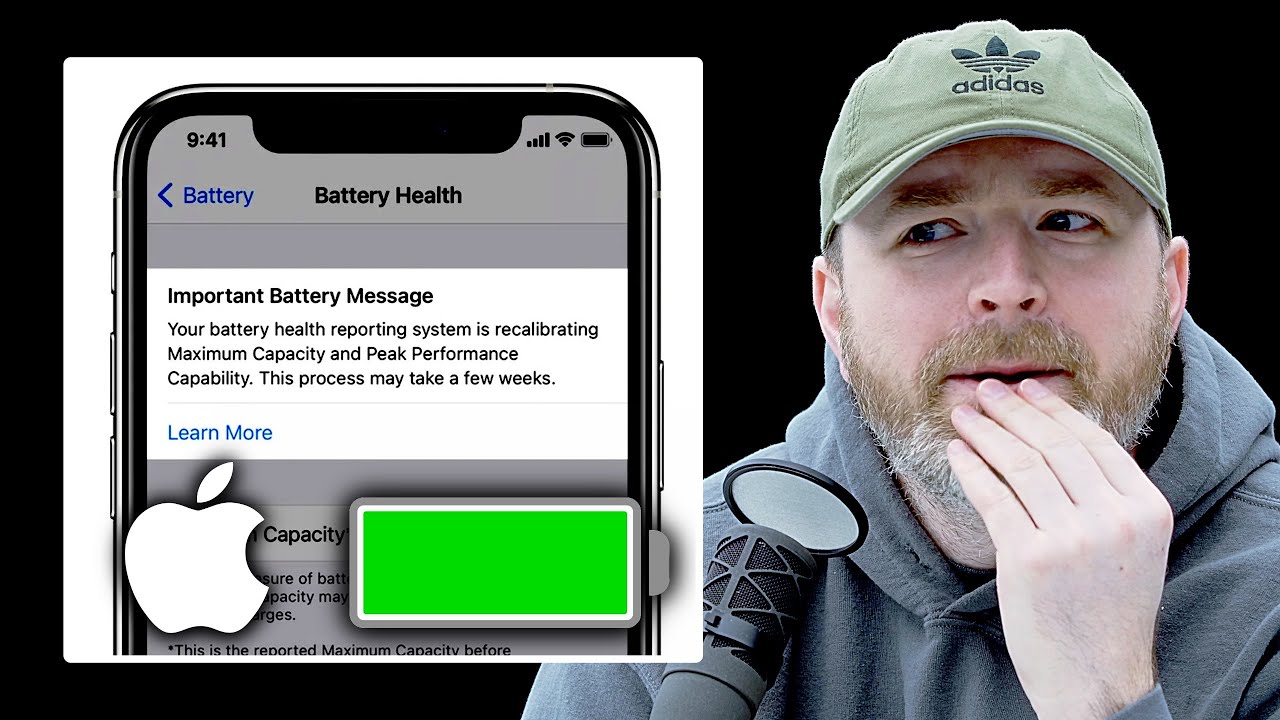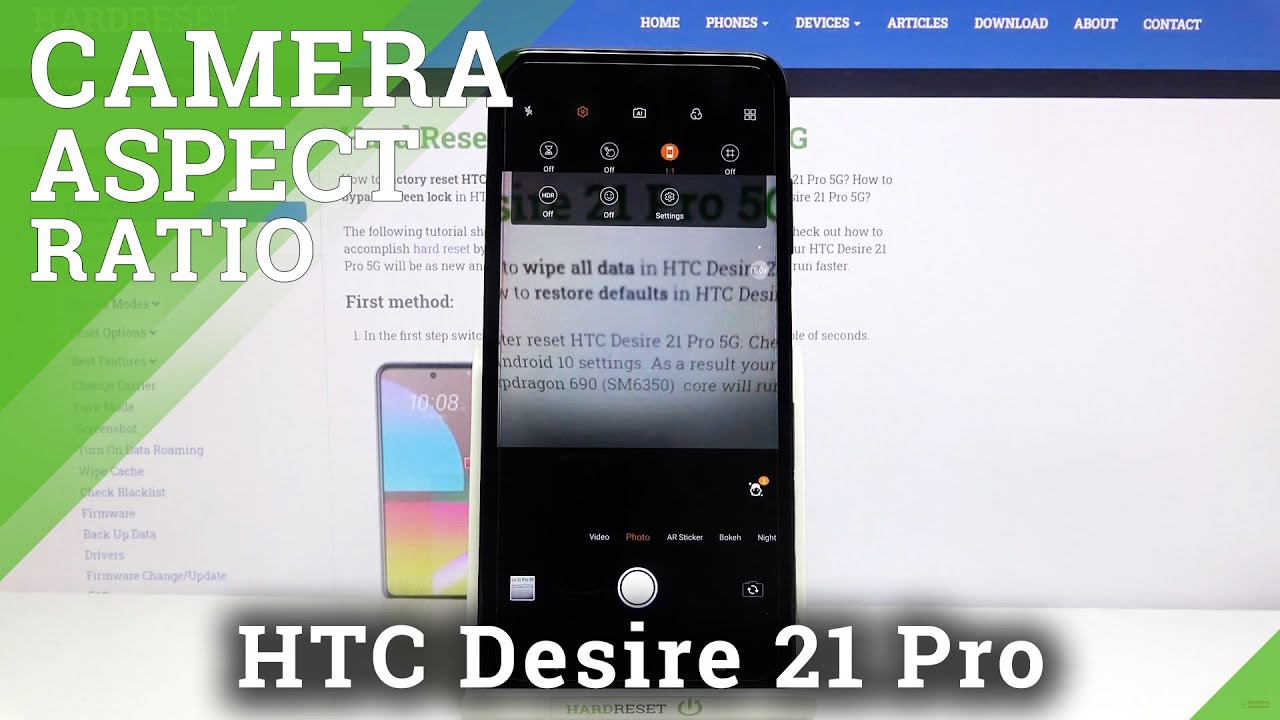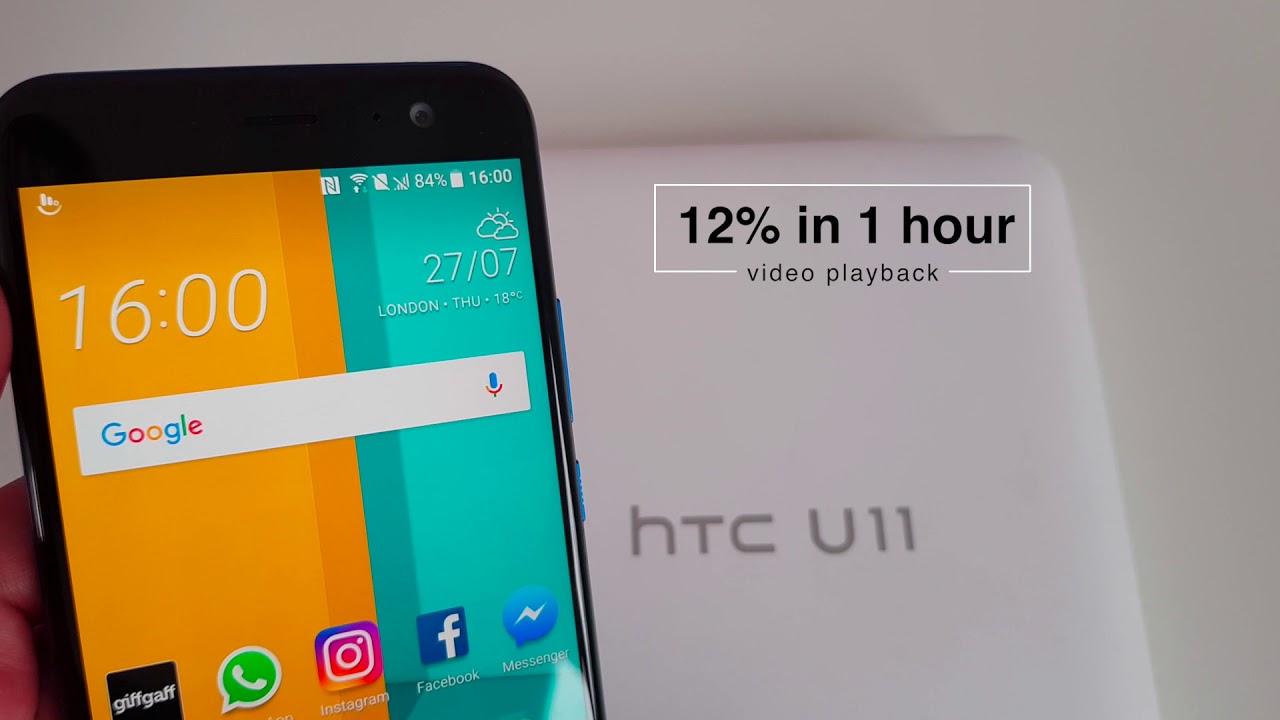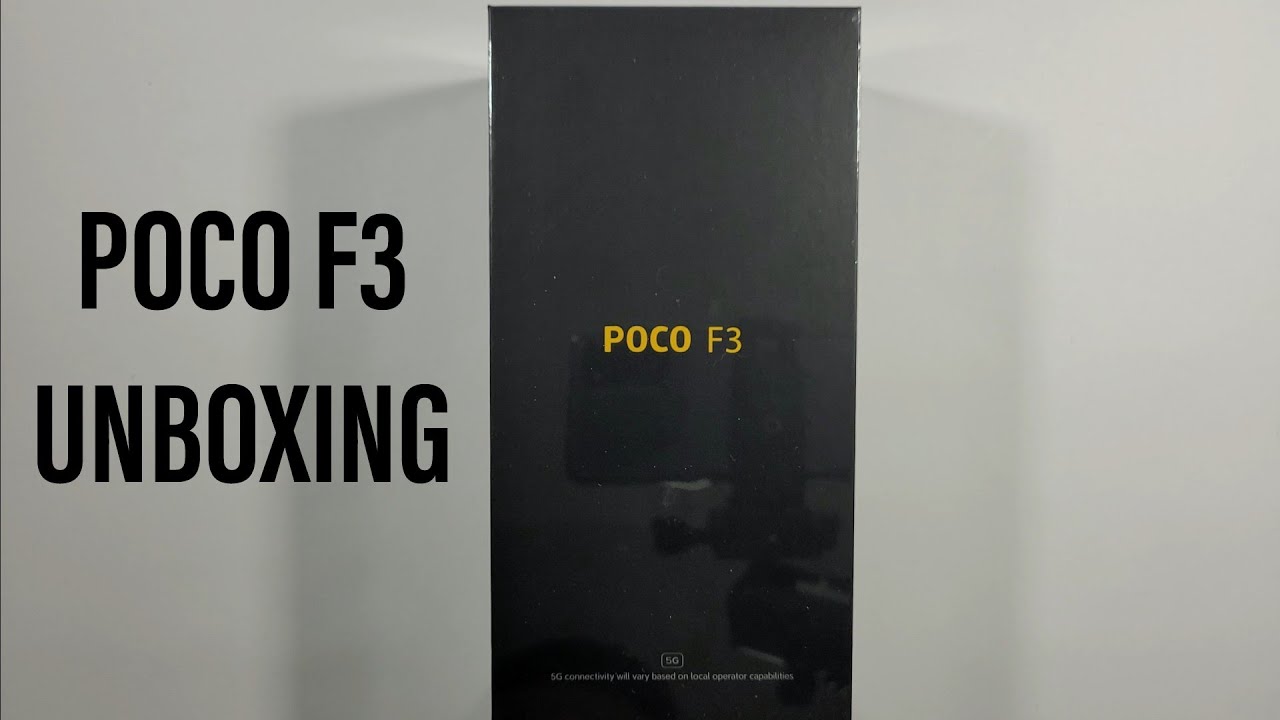Samsung Galaxy Note20 Ultra how to increase battery guaranteed.works on most Samsung newer phones By Howard Posener
Welcome back to the channel okay, so this is how to improve your battery dramatically on any Samsung phone, especially the newer phones and especially the Samsung Galaxy note, 20 ultra not easy to say, and if you enjoy this video, do me a favor. Please subscribe! It really does help the channel and anyway, on with the video. So let me just show you what I'm getting now uh battery, I'm going to show you basically how to increase your battery, especially with the note 20 ultra, so even on an exodus model. You should be able to get between six and eight hours of battery life on screen time. That's the important one on screen time, besides everything else. So if I go to battery now, if I go to battery usage, that's today, I've had it on for four hours and 33 screen hour time with 45 left.
That should give me at least seven hours of screen time uh, I'm planning to get between eight and nine hours of screen time in a couple of weeks by the time it all settled down, and I fine tune it, but just to show you. I've only had the phone a few days now, and it's still learning, but even after setting it all up the other week, I've got 6 hours and 21 minutes. Now this one looks bad, but it carried on to the next day because it cuts off at midnight, as you know. So, if you add those together, I'm getting I'm getting perfect time now. Now let me show you how I did it.
First, you go through the apps are using your battery. These are all the apps that I've had on today running in the background. Theoretically, so you look at those, and I'm going to go to say: what's up, and I've been making phone calls YouTube videos gone as what else. So here you go through every app, and you usually put it straight to sleep. That means it's not using up any back battery in the background, but I don't do it with any app that you get notifications from.
So any phone call app like what's up or lion or messenger or skype uh, because it may stop uh phone calls coming through, but all the others you go through, not once you're constantly using like nova launcher. You do not put that to sticks, I'm using it all the time um. So if we go to Jerry, which is like a red dick client put it straight to sleep uh, virtually everything else, aqua mail straight to sleep- that's my email, client uh, YouTube. I've already done this by the way, but you can see. I put it straight to sleep.
You go through all that and some of them you don't have an option uh like the contacts built in things, but you could disable those, and I talk about things like that in a minute DA straight to sleep. This will improve your battery dramatically. I mean really is dramatically, so you can see you do that with every app and every day. I just go through that to make sure there's no new apps, that I've downloaded that are not doing it. Next thing I do is uh the mode I'm in now is optimized um.
You can turn on adaptive power setting as well as, but I just keep it optimized that way. You've got everything working, uh very well, and it's the battery will last you all day. It's a shame. It doesn't do more. As I mentioned, this is the Enos model.
The American version with their chip do get well. We believe they get at least another 10 to 20 percent more battery, which is a little annoying, to put it mildly, um. Next, to get more battery. I go here, and you go to at issue history. Any apps are using up a lot of battery of problems here, one e: I got eBay that uh was a problem um and if it doesn't get better in the next few weeks, I will email them uninstall.
It put it back in again, so that at the moment is using a lot of battery and causing me a few issues, but it's only one. I can live with that other things you go to advanced, make sure you got everything turned on. As you can see. I also would recommend I don't do it, but you can get more battery and make it run even smoother if you auto restart once a week once a day at your time. I don't like that um and make sure you've got security turned on auto scan for malware.
So no third party, you do not need any third-party malware. Apps they're, just taking up more battery the one that comes with the phone is very good, so that covers that, okay and once every, so often I press optimize now, and it will actually close all the apps, but no need to do that until you get below 90 at the moment. It's 94. , okay, next um, let me just show you what's turned on I've got basically is turned on my data's turned on. I have not disabled many things, because it's pointless buying an expensive phone like this, and you have to disable stuff.
I have the location turned on which I'll show you about that in a minute and all the other stuff, as you can see, all turned on one more all turned on, so now I will go to settings I'm going to go to apps. This is very important. These are all the apps 213 apps I've downloaded and a lot of them. I will go through in more detail on SEP ads, which will help you dramatically with the battery, such as I've, disabled, Facebook and many other apps that are built in because they are just battery killers and also your privacy is questionable. So I'll do separate apps on how to do that.
But here I go to apps and I go to disabled now you choose the ones that you want to disable. These will not use any battery, they won't in a run. In the background. I've done these automatically by myself. I don't use duo.
Eventually I may, it's the Google's uh equivalent of uh skype WhatsApp, if you like, but when more people use it. I may Facebook, as I mentioned I've just launched. I don't play games I've, disabled that I don't use Gmail. I use another email client for those with the note 20, oh ultra, I have disabled the built-in Microsoft swift key keyboard, and I've downloaded the Microsoft swift ball keyboard beta from the play, store it's much better and has more features: I've, also disabled, Samsung, daily and other stuff. Now you may not want to disable those, or you may want to disable more, so you just do that accordingly, but this will save a lot of battery other things.
I've done to save more battery. I'm now, if I go to display, which is at the top somewhere here, I've I've, brightness edges for the video I've turned it down. It was too bright, but normally it's at 50, which is fine. I turn on the adaptive battery. So when I go out or in a darker or lighter place, it automatically adjusts, and it does it very well but make sure you turn on the dark mode.
Actually, I find it easier on the eye, and it's very good. The smoke the smoothness uh, I'm getting 120 hertz, I've turned, and it's adoptive, so it actually works according to what you're doing takes up a lot more battery. But if you do all the things I'm suggesting it won't really affect you that much, but you can turn it off and that will give you another 10 to 15 more battery. I like the screen mode on vivid. I like the photos to pop and stuff like that.
Furthermore, I also have the screen out at 30 seconds, timeout um. What else can I tell you everything else, accidental touch protection and so on, and so on. So by doing all those you will increase your battery quite dramatically, uh press subscribers I mentioned, and I will be doing more detailed uh hints and tints incidents hints and tips on your phone so keep following this subscribe press the like button- and I will speak to you and see you soon. One more important thing that I just added in is once you look at your apps: go to the three vertical dots at the top right and here you got to go to the permission manager. So here you'll be able to see which apps are using things that you may or may not be too happy about.
So if you go to location, for instance and location does use a lot of battery, I've actually just got it on at the moment for three apps all the time, but all the others only when I need them, or only when they're running like grab, is a good example. If I tap on that, grab is the equivalent of Uber and in whatever country in the world, you have your own little uh, like taxi service, that you can phone up so only using my location when I'm using the app, because you do obviously need it for them to find you to pick you up and that's true of anything that you have delivered and so on, and so on very, very important to go through that, because you'll find out that if you just tap it the first time, you've probably got all of them running in the different all of them running in the background, which, of course you don't want now. That also applies to your go through uh. This is slightly off-topic, but you go through all these and see which apps are had access to your camera, which acts have access to your contacts. Some there's no reason if you've got a music app, for instance, generally speaking, there's no reason why it should have access to your contacts.
Source : Howard Posener