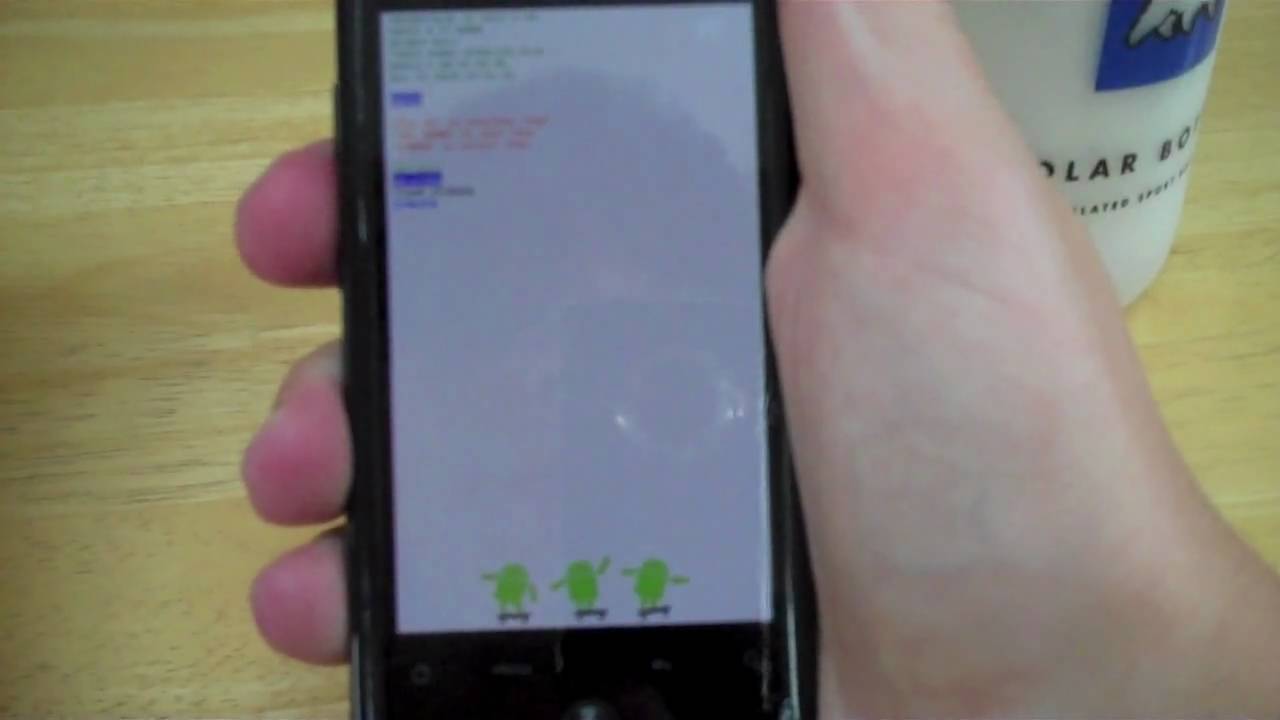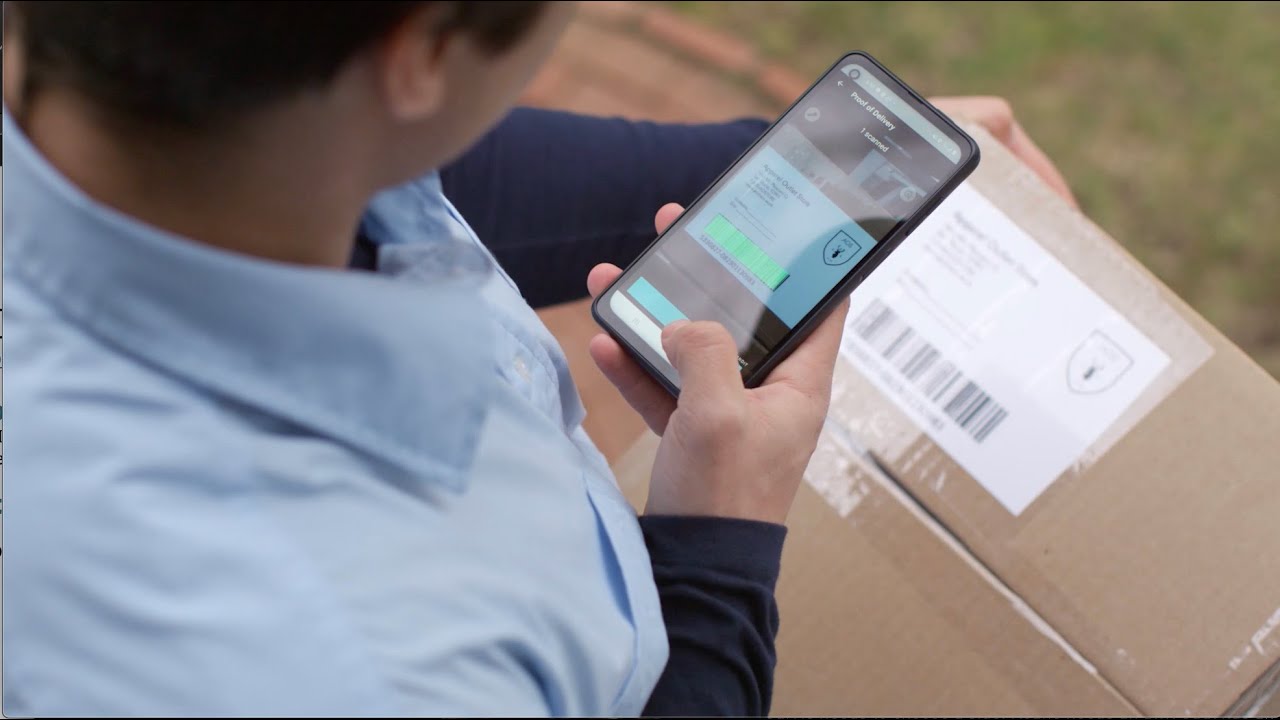How to Activate Power Saving Mode in HUAWEI Mate 40 Pro – Extend Battery Life By HardReset.Info
Welcome from the Huawei Mate 40 pro and today, I'll show you how to enable the power saving mode and to get started, simply pull down the notification panel and find the toggle for the power saving mode which looks to be over here now. Once you tap on it, it gives you a power, saving power, saving mode or save power by limiting background application, active, reducing visual effects and disabling 5g uh, always on display and auto syncing, and it will also do a couple other things, but this is probably the same of the more important ones. So, let's stop on enable, and there we go. We are now in power saving mode which we can see based on the battery icon. It does have that basically, a tiny leaf in there indicating power saving mode. Now, in this mode, like it stated, mobile data and Wi-Fi will be disabled after some certain time of inactivity.
So if you would be getting any kind of notifications that are requiring internet and the time that it's inactive, they will not reach you till you interact with the device uh, but because of that you'll also save battery and yeah. Now, once you're done with it, make sure you toggle it off by tapping on a title once more, and it will go back to normal, and that is how you would enable and also disable the power saving mode. And if you found this very helpful, don't forget to hit like subscribe, and thanks for watching you.
Source : HardReset.Info
Phones In This Article
Related Articles
Comments are disabled
Filter
-
- All Phones
- Samsung
- LG
- Motorola
- Nokia
- alcatel
- Huawei
- BLU
- ZTE
- Micromax
- HTC
- Celkon
- Philips
- Lenovo
- vivo
- Xiaomi
- Asus
- Sony Ericsson
- Oppo
- Allview
- Sony
- verykool
- Lava
- Panasonic
- Spice
- Sagem
- Honor
- Plum
- Yezz
- Acer
- Realme
- Gionee
- Siemens
- BlackBerry
- QMobile
- Apple
- Vodafone
- XOLO
- Wiko
- NEC
- Tecno
- Pantech
- Meizu
- Infinix
- Gigabyte
- Bird
- Icemobile
- Sharp
- Karbonn
- T-Mobile
- Haier
- Energizer
- Prestigio
- Amoi
- Ulefone
- O2
- Archos
- Maxwest
- HP
- Ericsson
- Coolpad
- i-mobile
- BenQ
- Toshiba
- i-mate
- OnePlus
- Maxon
- VK Mobile
- Microsoft
- Telit
- Posh
- NIU
- Unnecto
- BenQ-Siemens
- Sewon
- Mitsubishi
- Kyocera
- Amazon
- Eten
- Qtek
- BQ
- Dell
- Sendo
- TCL
- Orange
- Innostream
- Cat
- Palm
- Vertu
- Intex
- Emporia
- Sonim
- YU
- Chea
- Mitac
- Bosch
- Parla
- LeEco
- Benefon
- Modu
- Tel.Me.
- Blackview
- iNQ
- Garmin-Asus
- Casio
- MWg
- WND
- AT&T
- XCute
- Yota
- Jolla
- Neonode
- Nvidia
- Razer
- Fairphone
- Fujitsu Siemens
- Thuraya