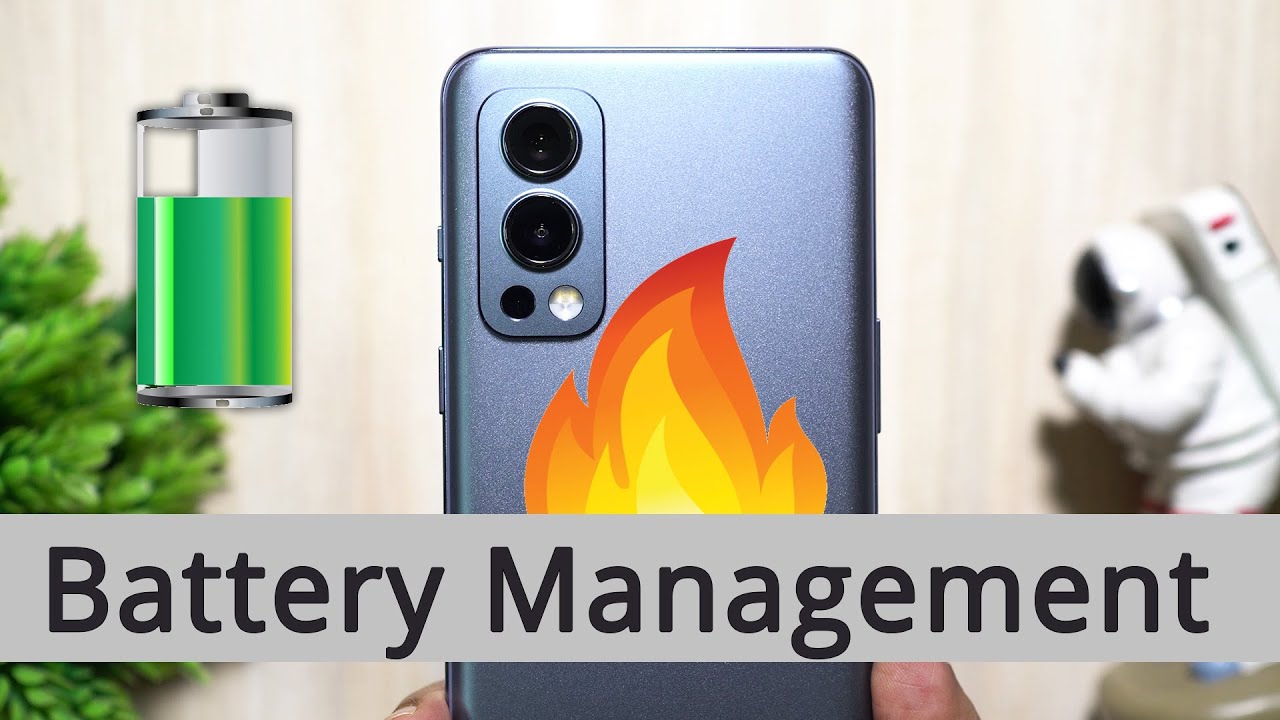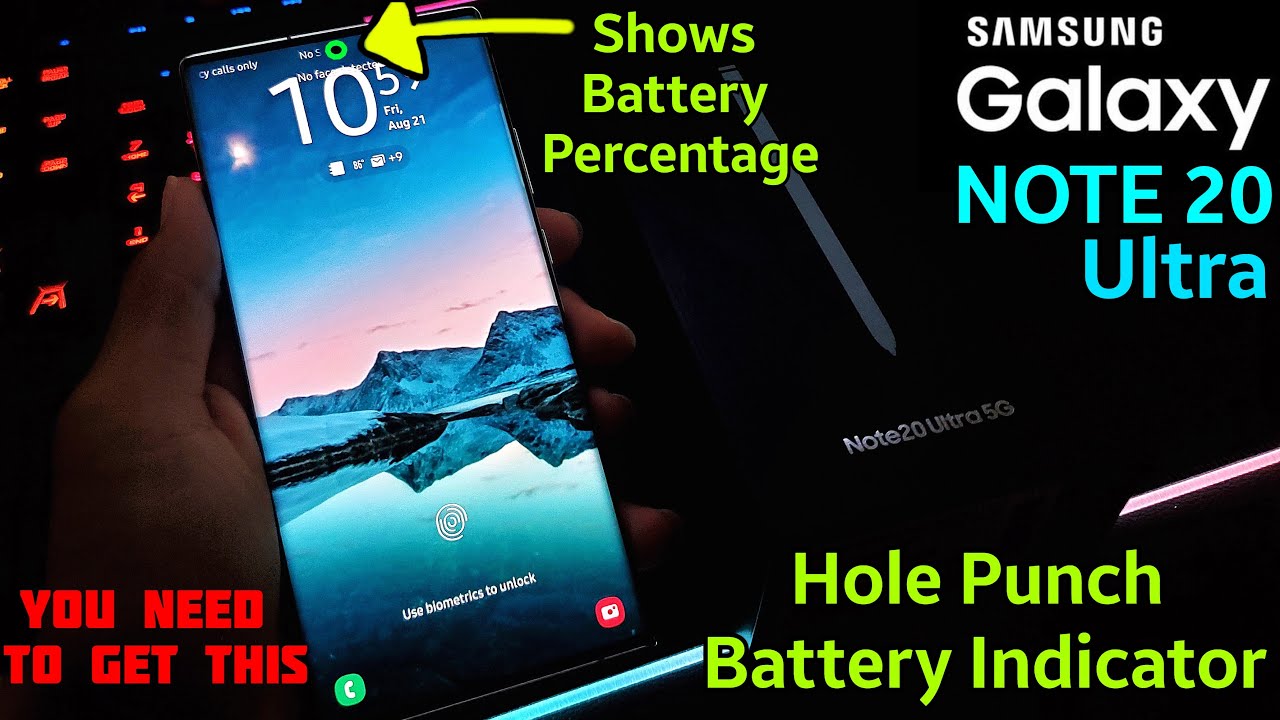#OnePlus NORD 2 | Few Golden Battery Saving Tricks! By Gadgets Portal
Hey guys what's up, this is shakes and though OnePlus note, 2 is equipped with the same amount of battery as my OnePlus 9 pro that is 4500 William hour lithium polymer, the battery performance seems not as good. One of the biggest reasons is. There are certain features or settings that are enabled by default or maybe you enable it while installing certain third-party apps do you know that Wi-Fi and Bluetooth scanning can happen even when the Wi-Fi and Bluetooth are off? On your OnePlus note 2. , I found these two enabled by default on my OnePlus device to improve location-based features and services, so I can keep them off to save some battery. You will be surprised to see how many features like this are eating. A battery on your smartphone, for example.
Here in the Wi-Fi advanced settings you get scanning always available which allow location based services and certain apps to scan for networks, even when Wi-Fi is turned off also there is this pass point which is basically to connect to available passport. Certified Wi-Fi hotspot with one tap, that is, the phone, is always scanning for Wi-Fi network which you can keep off to save more battery. Now the node 2 is powered by diamond city 1200, air chipset. So, with the help of AI, the phone is always trying to cater the best experience but uh. This is also at the cost of some battery.
So there you have AI resolution boost to enhance the resolution of low quality videos and also AI color boost, and it's clearly mentioned here. It will increase the battery usage. So if you don't need to keep them off and get some more power backup from your OnePlus smartphone, another battery eating feature is the higher refresh rate. The screen, refresh rate, can be as high as 90 hertz in certain apps and games, but if you switch to 60 hertz, it will save battery. The higher refresh rate is, though, dynamic, if you're a heavy gamer, when the phone is performing at its best, you can switch to 60 hertz, though 90 hertz is very, very smooth guys.
Do you know that there are certain social and shopping apps that auto launch so that they can send you messages or alerts normally, so these apps are refreshing and also using the network in the background? So if you go to the app management settings there, you will find auto launch apps. So there you have the list of the apps that can auto launch when you boot the device and also auto launch. In the background, if you wish to not get the notifications, maybe shopping offers discount coupons. You can disallow some applications, but you should keep the WhatsApp messenger. That is the messaging apps on to get the messages.
Now, I'm gonna share with you a personal trick, which I discussed in the tips and tricks video series on the note 2. So maybe you are reading something online or maybe an e-book with white background eating up more battery. So by tapping and holding the volume up and down key simultaneously for three seconds you can inverse the color. That is, the background, will be black, and the text will be inverse, and this will save considerable amount of battery, and also it's much easier to read at night, especially so go to the accessibility settings and there you have color inversion, and this is the shortcut I have just shown you, so you can either swipe up two fingers or hold the volume buttons. Another good way to save battery is turning on the dark mode.
For example, as you can see, the notification center, the settings or the dialer everything has dark, gray background which will save battery, so you can switch on dark mode from the notification toggles or from the display settings now. OnePlus is also giving you some options in the settings menu to maximize the battery backup and also the battery life in the battery settings. The phone is always looking for different issues that are heating up more battery than usual, so you can trust your phone to turn off battery training apps and to turn off GPS. You can extend the battery life by one or five minutes just by clicking here, but what I found is the GPS turns back on automatically. You can also look into the apps that are heating up most of the battery and maybe uninstall or for stop them.
There are two more very crucial options that can reduce the battery usage. For example, sleep standby optimization basically puts the phone to sleep when you are sleeping with less power, consumption and fewer notifications. Secondly, you can optimize the battery usage of all the applications you have and some apps are not optimized by default, so you can auto optimize. The default options are to give you better user experience, but of course you can turn this off for better battery life. Now, let's talk about the longevity and aging of the battery.
The phone learns your sleeping schedule and if you put the phone to charge, when you go to sleep instead of charging at the highest speed, it can slow charge for better longevity of the battery. In fact, from my experience with my OnePlus 8t, the high wattage warp charger affects the maximum battery capacity. I mean my OnePlus 8t used to turn off at four or five percent battery left, and that happened within three to four months of uses. Lastly, you can auto turn on battery saving mode when the battery level is below certain level. Last, but not the least, you can block applications running in the background under app battery management.
If you open any app here, you can allow foreground or background activities. So if you find any app eating more battery than usual, you can disallow background activity, another smart way for longer battery life and better battery longevity. You can schedule power on off when you are sleeping so midnight to 6 a. m. You can keep the device off and save considerable amount of battery.
Next, let me talk about some general must-do things for longer battery life, for example, enable auto brightness set the auto screen off to 30 seconds or one minute from the display settings. You can turn off auto rotate for a little of more battery juice, and if you are a guy who doesn't like the screen to turn off in short period of time, then there is this feature called adaptive sleep which basically scans your eyes using the front facing camera and keeps the screen on as long as you are looking at it. So you can set the auto screen off to minimum. That is 15 seconds and using this feature you can get maximum screen on time. I'm not sure whether it will be beneficial because the camera will be eating up more battery, but you can try this and check.
I do love the screen of gestures on my OnePlus devices, for example by drawing v on the screen. Furthermore, I can turn on the flashlight with oh, I can get the camera, but if you don't use this screen of gestures, then better keep them off for longer battery. Also, if you think you can live without the ambient display, you can turn it off or schedule, or there is also a power saving option. Next, if you have active Wi-Fi network, then better keep the data off which it's up more battery, also keep off the Bluetooth and location if they are not in use. When you go on a trip, if there is very poor or no network, then you can turn on airplane mode, because when the network is poor, the phone will be looking for the nearest network at maximum power draining much more battery than usual.
Another thumb rule is clear. You recent applications that are running in the background from time to time and also when you get the device for the first time charge to 100 in the first charge for longer battery life and next time you charge your OnePlus note.2 disconnect the charger at maybe 95 battery level for better longevity of your battery and lastly, when you will not be using the phone for a longer period of time drain the battery to zero percent before you store it. Also, this Google News feed is active on the home panel, all the time eating up data and batteries so from the home screen settings you can turn it off. Besides, I found that google is accessing your microphone 24 into 7 by default, so you can turn that off from the settings as well. I will be making a separate video on note 2 on safety and privacy, so check the description for the link.
So I hope that this video was useful for more awesome content like this do subscribe. This is Shaker signing off.
Source : Gadgets Portal