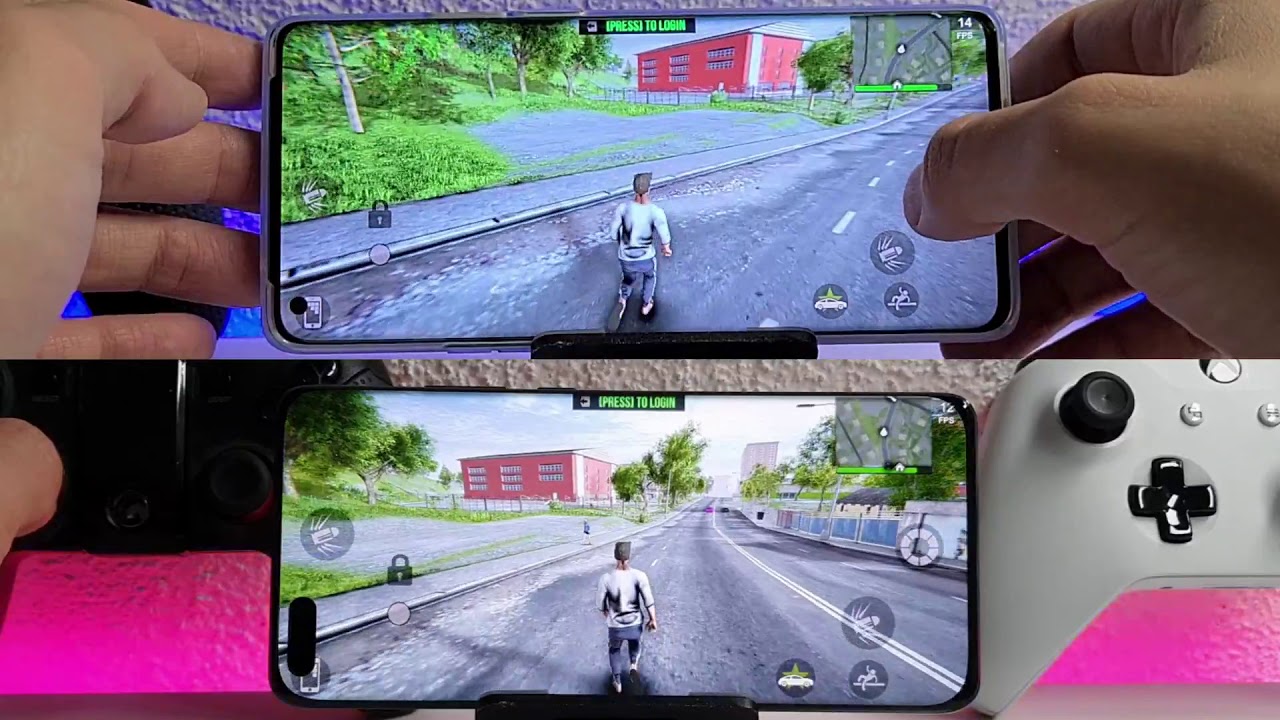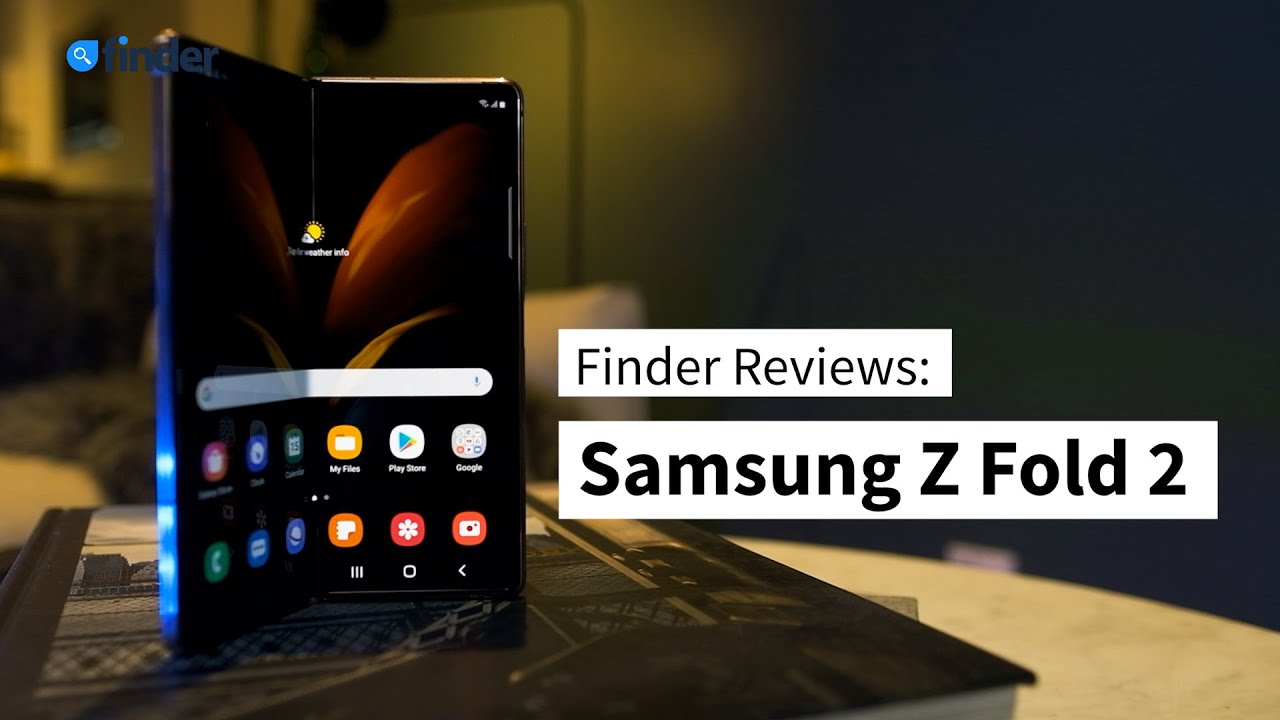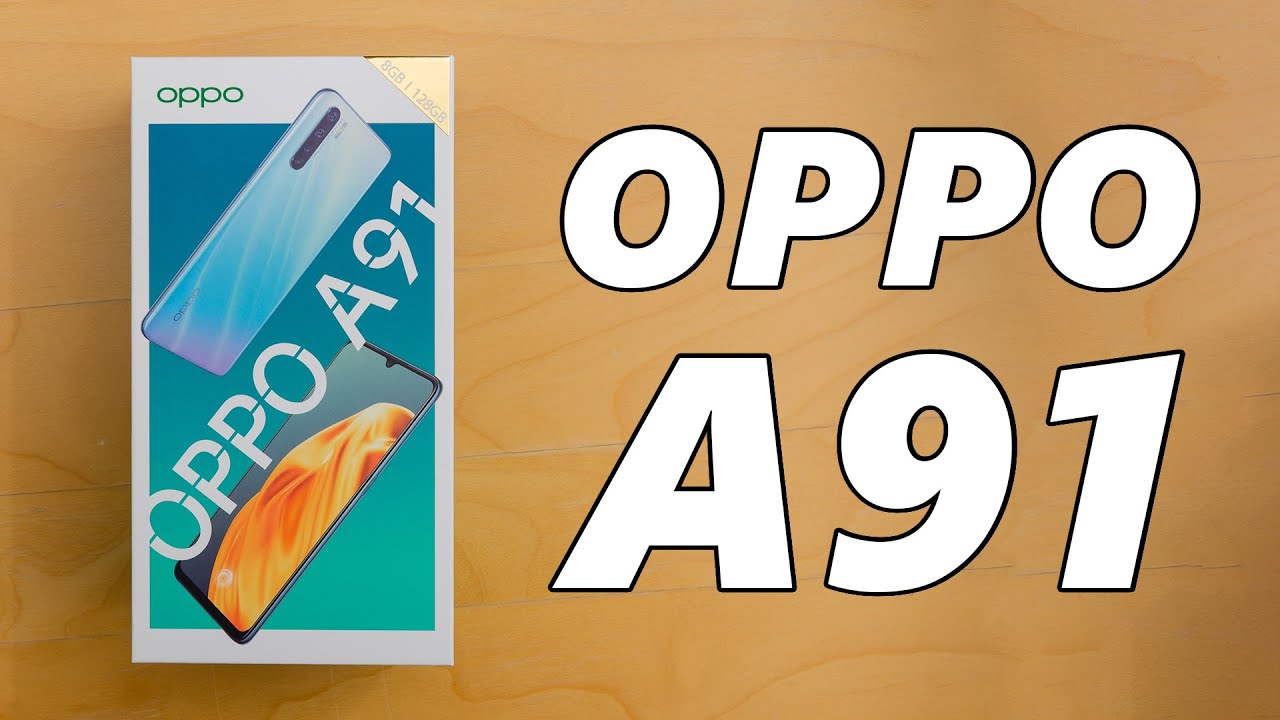Samsung Galaxy Note 9 Portrait Mode Tutorial By CEtechdude
Hey guys see tech, dude, hope you're having a great day today, I want to show you the Galaxy Note 9 portrait mode and how to get great shots with it. Stick around and let's find out together. Here we go okay, guys, as you can see, I'm here at a lake today. Let me showing you how to do really nice Galaxy Note behind portrait pictures. So a few things you want to do for any portrait shots find a background that looks pleasing to the eye. It will be blurred.
That's part of the portrait mode has that nice both effect, but you still want something. That's that's that looks good and that catches the viewers eye. Another important step guys find the time of the day when there 's's nice lighting on your subject right now, it's pretty early in the morning as you can see the sun's to my east, so shouldn't should let up just side of my face really nicely, but there's a pretty even light. I would say out here one cool thing about the Galaxy Note 9. That I love is that the s-pen can be used as a shutter.
So you can take really honestly guys you can take my portrait of yourself, you don't anybody around, so it that helps something get started guys and show you a little about what you need to do to get that portrait mode. So here we go so the first thing. First thing you want to do guys open up your Galaxy Note 9 camera, either by double-clicking the home button, either by double-clicking the power button or going to the camera icon down here in the corner. When you get in the camera, guys make sure you scroll over to where it says, live focus! That's what the Galaxy Note 9 has. Is portrait mode, and it'll come up and say: it'll give you some helpful hints like it says you know be three to five feet from your subject, which is very useful so guys once you get that up and running, go and take the S Pen out and if you're doing it you're doing a self-portrait.
You're going to need that then staying about three to five feet from the camera make sure you pose really nicely and click that s pin. For the remote and you should have a very nice, very nice portrait mode guys, let's see what that looks like beautiful, just kidding, I am NOT a model. I think it actually looks pretty good. The background is nice and blurred, like I, said. The left side of my face is very, very well lit.
The right side is a little dark, get that Rembrandt like going on, but the background. Look at that background, guys very nice and blurred. You can also adjust the background blur there's an option down here. If you want more kind of get hold of way, you want less take it down, I like it right where it was about level 5, actually, level 5 level.4 is looks good to me and guys. If you don't like the angle of it there, the Galaxy, Note 9 does take two different Georges.
It takes one with the telephoto lens and one with a normal wide-angle, and so you can actually go in here to the picture and select wide-angle and that'll. Do it guys that all I, like the close-up angle, myself, looks pretty good to me? I'm gonna. Take one more for good measure: just so I can have another sample photo for you guys, maybe pose a little differently for ya. Try ? I'm stone-cold like Fox. Here we go I think that'll.
Do it guys? Let's see what that looks like you know what I think that looks pretty good. You know not to flatter myself, but looks pretty decent. That background looks really sweet that a blurred water looks very pleasing to the eye. Guys I really like that a lot, so we're all guys. I'd say the port remote of the galaxy 9 or aka.
The live focus mode looks perfect. It's easy to use on yourself, especially with the s-pen, also easy to use on another person a lot easier, because you can tell what you're looking at but now I just kind of guessed anywhere. I need to stand and everything, but like I, said three to five feet: is the preferred distance for the portrait mode? Alright, guys that will let about cover it hopes you enjoyed this useful tutorial. Hopefully, you learned something you didn't already know: anyways guys, I'm, C tech, dude hope you have a great day. You just got CD ticked, see you next time.
Source : CEtechdude