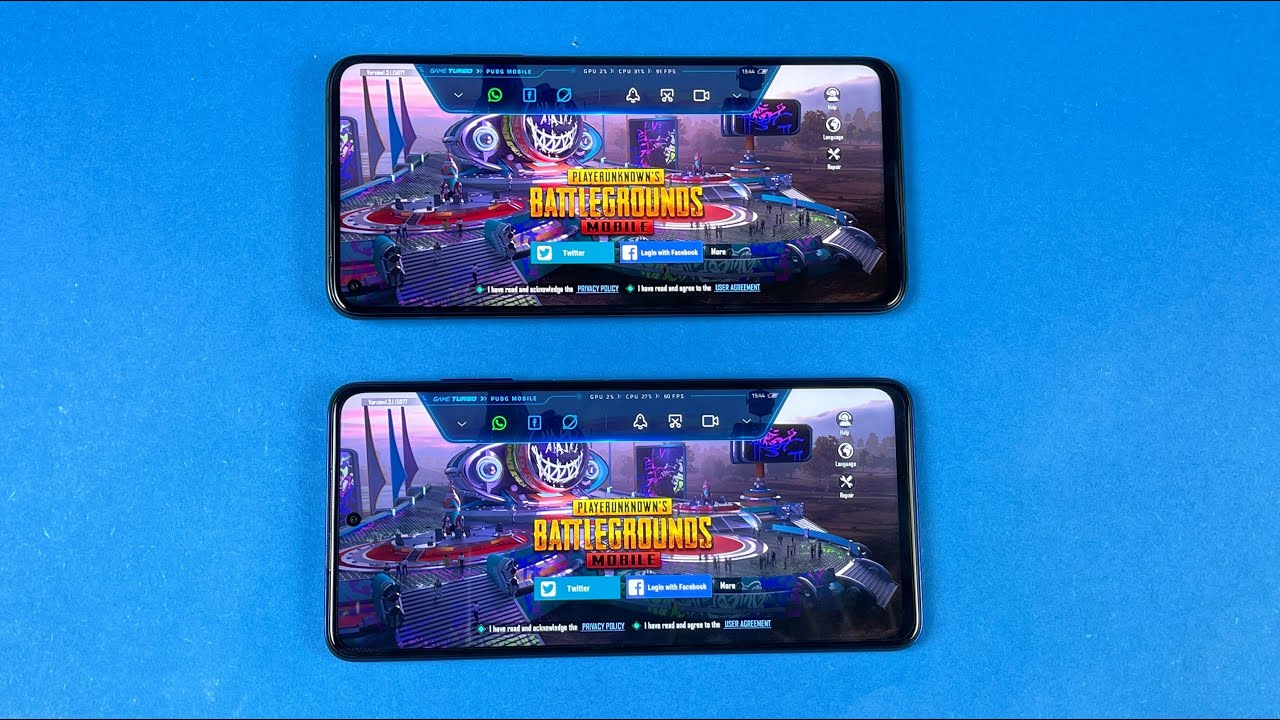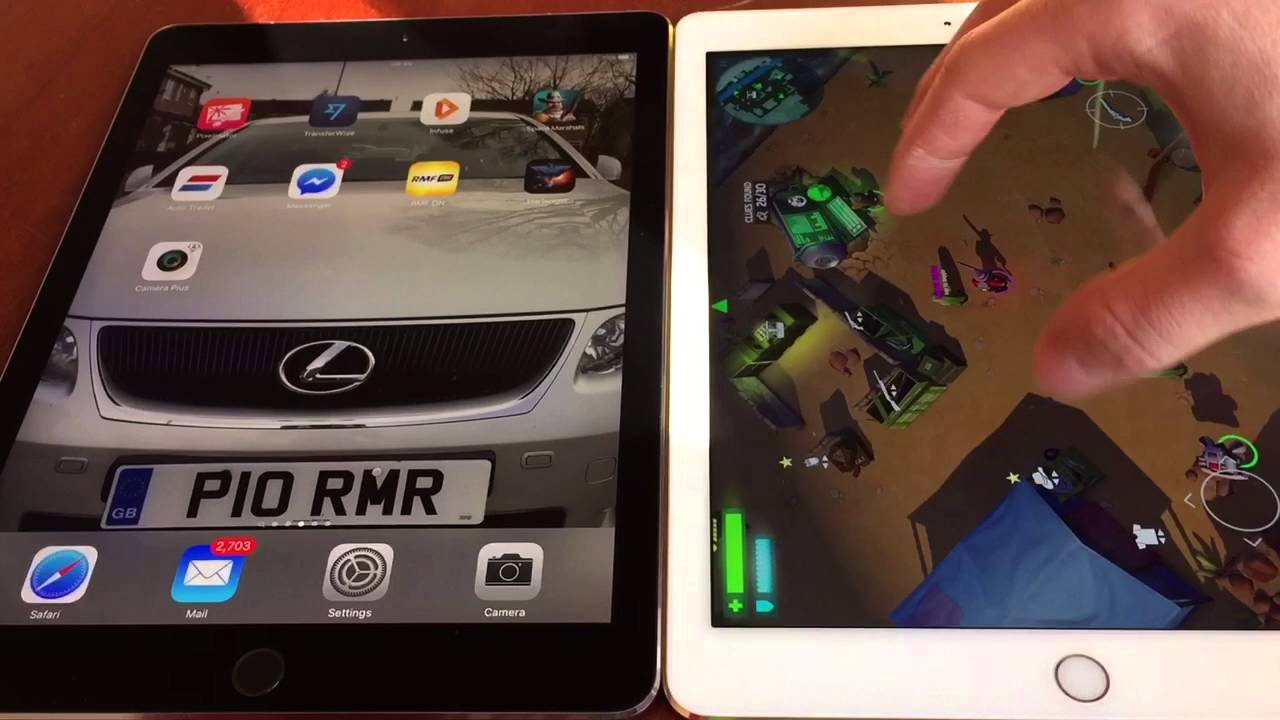Samsung Galaxy Note 20 Ultra Setup & Settings w/Battery Saving Tips! By TechnicallyTee
Yo, what's going on YouTube, it's your boy! Technically t hit you with another video today, and we got to go ahead and get into my Samsung Galaxy note: 20 ultra settings now this second time I recorded this video the first time the autofocus was all jacked up man, so we're doing it all over again, I'm going to basically walk through my settings. How I have my phone laid out, some of the things that I did to get better battery life and just show you some of the settings that I'm rolling with when it comes to display and different things like that, we're going to go, go over it all. So, if you got questions about the setup or anything in this video, of course, let me know in the comment section down below, and we can kind of get into it there. I ain't even know you can see me talking right here, but it is what it is: let's go ahead and get into it man. So the first thing that we have to start off with, as you see, is the on-screen display. I have to have the always on display.
This is what I need. I just I love it, and I'm mad that other phones don't have it iPhone need always on display. But that's one thing: I love about android man and I love about the note 20 ultra. Basically, this is what I have going on. This is the clock style that I have when it comes to the always on display.
You see my notifications there, my apps, that I have notifications for, and you see the battery percentage now I do have this on automatic brightness. Now, of course you can control the always on display brightens brightness in the settings, but I just kind of let it do its thing when we're talking about auto brightness, just for the always on display not for the actual phone itself, we'll get into that a little later so always on display. You see, I have that fingerprint scanner there and that's basically the biometric that I choose to unlock my phone now. I do have facial recognition as well, but we already know in the standard the state of the new norm. As everybody likes to say, the fingerprint scanner is going to work every single time and that's why I really like using this phone in the time that we're now wearing a mask the iPhone face.
I'd is not going to work anymore, and then the fingerprint scanner comes in handy, especially when it's an a1 fingerprint scanner and this fingerprint scanner on the note 20 ultra is literally the first one, the first Samsung fingerprint that I have not been frustrated with. So that's a big plus when we come to that. So that's going to be the always-on display. This is the style that I always use now, let's double tap and let's get to that lock screen now, as you can see here, I have the black panther wallpaper. Now everybody is always asking me in all of my videos.
Where do I get my wallpapers from? Can you link me to the wallpaper? Can you do this? Can't do that so today, I'm going to show you exactly where I get my wallpapers from man. So we're going to scroll over in the apps we're going to go to a little program called edge. This is where I get all of my. This is where I get all of my wallpapers from this. Is it right here zed? So if you want something boom here, it is, for example, like the black panther wallpaper.
You can click on this app, and then they will show you basically other people's art that has black panther or something relevant to what you originally searched for. So you just go through all these, and this is just black panther for an example. You'll get some ads in there because you can get a paid version, but this is going to be the free version. As you can see, it has tons and tons of black panther wallpaper when you find the one you want you just hit set, and you can adjust it. You can set it to your lock screen, or you can set it to your home screen.
So for everybody that wants to know where I get my wallpapers from that's, where I get them from man, I get it from zed, so you can see here it is when it comes to my locks, my lock screen. You still get that same widget on the live screen. You get notifications. My two quick toggles that I have is the phone and the camera app and uh. That's basically what I used to get into the phone, but I also have Samsung pay where you can swipe it from the bottom.
I'm not going to do it because my information is in, but I do have Samsung page set to swipe up from the bottom instead of swiping up when you're on the home screen, because sometimes it can get in the way when we're talking about doing the gesture. So there it is always on display here is my lock screen boom. Let's go ahead and get into the phone itself. So here is gonna, be basically my go-to layout when we're talking about a home screen design when we'm using any android phone, whether it's one plus Samsung pixel, I can probably pull my pixel out if I had it, and it showed you it'll have the exact same layout now. The way my layout is up top.
I always have a weather widget. Now this weather widget, because a lot of people also ask me what weather widget are you using, and this is going to be one weather, so, let's scroll it over one weather, that's basically the weather widget that I have going on right now, and then you can just set the widget up set how you want it. I just basically shows you the current conditions, unless you know the date, the time the wind speed, uh, precipitation percentage and different things like that, so this is going to be my weather widget that I use that usually covers almost the top half of my phone. The next row down is going to be some of my most frequently used apps, it's going to be the Google play, store, YouTube, YouTube, studio, twitter and the gallery, and the other two rows are going to be basically folders of all the other apps that I use so for the first one is going to be the Google Nest app. Of course, it's not in the folder, but that's going to be the next app.
So I can see my Google cameras, social media shopping media. We got the Samsung, we have Google apps tools, food travel, even though we're not doing any of that right now, and we have the finance. So those are to be my folders and everybody always gets on me and say that looks real iPhone, but it that that's just the way I have I like my layout. I don't I like to have folders I like to be quickly accessible and different things like that. Now on the final bottom row, we have the standards.
You know we got phone, we got messaging, we have outlook. Now I personally use outlook as my email client, not the standard Gmail. That comes on the phone, and that's basically because I have other email addresses, that's not Gmail, so I tend to use outlook it. Can it is all syncs? Well with my iMac it just all comes together. So that's the reason why I use outlook.
Next to it is Google Chrome. Now I use Google Chrome instead of Samsung browser just because over the years chrome has all of my passwords and different things like that saved in it. So I just tend to use Google Chrome and besides I just like it a little better than the Samsung browser and, last but not least, on the end, we do have the camera. So that's my main home screen setup. I only legit have one other page, and this is my widget page, and you can only see have one widget and that's basically my smart thing shortcut.
All of these just controls the Philips Hue lights in my house. So I got my living room bedroom on and off in the studio where I'm in right. Now, where I can control my lights, do all like that now, usually I'm just turning them on and off. I don't really change the color temperature like that. But if I do, I can just go in the hue app boom change, the temperature, but other than that.
That's going to be all the apps. That's my home screen setup. I don't have any extra. I don't have anything you see. Furthermore, I'm saying I cut off the Samsung daily because I don't really want the Samsung daily down there.
That's my home screen and then there you go. You know what I mean. That's that's all I have when we are talking about home screen. So let's go ahead and let me clear these out: let's go ahead and jump into the settings and what's going on so of course we got to go ahead and start off with display now display I'm on dark mode. You already know dark mode everything I don't even have it set up to where it's a night mode, the day mode and then turn the night, no always on dark mode.100 of the time I do have my brightness manually set now it's set pretty low for this video. Just so the screen won't be so bright, and you really can't see what's going on, but I do not use adaptive brightness I like to manually set my brightness because I feel like adaptive, brightness still messes with the battery just a little, and I'm trying to figure out what settings here or there can yield me better battery life.
So what I end up doing was just turning the adaptive brightness off, and I actually set it manually. Usually it would be a little over half and that's the way I rock with it throughout the day until I get into bed and then I kind of cut it completely down um and that's kind of how I rock my brightness now for motion smoothness right now, you see, I do have adaptive motion smoothness now, I'm also still trying to your know, figure out the battery and I just love the 120 hertz. I just love how smooth it is. I'm just going to be real. Now do I require it? No, but I do like the way it feels I like how smooth it is, and so far so right now, I'm using adaptive and, of course, when you use adaptive, you got to use at full HD plus I would love to use that quad HD and the 120 hertz, but you know unfortunately, Samsung isn't really letting us do that right now, blue light filter, I always have off-screen mode.
I always like to put it on vivid just because I like to have those punchy colors when it comes to the Samsung display font size is always going to be set to three right here on a little scale and I always use the Samsung one font. I don't know I just like it no screen zoom anything like that screen. Timeout is usually set to about a minute. I just have it set to 10 minutes right now, so it doesn't go down when I'm doing this video um edge screen. I personally turn off.
Furthermore, I really don't care for edge lighting and I never really use the edge panel, so I always find myself just cutting the edge screen off. Furthermore, I know a lot of people like using it, but me personally, I just usually cut it off accidental touch protection. Furthermore, I do have that activated, even though this does have a curved display on the edges. Furthermore, I really don't find myself getting any accidental touches, and I'm not sure if that's the cause of it, or I'm just used to using them like that sensitivity. Of course, if you run the screen protector, if you have a glass screen protected or anything like that, you would want that setting going and uh.
I think that's it for display. You got the always on the split, and you have video enhancer. Now some people like this, but me personally, it's already usually set at the brightness that I want to watch my video. So basically, when you turn on video enhancer, it just makes, and you can see the image it just makes it brighter or dimmer. Now.
Personally, I like it off. I don't need it at full brightness when I'm when I'm watching a video, so I like to keep video enhancer off, so that's kind of what's going on when we're talking about my display settings. So next up wallpaper you guys already seen what's going on with wallpaper, I have stock themes. I already showed you what's going on with lock screen biometrics and security. I have fingerprint and facial recognition set up and, of course you got to have that pin code when we're talking about location.
The location settings are important to me, because location is one of the things that drains batteries the most and I make sure I put all of my apps on just allow when I'm using the actual app, not all the time, because if you put it all the time, you're going to be draining battery. In the background and one thing that I always like to turn off, is my Google location history. So, if I hit my actual google account, it'll put it up, and I always make sure to turn location history off, because I think this will eventually drain a little more battery in the background and that's just one set that I've always seemed to turn off. So if you guys want to see a separate video about all the android battery saving tips that I do, let me know in the comment section down below man. I can make that video happen other than that accounts and backup.
I have everything backed up via Samsung, so if I switch devices boom, we can do it like that um advanced controls. Furthermore, I do have my side keys set up for if I double press it, it opens up my Samsung pay and then, of course, if I press and hold it, it does bring up my power off menu. So that's kind of how I have mine set up. I do have a few Bixby routines. I have before bed.
So basically, when I get in bed, I like to activate that routine. It basically turns the brightness. All the way down turns do not disturb on, and it just does a few functions to. Let me know that I'm actually in bed and that's what I do same thing with the gaming with galaxy buzz plus. That's actually well live drop test.
That's actually an old routine that I had with my galaxy buzz plus. I don't really use that much anymore, and I actually have to update that one. But that's! What's going on with my advanced screen, uh, not really much going on in this- that you really need to know um device care. So let's talk about device care really quick! So, right now mine is at 98 out of 100. Let's go over to the battery and let me go ahead and show you the settings that I have right now when it comes to the battery, so my power mode that I use, of course, is optimized.
I do turn off adaptive power saving off because a lot of people kind of been working with this. My main English Dan, if you don't know who he is, he actually made a video talking about adaptive power, saving, maybe a little glitch, because when it's off it actually saves battery. But when you activate it is drains more battery kind of weird, but so far I just leave it off. I don't even ask any questions about it: uh app power management. I have adaptive battery on to um limit battery usage for apps.
You don't use, and I used the setting of put unused apps to sleep, so that's kind of what I got going on and checking out my battery usage for today, as you guys can see here, I'm at 21 I'm almost right at six hours of screen on time today. So that's kind of what's going on with the battery life man, I'm pulling consecutive six f, almost seven hours of screen on time wireless power share. I don't use that at all. You don't really gotta use it when you use it, you don't want to use it with a case on it. You want to take the case off, but I've never used power share.
Don't really have to worry about that and charging. I have everything going except fast, charging superfast and fast wireless charging, uh anything else that we got to talk about. I guess we can go in developer options and um. You know I did the norm when we're talking about developer options. I go down here to the very bottom and I always change window transition in the animator scale from one times 2.5 times that just makes everything just a little more snappy when you get on in and out of apps open the apps and different things like that, it's a little easier to kind of uh navigate. But overall, I think that is basically my setup when it comes to this.
When we come to the toggle man, I really don't. I have the ones that I use mostly on the first two rows and the rest of them are kind of whatever it is, but that's going to be basically my setup for my note 20 ultra once again, this is kind of my setup for all android devices period. You can always catch this same home screen layout, some of the same settings it may change, vary to from phone to phone, especially when we talk about refresh rates and different things like that. But for the most part, this is basically how I set up my note, 20 ultra and of course I have my app drawer when you swipe up, and I have all the apps. So this is kind of a what's on my and also just how I have my phone set up.
Hopefully you guys got some ideas about how you want to set up your note, 20 ultra or your Samsung device. Hopefully you saw some of the settings that I use. I'm getting good battery life. So if you want to go and replicate these settings- and maybe you can get better battery life on your device man, but technically I'm about to get up out of here, if you guys have any questions about anything going on with this setup, let me know in the comment section down below and I will be sure to let you know answer your questions if you guys think there's any cool little tweaks or hacks or apps that I might want and might need on. My note, 20 ultra.
Let me know down below as well man, because I know there's so many widgets, so many things that can enhance your experience when it comes to android. But we about to get up out of here. Man makes sure you all do all the YouTube things like comment hit that sub turn the bell on, and you already know everybody out there please is safe, and I will catch you on the next one later.
Source : TechnicallyTee