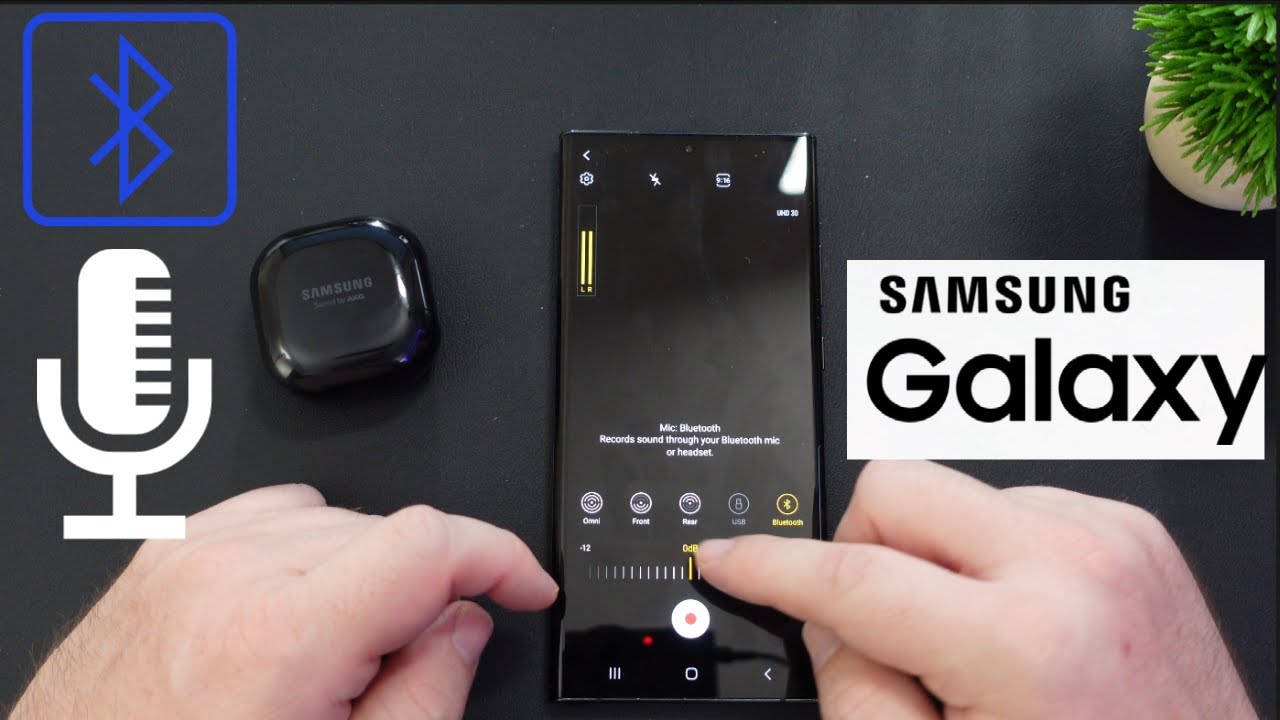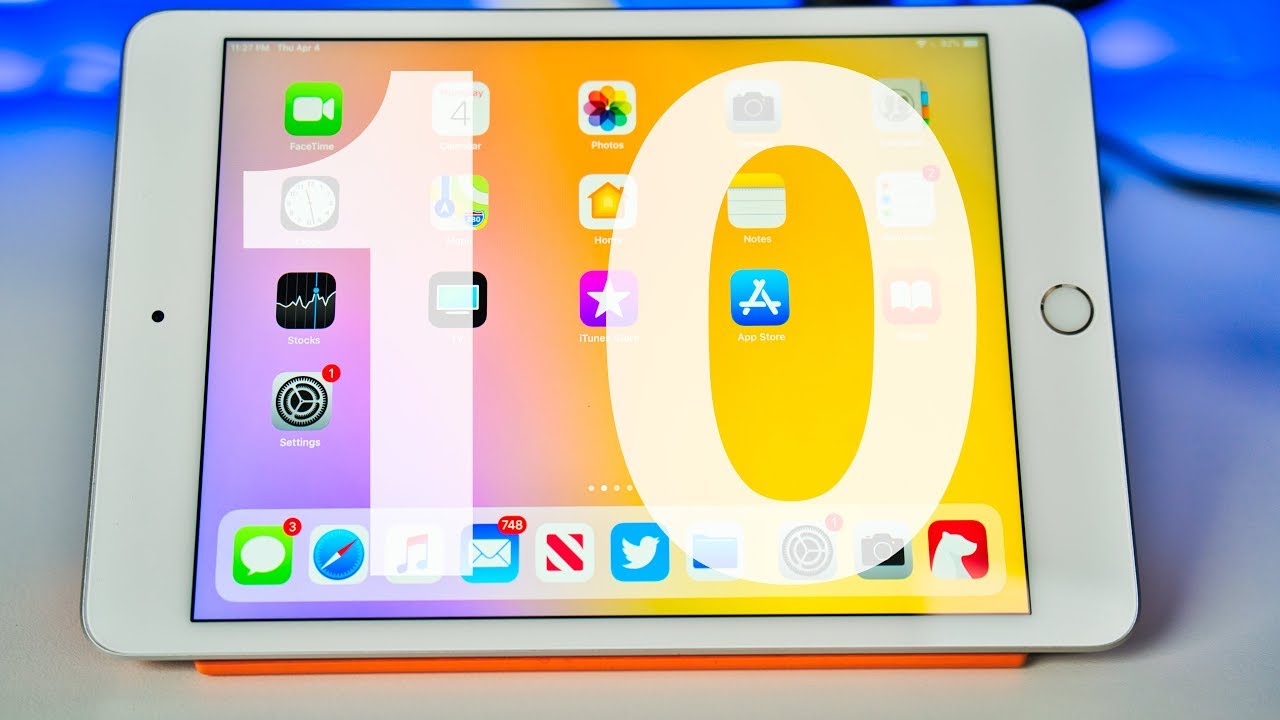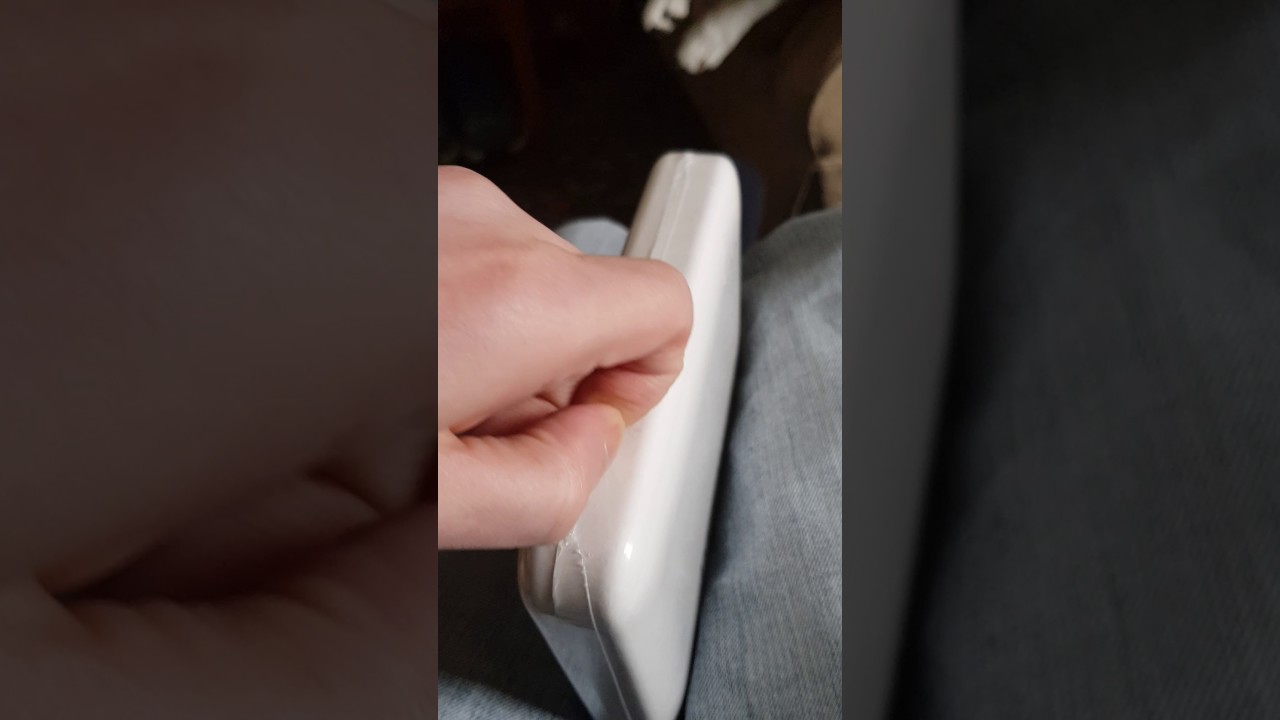Samsung Galaxy How to Use Bluetooth Microphone in Camera App and Control Microphone Volume By GregglesTV
What is going on guys welcome to Gretel's TV in this video, I'm going to show you how to use the main Samsung camera app and still be able to use a Bluetooth microphone or an USB microphone, and you'll also be able to control the microphone levels of those devices you can make it softer, keep it the same, make it louder, and you will need a few things. Obviously, to make this work one of them, you will need a Samsung Galaxy device. Also. What you're going to need is a 3.5 millimeter to USB headphone jack adapter, because if a lot of the microphones use these 3.5 millimeter jacks still, so you would need to play plug it in there and then plug this end to the bottom of your phone. Now there are USB microphones, you wouldn't need this if you get an USB microphone, but still a lot of the microphones are still like this. So again, you'll need something like this in order to use an USB microphone on your galaxy device.
Lastly, if you're going to use a Bluetooth microphone, you should be able to pick up any Bluetooth microphone and make this work. When I walk you through the process. Otherwise, if you don't have a Bluetooth microphone, you can use earbuds or headphones that connect via Bluetooth, and you can do that as well. That way, you don't have to go out there and spend a ton of money and uh. So let's jump into this stuff is really, really easy and uh.
It's really cool, though okay, so the first one we'll do is actually USB microphone. So what you're going to need again a regular microphone plug it into your adapter or if you have an USB microphone, you can just plug it right in plug it into the bottom of your phone once it's plugged in what you want to do. Are you want to open up your camera app so open your camera, app wherever it is your regular Samsung, camera app and then at the bottom here you're looking for pro video? If you don't see it like, I don't have mine there. I just go all the way over to more and under more you're, going to see pro video so tap pro video to open that up and then at the bottom here you should see a microphone symbol, and it should say OFNI most likely. So if you see the microphone symbol, tap it and then at the bottom here you're going to see a bunch of settings that you can go through, you see OFNI, you see front, you see rear what those mean they're going to use the microphones that are built into the phone OFNI is going to use.
All your microphones front is only going to use the front. Rear is only going to use the rare microphones, or you see USB, so I'm going to type USB or hit USB. So now it's going to use the USB microphone you're going to be like great well. I can already do that without going into pro video. Yes, you can, I agree, but you cannot control the volumes.
You can see bottom at the bottom here you see db that stands for decibels. That's going to allow you to increase or decrease the decibels. It goes all the way down to -12 or all the way up to plus 12. I know this microphone that I'm using runs pretty hot and what I mean by that it is it's fairly loud, even when I'm using it. So if I decrease it, I'm actually probably going to get better sound where it doesn't always clip or come near to clipping, and that's why you might be wanted to be able to control the microphone.
So I'm going to talk hit talking right now. Oh it is, you can see it even says: recording audio through the USB blah blah blah, hey Greg. What is going on talk to you? One two three talk to me, one two, three and you can see it's obviously the camera's on and stuff like that. I'm going to hit stop right here. Actually, I'm going to hit the microphone, I'm sorry, and I'm going to lower the microphone.
While I'm in the middle of this, and you're going to see that just by decreasing that minus five decibels it's going to be lower and if I need to, I could always edit the video in post. If I'm, you know a video editor of some sort, or maybe you just bought a microphone, and it runs way too hot. Next we're going to do Bluetooth now, like I said earlier in the video, you can use Bluetooth earphones if you want or headphones or even a Bluetooth microphone. If there's one out there that you like, so it's really easy, so you're just going to connect your Bluetooth headphones. The way you normally do.
You can see mine already connected. So I'm all good to go. I'm going to go back into my camera app, and I'm going to go back into pro uh video, which you know I'm already there, but if you weren't just I'll just say I wasn't: let's go all the way to the bottom, go to most likely and go to pro video go back to OFNI and now, when you go into OFNI, you're going to see Bluetooth so tap on Bluetooth, and again you can do that same thing where you increase, decrease and uh get your job done. So just hit record, hey everybody. This is Greg, I'm talking through the USB microphones and what I'm going to do is I'm going to put the phone down for a sec, so I'm using the Bluetooth on here, and I'm fairly close to the phone, but what I'm going to do is I'm going to completely turn around, and I'm turning around, but it probably still sounds exactly the same because again, it's going through the Bluetooth, so it's going to be great to go, maybe 30 feet away, maybe go whatever how many feet away.
You can go pretty far away. I guess 30 feet away, 40 feet away and still get amazing, uh sound or better sound than you would. If you were 40 feet away with no microphone plugged into the phone at all. So there you guys go. Hopefully that video was like pretty informative.
I actually got the idea randomly when I was talking to jimmy as promo who's, also a tech YouTuber and does a lot of Samsung videos uh. He was just. We were just randomly talking on the phone one day, and he mentioned uh going into the Samsung camera app into pro video and turning on Bluetooth within there uh to use your microphones, and I was like I looked into it further. I was like damn. I didn't even know that, and I'm glad I talked to him and gave me the video idea.
So if you don't follow jimmy already make sure you do, his channel is listed in the description down below also if you want to buy any of the products that was talking about from the headphones to the adapters, to the microphones that I use I'll link those down below as well. Thanks for watching see you down the road peace.
Source : GregglesTV