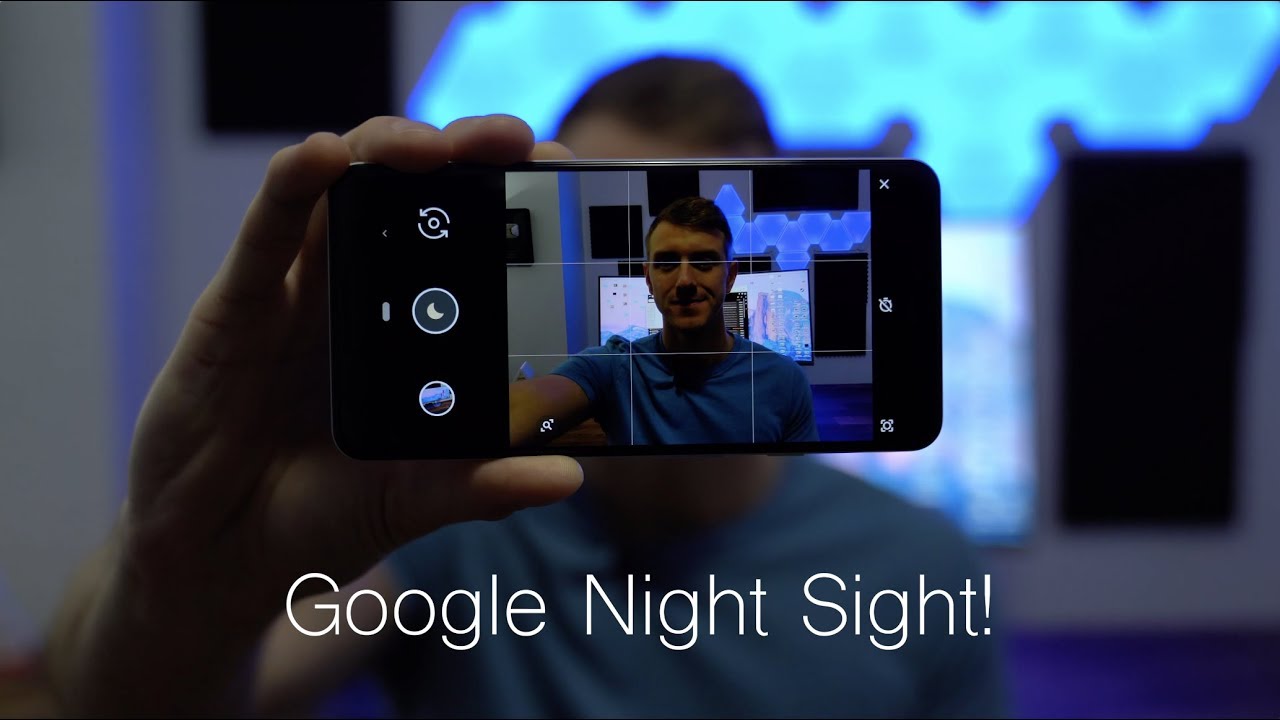Samsung Galaxy A71 Unboxing and Setup By Luke4Smith
Hello everyone, Nicole smith- here it is first yeah Thursday, the 29th of October, and I've got a new phone to unbox. This is going to be my new phone um for the next three years. I think it's a three-year contract um I used to have a Samsung Galaxy s7 x. This is the Samsung Galaxy a71 um, and what sold it for me is the camera array and the actual look of it. It does look really nice, as well as the camera quality as well. Now this is on Tesco mobile powered by o2, let's actually open it.
I have to change my number over as well this one I'm going to do the unboxing and the setup video um in this video and a review about a few weeks later, when I um get used to it a bit more. This is prim crimson black. I did opt to go to the um black one instead of the silver one, because it actually looks a bit better for me here. So let's actually go around the box and just see if it's seen there all the way there you go. So it's the a71 basic packaging for the series.
So you got something up there: the phone here back and forth, a71 on the side. You've got a 71 there, nothing here, and it's guessing tab here as well, and you basically got all the information on there on the back as basically nothing. So, let's actually open it up. Okay, so it's all open and let us lift the top and see what we have all right. So, first things: first, nothing in the lid, sometimes with new phones.
You do get um things in the lid, but this was in the lid, and it just fell out. So first things. First, we have a little box with Samsung on it. You got a little sim eject tool right there, and you basically have all your instructions. Literature uh, no case; okay, sometimes they do supply case, and sometimes they don't.
So what we got here, a quick start guide. We got regal lock guide, we got warranty card uh, that's it for that one there. So that's pretty cool! I have to remember my sim castigation tool is in there as well um. So I don't forget and then just move this to the side as well. Here is the device itself we will put.
This is massive by the way we'll put this to one side, and we will get into the actual contents of the box. So first things. First, we have the earphones right here these are you also got that's my other phone going off that in a minute I will be changing it over. So don't worry about that yeah we have the um. These are pulled out if I take it out.
So let me just put it out right here and just put that back in there we have um. It's got an um headphone jack right there, nice rubberized feel um in line remote. Also, this is basically the basic of them. The basic of um earphones right here, yeah you got rubbers rub eyes, cups on them as well, so yeah, that's the um, the headphones, just pop it over there and next thing we have. We have the charging cable, I'm just being into focus right here and is it yes.
I did for it would be that last an USB c to USB c um charging cable. The length is pretty standard, really decent length to it. So it's pretty good. We also have the uh limb just bring this outside here. Oh this, they really camped in didn't.
They also have the three-pronged UK adapter with USB in uh. Is this a fast charger superfast charging yeah superfast charging? That's good got ourselves a little fast charger right there. Let me just put this here and I'll. Take this box away. I'm going to get my oh actually, no, no! No! No! What I'm going to do.
I'm going to show you around the phone itself, so let us take the wrapping off again a little tab. You can just pull up right here right and here is the phone itself. It's still got a bit of plastic around the sides, though so don't worry about that. Let me pull it out a bit um. I forgot.
I think it's like a 6.1-inch screen. No, not six foot six inches, something screen. I forgot the actual dimensions on this from. What I can understand is that camera is a 32 gig camera as well as no home button. It's all built in almost bezel-less um.
We have. Let me just take this um. Let me just take this stuff off decide if I can yeah they do like to protect. It. Um actually not forget that okay, so what I can see is you got your volume locker, your on and off switch sleep.
Wake buttons on the bottom. You got your USB um, an um speaker and a headphone port on the side should have yeah. There is a similar um tray and I believe you can put a SD card into it and in the top you got a microphone there on the back. You've got your camera array, which is a wide ultra ride and telephoto lens, as well as I believe, depth fulfilled and flash. So what I'm going to do, I'm going to pause it pop my sim card? In start it up and take you through the setup.
Okay, so I've taken the um sim tray out, looks like it can take a dual sim. You put your SD card in there micros and a sim card in each of them, so um, that's actually quite handy to know. Okay, let's get it. It's first boot up, yeah Samsung, a71 powered by android. So now we're gonna.
Take it through it's set up um. I know I want to pull the things over from my old phone and put under this one already it looks it does look nice and sleek. It looks longer so hoping for good things in this one starting android. Let us go so here is the first step. Let me just position the camera a bit yeah.
So let's go okay check the info to get started. It's basically all the terms and conditions right here. So let's just check with that one there and next uh. What was my Wi-Fi password just give me a minute. It's done that I put the password in now.
It's just clicking for updates uh. So what we'll do is obviously I just connected online now, it'll want to click for an update, sorry copy, apps and data. Yes, next use your old device. Next updating, smart switch. It will use smart switch to basically pull all the data from your old device.
Apps pictures all that stuff, and then it will put it onto the new device, so we'll let it do that um. What's it um? What is your old device? Uh galaxy? You know: donate yeah, a great um, cable or wireless. Let's go with wireless to get started open smart 6 on your old device to connect. So what we'll do is just go in there, and we will figure out where smart switch is there? You go smart, switch all right, yeah now, okay, so we want to send data wireless now, just wait for it to get connected. Yes, allow to allow, and it's connected to the a71.
So let me just put it side by side right there. Now, what it's doing is its that's connected to the a71 and that's bringing stuff over. So it's basically got nine things. Selected are mostly popular things on the SD card anyway, so it will pull all of them, and it'll pop them onto the um onto the device. So, let's transfer bringing over your Google account copy to new device copy, and it's copying my Gmail and google accounts, so that is pretty good, and now it wants me to sign in so bear with me.
One second now is continuing on. I know that's phone going nuts because it said, oh, my god, dude someone signed up into your Google account. What will we do, but now I'll put in my password there? You go copying your stuff here we go. I needed to sign in to my Google account anyway, even if I was um doing it as a brand-new fresh device account added. Now, let's get an account info.
Just a sec now subscribe to get the daily updates from the assistant so um, whether updates every day, yeah going in news might as well quote the day go to everyday now, so I just have a weather and news. That's fine! If I just wanted to joke I'll. Just look at my bank account um. So what's it doing a backup to google drive? Yes, use, location, okay, allow scanning its scanning yeah! That is fine and send um diagnostic data. I turn that one off there you go, install apps, yeah, accept and protect your phone right.
I think it's actually copying all the um stuff over. So let me take that away and put it over here position. My camera a little more and let's actually continue with this. Now protect your phone, Facebook, ignition fingerprints, pattern pin or password due to my setup um I might as well do it off camera, because I can't really get in there to do my face or anything like that. So what I'm going to do.
I'm going to show this another day, probably in the review. So what I'm going to do is I'm going to skip that for now yep skip anyway. I will do it, but the way I'm set up at the minute. I don't really have time and I don't really have the room to show in front of the camera now. This is not a professional setup to be fair sign in using your Samsung account.
So let me just do that quick! Okay! Now it's done that. So it's quick click on agree. Okay- let's just say: okay, it'll send me a code, so you can bear with me okay, so I had it not recording for a little. So I don't know what I missed, but um in case it wasn't recorded. I signed in to my um Samsung account.
I copied most of the stuff over is still copying the stuff over from my other phone, so it might take a while um, and then it just said uh do you need to download more app server skip that bit? But here is the a71 um. I um use my location to get the river, and already the screen looks different. It looks nice and vibrant here also, let me just zoom out all the way, so I can bring it close like this. Basically, you've got your messaging up. You've got your calls.
You've got your internet and camera right. There, you've got your play, store. You've got your google all your Google stuff right there. You got your gallery and the um galaxy store um. Also, if you slide through here, it's got.
Your um got my um apps right. There got Netflix. So that's that's! Quite handy because I'm actually thinking about getting Netflix next year when all the good stuff comes out- and I believe, if you swipe at this side here, Bixby home, I've- never had a device with Bixby on it before so. Let's just go of agree normally, Uber. Okay, start, I don't really bother even Bixby but yeah.
Normally, this is like your um, your news feed as well as like river and stuff like that, and there you go well. We won't be really bothered with that down. Here. You got your um recent apps. You got your home button and your back button swipe up.
Furthermore, you got your Samsung pay right there and the top basically got everything that your phone needs. Furthermore, you got your network, you got your battery percentage. Furthermore, you got your time now. I need to get used to it because the times on the other side of the screen yeah on this one, you also got your pin your whole punch camera as well, and if I go slick that off already this has got a load of dust on it. There's your camera array right there as well.
So that's it. That was a complete like tour around the um wall. This that really just disorientates me. So if you shake it, the balloons go all over the place, but yeah that was the um. Let me just do that.
There you go, that was the unboxing and setup. Hopefully I got all the set-up in there. If not, I've already said what I've probably missed, once it's copied all the stuff over I'm going to have it fully 100 set up and have the number changed over for tomorrow, um yeah, that was the unboxing and setup of the um Samsung a71. Yes, it looks like a good phone. Oh yeah, before I go before I go size comparison there you go.
It is a little longer like half an inch longer than the um Samsung Galaxy um, s7 egg. Let's check the width, the riff is a little wider, I'd, say um and the actual depth uh more or less the same, really actual room depth of the phone right there. Okay keep the screen on um, so yeah, like I said before this is the angular video um. I'm going to wait um about a week or so before I get, the review done. Um probably be like mid-November fully review, uh.
Also, camera tester, yes um. I aim to get some because I work Monday to Friday, uh it might be like um next weekend or something I'll get some tests for polonium cameras as well, so hopefully, you've enjoyed this video. Don't forget to like and subscribe, and I'll see you guys next time in another video.
Source : Luke4Smith