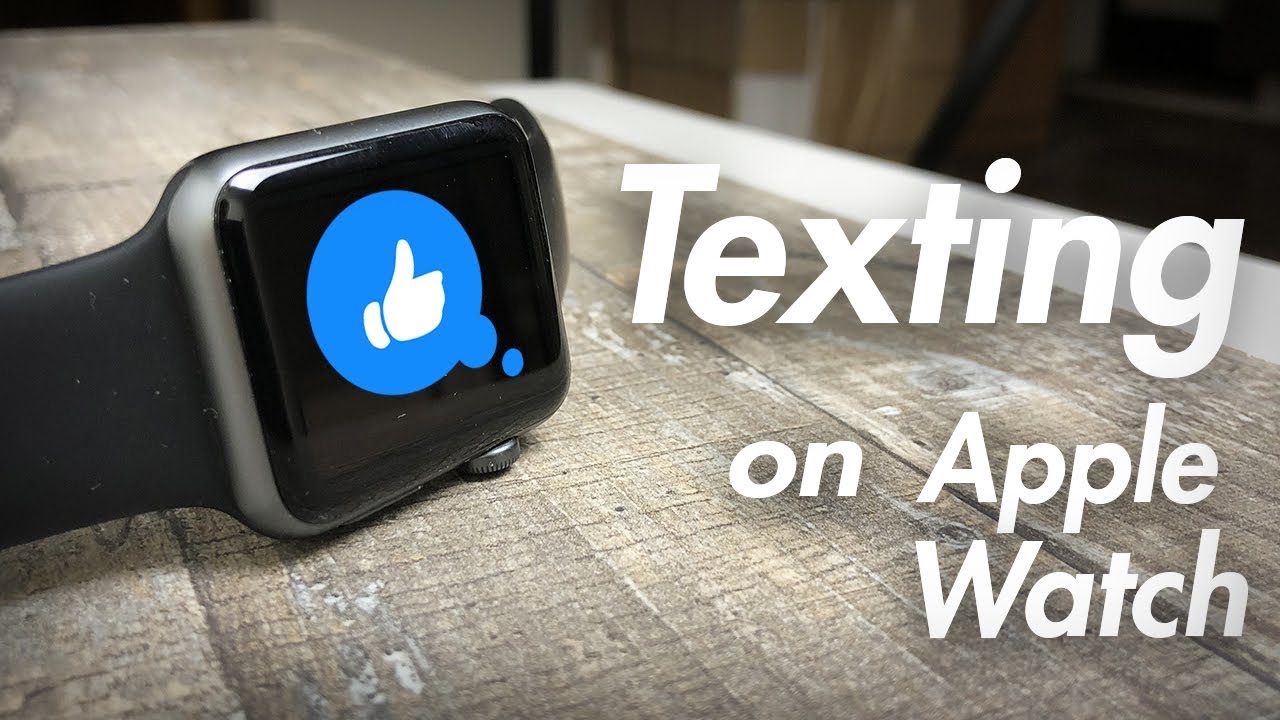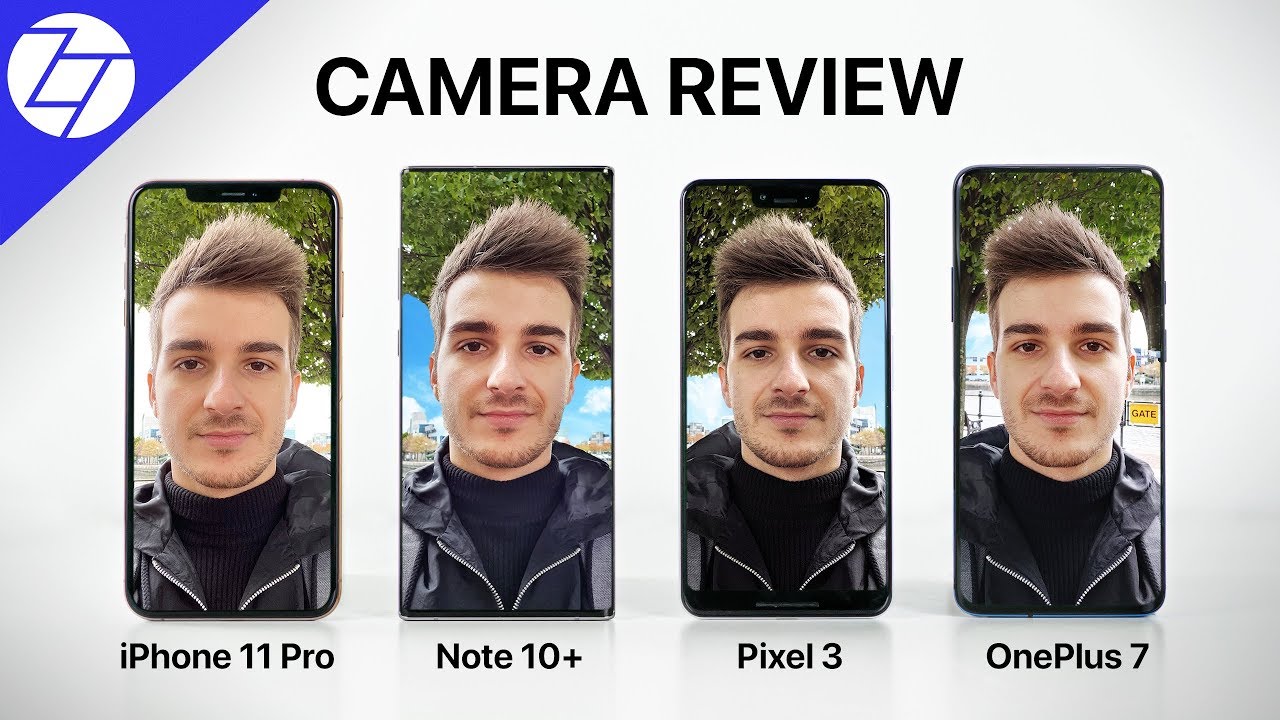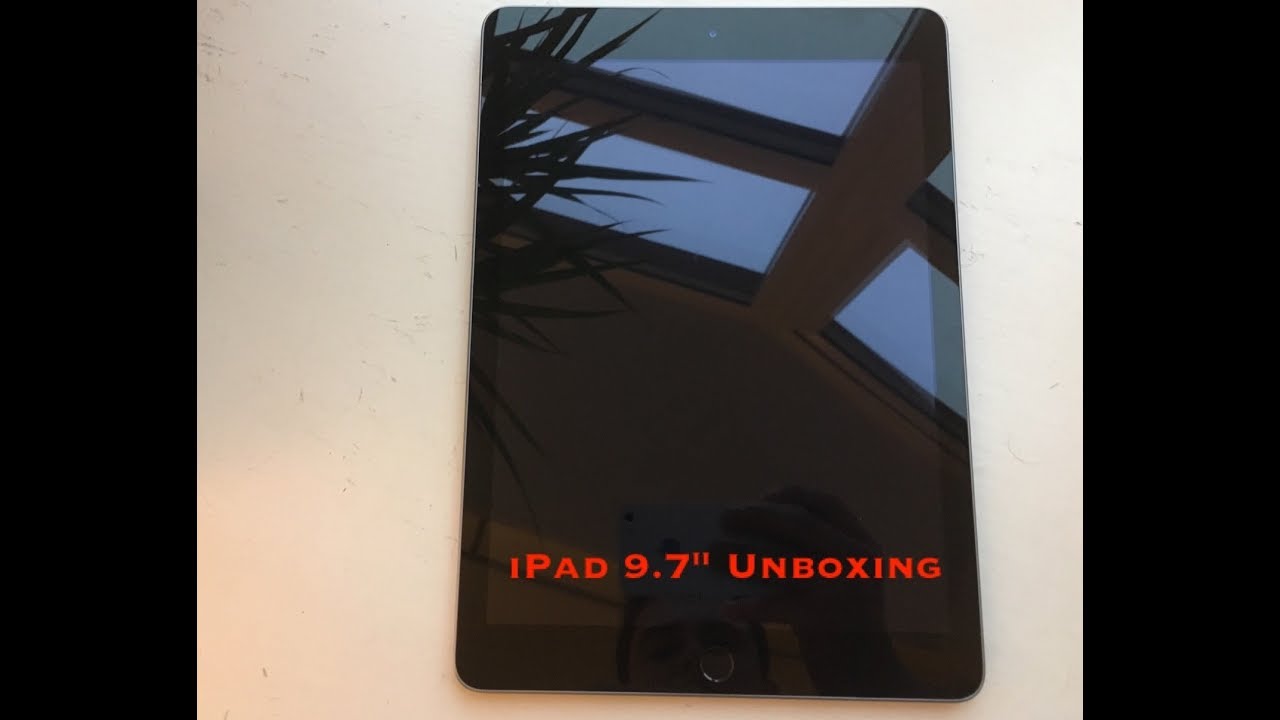Samsung Galaxy A52 5G | In-Depth Camera Tour! By TechRight
What's up second, Stefan here from tech right today, we're going to be doing a full, in-depth tour on the galaxy a52's. Camera stay tuned, all right everyone. Hopefully everyone is having a good day. Hopefully everyone is in good health. We have the galaxy a52 5g and this video is going to be for the 4g and 5g variant as well, but today we're going to be giving a full tour of the a52's camera. Now a lot of people actually do want to purchase this phone uh.
So I will leave links in the description down below as well as the comment section. If you guys would like to pick up this phone, that's going to be an affiliate link, so it definitely helps out the channel, but a lot of people are thinking about purchasing this phone, and I've been getting a lot of questions on what features we have on the camera. So in this video we're going to be talking about all of that all right everyone. So let's go through the camera application right here now we have a few different zooms right here, so we have two times right here. We have one time, so we have 0.5 for the wide angle camera. We can go all the way up to 10 times zoom, so that's just for our zoom features uh in the video mode.
Furthermore, we also have photo right here. Obviously, click right there to go into photo. We have our single take mode, so we have our shot types up right here in the top right corner, and we can have filtered photos, speed effect, clips and white. Slash crop photo shots. Now, if you go over to fun, we actually have a lot of cool stuff over here and this unlocks a ton of different features, as you guys can see, and this unlocks a ton of different.
You know filters uh. We have our Snapchat filters all over here and you guys can actually add more, which is really cool. That Samsung did that, if you guys have the Snapchat application downloaded, you can actually connect it uh to your Samsung Galaxy a52, and you can get all the filters that you know and love on your phone straight from the camera. Now, if we go all the way to the right, we have our more options, and this is where most of our stuff lies right. Here, uh we have our Bixby vision right here, as you guys can see, and we can actually scan things like products.
We're going to go ahead and test this out right now. This is a Logitech mouse, and so we can go ahead and search up that product right. There show more results, press continue, and it basically shows you similar images of what you're looking at. Currently, we also have right here our extracting tool, so we can actually translate whatever we need to translate. So if it's in a different language, you guys can go ahead and use this to translate whatever text you are looking at, you can also scan a bottle of wine, and it's going to show you the exact type of wine, and, if you hold on this right here, it's going to show you that we have wine, translate, discover shopping right there, and we also have qr code to go ahead and scan qr code.
So that's really, really cool uh backing out of here. We have AR zone as well, and this works, if you guys have made an AR emoji already. We have a studio right here. Furthermore, we have our deck picks our AR emoji stickers, our AR doodle uh, our AR camera, and you guys can actually make your own self with this emoji, which is really cool, so we're going to go and back out of this uh, and these are the other options. Furthermore, we have right her ear doodle uh, which is actually pretty cool, so you can actually draw on the screen so move the camera around to start a bit.
Furthermore, we also have AR doodle in here. Furthermore, we have our pro mode. So if you guys want to go ahead and change the aperture, the ISO, the white balance, if you want autofocus- or if you want any other settings on there- and you guys just want to go ahead- and you know- run things on your camera manually- that's definitely a great option. We also have panorama. I feel, like that's pretty self-explanatory.
When you're taking a photo, you can either hold this long ways or sideways, and we just press the panorama button, and we go very slowly to the point you want to take, and then you click end, and then it's going to show you your panoramic photo right here, which is awesome, definitely love that feature. We also have our food so uh. We have certain filters and stuff like that. So if you ever played food that you want to, you know take a picture for of Instagram or, if you're a blogger, definitely a great thing to check out as well. We have our night mode right here, so we're going to go ahead and turn off the lights right here and, as you guys see, we took a photo.
You kind of got a hold still right there, and it is going to brighten up the photo when the phone is in the dark, and this actually looks pretty decent. Now we went ahead and popped the light back on and, as you guys can see, that night mode actually looks like that photo was taken in daytime, which is really cool uh. It was completely dark right now. So that's a really nice feature. We have our macro camera as well.
So if you're taking very close photos, uh you're typically supposed to hold this about three to five centimeters away, but let's go and take a photo right here and let's go and view that you guys can actually see all the detail on this. So if you guys, you know, love taking pictures of nature, maybe trees and certain things like that. Up close, this is definitely going to work very, very well for you. We also have a portrait mode, which is pretty self-explanatory. It kind of blurs out the background on the front-facing camera uh, and I believe you can use it for the rear as well.
We have pro video as well, so you guys can go ahead, and you know same as the pro mode on the camera. You guys can change the white balance, change the brightness, and you know all that different cool stuff. We also have super slo-mo, which is awesome, so super slo-mo is going to be working at a higher rate of frames and slow motion is just your regular old, slow motion, and then we have hyper lapse right here, which is basically just a time-lapse, and it shows you the time on the top right there, and it shows you how many seconds you got depending on how long your time-lapse was. So, let's go and show you this play your hyperlapse. So if you guys want to take a hyperlapse, maybe you're at the beach, maybe you want to take a photo uh.
You know of the sun coming down or coming up, or maybe you know just traffic and things going by. That's definitely a great little tool to use also up here in the top right corner. As you guys can see, we have my filters. We have our face filters. We have a regular filters and if we go back, we can actually put on motion photo.
Furthermore, we also have our aspect ratios here in the middle, and we can go ahead and actually change them to 3x4 9x16 one by one or if you guys want full screen photos, it's going to give you a full screen photo. Usually I tend to have this on 9 by 16, and we also have a timer on the top as well. We have an option between 2, 5 and 10 seconds, as you guys saw right there, and we have our flash as well. So you can have auto flash depending on if it's dark or not, you can have flash all the way on. If you just want it to force flash, or you can have it off as well, and to the left of that we have our settings, we have our scene optimizer our shot suggestions, our scan, qr codes.
If you guys want to turn that on you guys can actually scan qr codes just from the camera application in the photo section. So that's a cool option as well. All you have to do is hold on the screen. We have different things. We can do with swiping the shutter button, so we can actually take a burst, shot, create a GIF uh.
Furthermore, we have our format and advanced options. I recommend not working with that. Unless you guys are, you know an expert at this stuff. Also, we have an option to use wide angle for group selfies save selfies as previewed, so the ones that you preview it's going to be saved the way it is flipped or the way you were viewing it. If you don't want it to be that way, all you have to do is go ahead and turn that off also high efficiency.
Video, if you guys need to upload a hoc format uh to save some space. We also have video stabilization, which is something I definitely recommend. We have auto HDR our grid lines, if you guys use the rule of thirds and you guys are photo takers, location tags, that's something! I really do like one of my favorite things to use, because if you guys leave something somewhere, and you may have taken a picture at a bar or something maybe you left a coat, it's going to show you the exact location that you left it at and where you took that picture, so really cool stuff right there. We also have our watermark. We have different shooting methods as well, which I like, because you guys can actually make the volume up and down button either zoom in or zoom out, take a picture record a video or control the system volume, and we also have our voice commands right here, smile, cheese capture or shoot.
So if you turn that on those voice, commands will do whatever you want them to do so, really cool stuff right there floating shutter button, as I have turned on or show palm to take a selfie. So all you have to do is show a palm. It's going to count down, and it's going to take a photo of you. We also have show Snapchat lenses and fun mode. So if you guys don't have this turned on, and it isn't working for you, that's probably why it's, because you don't have to turn not, but that is pretty much all you have.
You can also reset the settings if you guys messed up to the default or factory settings that Samsung set the galaxy a52 for uh, but this is pretty, pretty good camera. So far, uh we're going to be doing some comparisons. This week, uh really excited about doing the comparison between the a72 and a52 um, but I've been really liking this device so far, and if you guys have any questions, definitely leave them in the comment section down below, but hopefully you did enjoy this video. If you did, please leave a like down below as well subscribing if you are not part of the tech. King already also hit the notification bell.
If you guys want to be notified every time I do upload new video, it's been some fun from tech right, peace out, teaching.
Source : TechRight