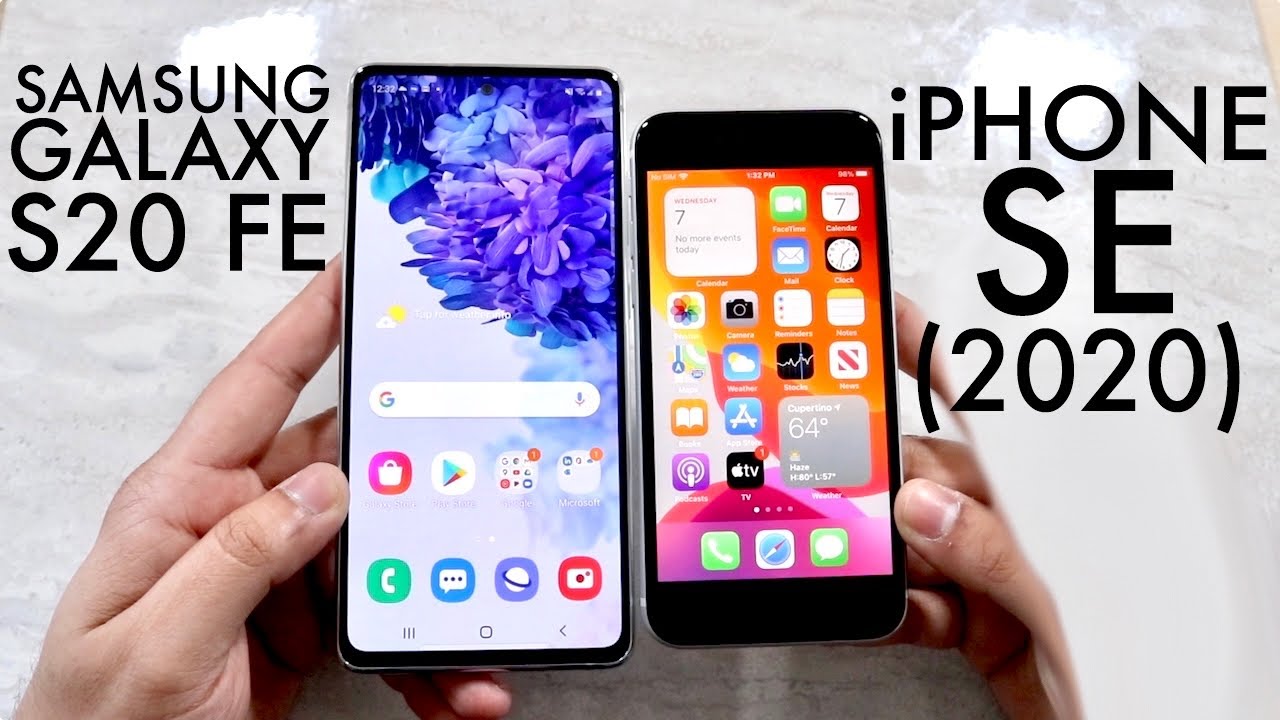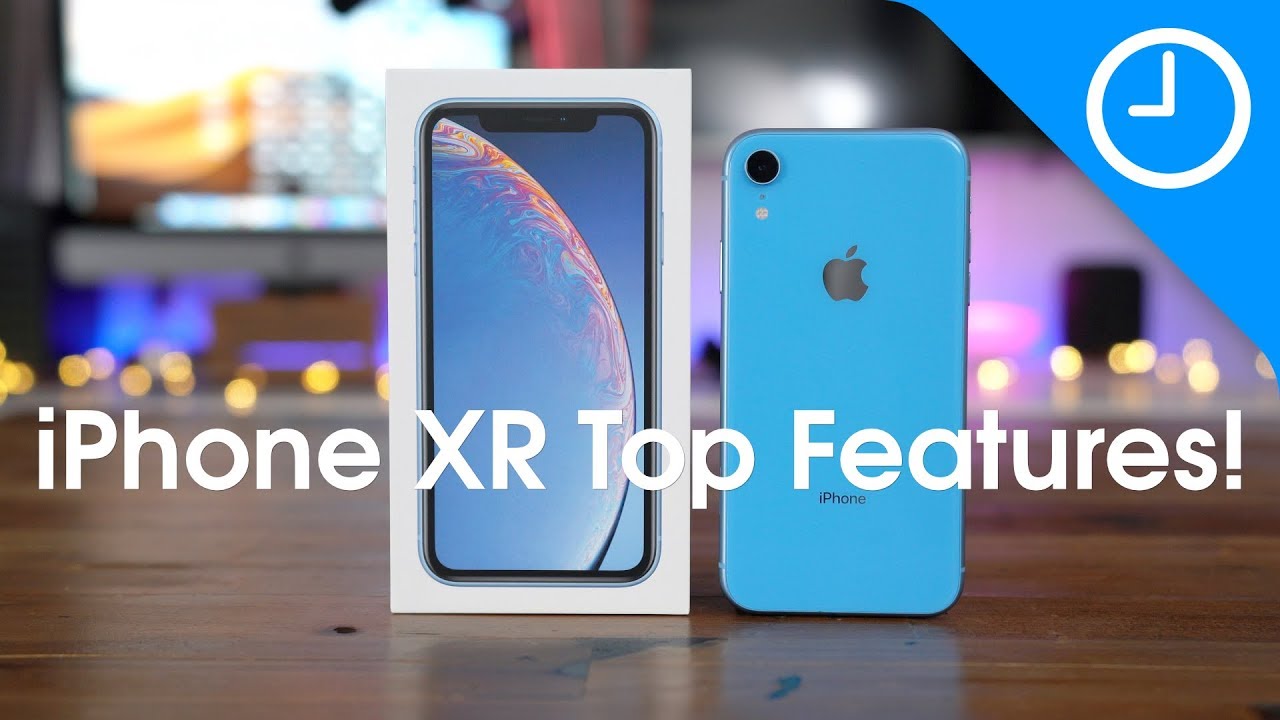Samsung Galaxy A51 (A515/A516) Screen Replacement (Fix Your Broken Display!) By Real World Review
Hello everyone- this is Matt from real world review, and today we're going to replace the screen on the Samsung a51. So the tools you will need will be a pH triple zero bit a razor blade, a pick and some heat. You also need some glue as well as some clamps, so the back is plastic. So we don't really need to heat up the back, but if you want to feel free to heat it up a little, but what we're going to do is get a razor blade in between the back plastic and the frame, and then we're going to get a pick in there to cut around the edges cutting through the adhesive. This plastic can break so be very careful and, like I said, feel free to add heat if you want, but in my situation I didn't end up doing that. So I recommend cutting the edges on the left side, the bottom and the right side and then cut a little more in on the bottom.
So you can get that adhesive strip. Then we can focus on cutting the adhesive on the top portion, be careful around the camera area, but it shouldn't be too difficult to cut through the adhesive once that's removed. You can kind of lift it over to the left like I'm doing right here, and then it should just come off like this. You should be able to remove this adhesive fairly easily, but I'll do that later. So the next thing you want to do is grab that pH triple zero bit and remove all the screws you can see on the bottom and on the top and once you're done, you can eject the sim card tray, I'm gonna! Do it lazy like this, and then I'm going to grab a pick and put it in between the frame and the front screen like this.
I recommend, starting at the sim card tray because that's pretty much the easiest place and then loosen up the clips on the right side loosen up the clips on the top and then on the left side, and then it should just fold over like this. Next, we want to unplug the battery right here, and can also unplug the screen right here. Then. What you want to do is plug in the new screen and plug in the battery and test to make sure it's good. For some reason, this normally turns on the phone, but it didn't on mine and the way that I tested it is plugging it in, and everything worked.
So the next thing we're going to do is remove the test screen and unplug the battery, and then we're going to start heating up the front. So what you want to do is pretty much get the whole screen warm, and then you want to focus on. The sides like right here, remember not to add too much heat, because the trim around the screen is plastic, but essentially what you want to do is add enough heat, so you can lift the screen, so you can cut through that adhesive and get a pick or playing card under the screen. If you're trying to preserve the OLED be very careful, but in my situation it did crack. So I didn't really worry too much about that.
I recommend cutting the adhesive on the top and then going down the right side and the left side before going down to the bottom portion. Like I said you want to use the pick around the edges and then get a playing card in there to cut through the adhesive in the middle and as you're cutting through the adhesive feel free to add more heat, to make it a little easier to cut through it. But essentially you want to just cut down until you get to where that cable is, then it should come out pretty easily just make sure that cable is fed through when you lift it up, and it should lift like this. Now that we have the screen off, we can clean up all the remaining adhesive. There is like a glue substance on there, so be careful and make sure that everything is pretty much flat.
This may take some time and I did cheat a little by looking at it under a microscope. To make sure I got everything off, but all you want to do is remove that adhesive and definitely make sure that it is flat and once it's flat, you can prepare the screen by setting it down like this and grab the glue I'm using b7000 glue, because it is an OLED screen, there's no light leakage, but you can use t7000 or whatever you want to use just as long as it's something that kind of beads up like this and make sure not to add glue where the earpiece is and definitely make sure it doesn't get where the front camera is and just go around the edges like this and once that looks nice, you can feed the cable through right here and then just set down the screen, and generally you want to put the clamps on now. But in my situation I put the back piece on, and then I'm going to put the clamps on. I recommend five clamps on the right side: five clamps on the left and one on the top and the bottom after we let that sit for about an hour to two hours. We can remove the clamps, but I've only let it sit for a few minutes, so I'm going to remove the adhesive on the back panel, which is something that you can do while you let the glue dry now that everything's dried, we can remove the clamps, and we can start putting in these screws like this there's no specific order that they go in, but just definitely make sure to keep them in order, and now we're going to grab some new adhesive, and we're going to put it around the edges like this.
If you plan on opening this phone up again be careful around the antennas on the top and the bottom, but in my situation I don't plan on opening this phone up again and if you have some extra adhesive, you can apply it to this little area right here and under the camera. Then all you got to do is just set the back on in place and make sure to put in that sim card tray and everything is good. I hope this video helped you out. If you have any questions, leave them in the comment section or message me on Twitter, I get bored over there subscribe to my channel, so you can see more videos like this, as well as some review videos and hit that bell button. So then YouTube reminds you when those videos do come out thanks for watching.
Source : Real World Review