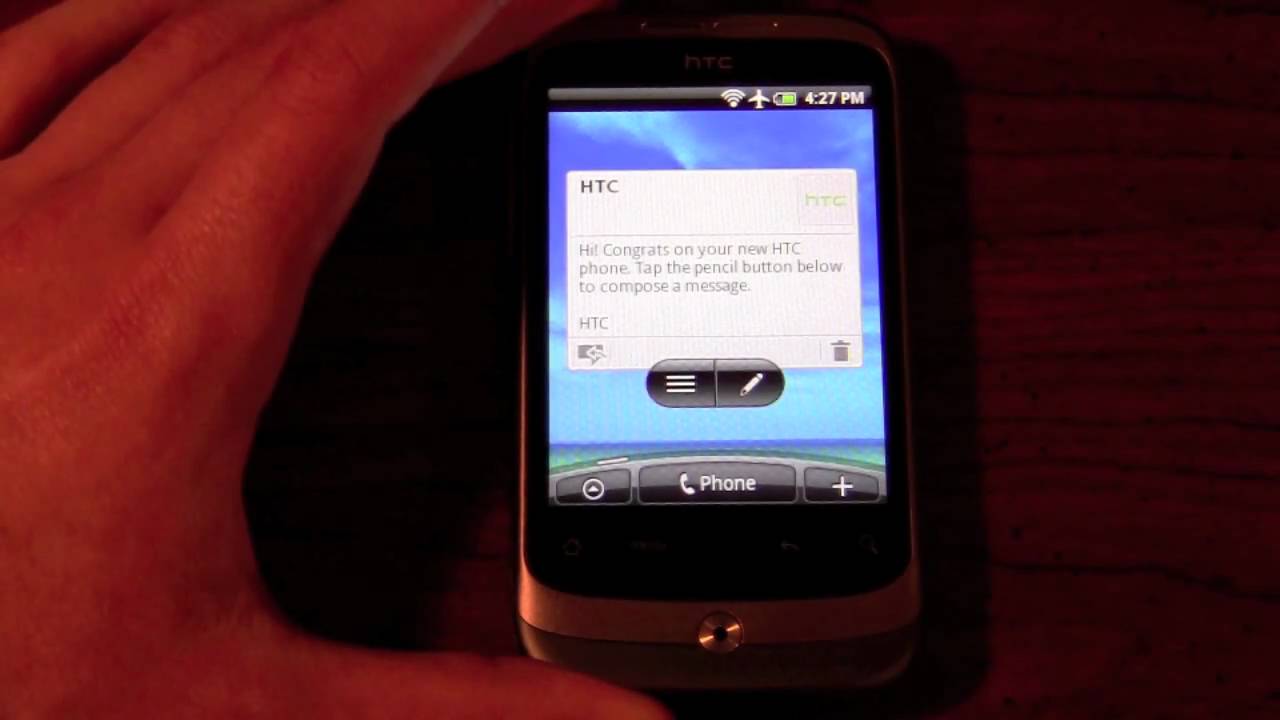Samsung Galaxy A31 TOP Tips & Tricks! By Renzo Claros - Tech & Cameras
Welcome to the channel necessary know your host, and today I'm about to share my top tips and tricks with a galaxy a31 right off the bat were speeding things up for his phone. If you feel like your scrolling activities, laggy and Jacky, particularly on Facebook, Twitter and YouTube, you just need to disable autoplay video, starting with Facebook tap on the child, winger icon, scroll down to settings and privacy and tap on settings scroll all the way down to media and contacts, tap autoplay and choose never autoplay videos for Twitter tap on your profile, icon, go to settings in privacy, tap on data usage, find video autoplay and never choose for YouTube tap again on your profile, icon, choose settings, go to muted playback and feeds and choose off. You can now enjoy a smooth scrolling experience. If you want to make navigation a lot easier, you can use one-hand operation, which is an app from Samson. You can download the app for free through the Play Store. Once you turn the feature on it'll take over the default Navigators of one UI from the app you can adjust the size position and swipe distance, depending on your preference, by using VM, you can map up to twelve navigation and unlock hidden actions like tasks which are quick tools and applications start.
This app is one of my must-haves when using your Samsung phone, especially with big, displays another free app that I use alongside one hand operation is lunch board, it's like an app drawer, but it lets you search through your apps on a first letter basis. You might be wondering how this became a useful app for me. What I did here is to map my left and right gestures to open lunch board, so I can call up on my most use apps without going through the home screen. Again and again, it saves me a step or two and makes me switch from one app to another, a bit faster, another must-have for me in any Android phone, that I own is auto rotate control. By having it installed, you can choose which apps should automatically, when switching between portrait and landscape mode I find this helpful when using the phone while lying in bed, as it allows me to scroll through feeds, even when I'm sideways I'm, not a fan of removing animations.
But if you are Sampson lets you do so without playing around the developer, settings simply go to settings. Search for animations and peak, remove animations turn the toggle on and there you go you'll notice that the only animation left is when closing an applet. The galaxy a31 comes with a free case in the box, and if you rely a lot on side gestures, it can get pretty tricky when using them to make it less painful. You can actually adjust the sensitivity if you're using one hand operation. You can alter it from the app.
But if you're not go to settings search for gesture tap on the full screen, gestures, go to more options and adjust the slider to your liking. When charging the galaxy e31 Samsung has set the device set to show the charging information, even when the screen is off. If you're not fond of it, just like me, you can disable it under display with insects, scroll, the way down and turn the toggle off for show charging information. But if you want to spice things up a little, you can set a saver just right below the same. Toggle you'll be greeted with four options.
You can't choose random colors photo table that shows frame, photos frame that sets full screen wallpaper and photos that lets you choose from a wider selection of albums for gamers out there, specifically, who are always AFK when grinding, you can prevent burning and battery drain while letting the game play. In the background. This feature is found within game booster and can be accessed in game. Simply scroll down tap game booster tap on screen, touch lock and tap again on the brightness icon and set the brightness to Lois I've been playing EX's heroes for weeks now, and this is a very helpful feature when doing my dailies last, but definitely not least, is link sharing. This is a built-in service on Samsung devices, and it's a great feature when sharing music files photos, videos and even files of up to five petabytes.
It's not an airdrop for Android devices, but it's the closest thing you have if you want to quickly share files regardless of the platform, so, for example, I want to share photos after choosing a few tab shares and choose link sharing, it'll create a shareable link that can be viewed or downloaded by the receiving user and the files stay in Samsung's quad for two days. Do take note that you need a working SIM card to take advantage of this feature, and you can only share up to 500 files at once and up to 5 gigabytes per day. So that's it for this video until the next one stay safe. You.
Source : Renzo Claros - Tech & Cameras