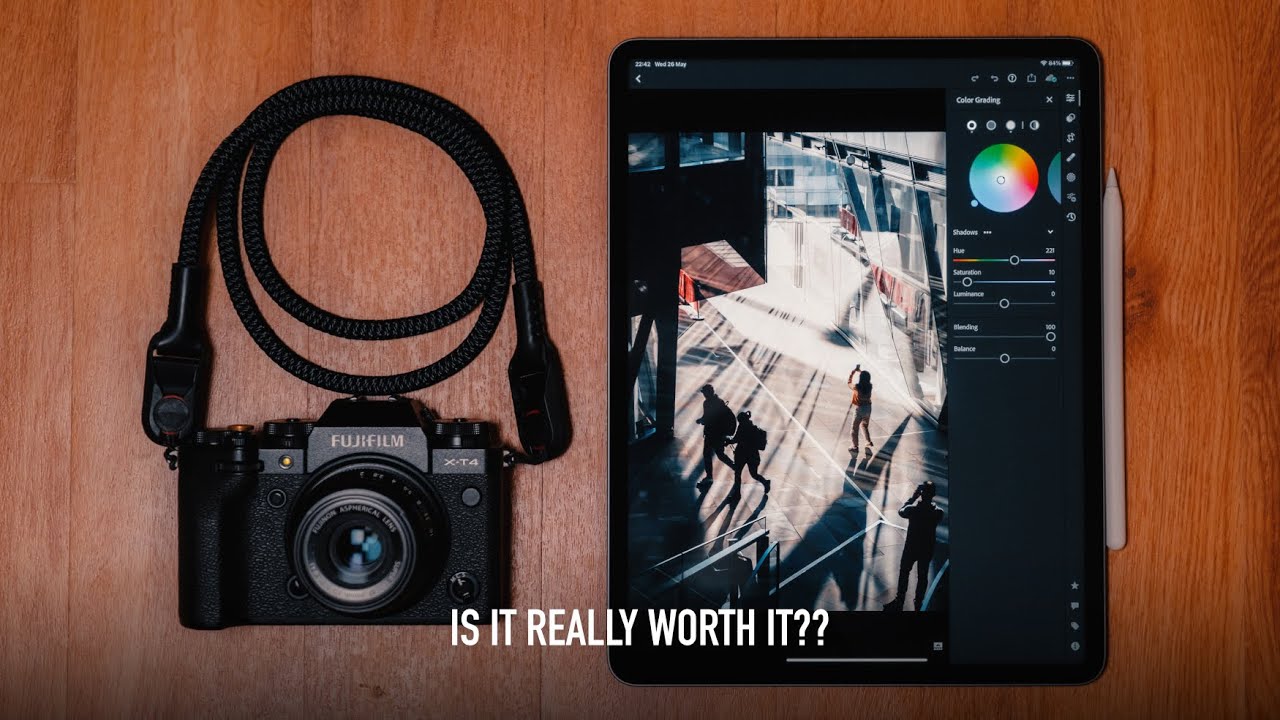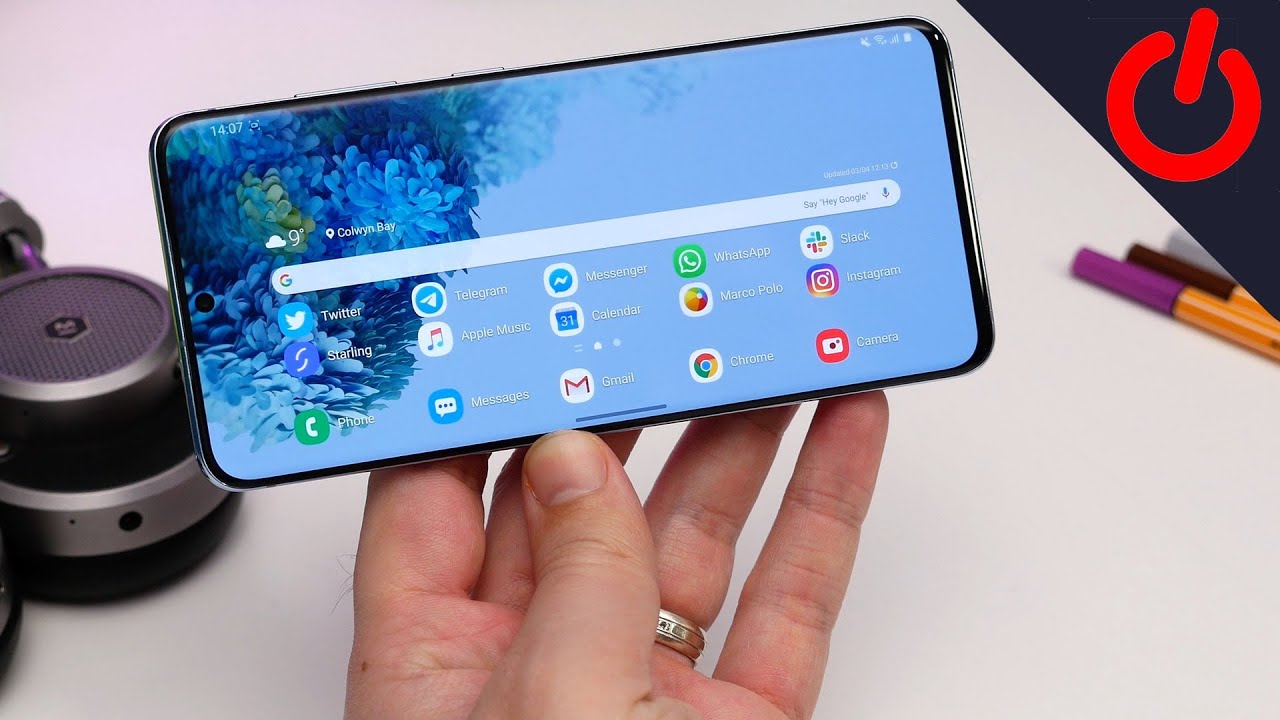S88 Smartwatch With 5 GAMES Including FLAPPY BIRD, Over 50+ Watch Faces, Voice Recorder & Much More! By AllSortz
What's up new people welcome to another video with all source, and we have another series: six clone smartwatch and this is the s8, but just before I get started, make sure you follow me on one of these social medias, as I always pull sneak peeks on what to expect on all sorts and, as always, make sure you subscribe and also hit the bell notification. So when I upload any video you'll actually be notified, let's get straight into it. So here we have the box watch six, your smart partner on your wrist and there we have the watch. It comes in four different colors. It's a 44 millimeter with a 1.78 1.7 8 inch display uh HD. I've been told, but we'll check that out um we're going to see what kind of features they are.
But let's take a look at the box. There's nothing spectacular on the box. It's pretty plain but except on the top, you've got the picture of the watch and a few of the features down here as well. So it's got coal. You can make holes on it heart rate.
Your um is that the sweat blow to sweat, monitor, uh your calories and your positioning as well. So and this it come in four different colors. I've got the black version, of course, and here is what we get inside the box. But just before we take a look at the watch. Let's see what else we get.
We've got a black watch band, as you can see right here, so that's really cool well to get inside the box. So you've got your manuals, which we have right here: smartwatch user manuals, where correctly and uh yeah so does it come in two different languages, most of them? Yes, it does come in two different languages that is the uh qr code to download the app. Let's see if it shows you on the English side, which up it's called, but we'll check that out later in the video. That's the manuals, and you've also got a two-pin magnetic charger, USB wire right there. So that is what we get inside the box.
Let's go straight into it and check out the watch. So here we have it we'll. Take the plastic and come off there, and here we go. This is what the watch looks like with all the previous smartwatches. You know, we've got a big bezel at the bottom, though the placement of the screen is placed a little higher.
That is the same with this watch as well. We've got a little of a bezel at the bottom and the screen are pushed a little higher, but let's take a look at the design, so we've got the crown here, a micro towel in the middle and a look of a button right there, but this button is fake. It's just a cutout around surround of the button, but the button is definitely a fake, doesn't work. Everything is controlled by the crown right here, so we're going to see later in the video. If this crown actually works, take a look at the back.
You've got the old style. Sensors. You've got four flashing lights right here. I don't know if you can see on camera. That's the two pin magnetic charger right here, and you've got text around the sensors right here.
Taking a look on the other side, you have your speaker, grilles one is real. One is fake. This one is real right here and this one is fake. Yes, you can tell by that that side of the angle now and, as you know, you've got no push buttons here to take the watch band off. They just slide straight in and straight out, so how to switch this on push the crown button in let's get started, you've got a vibration, animation tone and an animation picture, and there we have it.
So does the crown actually work? Yes, it does so, let's see how much which faces we have got. Oh, let's hold it in. So when you, when you actually press the um the screen, it goes straight into menu. So let's see how much what traces we got when we um use the crown. So we've got one two: three: four: five: six: seven: eight nine ten eleven 12 13 14 15 16, 17, 18, 19, 20, 21, 22, 23, 24, 25, 26, 27, 28, thirty, thirty-one, thirty, two, thirty, three, three four three five day, six day, seven, eighty-eight thirty, nine! Forty forty-one, forty-two, forty-three forty-four 45 46 47 48 49, 50, 51, 52, 50 52 small watch- faces check that out there was some perfect ones.
They were like a street fighter, one I'm sure there was like a street there's you got Mickey Mouse, Minnie mouse, and you've got the that one right. There check that out. Look at that watch face wicked. I'm going to leave it on that one. So, let's swipe down uh, that's connecting it to your phone, we'll do that later! Swiping! It up goes to your shortcuts.
You've got your uh, so it's MediaTek, smart device. You've got your torch right. There. That's gonna, work Bluetooth! You can switch it on and off right there as well. So that's really cool, we'll switch it back off.
Brightness that doesn't do anything to be honest. Uh. Your menus you've got four different menus. Styles, so we'll check out the number one first, but let's wrap it back up, and that is your city. Once you connect it to your phone, you can actually use it that way, so we'll check that out later, lets uh swipe it to the right and that just changes your watch faces for a bit to the left.
It changes your watch faces again, swap it down connecting so to go into menu. You just press it. Let's see what happens when you double-click, the crown that was one click can't do it, so you can switch it off with the crown as well as that, so yeah, that's the menu number one. Let's swipe it back up, go to style number, two press, it again. You've got different styles as well.
Look at that does the crown work. Yes, the crown works and, let's swipe it back up, check style, number three out press the home button, and this is the smart view the zooming out works. So I put it back up. Let's check out style number four, the last one, and here we have your nine app view, but of course, with the always, I always like style number one, which is the list view. So, let's check what kind of uh apps this phone has, so you got your reminder which we have right there.
So you can, it's like a stopwatch reminder, your blood pressure, uh. Let's check the blood pressure out to see if it works. Dude we've got any see. We've got some flashing Christmas lights right there and uh. Please keep still so, as you can see here.
It just gives you a straight away reading of 120 over 75.95, and they said please keep still. That was it like, because I was just moving it about sleep monitor you can track your sleep, monitor heart rate. Wait, let's go to heart rate. Please keep still I'm just going to shake it about and uh. Let's move it about and see if it gives us a reading and as you can see here, 72 beats per minute, and you've got the flashing red lights.
Christmas lights right there, so the health apps do the work because, obviously it's not showing it sound recorder, hello and welcome to all sorts make sure you subscribe. Stop that right there it's saved and let's go here, give you a date play. I don't know if you heard that properly but yeah that does actually work cool. It does have the swipe back button as well. So you got your alarm, you can add your alarm.
Uh find my device. Obviously, obviously that's when it's connected to your uh, your smart smartphone stopwatch as well. Well, so we got calculator, that's perfect calendar same as the previous one up download. So that's the qr code to download the app. It's also got WhatsApp news notifications as well.
We'll check that out once we connect it to my phone. You got your Twitter notifications, your Facebook notifications, remote capture, that's iOS or android settings. Let's go into settings, you got your Bluetooth settings power on and off, raise LCD on. So we'll just close that we don't. We don't need that temperature type.
You can choose centigrade or Fahrenheit uh clock. You can change your clock sound as well ring only volume. That's on now display. Let's see what we can do in display, so you got your main menu style. That's your uh menus! You got four different ones! Brightness! You can change that all the way to the top 60 seconds.
That's how we like it. We don't want, like it straight away off international, that's to change your language um once you, if you take the auto sync off that well, you can change your language and reset and about so about. Of course, this name is s88 and that's the version and that's when they were released. So let's go back into menu. Let's see what else we have remote notifier once you connect it to your Bluetooth, you breathe, you can start it.
This is the main thing the games check this out. So it's got one two, three, four: five: five different games: let's check all the games out for you, so you got your pilot fighter pilot. It's already shooting you just gotta move it around with your fingers. As you can see right there, let's see what else we've got, and we've got the football. I showed you this on my live as well.
So, let's see if we can make a score. Oh yes, we've scored. Oh, we didn't score that yes come on, get it yes check that out. I'm too good. So that's the football game zombie plants.
This is in Chinese, so you've got to put your phone on landscape, no idea how to play this game. No idea, let's go back, and we have birds fly start also. You have to tap it. So if you let go, it goes down. So it's like uh.
I forgot that game where what got deleted on iOS. It's not angry, but it's uh. There was another one. I forgot what it was, and everyone was after I'm paying that money on uh, but yeah. Forget that so that's a bit flat out I'll, try and find the name I'll put it in the title.
You probably know from the title, so you got teddy bear escape tap to start one two. Oh, so you're gonna escape from this one. My if you want to change your uh, so you're going to change it. So you press it. It changes direction, so it goes faster as well.
The longer you stay, the longer you are so that there we go see. That's a lot of wicked games. Wicked games bring back memories uh with the master system mega drive that I used to play back in the days. That's your temperature! It's just measuring, but it probably gives the reading as this um the health apps don't actually work properly on here. Do they have flashing Christmas lights? Yes, it does check that out.
It's still measuring, so will they give us the reading? Yes, it was 35.9 for fresh air. That's perfect! So Bluetooth, music you've got to connect it to your uh phone dialer. That's when you connect it, you can make phone calls. Bluetooth's connection will check that out later messaging. Once you connect it and yeah phone book, you can sync it to your phone.
Your call logs as well uh motion record. All your information gets stored onto here. Let's go back physical training, you can choose which kind of exercise you're doing and then just press start from there and uh yeah. That's it reminder so there we have it checked out. The features of this s88 is really cool.
You got your voice recorder. You got your social media. Apps you've got your games uh everything in between um, that that is perfect for an uh series. Six class smartwatch is quite good to be honest, so what I'm going to do now is uh download the app via the qr code see what up it is and let's see what other features we can do once we have connected this smartwatch to my iPhone. The app you need to download is this high watch, which we have right here.
So, let's see if my Bluetooth is on yes, Bluetooth is on my phone. Let's go back into the watch, switching the Bluetooth on and there we go. Let's go back, click to add device, s88 screw in there. Let's go take the off, and it's connected pair, let's pair it allow notifications and there we have it. So, let's see if it's connected yep we've got no sign of connection.
You usually have uh with other smartwatches. You have a little uh icon on the smartwatches sure it's connected. Let's go into about now what you need to do with every uh, with every other smartwatch that I've done previously. When you're going to Bluetooth settings, you have to make sure that you've connected it twice. The first one is just to connect it to your phone.
The second one is to for the calls and text messages, notifications syncing straight from the phone to your smartwatch. So that's where you have to connect it twice with these smartwatches. I've done it previously on different ones as well. So you've got to make sure that's connected twice. Let's just go back into yeah, that's right! That's coming! So we have got connection twice uh.
Let's go back into the app and see what we can do so with the app you want. You can do dial settings, you got your pointer and your digital dial, so you can add a few other watch faces to your um to your smartwatch. I'm going to show you, so you've got digital, which we have right there, and you've got pointy dials. I don't think you can put a custom. Customized uh watch face.
That's going to set temperature unit sport that all your information gets synced straight to the form the smartwatch to your phone and the health up same again, and although that, so you can't do a lot on the app when it comes to the smartwatch, you only can change the watch faces, but you can't add your custom ones on you can find device. Is missing, watch not anymore. So what we'll do now? Am I'm just going to pull out my other phone and see what notifications we get when it comes to making a phone call and also a text message? So I'm calling now, let's see if the number comes up or the name. So of course you got the name coming up on the phone, and you've got the number coming up on the uh smartwatch. But that's the tone coming from the smartwatch, not my phone, so we'll take that off, and you've got a notification tone that shows you also missed call.
So, let's send a text message dismissed up, so let's send a text message and see what happens there so just copy that there we go, so I've sent a text message, and it says it's from all sorts, and it says subscribe to. Also, let's see if we can do anything else, we can't actually reply to that. So you can actually choose to delete. So if you swipe it back down all the notifications come from there. So let's go back, I'm just going to send a quick message to uh from what's up to this.
What's up to see if we get a notification, so as you can see it says from all source message, so I'm going to view you can just view. Well, you can't view it. What you need to do is you need to go into WhatsApp and, as you can see, the message is right. There I said hi, but you can't actually read the message, which is no good. So what you can do with this one also, you can actually silence it, so you can make a notice means you get messages and when it says shield that means it goes to silent.
So that's what happens when you press that button same again with the other apps. Your notifications come here, but you can't really until you go into that. We just show you the notifications. It has on the phone. So there we have it people that is the s88.
Do you want to see any other videos with this smartwatch? Do let me know in the comment section below what do you think of it so far? I actually like this watch with the game. The voice, recorder, social media notifications and everything else to be honest, 50 plus watch faces. It's got five different games, it's got four uh different menu interfaces, but yeah overall, it's a decent, smartwatch. You can purchase this from AliExpress cost me around 30 pounds, including delivery, but you can check out the full specifications on AliExpress anyways thanks again for watching, and I will see you again for another video.
Source : AllSortz