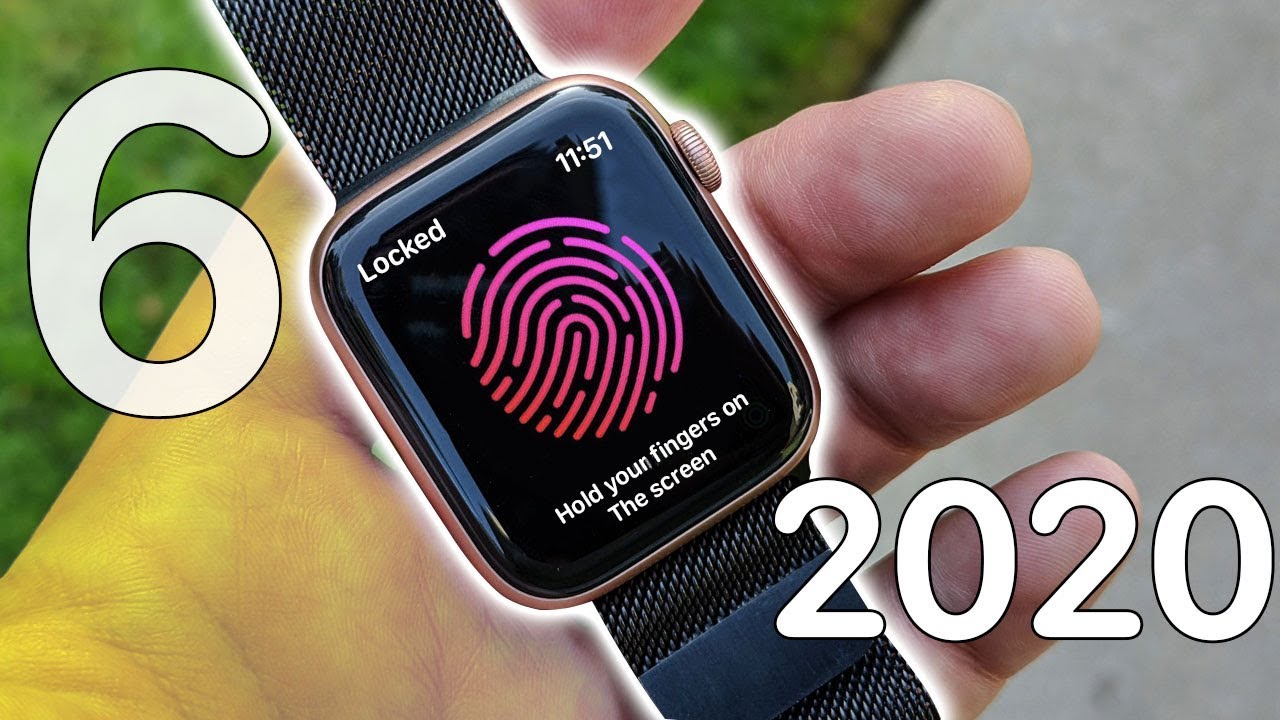Roku TV How To Download Apps - Roku How To Add Channels Instructions, Guide, Tutorial By How To Tech
Hey guys in this video going to be walking you through the process on how you can a download or add at channel apps to your Roku streaming player or your Roku TV. It's actually relatively simple to do right from the home page, take out your Roku remote and go down to where it says streaming channels, and then click. Ok on your remote to open that up and then there's a bunch of different sections here, there's featured applications, there's new and notable apps. You can search through the recommended applications or if you know exactly what you're looking for you can search for channels by their name. You just type in what you're looking for, and it should pop up, let's say, for instance, you're looking for the ESPN app. So let's type an e s, and then you can already see it showed up there on the side you go over, you can click on ESPN and if you have not already downloaded it, you should be able to have a download option in this area since I already have it on my Roku.
It says go to channel since it's already on my home page, but let's try an application that I don't have so, let's type in something like CBS. All access is an application that I don't have so starting to type that in CBS, and you can see CBS all access right there. So I go over, and I click on that, and then you click where it says, add a channel, and then it will go through the process of adding the in this instance, CBS all access application to the home page of my Roku, and it says the channel is added, and it has been added at the end of the home page, so I'm going to click OK and you can go to an application as soon as you download it right from this page. But you can also go back to the home screen and then, like it said it's gonna, be at the end, so scrolling all the way down to the bottom. We come across that CBS all access, and if you want to move this tile around on your Roku remote click, the little button.
That kind of looks like a star or an asterisk, and that will open up and the different options that you have with this application. You can click on a move channel, and you can put it wherever you want to have it on your applications page once you find an area that you want to drop it just click OK on your remote, and it will put it in that section. So I hope this video helpful, showing you exactly how you can go about downloading and adding channel applications a to your Roku streaming player or your Roku TV I, appreciate you guys stopping by consider, subscribing, and I'll catch. You back here next time.
Source : How To Tech