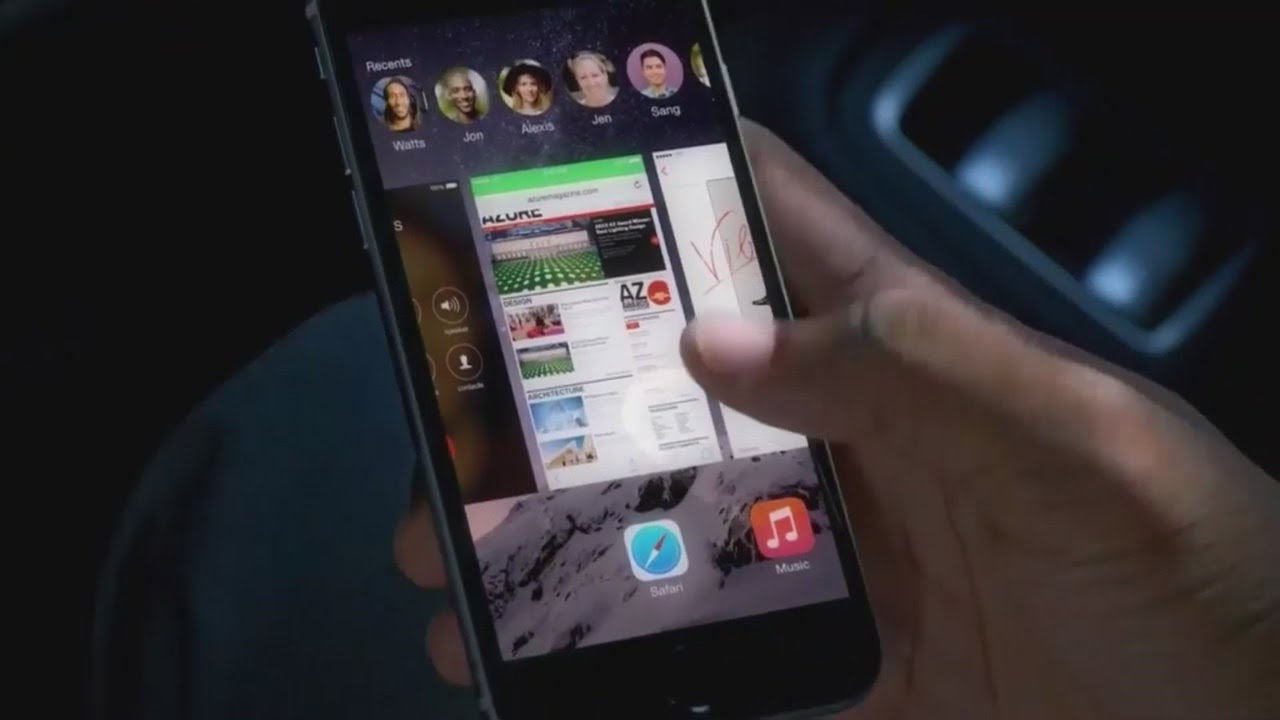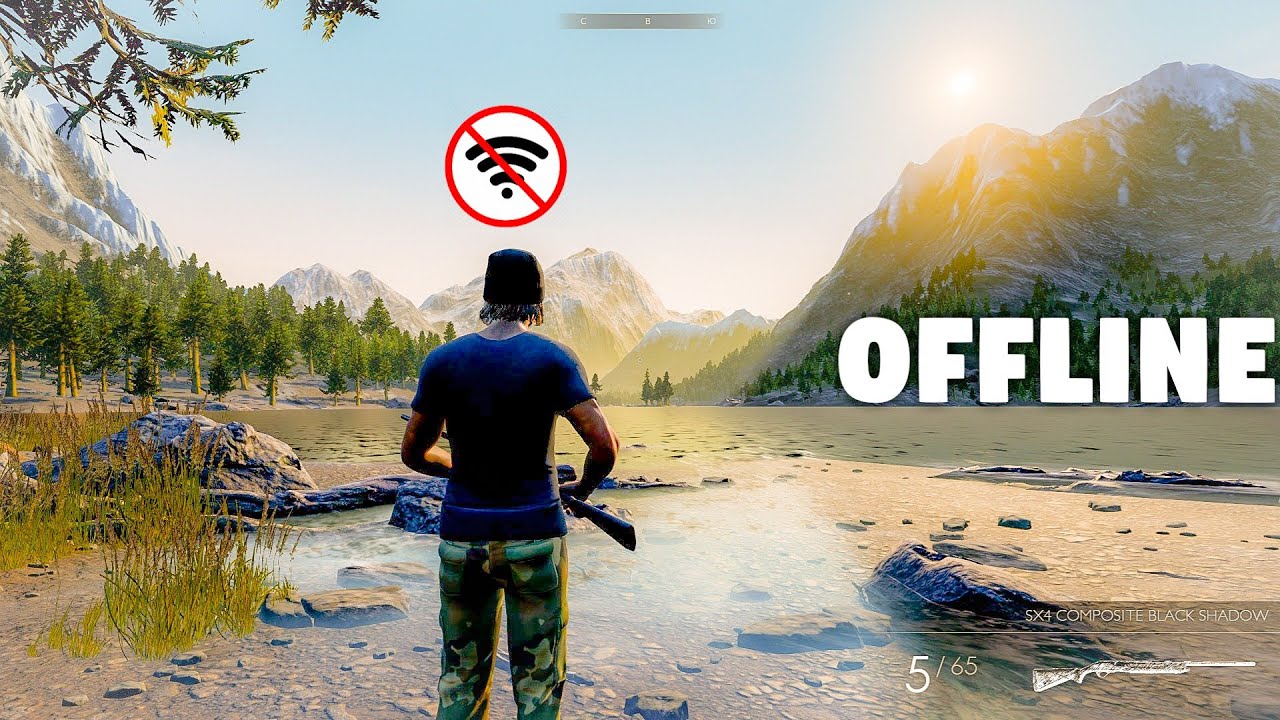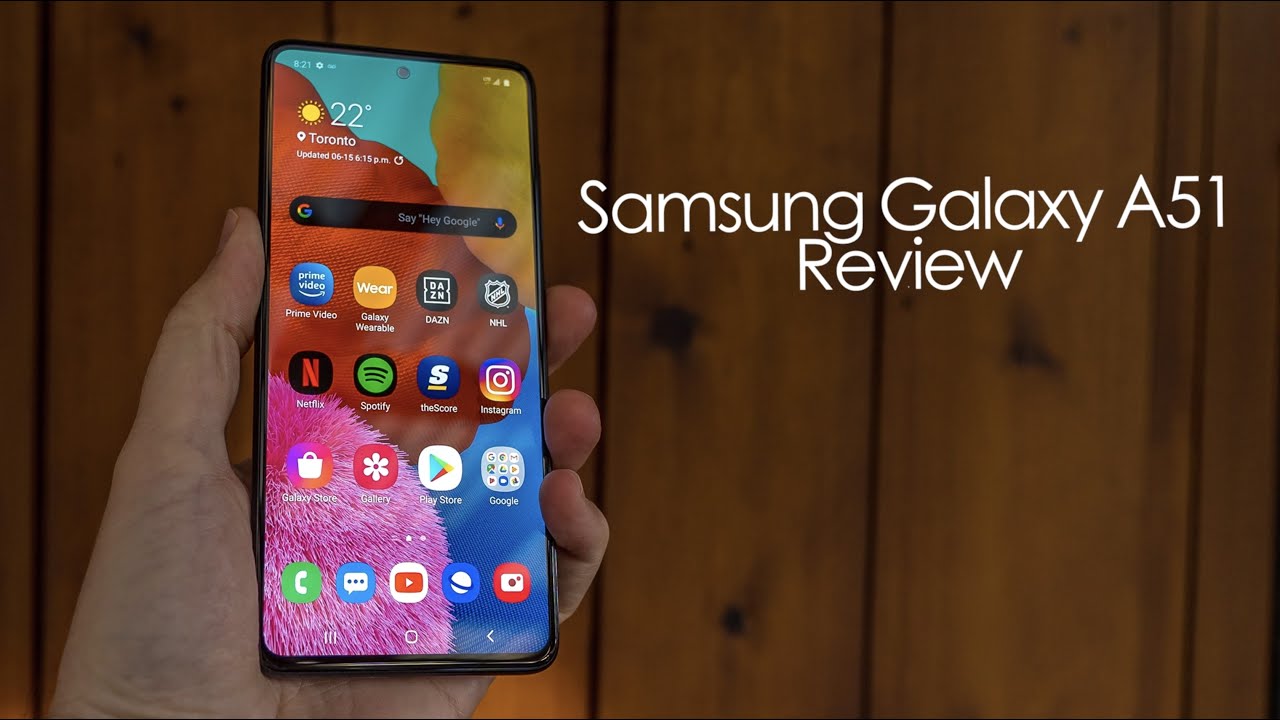Poco F2 Pro - Tips and Tricks By AndroidStud
What's so funny people Android stud here and I- have the Poco phone f2 pro or the Poco f2 Pro. Now this is an awesome device. If you get the chance to pick this up for 500 bucks, I, really don't think you could lose on this device. It's got some really cool features. I wanted to kind of go through some Poco f2 Pro tips and tricks. Now some of these are tips.
Some of these are tricks. Some of these just, just basic settings and the UI software. This is running me: UI 11, Android, 10 out the box. So it's got the latest and greatest pretty much me. You me you 12 me UI 12 is coming soon, but the first thing that I want to kind of show you now.
This is running a theme here. This is like a pixel like theme, and you could look. You could do so. Many themes like this one here is called Ghost. Rider I know Forbes likes this one and then there's also one.
They got all kinds man monster party here and all you got to do you make sure you're connected to Wi-Fi or data, and then you'll be able to go in here and download some some some themes. Now, if you go into my page Android stud right, there I have about nine themes. I got Ghost, Rider I got Deadpool, which is really cool. One I really enjoy that. Then I have a couple: Google one's like pixel, black icon, I really like, and then this one here that I'm running now pixel dark.
So you also have the regular ones like the classic for your Poco phone, and then you have here I downloaded this one, a Poco or Poco McLaren. You know the OnePlus theme, but you can basically go into your themes, and you could search anything Samsung, Google LG, don't know why you want to make your phone look like a Samsung, but you. Basically, these are all the Samsung themes and then, when you go in here, you could also do wallpapers. Now. I will say that the Boo 11 the theme store man.
They got some really great wallpapers man. Look at all this look at this man. These are really, really neat and they're free. You basically just apply them. I mean look at these.
Are these wallpapers are outstanding, I mean you can spend a whole day just looking through the wallpapers and find a nice wallpaper to set up look at that one ooh I might have to put that I had to put that on the video right here. We're going to set the boat just so you could see. No, thanks. You can add a shortcut if you want, but, as you can see man there you go, you get your little wallpaper there, and you're good to go I like the way that one actually looks so now. The other thing that you could do in themes, I believe, is that you could change the icons on here, or maybe it's somewhere else, but it does change the icons for you when you change a theme now, let's get into split screen.
Okay, now one of the cool things you could do split screen on your device. So if you get your situation there and let's say you're gonna, you got the tube right. You all you do. Are you hit that split screen at the top, and then you're going to drag the tube up boom, and then you're going to grab another one? Let's say telegram right: you got the boys in there you got Munchie. You got all the other boys in here team, 100 VIPs and you know you want to just be watching the video say.
Yo I'm checking out this video about this mouse eating a hamburger, it's a blast. So it's pretty cool man and if you want to go out you just kind of zero it out, and then you're good. You know, you're good to go. Real cool splits screen is great. Now, let's talk about gestures now, I looked I use the button obligations on the bottom.
I prefer those over gestures on Android I, just don't think they're fully matured, yet I think Apple does a better job with their iPad and also their iPhones when it comes to gestures. But if you want to change your gestures, you simply just go to settings, and then you go to I believe it's full screen settings let's see hold on. Let me I always have a hard time finding stuff in this. The settings menu. You guys are saying you guys are PI a home going.
It's right there, it's right there, full okay, additional settings and then full screen display, and then you could choose gestures, full screen gestures. There learn not now, and then you just swipe up. So if you swipe up, let me do it again: you get your recent and all that stuff. So let's say you're in the YouTube you swipe here you can go back out, so I'll leave it on the gestures for the rest of the video. Now another cool thing that you could do is always on display.
So if I turn off my display- and you see- I got my logo. There. I got my time there. I got my battery percentage and also, if I get notifications like a text message or a telegram or Twitter it'll show up on my always-on and I know: I got a message. So what you simply do fingerprint on deck simply do is just go into settings, and you just search out always-on or always, and it should pop up always on display.
You see, you could choose different styles, but I did is that out of my logo, so you can add from gallery. You could do a signature. Furthermore, you could do all kinds of clocks all kinds of cool things. It's really, really cool, and then you could schedule this. So it turns off in the middle of the night, which is kind of neat.
You know you could turn it off from whatever 7:00 in the morning and I — whatever. Also in here, you could do raised awake double tap to wake so when you're here boom, double tap to wake fingerprint to get in, and then you're good to go. So that is really cool, and I mean tell me that ain't hot, that my logo is on there always on display and enjoyed stud. So that's kind of cool now going into there's something in here. If you go into settings, this I think is one of the coolest features on the UI on this Poco phone I, don't believe I know I'm, not sure if they have it on anything.
But if you go into additional settings, no, that's not it is sorry about that! Okay! Yeah! So if you go to settings and then specie special features right, you go into this thing called video toolbox and what it does is you could set it up to have this. It's almost like an app over your apps okay, so I set it up to you to me video TikTok whatever. So if I go to YouTube right and we on the tube- and we want to you- see that little box that open up it's right at the top, and you just hit it now- you can screen record you could screenshot you can cast to like uh different things, but I think the coolest thing is that you can play your YouTube videos now, if you have YouTube premium, you get this right. Sorry! Alright! Here we go. Let's go into my project.13's video right, I'm going to turn this down for a second until he starts talking, and then you skip the ad okay. So let's go in the middle of this he's doing his little okay now check it out.
If you hit that play which screen off see that so you if you're running, or you're jogging, you got to worry about keeping you to YouTube on now. If you got premium, that's not a big deal to you, but man. It's a big deal to me to have that. That's a pretty cool feature! Now, if you are the other thing too, is you can screen record? You see there on the bottom right its screen. Recording so I can play my video record a little do whatever you need to do, and you could put this over any app in the settings.
So I'm going to go ahead and stop that and then that's it right there you're going to top that here's my screen record. Let me see how it oh yeah play right. There allow see. There's my cream record boom done. Man tell you that is pretty hot and then the screen record stays on the screen, but you could what you could do is when you go into special features, video toolbox, you could put it over different apps.
Put it over Twitter, put over Instagram Call of Duty. You could do a whole video on Call of Duty or with that, so man to me, that is probably one of the coolest features on the Poco phone and I absolutely love it. Some other special features in here you get a game turbo where you could set up all kinds of settings when you're playing your video games, which is kind of cool all kinds of different booster settings. Quick replies- if you want to do quick replies on all these Facebook Hangouts, whatever I set it up, pretty, pretty much to all of them, LED light. If you want to get a text message, so I'll show you this.
So if I send a text message, let's go here right. We hit that thumb now watch it light up. You see that on the sides' bonus, so I think that's kind of cool that you can do that set up your LED light, there's also a light at the top here. So if you have it on the dresser late at night, you can see your notifications now. Here's another cool thing is the front camera effects.
Now you have all kinds of cool ones. You could set it so when your camera pops up boom. Now what you can do is you can go to the settings and change that to different colors. So, let's put that on red, you see that boom put on green I like the green I'm going to keep on the green, and then you could do different sounds you hear that, and they're cool I like that one? So, okay, so we're gonna, keep that one. So that is your camera shortcuts.
Let me back this out, so you guys can see the phone again and that is really cool man. That is a camera on. This is pretty nifty I really do like it really, really cool. Now you got something called scammers trying to call me. You got something called shortcuts.
If you go in here, there are some buttons shortcuts that you can do on here. If you go to button shortcuts, you could set it up to launch your camera. Double press power, button, long, press home button, all kinds of stuff. So if you need to go to your camera, real quick, you know: launch camera, double press home button right, got that set. Take a cream screen, shot three-finger swipe right.
If you double press here boom, my camera turns on right. So that's pretty cool, so you got that going for you. So there's a lot of different button shortcuts that you can do in there. Man open, split screen, which I probably will set up because I use split screen a lot, so that's kind of hot now. The other thing that you want to do is we gotten into that? Okay, so you could do all kinds of settings on your launcher.
You know there are all kinds, man, you can set the background here to dark app drawer transparency, oh man that is so cool and then, if you go in here, I compact check it out man, this ain't, like pixel, launcher you could change. You could actually change your icons. Look at that I'm, changing it right there to all white icons, pixel icons, red line that looks hot or the system. Okay, so we'll go back out, we'll keep it on the system. Then you can customize your layout five by six four by four.
Whatever it's really I mean, this thing has a lot of different settings when it comes to, and if you want your icon badges, you can change the number or circle mine are on number now, because I like to I like people to have OCD when they see my phone and go, you going to check your message as I'm like absolutely not. Now, here's a pretty cool if we go into special features right, and we go into second space now what second space is basically a whole other phone within this phone. So I set up my fingerprint here to go to my second space there. It is now this is totally different. Look it! So, let's say you got a lot of people like to use this, because you know they act in shady, and they want to hide stuff from people whatever.
But if this is cool like, if you got kids, you turn this on. You have all the apps for him or her, and she could do her thing or maybe you work, and you want to have your work stuff on one space and your personal stuff on another space. So guess what so, if I go here, hit my thumbprint okay and guess what I go back to my personal life right? But if I go here, and I hit my index finger there guess what I go back to my work life, so it's kind of cool man really easy to set up in special features. If you go into settings, I'm going to go back to my my my ride and die right here, and we're good to go now. The other thing too.
Now, if you're, having issues with themes, one of the things you can do is change your region. So if you type it search region, I have it set to the United States, but you could change it to something, maybe where your themes will work, not sure if that's going to mess you up somewhere else down the road. That's on you now. The other cool thing is. This thing has faced unlock.
Obviously, you saw the fingerprint, but also has faced unlock, so you see right there it's on okay. So now, if I go here right, you do have to swipe up. That's the only thing. That's the only thing: I don't like I wish. You didn't have to swipe up, but you do have to swipe up and then unlocks with the camera real fast, real groovy, real nice sexy and delicious.
Now. The other thing that you could do here is you got a cool little feature here. If you're into it, I mean, if you're not into the gestures of the butt navigation on the bottom. They have something called quick ball that you can use here this and what that is. It just puts a little of a see how that menu opened up.
So you can go home. You can go recent. You can go to different things on here, so it's really cool. Oh, let me show you the three fingers screenshot boom. You saw that you like that sexiness haha.
Let's do it again for you there. It is so you set up that three finger, screenshot you're good to go! Now, one of the other cool things that I like is check this out. If I got to put my I, don't know if it works with gestures, but I have to go into additional settings where yet right there full screen display I'm going to put this back to the button. This is the only way. I know how to do it.
Now, if you slide from the home to the get that one handed mode. Okay, now you type in the black, so let's say you're on the Twittersphere: oh I have this set. You could also set up a plot that way you can lock all your apps or your fingerprint, and I'll show you how to do that here. In a minute it was really, really cool. Now, let's say you want to go one-hand it you want to type you want to go through it.
You know maybe you're walking or doing something like that. You can set up that one hand mode, and it's real easy just go into settings. Furthermore, you go into just type in one hand, I'm, sorry, that's not it once handed mode boom. Furthermore, you turn that on you can set it to 4.5 4.0. Furthermore, you can set it to the 4.5, an iPhone SE, so you push down on the button, and you get that one handed mode type in the black you go back to where you need to go now. The other thing too is you can do something called do apps.
So let's say you've got two Twitter's, and you got two Instagram you go in to do apps. You can simply set up two Instagram to Facebook's. Does it do your thing now? Let me show you. The last thing I wanted to show you before I go is app lock right if you're going to a block. Sorry about that, you collect lock.
All your apps up. You go in here. I need my password, which is my fingerprint. You could set all these up like a YouTube studio, Facebook, Twitter Instagram and some of our bank apps I lock up. So if I go into Instagram, you need a password.
You're going to get shady on me. I'm gonna, I'm gonna! Do my thing and you know your ding-a-ling, that's gonna! Do it, man, if you guys know any other tips, tricks or any kind of cool settings on here, and I'm going to miss something and I apologize or if you got a question about the Poco f2 Pro, how to do something? Let me know I'm going to ride or die with this phone. I, absolutely love it. It's great I know these videos been long, but I'm so glad you guys been able to watch. Follow me on Twitter at android stud, also on Instagram thanks so much for watching Poco key peace.
You.
Source : AndroidStud