OnePlus Nord N200 5G How to Frp Bypass Google Account Android 11 Works 100% By Fix Phones
Hello guys this is Fernando from fixed phones. Today I'll be showing you how to bypass an OnePlus word n200. We have to connect it to Wi-Fi, then click next click don't copy. As you can see, the phone is locked, and we don't know the pin on it here. It has the Google verification on the keyboard you can see. There is a microphone, it's not working on the keyboard, so we have to go back.
We have to go to the Wi-Fi settings. We need to add a new network. Click on see all Wi-Fi network, scroll down, add a new network. Here we have to click on the microphone on the keyboard. Then click deny click it one more time deny then the third time click on it and allow.
Here we have to click on notifications, go back, click on permissions, search for chrome, select! It clicks on open, accept! No, thanks. Here we have to type in this website click search. Then you have to install the apex launcher APK once it downloads click open. You have to allow unknown sources. Install open, chrome click on the three dots.
Then click on downloads install if it doesn't open, we have to go back. Sometimes it opens sometimes doesn't once you go back, you have to click on open settings. As you can see, this is the word 205g, and it has the android version.11. , that's the model of. Therefore.
Now we have to search for accessibility once you find accessibility, click on it, click on accessibility, menu, turn on accessibility, menu. Shortcut, it's going to go back here. We have to go to apps and notifications. Click on see all apps click on android setup for stop. Okay, then we have to go back all the way back to the startup menu.
Click start agree skip don't copy. Here we have to click on the icon on the bottom of the phone you'll get these options, click on x assistance, you have to say open settings here we have to go to apps and notifications, see all apps click on android setup for stop, then go back scroll down until you see Google Play Services, you have to disable then for stop then go back all the way. Back. Click start agree, skip, don't go back, and here we have to click on setup. Offline continue skip, agree.
Allow permissions skip the setup on the lock here next, I'm going to go back then start here. What I like to do is just to go to the settings of the phone go under system. Then click on reset options. Then you go under erase all there. If this video helps you please like and subscribe for more videos.
So you.
Source : Fix Phones



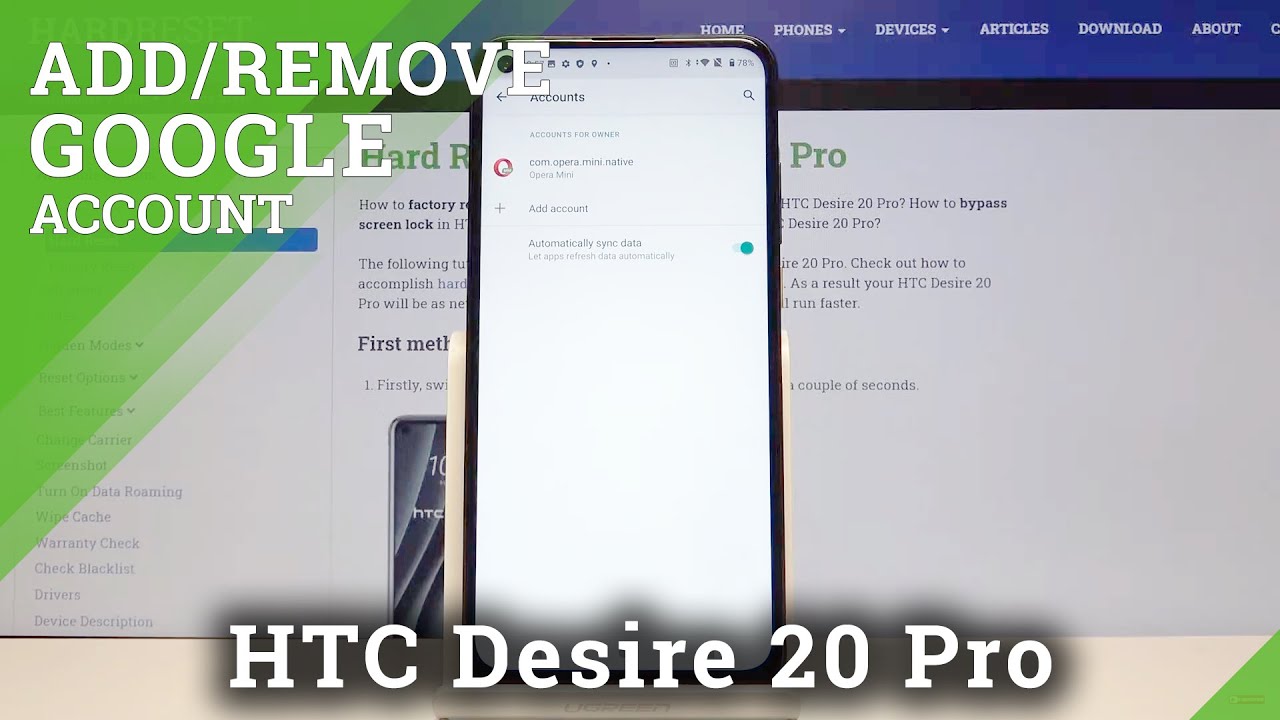
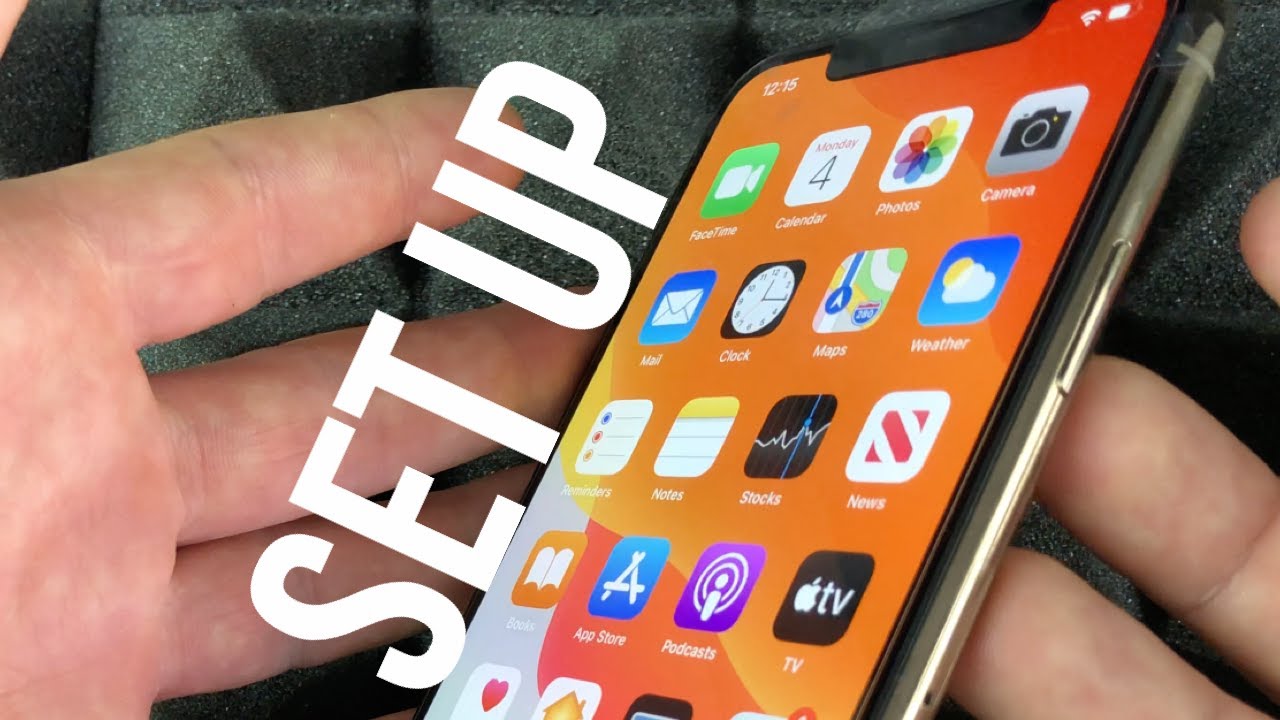
![[Chanel News] Pixel 2 xl screen burn-in is real, google 'actively investigating' the problem](https://img.youtube.com/vi/XSsXAd1XqxY/maxresdefault.jpg )





![Meizu M6 Note [UNBOXING]](https://img.youtube.com/vi/1kxS3b0WwLo/maxresdefault.jpg )













