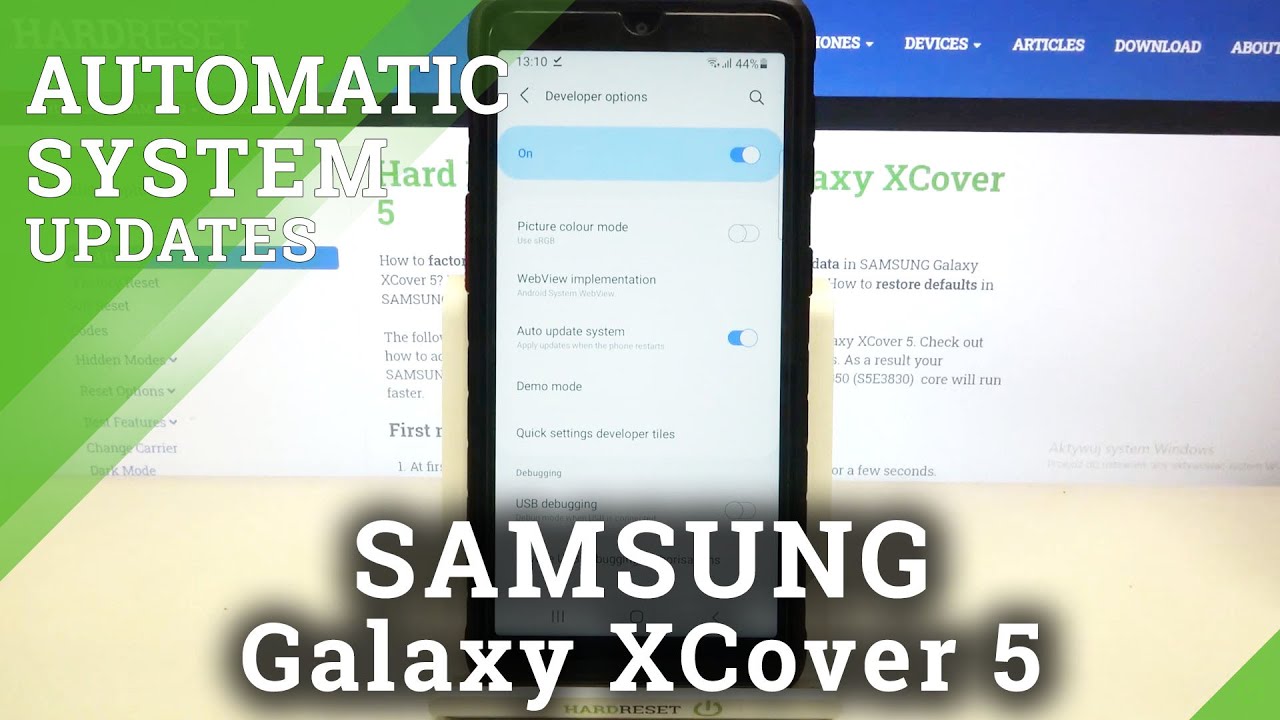OnePlus Nord N200 5G Full Camera Tour! By TechRight
What's upsetting Stefan here from tech rite in this video we're going to be doing the full camera tour on the new OnePlus n200 5g stay tuned. Alright, everyone- hopefully you guys, are having a good day. Hopefully everyone is in a good mood, hopefully everyone's safe out there as well uh, but we have the n200 5g right here, we're going to be checking out all the cool new features in the n200 5g and basically seeing what they have in store for you guys inside this camera. So without further ado, let's go in here, let's get inside the camera and let's go through every little feature right here. So, as you guys see, once we open the camera, it's going to take us to photo. We have one time zoom right there.
We have two time zoom, and we have five times zoom as well. You guys also have video right here, we're capable of shooting up to 1080p at 30 frames per second uh. The stabilization on this camera is actually really, really good, and I do have some little samples and other videos, and we're going to be doing a sample video very soon. So definitely look out for that uh, but we also have night mode right here so great to see that we have that in there we have portrait mode as well, and this is one of the photos I took with portrait mode very, very clear, so definitely like what I'm seeing so far and the colors are pretty much true to life uh. So far what I've been seeing.
Also, we have this other more tab right here. If you guys want to go ahead and go right here, we have slo-mo, we have time-lapse. We have pro and expert, we have our macro mode as well, which is great to see and actually use that you just hold it four centimeters away from uh from your subject. You take a photo right there, and I have a few little samples of those right there. I'm going to go ahead and show you right now.
As you guys see, this was a macro photo. So definitely like how that looks. We also have extra HD. We have our piano mode right here. I believe extra HD is just a mode where you kind of have to stand still, and it tries to take the best quality photo possible.
So that's the case to see we'll go more into that later on. We also have our both effect mode right here and you guys can go all the way up to a hundred percent. If you would like to this kind of replicates the portrait mode, if you guys don't know that little blur just goes around your subject and um, I think that's a pretty cool feature as well going to the top right here. We also have our filters. We have our film filter b, w Tokyo, sweets, time and Paris, as you guys can see right there.
Furthermore, we also have our timer at the top. Furthermore, we can go up to 10 seconds if you guys would like to from 3 to 10. Furthermore, we can also turn that off also going to the settings up here. Go ahead and click this in our general. We can go ahead and put on our watermark and when you take a photo, it is going to save the OnePlus watermark to that photo.
As you guys see shot on OnePlus powered by triple camera going back into the settings, we have a few other things. We can actually change our volume button, um two different things like our shutter button. We can go ahead and zoom on here as well, which is really, really cool, so we can use our volume button to go ahead and zoom in and zoom out. So I thought that was a really cool feature as well. We also have our fingerprint shooting, so if we turn that on and use our fingerprint sensor right there, it's going to take a shot.
Also, right here, we have shutter sound. If you guys don't want the shutter sound, definitely go ahead and turn that on location, this is one really cool. One displays location, information photo and video details. So say you guys leave something somewhere and you guys have a video or a photo of it. It saves a location automatically from your GPS.
So that's a really, really cool feature. We also have our composition features right here. If you guys want to go ahead and check those out, we have other advanced settings that we can go into uh flip selfies. So if you guys want to flip selfie only when using the front camera, you guys can go and flip that as well, because I know sometimes with these cameras uh, your phone is going to flip your face, and you know some people like the way they look when it's flipped the other way. So that's definitely an uh.
It's definitely a little setting. You guys can go ahead and take a hold of also our video resolution. As I said before, we can shoot up to 1080p at 30fps or 720 at 30fps as well. We also have a video encoding right here, our best compatibility and our efficient mode right here. If you guys like to reduce the size of the video- and you guys can restore all these to default.
If you'd like to as well going back right here, it looks like we have our HDR mode you can set to auto on or off if you guys want to go ahead and leave that all you do is click that we also have an AI mode, so our AI enhancement is going to be on and if you guys would like to change the aspect ratio, we have a little drop down bar right here, so we can shoot at 4x3 one by one. We can shoot in full as well 16x9, which I feel like most people shoot in. We also have our timer for the uh videos and photos right there as well on the top left. Furthermore, we have our flash. Furthermore, we can have our fill light.
Furthermore, we can have our auto on or off, go ahead and turn that off though, as far as our front facing camera, we can shoot in portrait. As you guys can see, we can shoot our video at 1080p as well, and we can do time lapses and piano mode. It looks like for portrait mode. Also. One last feature I want to go and check out: is our Google Lens right here? This helps you do a lot of different things, as you guys can see, let's go ahead and allow this right now, but it will help you translate things.
So if it's in a different language, you guys can change it to English, Spanish or whatever you know. Whatever language you guys speak. We also have our text right here. You can take a photo of words, and you can copy them to your phone and save that text, so maybe you're doing some homework. You need to go ahead and hold that it's going to take the text, and it's going to let you copy it.
We also have search right here. So if you would like to search a product, you can do that as well. Go ahead and click that search button. It's going to load, you some results, and it will show you the exact product uh that you're looking at. So it's really, really cool.
We also have our homework button right here. Take a photo of your homework question and uh. I guess it finds answers for you, or it helps you out. We have our shopping right here as well places, and we have dining, so you can take photo of food or a menu, and it's going to basically try to replicate that and see where it's from so Google Lens is definitely a really cool feature um, if you guys didn't know about that already- and some of you might actually have that on your phone as well. But this is a full tour of the n205g.
I feel like it's a really decent camera, especially for the price so far and uh. I think it has a lot to offer as well, but if you guys did enjoy this video, please leave a like down below as well subscribing if you are not part of the teaching, already also hit the notification bell. If you guys want to be notified every time I do upload a new video. This has been some fun from sec right, peace out, teaching.
Source : TechRight


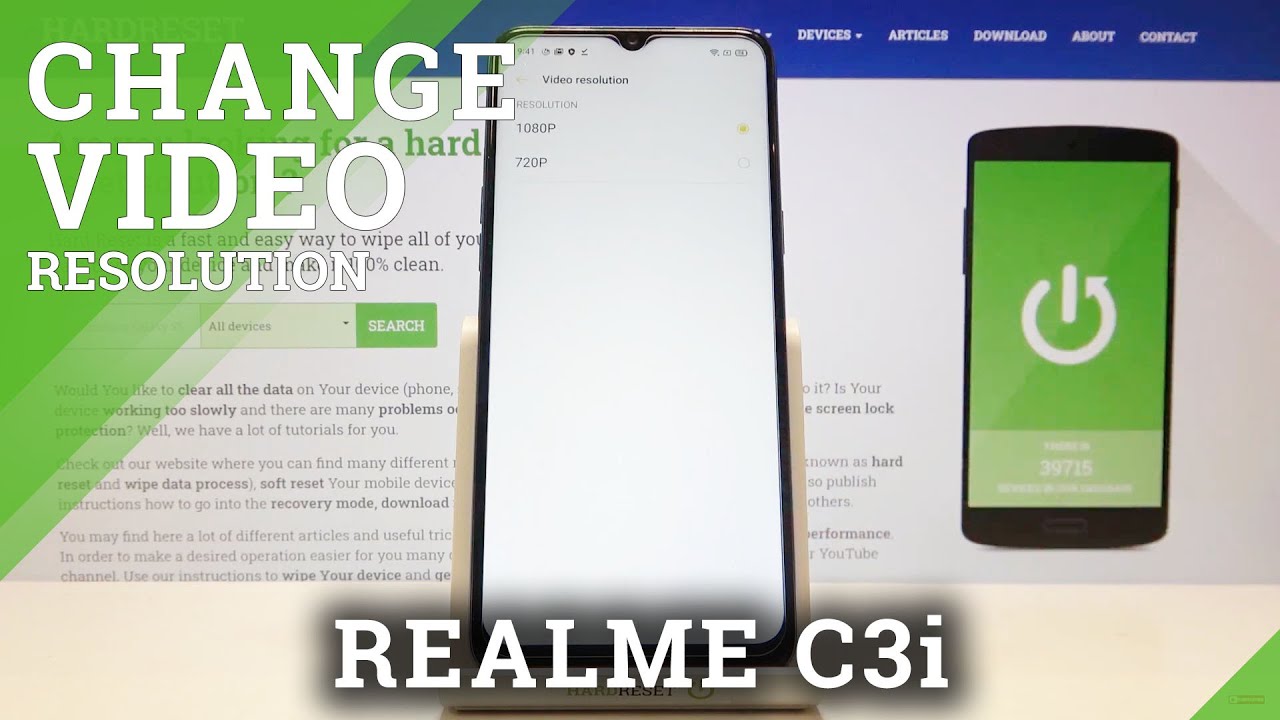



![The Truth about the 5G Rollout, Nokia, and Your Wallet [NOK Stock]](https://img.youtube.com/vi/drnsYRhSsUM/maxresdefault.jpg )