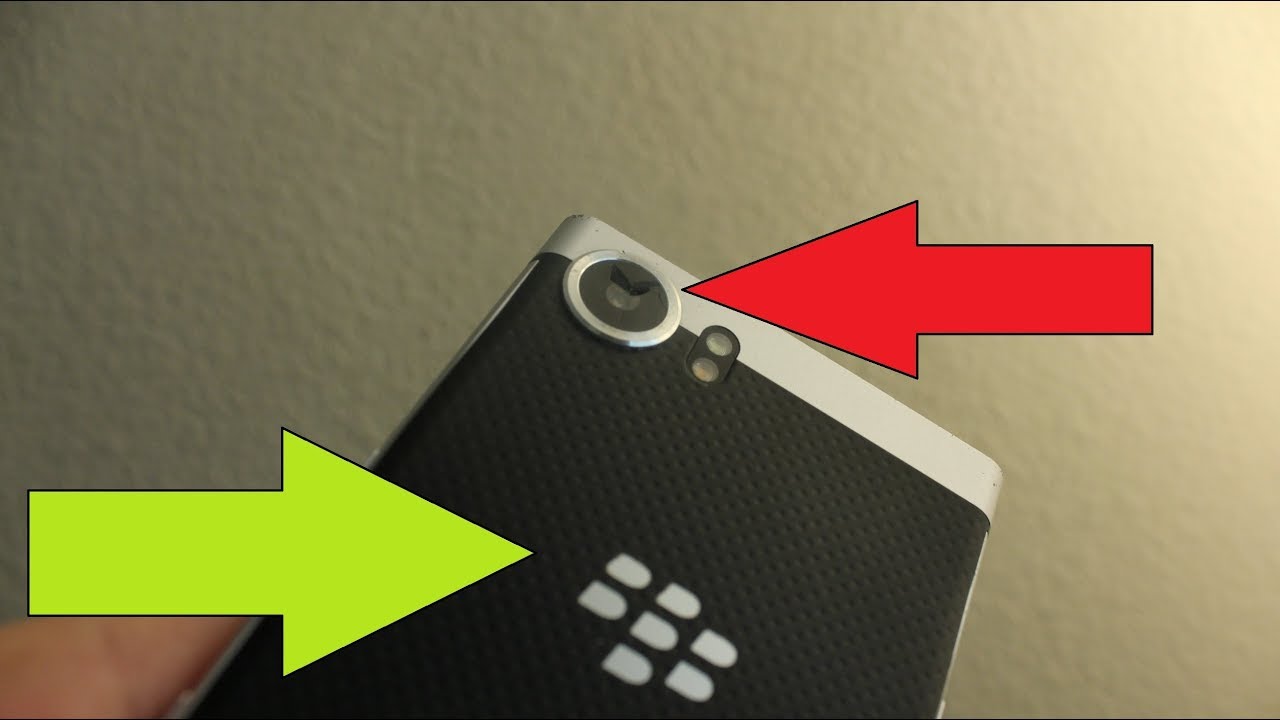OnePlus Nord CE 5G 15+ Tips and Tricks By Notion hub
Hi there guys I'm Nikhil from notion hub and in this video I'm going to show you the most important tips and tricks for your OnePlus, not CE 5g by the way, I'll also be posting a dedicated video for the best features where I'll be talking about all the features offered by this phone so definitely check out that video as well link will be in the description now with that said, first I'll start off with the navigation gestures, and once you enable them, you can swipe from the bottom of the screen to go home. We can swipe and hold from the bottom of the screen for recent apps and to go back a step you can swipe from the left side or right side of the screen for Google Assistant. You can swipe from the bottom left, corner or bottom right, corner diagonally, and it triggers Google Assistant. Finally, we can also quickly switch between applications just by swiping left or right at the bottom part of the display. Next, I am going to show you how to trigger Google Assistant with the power button once you enable this feature to get the regular power options, you need to press volume up and power button, both at the same time for the power options. Next, we also got the dark theme on this phone, and you can enable it from the toggle or directly from the display settings, and once you enable it, it changes the complete theme of the phone stock applications like the phone dialer, SMS application, also change automatically to the dark mode, and even some Google applications like play store YouTube, also enable dark mode automatically.
Next, we have a new customizations page in settings from where you can change your wallpapers clock style and ambient display mode. You can also change the fingerprint animations horizon light and all the things that are related to the UI elements of this phone. If you want to really customize your phone, this is something you should definitely check out next. This phone also has the live, caption feature, and once you enable it, whenever you're watching video, you can see, live captions on your phone, and this gets translated right on your phone. You can enable or disable the live captions directly using the volume panel.
Next, I'm going to show you how you can hide the front camera notch once you enable this feature, it puts a black bar beside the punch, hole, design, making it look completely black and plain. Personally, I wouldn't recommend you to do this. Next, we have reading mode, you can access it from the display settings and once you enable this feature, it just makes the display black and white. Once again, if you're, someone who reads a lot on your phone, you can use this feature. You can also configure this feature to automatically turn on reading mode for some specific applications, and it's definitely a pretty cool feature.
Next, I'm going to show you how to take screenshots on this phone default way or the simplest way is to use the buttons just press the volume down and power button, both at the same time to take a screenshot for some reason, if you're not able to do that, we also have the three finger screenshot gesture by default. It is enabled, if it's not you, can enable it from settings once it is enabled you can just swipe down using three fingers to take a screenshot. This gesture works really well, and nowadays most of the phones offer this feature. Next, I'm going to show you how to take a long screenshot. For that first, we need to take a regular screenshot.
We can either use the buttons or the gesture, and once you take a screenshot, you get a preview at the bottom. Click expanded screenshot. Once you do that your phone will scroll the page automatically to take a long screenshot once you're done just click the screen to stop scrolling, then you'll get a longer screenshot. Next, we have some pretty cool gestures on this phone that I would definitely recommend you to use. First, we have double tap to wake and just like the name suggests, once you enable this feature, you can just double tap the screen to wake it up.
If you're using face unlock feature, then you can just double tap it. It wakes up sees your face and then immediately unlocks the phone. Next, we also have the oh gesture where we can draw an o to open the camera application. My favorite one is the v where we can draw v on a lock screen to toggle the flash. Besides these pre-configured characters, we can also add custom characters like saw for custom actions.
Next to display the battery percentage and the network usage on the status bar, you need to go to settings and enable these two toggles. Once you do that, you can see the battery percentage and the network usage on the status bar. If you can't trace the steps directly search for battery percentage in settings next, I'm going to show you some handy home screen gestures now by default, when you're on the home screen. You can do a swipe down gesture to pull down the notification bar. You can do a swipe up gesture to open the app drawer beside that.
We can also do a double tap to sleep. This feature is disabled by default, and you can enable it from the home screen settings once you enable double tap to sleep, just double tap in an empty area on the home screen to put your phone to sleep. Next, we got a new feature called parking location as part of OnePlus shelf, which will allow you to save the location of your park vehicle. You can take a temporary picture, as landmark, which will automatically get deleted later, or else use the GPS location as well going on next, if you're someone who likes to do the lot of screen recordings, maybe it's for games or for personal use. Now, on this phone we can do screen recording at 4k resolution as well from screen recording settings.
We can further change the video nitrate frame rate, audio source and video orientation, and so on. Next, I'm going to show you how to change the default apps on this phone. Once again, you can either follow my steps or just directly search for default apps in settings from here you can change your default phone, dialer default, SMS application default browser and so on. Next, we have a new feature on this phone called optimized charging, and once you enable this feature, your phone will read your charging patterns and according to that, it will optimize your charging patterns. Normally, you won't have to think about it.
You get a 65 watt power adapter, and can instantly charge your phone it's great in short term, but if you want extended battery life, then I would recommend you to turn on this feature. Next, we have a new feature called lockbox in the default file manager, which will allow you to hide files. It's an inbuilt feature, so it works pretty well so guys. These are all the most important tips and tricks that you should definitely know about your phone. If I missed out on anything important, do let me know by commenting below this video if you are planning to buy this phone use the link in the description.
It always helps the channel. I am Nikhil from greedy tech signing off have a nice day.
Source : Notion hub
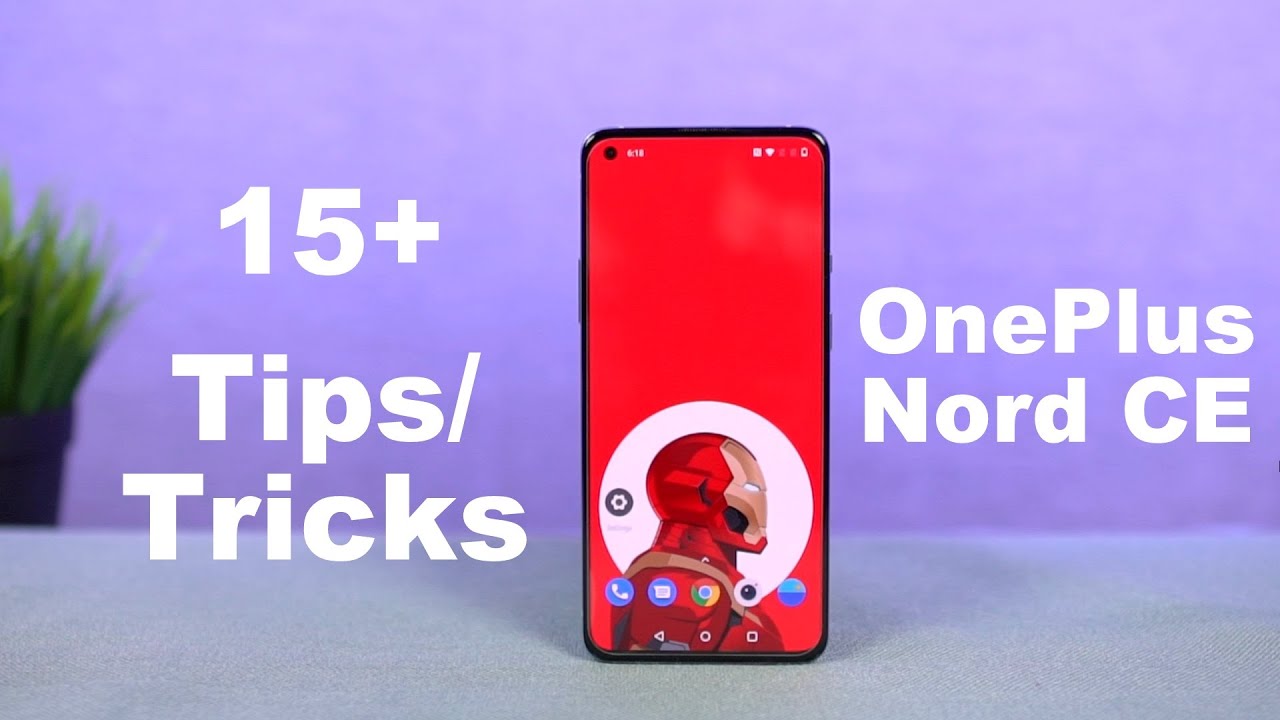









![1st Gen. Apple Watch Unboxing [Stainless Steel]](https://img.youtube.com/vi/uoztkE1KcO0/maxresdefault.jpg )