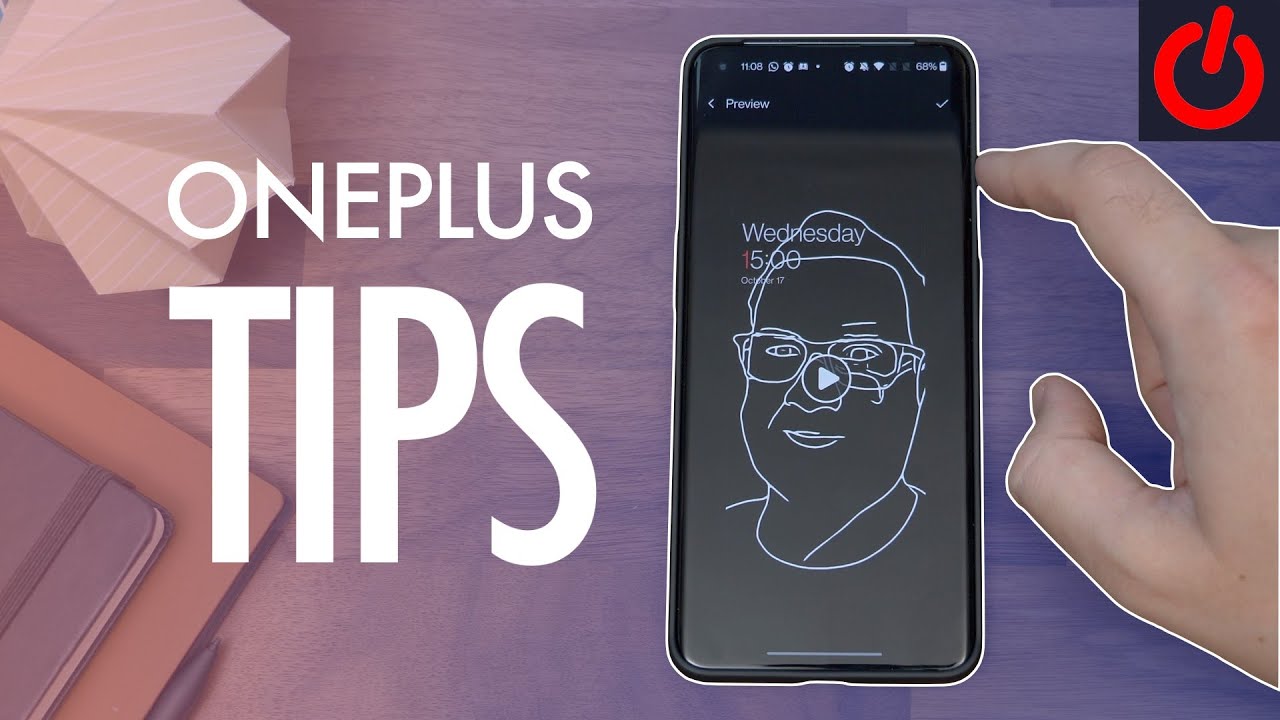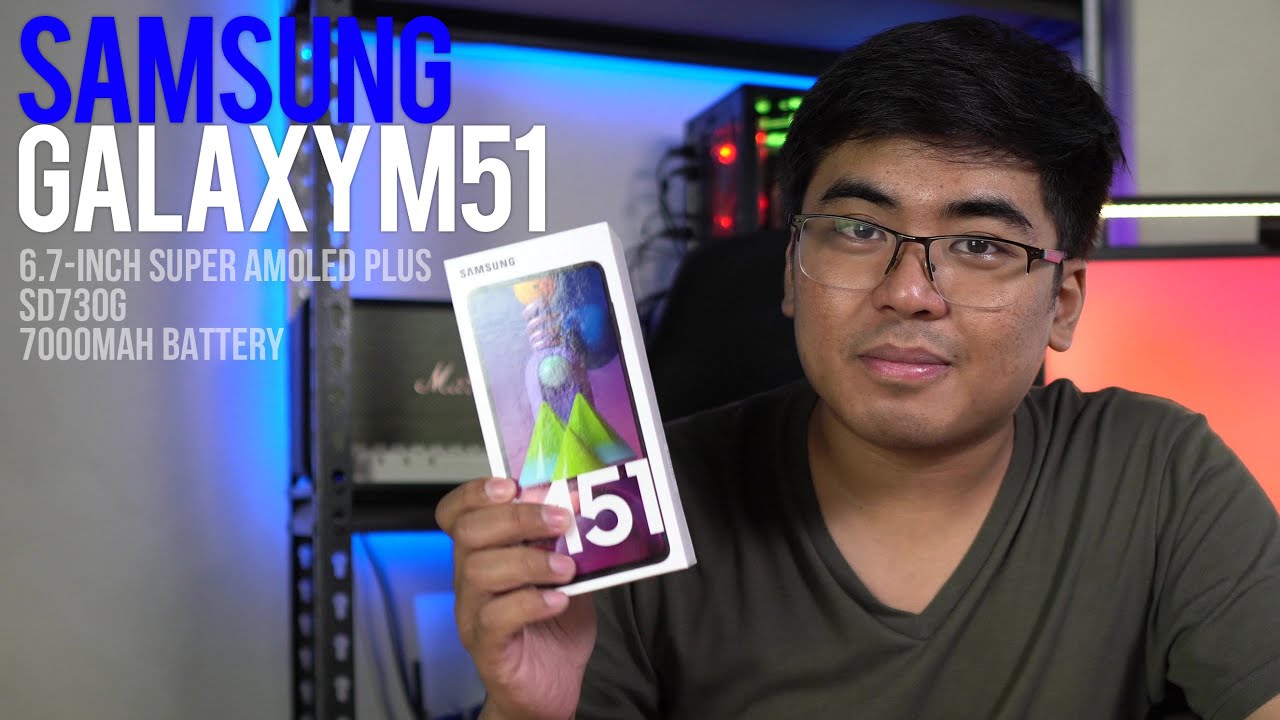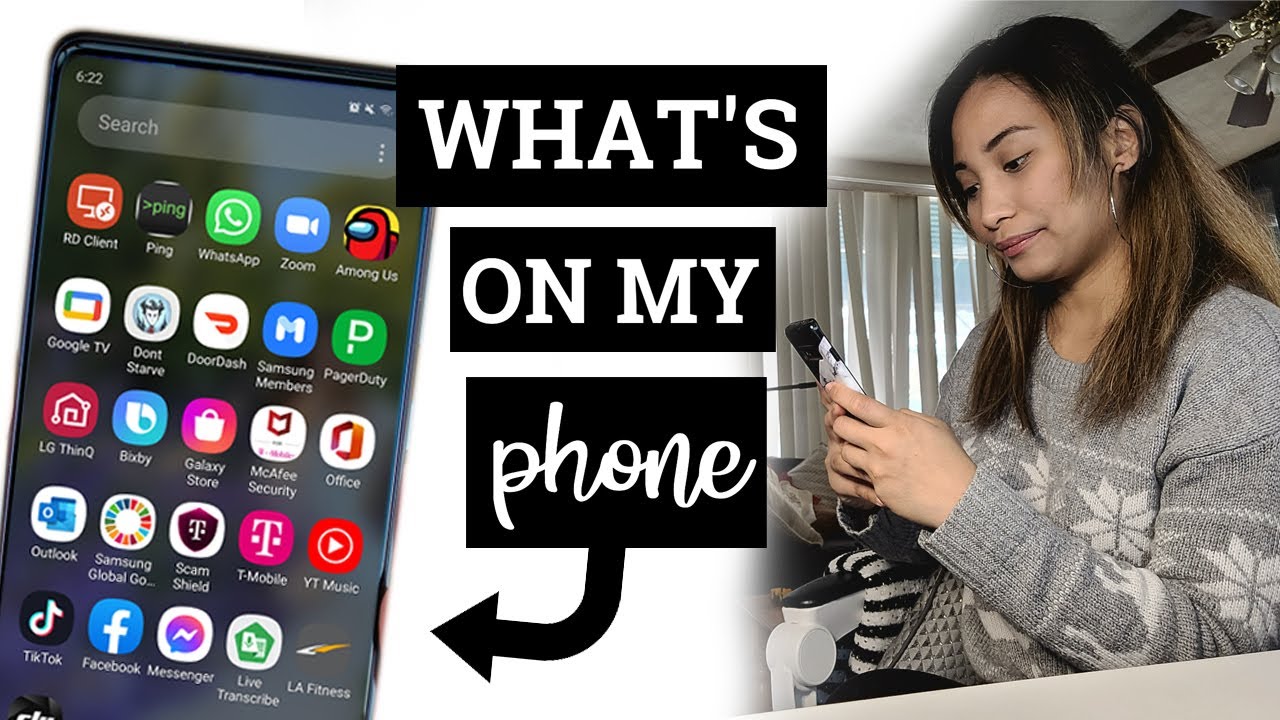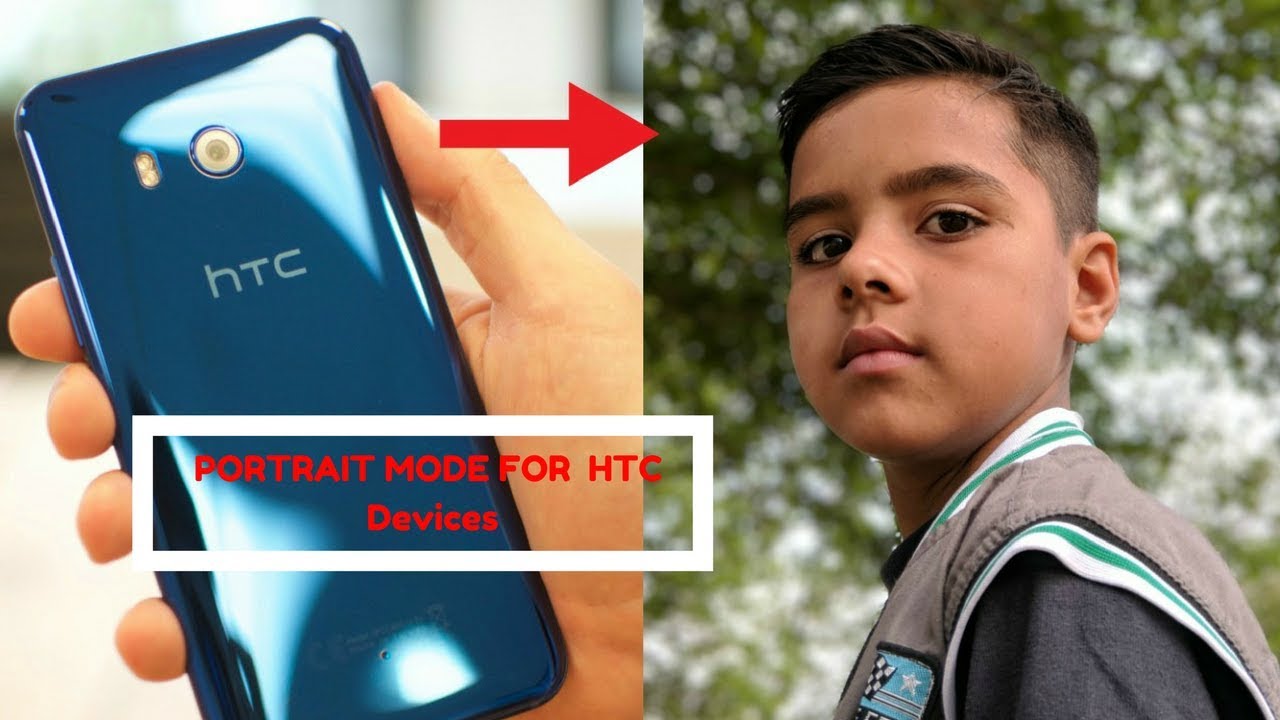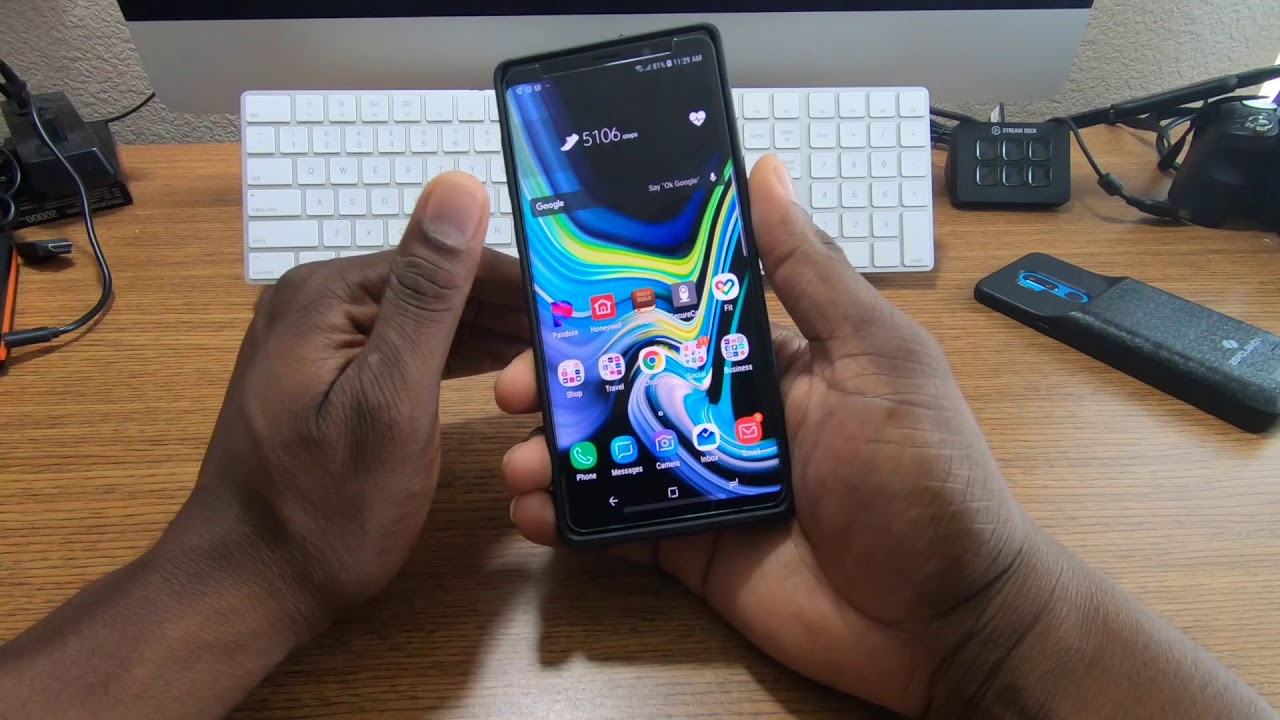OnePlus 9/9 Pro tips and tricks: 14 great features to try! By Pocket-lint
OnePlus oxygen OS is one of the most clean and fluid versions of android around and there's plenty to dig into and customize. So if you've recently bought an OnePlus phone, and you want a few tips and tricks to try on your OnePlus, 9 or 9 pro you've come to the right place. I'm cam button from pocket lint and in this video I'm going to show you a few of my favorite tips and features that you need to look into and while you're here it'd be absolutely brilliant. If you could hit that like button subscribe and tap the notification bell to make sure you don't miss any more of our videos but to the tips, so the first one is swiping down for notifications. So one of the most frustrating things for me when I first booted up the OnePlus 9, was that the swipe down from the home screen launched the OnePlus shelf. Thankfully you can change it to swipe down notifications instead, so long, press, the wallpaper on your home screen, choose home settings and now tap swipe down to access and choose notifications and quick settings from the list.
Now, when you swipe in your home screen you'll get your notifications instead, number two is as important, and it's stopping apps from filling up your home screen when you download them. So when you install new apps, they automatically get added to a home screen, but rather than just appear where you already have app icons, it creates a new home screen which can be pretty frustrating to then have to move the icon. So to stop that long. Press your wallpaper again and tap home settings now toggle off the switch next to add icon to home screen at the top and apps will just appear in your drawer. Instead, number three is changing individual app icons.
So OnePlus has let you install custom icon packs for years without needing a third-party launcher to change icons individually. You first need to download an icon pack from the play, store, search for icon, packs and now look through them until you find one that you like look of then download it as a normal app now once installed press and hold on the app icon, you want to change on your home screen and tap edit now tap the icon on the left and select your downloaded icon pack from the drop-down list. You should now see a screen full of icons from that pack with related ones separated at the top choose the one you want and save it to change it back to the original tap edit and now choose reset, and if you want to change all of them at the same time, just go to settings customization and select icon pack before choosing your downloaded pack now number four is reverse wireless charging with reverse wireless charging. Furthermore, you can charge QI compatible devices from the back of your phone, which can be super useful for things like watches and earbuds drop. The quick settings from the top and select reverse-charge then turn your phone over and place your other wireless charging device on its back.
You can also find the option if you go to settings battery you'll see reverse-charge as an option near the bottom of the screen. Now the next tip is for users who have an OnePlus 9 pro and want to make the most of that high refresh rate high resolution display, and it's ensuring that your maximum sharpness and maximum frame rates are enabled, go into settings and then go to display and then advanced you'll, find resolution and frame rate here so to enable the maximum choose HD, plus under resolution and smart 120 hertz in the frame rate option number six is hiding the front camera. So, while there's no notch cutting into the display, there is a small hole, punch camera which you may still decide. You'd rather hide to do so head to settings and then display and then tap advanced, now choose front camera display area and choose the option to hide it. This essentially places a black bar across the top of the display camouflaging.
The camera number seven is automatically starting reading mode now. Reading mode on OnePlus phones can turn your screen monochrome or use a chromatic effect for comfortable color viewing, which makes it easier on your eyes when you're reading, particularly at night. Now, if you wanted to come on automatically when you launch your favorite reading app, you can just go to settings and then display and choose to read mode now, choose to add apps for reading mode at the bottom and find the app that you want to enable it for confirm whether you want the mono black and white effect or the chromatic effect. And now, when you launch the app it'll automatically go into your chosen to read mode and when you quit it'll, slowly change your screen back to full color again. Our next tip is on a similar note, and it's comfort tone.
Now you can enable a comfort mode which essentially acts like iPhone's, true tone display to adjust white balance based on the ambient lighting in your current location, just toggle on the option in the main display settings menu, and it comes on. Similarly, number nine is scheduling, dark mode. Now lots of people like dark mode, but I personally prefer it only to be on when it's darker towards the end of the day, and thankfully you can just schedule it to come on when you want it to just go to settings, display, dark mode and tap on the turn on automatically option before choosing the option for enabling it between sunset and sunrise or scheduling it yourself. Number 10 is a handy tip, and it's quick search gesture in the latest version of oxygen OS, there's a gesture to quick search for an app on your phone, but you need to enable it so long press your wallpaper and select home settings now tap on quick search gestures and enable it you can choose which gesture you'd like to use to launch it at the bottom. But the default is to swipe the app drawer up and hold your thermal finger down on the screen until the search appears.
Now you can search for the app that you want if you'd rather just swipe up. Instead, you can just select that option. Next is using your photo or a selfie as an always on display screen. So OnePlus has this beta feature called canvas which essentially turns a photo of a person or a selfie into your ambient, always on display so block your phone and the person's face becomes a white outline on a black background now to choose this head to settings and then customization and select canvas now choose a photo of a person's face from your images and scale it to fit and tap preview to see what it'll look like and if your happy tap the little tick in the top corner, to save it and now tap yes on the pop-up window. To confirm number 12 is making your always on display, always on so by default.
The ambient display doesn't show all the time that's to save battery, but if you want it to, you can enable that just go to settings display an ambient display and find the always on display option here. You can either choose to have it on all day or have it scheduled to come on between certain times like between getting up and going to bed. For example, the next tip is decluttering your camera interface. So when you launch the camera, there are a few options you can choose between just by swiping over the display, but there's quite a lot of them. So if you'd rather reduce the number of options and remove the mode you never use, you can do that just open up the settings menu in the camera by tapping the three dots at the top of the screen, then choosing settings now tap custom modes and remove the ones you don't want or reorganize them.
Lastly, Easter egg, and if you're an OnePlus fan, and you've used OnePlus phones for a long time. You know what this is already, and it's in the calculator app open, the calculator just type one plus and then tap equals and see what happens next. So there you go a few tips and tricks to get. You started with your OnePlus 9 or OnePlus 9 pro. Let me know what you think of these tips.
Also, let me know if you found any useful ones yourself and let me know in the comments below if you like this video, please do hit that like it helps us a lot subscribe. If you want to catch all of our videos and make sure you hit that notification bell, so you know when we upload a new one. I've been cam, I'm at cam Bunsen on social media, and I'll, see you again next time bye for now.
Source : Pocket-lint