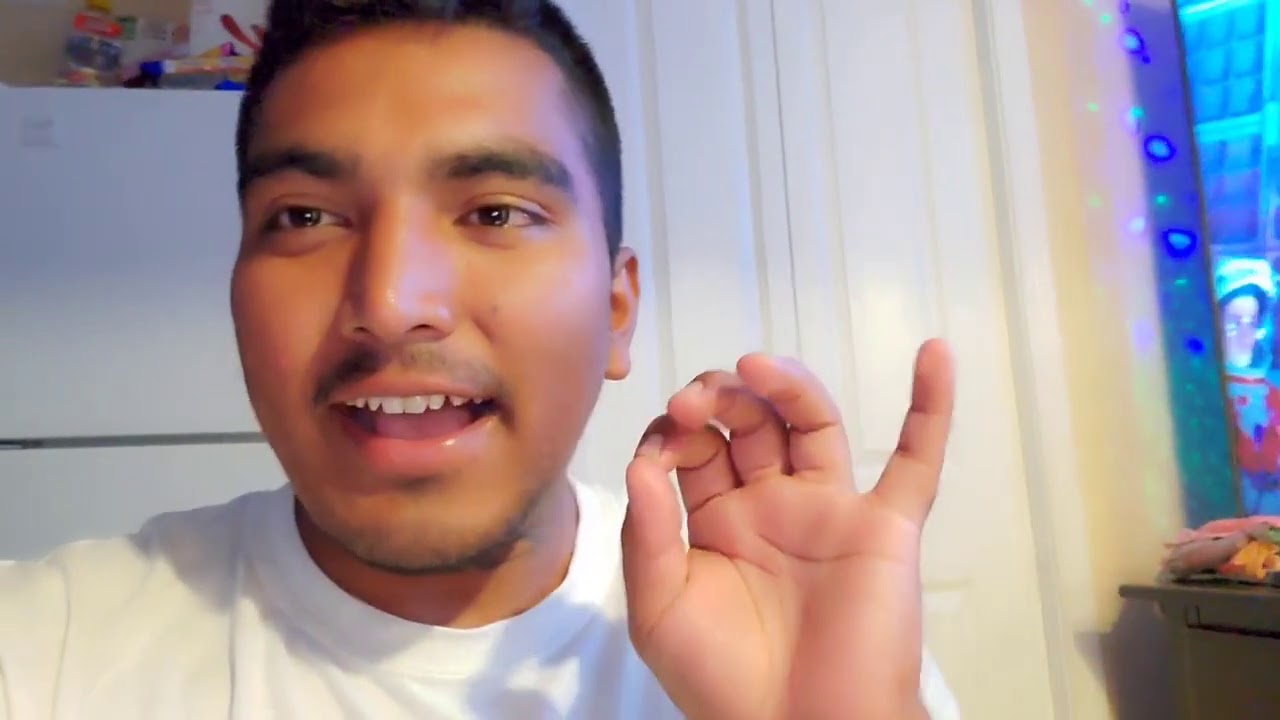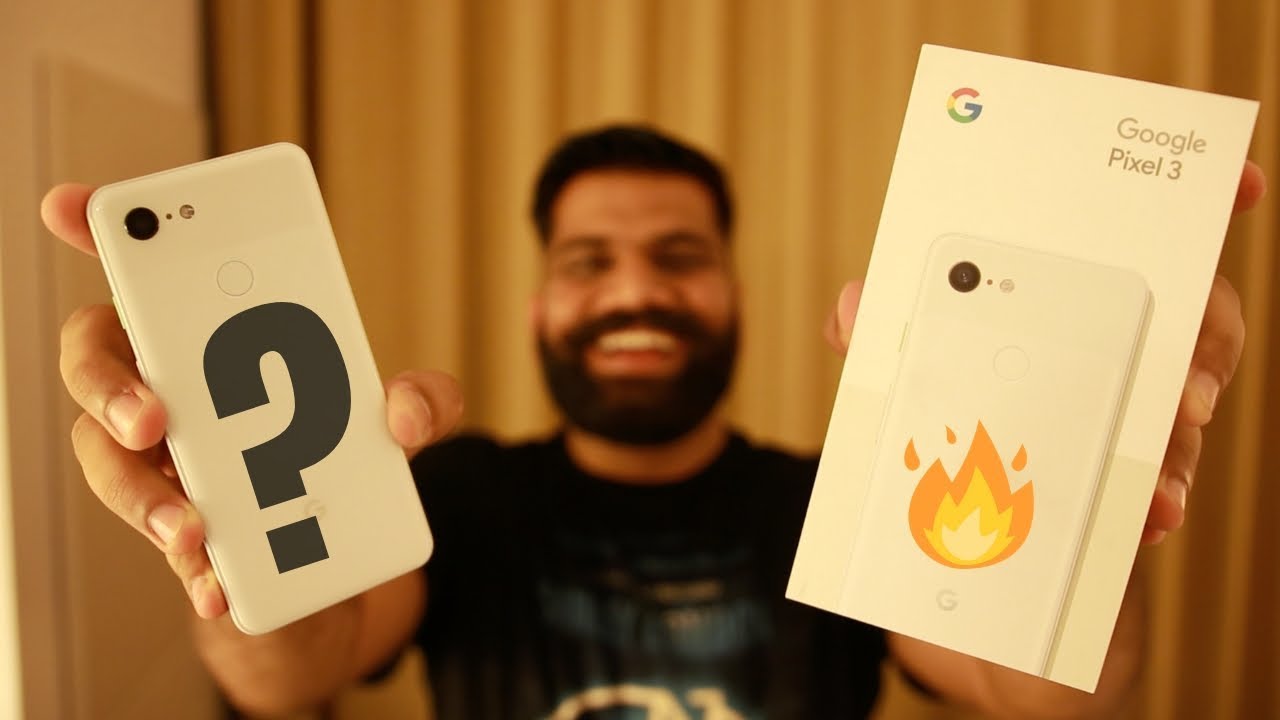Official Retail Samsung Galaxy Note 10 Plus Unboxing & Initial Setup By EBPMAN Tech Reviews
Hey guys ABV man here and boy am I excited to share with you today, an official retail unboxing of the Samsung Galaxy Note 10.1, IX experience and the unboxing. Let's get right to it. Now this week is going to be Samsung week, 4 everything on the channel, we're gonna, be covering tutorials tips and tricks. We have accessories, I actually have cases directly from Samsung that we're also going to be reviewing on the channel. So if you expect to get your Samsung Galaxy, Note, 1000 or 10, plus this Friday, you're going to want to watch this. Video and you're going to want to subscribe to the channel, because we will have everything that you want to know about the Samsung Galaxy note, 10 and 10 plus.
So let's get right to the unboxing of the black version. We're going to have also a couple other colors coming later in the week that we'll share with you as well make sure you hit the subscribe button and tap the little bell icon to get notified when new videos become available. Now this version of the Samsung Galaxy note 10.1, and this is the 256 Cape version. So what we're going to do is we're going to break the seal. This is gonna, be that your guys are gonna, be seeing the live, unboxing, and we're going to take a look and see what the experience is going to be like inside.
So here we have a couple of things going on. First, you can see immediately how we see the note 10 plus, and then you have an instruction booklet, that's kind of hidden right here, let's see if we can get that guy out, I think yeah, so you're going to have to pop it in just like this, and this is going to open up and then inside we have some material. I bet you that there's probably going to be a user guide yeah. Here we go, so it's pretty much a terms and conditions. We have created your Samsung Account.
It looks like a notification that this has a screen protector. This device is packaged with the screen protector. If you want to move it, you can do it, and it will not damage the screen. I think they learned from the incident that they had with the note you know they not the note. The galaxy fold, so we'll put this aside, and typically they have a pin.
So this is gonna, be your sim ejector, so that's found in there we'll move this over to the side. Now here we have the note and what we'll do? Is there a tab to lift it here? It is on the bottom, so on the bottom, we have this little tab that allows you to lift it up. Just like that. Put that to the side over here we have our power brake and wow. This is a different style power.
Brick notice this. So this is a 25 watt power, brick, so we'll see if the specs will come up on camera there. So this is going to charge your Samsung Galaxy, Note, 10 and 10, plus much faster than what you've seen before you'll notice that it's USB Con both sides. So that's cool and let's see what else we have here. We have a USB-C charging cable.
This is gonna, be yeah. Now one of the things that I just wanted to highlight is that the note 10 plus has the ability to charge at 45 watts. Now the 45 watt charger we have it on ordered it should be coming on the channel, but one thing that you'll need to make sure you have is that you have a cable that supports the 45 watt charger, we're going to be reviewing also on the channel accessories, car chargers, battery backups and third-party chargers that are going to support the 45 watt charger II, and we're taking a look at cables. That will do that as well. So make sure you subscribe, so this cable I think we don't know if this is going to support the 45 watt, we'll check that out, but right now it's gonna definitely support the 25.
So we'll put that aside, we'll see what else we have so here we have headphones and, yes, they did eliminate the headphone jack, which is I, know going to upset many of us. But the neat thing about this is that they did include. You know some AKG headphones and these headphones do have a USB connector. So you can see that right there so, and they're in there, pretty decent I've, been pretty satisfied with my experience of the headphones in the past, and you notice that you have a series of tips right here that you can use for just making sure that you have the right experience now. You have some more things in here that are hidden or not as obvious as they would be.
So, first, you have this OTG cable, which we're going to see in a second and the OTG cable that you see here is going to allow you to transfer files from your existing phone to this phone, especially if you notice how it's going from a standard USB. This also is gonna. Allow you, if you need to connect it to you, know some other device. Now, in addition to that, as we go into this package, what we are going to find here is a tip, a tip extractor, there's a little tricky to get out. So let's go ahead and see how we'd get that out right here, see if we can slide it out this way.
So what we have here been tips, so these are tips for the S Pen and this little tool here grabs the tip if you ever drop it as you're holding it in your hand and it kind of gets dented, you can pull it out and then replace the tips based on the tips that you have here so make sure you don't throw this away and I will say that having owned notes from the very first note, I've never had to replace the tip, so I got it like boxes of this stuff. So make sure, though, that you say, because you never know if you're going to drop it all right. So that's everything in the box. So let's just take a look at this one more time. So, basically you have your tips and the tip remover USB, cable.
You have your 25 watt charger. You have a cable that supports the 25 Watts. Furthermore, you have your headphones with ear gels that you can replace, and we have our note now. The version of the note that I have here been the 256 unlocked Aurora black. So has no EMI information on the back.
Like you would find when you buy your phone because it's not locked to any kind of carrier and as we take a look at the top you'll notice that it's very close, if we compare it to the dummy phone that we had notice this, it's very, very similar, if not exact. Let's see, if anything is missing. Well yeah. It is so noticed that here, if we compare it to my dummy phone, the SIM tray is on the opposite side. You do have the same.
Pinhole, mics and one of the things I just wanted to mention is that this hole right here is your mic? I'm, not your mic! I'm, sorry, your speaker, so it doesn't have a screen speaker in the front like you've seen in the past the speaker's here. So when you put it, it's going to come out through the top, and then you have a pinhole mic right. So that's changed a little. If we look at the back, it looks like it's very similar. You know there are some things right here that have changed a little with the dummy phone and then, if we look at the very bottom here, you see your USB see, and then you have your speaker, grill pinhole mic, and then you have your stylus, your S Pen, alright, to put this to the side for a little and then what we have okay.
So we still have our power button and our big speed button has been combined. So everything is the same. Let's power it up to see what it looks like right. So this is the power up process, and we're going to go ahead and move everything to the side. So you just can focus on this and one of the things that's most striking about Samsung products is the screen.
I just love the screen. When we are at unpacked, it was just you just never think that they can make it that much better the next year, and it's almost like we're walking into like a Best, Buy or any other store where you see kind of like the TVs, and you're like. Can they make them any clearer? All right? Wow, so now we have Bigamy helping us through the center process. That's pretty cool, just try that let's bring this up alright. So literally, so that's new! So right now, Bixby is walking us through the process, and I'm going to accept all my terms and conditions.
I'm going to hit next, like it so far. Alright, so we're going to do next. Alright, I'm going to go ahead and choose my Wi-Fi. Let me go ahead and do that really quick all right we're going next now it's gonna check for some updates. I did see a lot in the news feeds that there was some type of firmware upgrade now.
The one thing that you run into sometimes when you get the unlocked version, is that these firmware upgrades may not be there immediately, so we'll see, so there was supposed to be a new one coming out, I, don't know if it installed or if it found it so now what I'm going to do is gonna sign into it. I'm using my Google account and actually what I'll do yeah we'll go ahead and set that up. Let me go ahead and put in my Google information. All right, so I've inputted, my Google information, and now I've accepted, and it's getting my account info, and it's probably going to ask if I want to kind of do any kind of backups. I am NOT, gonna, restore anything because I want to see what the phone actually looks like and what we're going to be doing is creating tips and trip program or tutorials and I want to make sure that we have the base phone.
Just as is so a couple of things you can do now is you can establish, face recognition, fingerprints pattern password whatever a type of lock or unlock capability you want, so I'm going to skip that for now. Sometimes they skip anyway, and we'll actually go through this in a tutorial. The next thing is we're going to set up our Google Assistant, so I'm going to hit next I'm going to do more, and I'm going to hit except the interesting thing. I just noticed is that I don't hear Bigamy anymore. So now Bigamy is back, but Dixie was gone for a little, so we're going to do is I'm going to skip this as well, and I'm going to go ahead and skip for now.
Come on hit finish, that's a beautiful screen, so that was a setup process. Very simple, I'm going to show you: how do you copy information from your phone? How do you convert your phone? We're going to have a lot of different tutorials, but for now that was the basic install where you're not copying anything you're, just using it straight out of the box. You'll notice that the graphics here are really large. Taking advantage of the screening, you can see how much of the surface area is being taken up. It just feels great in the hand the screen looks absolutely beautiful.
I'm going to look at the brightness level will max that out. So you can see how much it pops and look how much that, how good that screen looks absolutely stunning. It's fast. If you want to see, what's currently installed on it, I'm just going to swipe up, so you can see. There's not much I'm going to go over so I Spotify on here, and then it has these apps that are there and then that's it.
So pretty vanilla, because this is an unlocked version and now what it's doing is. It looks like it's downloading and just updating some apps, so that wasn't our unboxing just initial set up, so you can see what's involved and what we'll do next is we're. Gonna, do some videos on tips and tricks things that you should know. What are the first things you can set up on the phone first 10 things that you should do, and then we'll do a general tutorial. So back includes our unboxing, quick setup.
Let me know what you thought about the product in the comment area below and if you're getting one this week. What color did you get love to hear from you.
Source : EBPMAN Tech Reviews