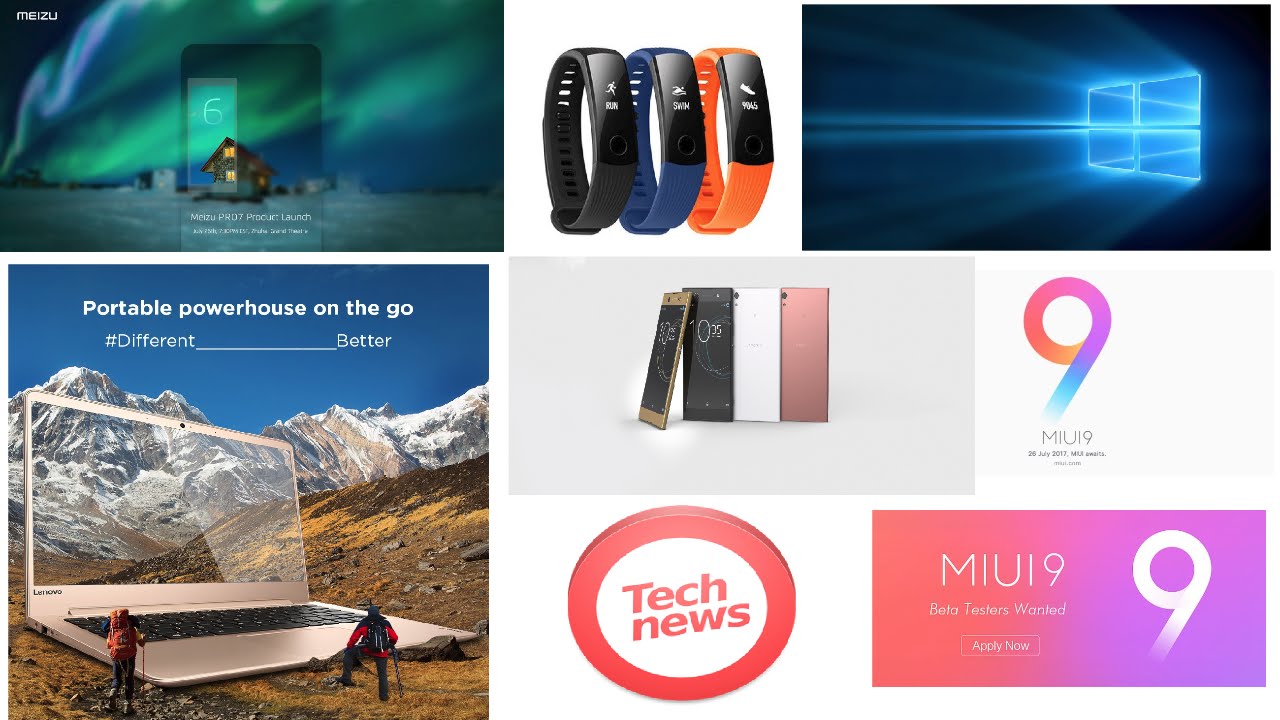Note 20 Ultra DEFEATS the Galaxy S21 Ultra in Major Category By sakitech
So watch this I'm going to turn this off. I'm going to bring my s, pen click that button, and it's going to actually unlock my smartphone. So that's a function. You have on the note 20 ultra you're not going to have it here and the reason is hey guys, soccer from saw key tech and in today's video we are going to be talking about the Samsung Galaxy s21 ultra and the Samsung LLC note 20 ultra now in this video specifically, I want to concentrate on a very important feature that the note 20 does better than the s21 ultra and that has to do with the actual s pen functionality. Now, seemingly these two s pens seem like they're the same thing, so I can grab this guy. I can go back and forth.
I can press a button to bring up a menu. Furthermore, I can create a note and I can write on a note, no problem. It is almost realistic handwriting that you can achieve on these displays and, of course, when you grab this panel over here, you press the button. You can access the similar menu. You tap on this button and again when I write it feels amazing on both of these displays.
So basically the note 20 ultra has the s pen as part of its package and with the s21 ultra. It supports the s pen. So if you want to have it, you can buy it, but what hasn't been emphasized is that the s pen, functionality on the note 21 ultra with the built-in s-pen, is in fact more advanced than the Samsung Galaxy s21 ultra. Let me show you exactly what I'm talking about. So if I go to my settings over here and if I go into my advanced features over here, we have the s pen, functionality now, first and foremost, interestingly enough, because the s pen is a separate accessory, you have to purchase, you can actually turn this feature off.
If you don't go with the s pen, but if you want to have the s pen, you can turn this on. That's going to activate all the various s, pen features and s pen related settings right here with the Samsung LC note, 20 ultra we have a similar option. I go to the settings. I go into uh advanced features. Let me just grab this by the way.
Just put it aside over here. Okay, remove that and over here I have the s pen functionality. Now you can see, we do not have a turn on and off button, and that's because the s pen has its own dedicated slot that it goes inside. Okay, so aspen is part of the note 20 ultra, so it doesn't need to be turned off. It's always active uh.
Let's go back in here to the s pen settings now, overall, as you can see, uh the menu looks almost the same, but there's actually a few features. The note 20 ultra has that the s21 ultra doesn't, and that is this function and this function. So we have the air actions and the s pen unlock function. So let me quickly show you the s pen unlock function. So basically, I can use my s-pen to unlock my device if you, if I want to so watch this, I'm going to turn this off, I'm going to bring my s-pen click that button, and it's going to actually unlock my smartphone.
So that's a function. You have only noted 20 ultra you're not going to have it here, and the reason is that this pen does not have a built-in battery or built-in Bluetooth functionality. This s pen is a Bluetooth pen. Okay. So when you put this inside your phone, it actually charges itself.
Okay. So when I pull put this in, and I go into my air actions, you can see we actually have a battery on that s-pen that charges. As you insert this into the case, we don't have that thing going on over here. This is not a Bluetooth s-pen, okay and additionally, as we are in the air actions' menu. We don't have that option here, because air actions requires Bluetooth functionality.
Now what are air actions? It basically means you can use the s pen to remotely control your note, 20 ultra. Let me show you a quick example. I'm gonna pull up the s pen here. Okay, so look at that. I pulled it out.
It says: insert your s pen into your phone to recharge it, we do have 20, so we are good so with the remote control functionality, here are the things I can do so let me launch my gallery here. Okay, so let me just grab a photo now when I click this button here it can go to the next photo. When I double-click it, it can go to the previous photo. Okay, so again, click it once next next next, I can do the same thing. If I want to give a presentation in PowerPoint, okay, I can just go back and forth in slides.
So that's what air action allows you to do, and it's much more than that, because if I go down here, you can even use air action in music. So if I was playing music, a media right here with single press, as you can see, I can play music with double press. I can play the next track and all that good stuff and all this stuff is customizable turn on turn off whatever, and the big thing is, of course again. The reason you can do this is that this is a Bluetooth device. It is much more advanced than this s, pen at least for now.
I'm not sure what Samsung is going to do in the future. But as of now the note 20 ultra s pen is much better in my opinion than the s pen on the s21 ultra because of that remote control functionality. It may not look like it's important, but if you are somebody that is spending a thousand plus dollars on a phone, this is a great uh feature, even if I were to launch my camera, for example, and I can take remote photos if I click this button, it's going to act as a shutter button, and it's going to actually take a photo. So let me just give you an example here: let's set up a timer for five seconds, so I'm going to click. This look at that.
It's actually counting down, and it's taking a photo at the end of that five seconds. Of course, going to look all black, because the camera is sitting flat on the table, but you have all these remote functionalities. You can configure under air actions with the s pen, on the note, 20 ultra and again like I said it is because it's Bluetooth, no Bluetooth. Now beyond air actions and beyond the s pen, functionality. Let me go back here: let's go back to settings advanced s pen, everything else other than these two options is the same, so you can see where it says, screen off memo.
We've got it right here. We got all this stuff right here, air view and air view show pointer and all that stuff. All these things I've covered in a separate video, I'll drop a link down below if you want, but I just want to make sure that you guys, as you're shopping between these two phones or, if you're deciding to try to upgrade. You are aware of what's actually happening here and again, like I mentioned when it comes to writing. Okay, the writing functionality and the sketching functionality, and when you press the button it brings up these options here.
All that stuff is the same. The only thing that is going to be different is the remote control functionality that you do want to be aware of alrighty. So that's precisely what you needed to know, and of course the big thing is. This s-pen has its own dedicated slot at the bottom of the note. It goes right inside this one does not.
I have to actually go and buy a case, and then I have to put the s-pen in the slot on the case, which does add extra bulk to your phone. Otherwise, if you don't have the case, you can still have the s-pen, but most likely you're going to lose it so again, just something to consider, as you are shopping for these phones now, if you have any questions, comments or concerns drop them down below and let me know for now guys have a fantastic day, alright, alright! So if you found this video useful make sure to subscribe to Saki tech by clicking that button and also click that bell icon on the side to make sure you get notified every time, I upload a new video and if you do use Twitter, Instagram or Facebook, you can follow me at site online to get the latest updates as well. All right have a fantastic day.
Source : sakitech