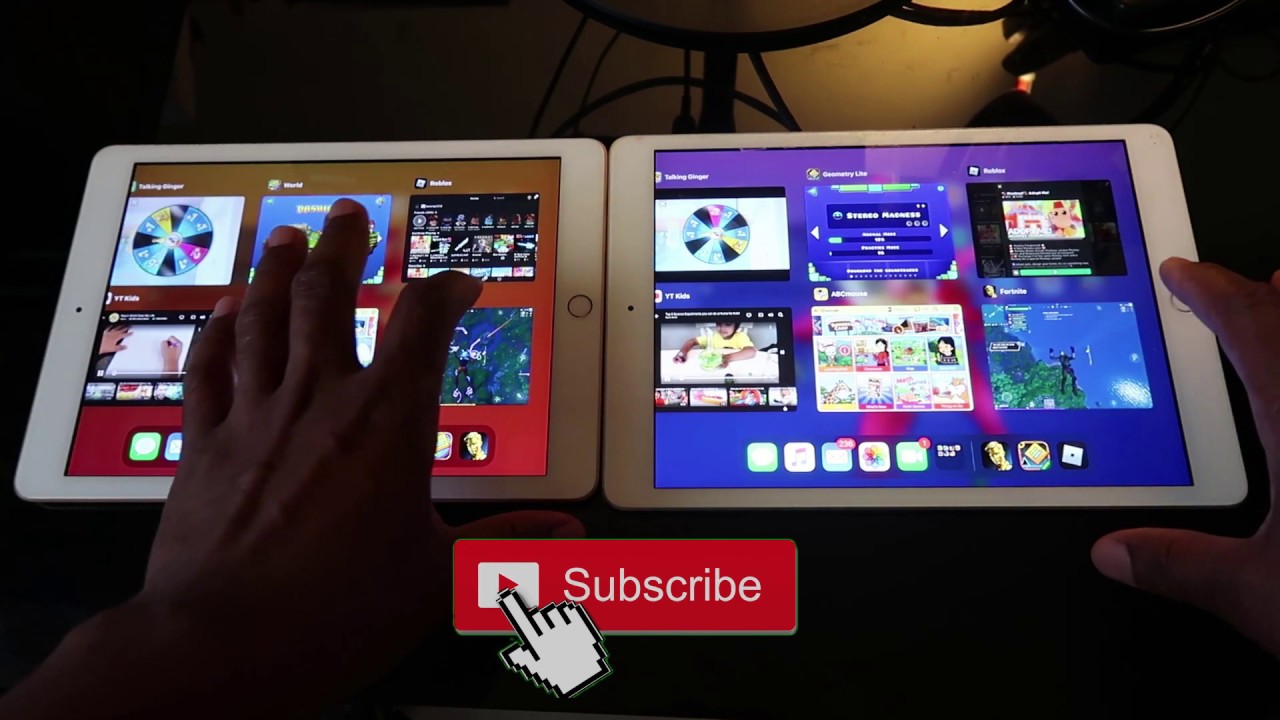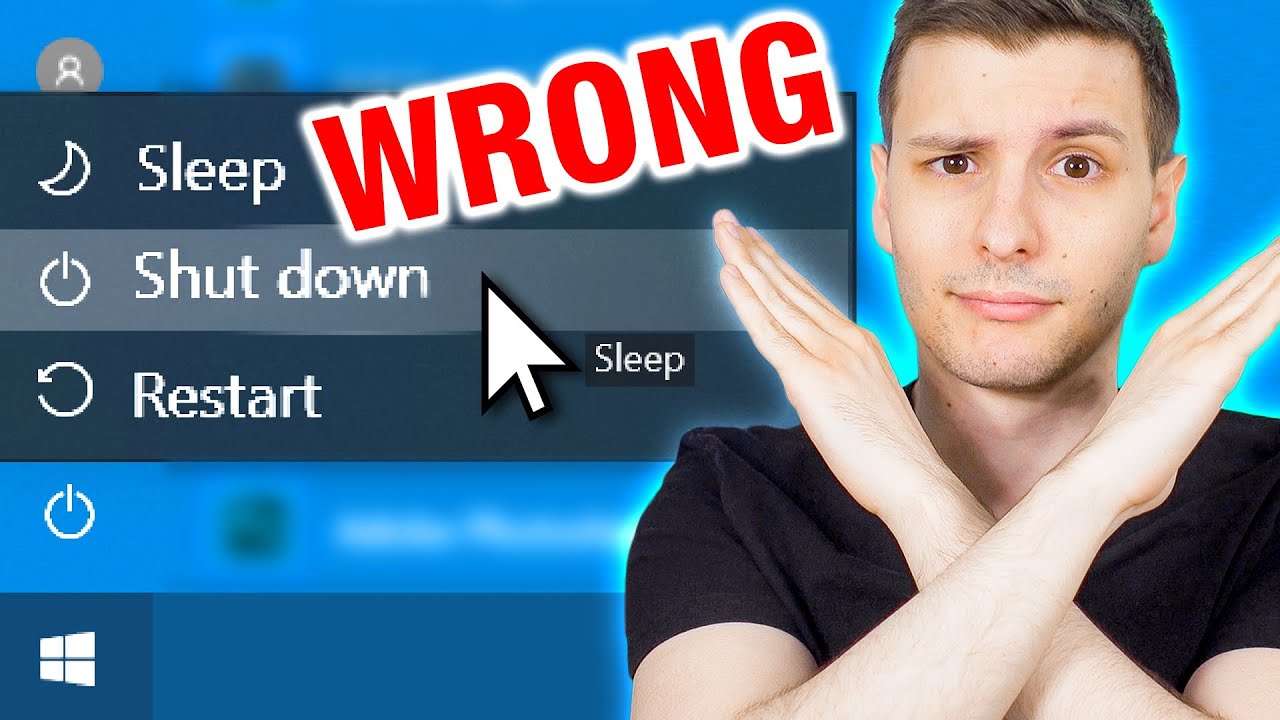Nokia 5.4 - Tips Tricks & Hidden Features By Ultra Value Tech
Hey there in this video, I'm going to show you some really cool tips and tricks about the Nokia 5.4 and some features you probably didn't even know you had right. Let's begin, as you probably know, your Nokia 5.4 has got gesture navigation. However often I find it pretty confusing, so there's actually a way to add your navigation bar button on the below the screen here. To do that, go to settings find where it says your system and then find these gestures, click on gestures and select system navigation and simply select three button navigation. So now you have three button navigation and the scenes here. If you want to see all your open apps, you can use this, and it's very easy, and it's you got similar experience.
As on the older devices. Your Nokia also has got night light, which will save your eyesight and help you sleep better at night to enable it is should be over here in the app drawer, simply click on it, and you can turn it on and adjust the intensity of it. Now, if you want turned all the way up. However, I often find it's too much I like to set it here, and you can also set shadow for your night light to do that. Simply click on shadow, and you can either select to turn down a custom time or at sunset and turn off at sunrise.
It will automatically fetch the date and time and adjust it from that. Personally, I find this night light very useful. If you want to reduce the strain on your eyes, did you know that you can press the power button twice to turn on the camera? Let's do that simply press twice and as you see, the camera app opens instantly, and this is perfect when you are out and about and simply want to take a snap first or even, if you have got gloves on and the touchscreen doesn't work, it's superfast to lose it and very useful if by any chance you have got this feature disabled, and it doesn't work for you. You can turn on that settings point all the way down here where it says system and then select gestures, and here you can select jump to camera, make sure it's on. So whenever you double press the power button, the camera will come on next, you can swipe down on your fingerprint reader like this, and your notification bar will pop up, and if you got any notifications, they will show up here.
I don't really have notifications now, but as you swipe down the fingerprint reader, the notification box comes down, and you can easily check your any notifications, or you can access these settings without mumbling around with the screen itself. You probably already know that you have got dual sim cards on this Nokia.5.4, however, did you know that you can set different ringtones for this to do that simply go to your settings and find where it says: sound click on sound and scroll all the way down where you can see the selection for each of the sim card here to set the ringtone for sim card, one simply press on it, select the tone you want and press ok to select different ringtones for sim card too, for example. If sim card 2 is your work sim card, you can easily see and distinguish whatever if your work is calling or private matters or colic set different ringtone for your sim card too. It's the same process. Did you know that you can set a dark team for a Nokia 5.4? This really helps save battery, and also you can change how the menus look. As you see, all the menus are black now, and it saves battery considerably to set up setup, go to settings and find where it says your display, and you can select dark theme here so see, switch from dark to white team.
The white team uses way more battery than the dark team, as if you're running your screen in our team, then, basically all the phone has to do is illuminate all these texts. When you are running it on widescreen, your screen also has to illuminate all your screen and use battery for to do that, and this really saves battery and makes your phone last longer on your Nokia 5x4. You also get an assistant button right here when you press it, you can turn on your assistant and ask it to do things such as set alarm for 7 am done set for tomorrow, as I said alarm for 17 by simply pressing the button and saying what I want to do. If perhaps you don't really want this assistant, and you don't really want this button to do anything when you press it accidentally, you can also turn off the assistant to do that. Go to settings and scroll all the way down where it says, system, click on gestures, all the way down here you can disable it here and now, when you press the button, nothing happens.
Also, you in the gesture settings. You have an option for turning over the phone like this to reject the call to do that. You can enable it here and if someone calls you, and you turn the phone down like that, the call will get rejected. So, for example, if you don't want to unlock your phone to do that, and you are really hurry, you can simply turn the phone like that and the call will be rejected if you got your apps and notifications in your settings here, you can see your daily usage of the phone. As I see, I have got 21 minutes of screen on time today.
You can even see where the time has been used by click on screen time like this, and it will show you where you have used the time today. Also, you can set timers here for your all your apps. So, for example, if you want to limit your YouTube usage to only one hour per day, you can do that here by selecting one hour and when the one hour will be up for the day, you won't be able to actually use YouTube anymore. This really helps you limit your phone usage and be mindful about your phone usage. If you found this video useful make sure to hit the like button, and if you want to see more videos about the Nokia 5.4 then make sure to subscribe as I'll be releasing them very soon see you.
Source : Ultra Value Tech