Motorola Moto G100 / Edge S Disassembly Teardown Repair Video Review By PBKreviews
You're watching the Motorola motor g100 disassembly. If you need any tools, there are links in the description first, the sim chain needs to be removed. Next, we need to use a hair dryer or a heat gun to heat up the backplate, so we can loosen up the adhesive underneath, and then we're going to use a plastic pry tool to pry the backplate off. Here's a look at the plastic backplate one thing to mention: there is a lot of adhesive holding down this backplate, so you're going to have to take your time. Prying it off. There are 17 Phillips screws which need to be removed.
Now, once the screws are removed, we can lift and remove the top cover on this top plastic cover. We can see a lot of antenna lines. These light, colored boxes or lines are antenna lines which are drawn over the plastic, and these lines over here are for the NFC antenna lines. If I'm not mistaken, this is the first time I've seen the NFC antenna lines drawn on top of the plastic. Usually there'll be a separate flex, cable for it.
Moving on the camera glass covers are over here, and they're held down with adhesive, so if those ever crack or break you could just heat them up and pry the glass portion off and the dual led flash is located over here. On the other side, we can see this flex cable over here for the sensor over here and the flex cable over here with these connectors is for the secondary microphone over here, as well as the ring light and dual flash, and this portion over here would be the NFC antenna, and these points over here touch the points on the board which give it signal same goes for all these points over here which touch points on the motherboard, giving it signal. There's a large graphene film over here covering a portion of the battery as well as the motherboard over here. We're going to go ahead and peel that off now the battery cable can be disconnected once the battery cable is disconnected. We can go ahead and disconnect the rest of the cables.
This cable over here is for the fingerprint reader. Next. This will be the screen cable over here and the flex cable over here connecting your main board to the sub board. There are two wire cables over here in the corner, which needs to be popped off. There's copper tape over here covering the connector for the front facing cameras.
We're going to have to peel off this portion over here, so we can disconnect the cable and remove the cameras. There's one Phillips screw located over here, holding on the main board, which needs to be removed. Now I can lift and remove the main board. So on this side of the main board, we can see copper tape on the shield over here and there's a liquid damage indicator, which is this white sticker over here? There's a third microphone located over here. On top once the copper tape is peeled back, we can see thermal pads on top of these chips.
On the other side, we can see more copper tape over here and here on top of the shields, as well as thermal paste over here and here. The other two camera connectors are over here, both of which can be disconnected by just popping them off in your sim card and memory card. Reader is located over here once the copper tape is peeled back. We can see more thermal paste over here on top of the processor ram and the chip over here. In order to remove the speaker assembly, we need to peel off this graphite film over here on top of the battery, and then we can lift and remove the speaker assembly.
There are more antenna lines over here and here on the speaker, assembly and here's the speaker itself. These two wire cables need to be disconnected by popping them off, and then we can disconnect this flex cable, there's one Phillips screw located over here, holding on the sub board. Once that screw is removed, we can lift and remove the sub board. The primary microphone is located over here underneath his shield. The charger port is right here, and the headphone jack is located over here.
Taking a look at the other side, we can see a liquid damage indicator over here. This white sticker, looking at the battery, I'm not surprised with Motorola there's no pull tabs to help you pry the battery off, so you're either going to have to apply heat to the front side of the phone, so you can loosen up the adhesive underneath the battery, or you're going to have to use some isopropyl alcohol and apply some to the sides of the battery and let it sit there for about a minute, so it eats away the adhesive underneath the battery making it easier to pry it off. Here's a better look at the battery the adhesive holding the battery down is very strong, so it's going to take some time, prying it off. Once the battery is finally removed. We can see this flex cable over here, which connects the main board to the sub board on bottom and the flex cable over here, which is your screen cable.
It's right up to this opening or slit in the mid-frame. So if you have to replace your screen, you'd have to take the backplate off, remove the screws and then take off the top cover, disconnect the battery cable and the screen. Cable and then you'd also have to remove the battery, so you'd have access to the cable over here and then at that point, you'd heat up the front of the phone where the screen is, so you can loosen up the adhesive underneath you pry your old screen off, apply new adhesive replay your new screen and reassemble the phone so moving on. Now that the battery is removed, we can see this copper heat pipe over here on top of a copper plate. The vibrator motor is located over here in the bottom corner and the flex cable for the power button and volume keys is located over here.
It's routed through the mid-frame over here. So if you had to replace that, you would have to pry this screen off as well. The earpiece speaker is located over here on top, and it's held down with adhesive. So if you wanted to remove it, just apply some heat and gently pry it off this flex. Cable over here is for the proximity sensor, and the flex cable over here is for the Google Assistant button, which is located over here on this side.
As far as repairability goes, I give this phone a 5.5 out of 10. It's pretty difficult, prying, the backplate off with all that strong adhesive and same goes for the battery. There's a lot of strong adhesive underneath the battery, and when it comes to replacing the screen, you do have to pry the battery off as well to gain access to the screen. Cable. So, overall, somewhat more of a difficult phone to repair.
Now I'm going to go ahead and put the phone back together. Once all your screws are back in place, apply new adhesive and reapply your backplate flip over the phone power it on, and you're done. I hope you guys enjoyed the video and if you guys want to see more videos like this make sure you like subscribe and click on the notification bell, so you'll be notified the next time. I upload a video thanks again for watching guys, and I'll see you guys in the next video.
Source : PBKreviews







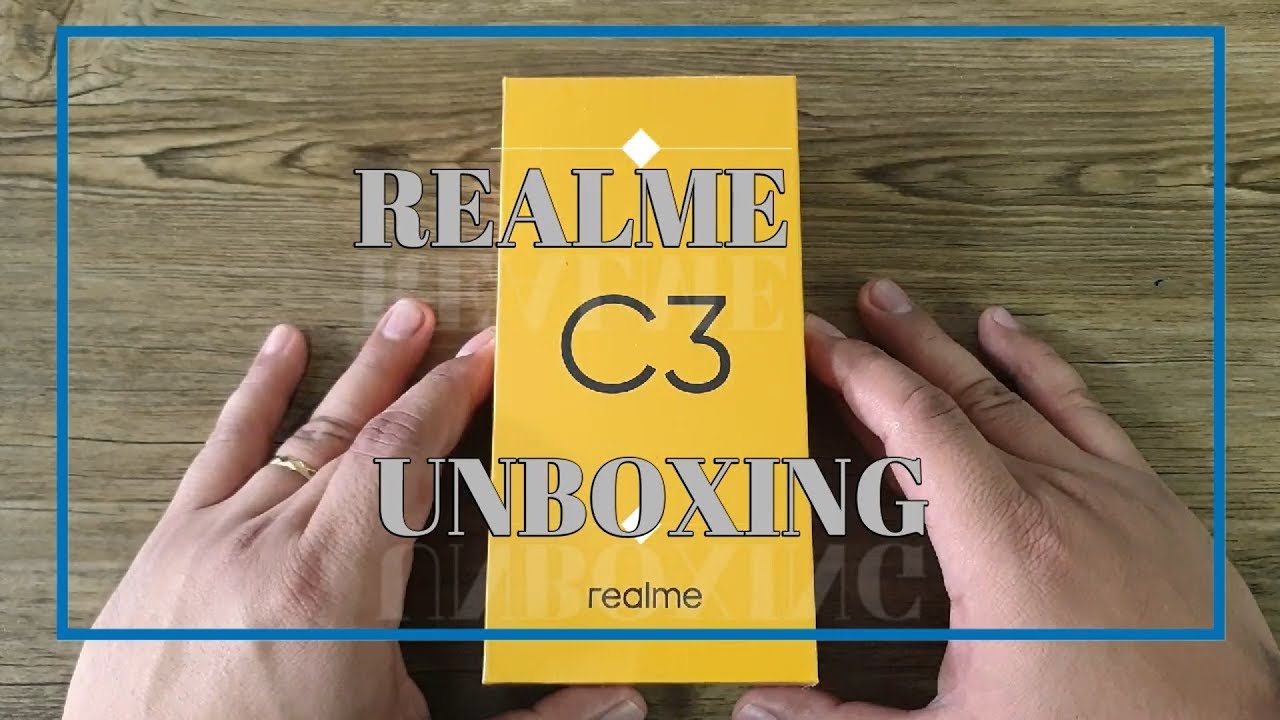






![REVIEW: Alcatel Myflip (Go Flip), A 'Smarter' Flip Phone [$10 / KaiOS]](https://img.youtube.com/vi/kWI9P_NXUh8/maxresdefault.jpg )











