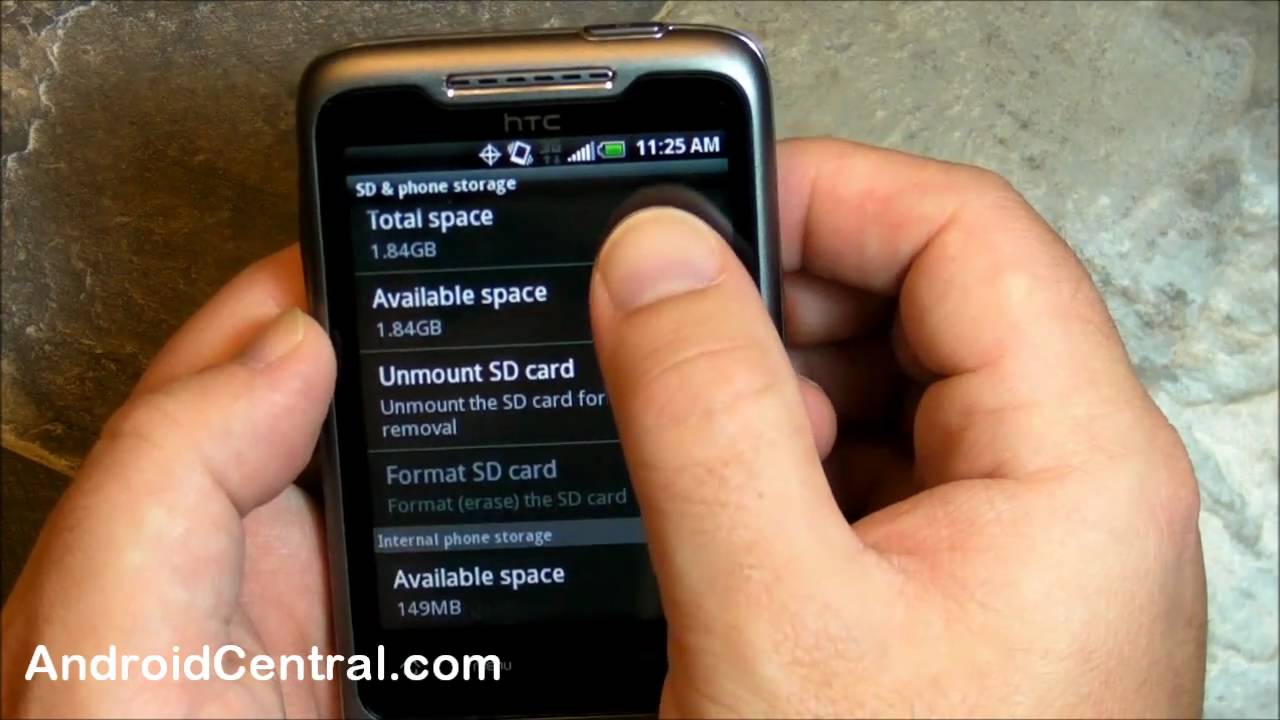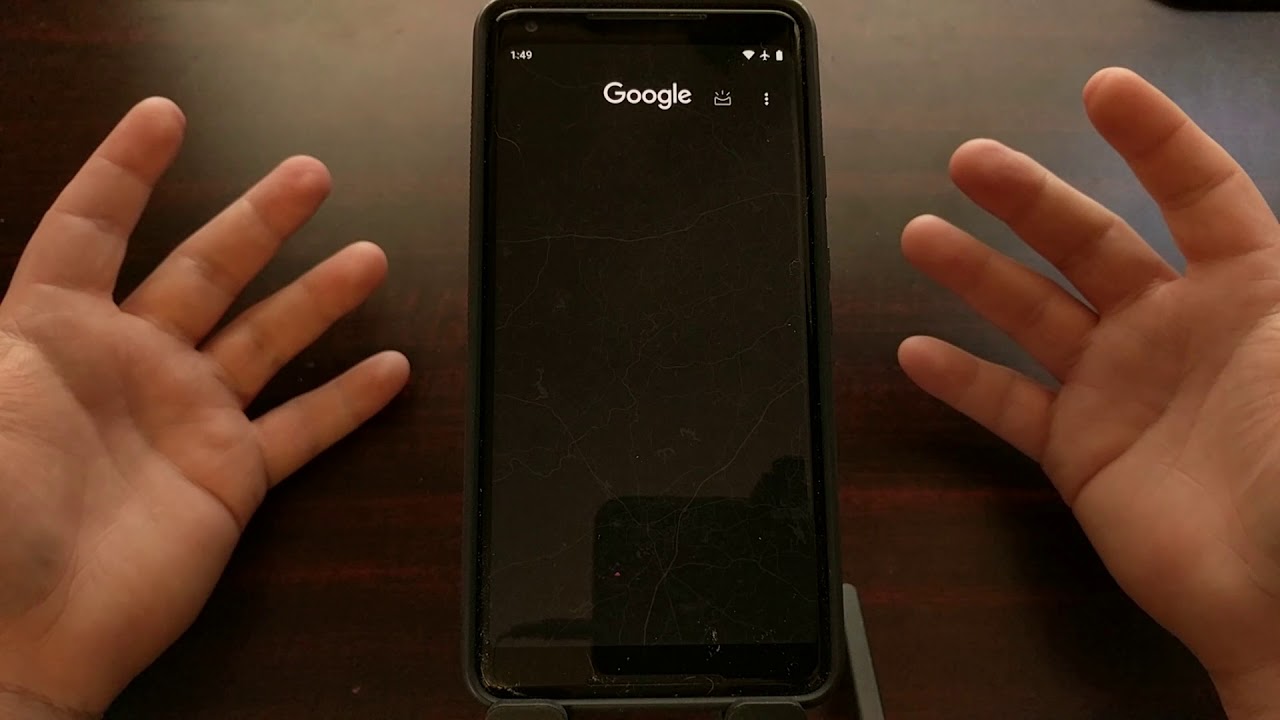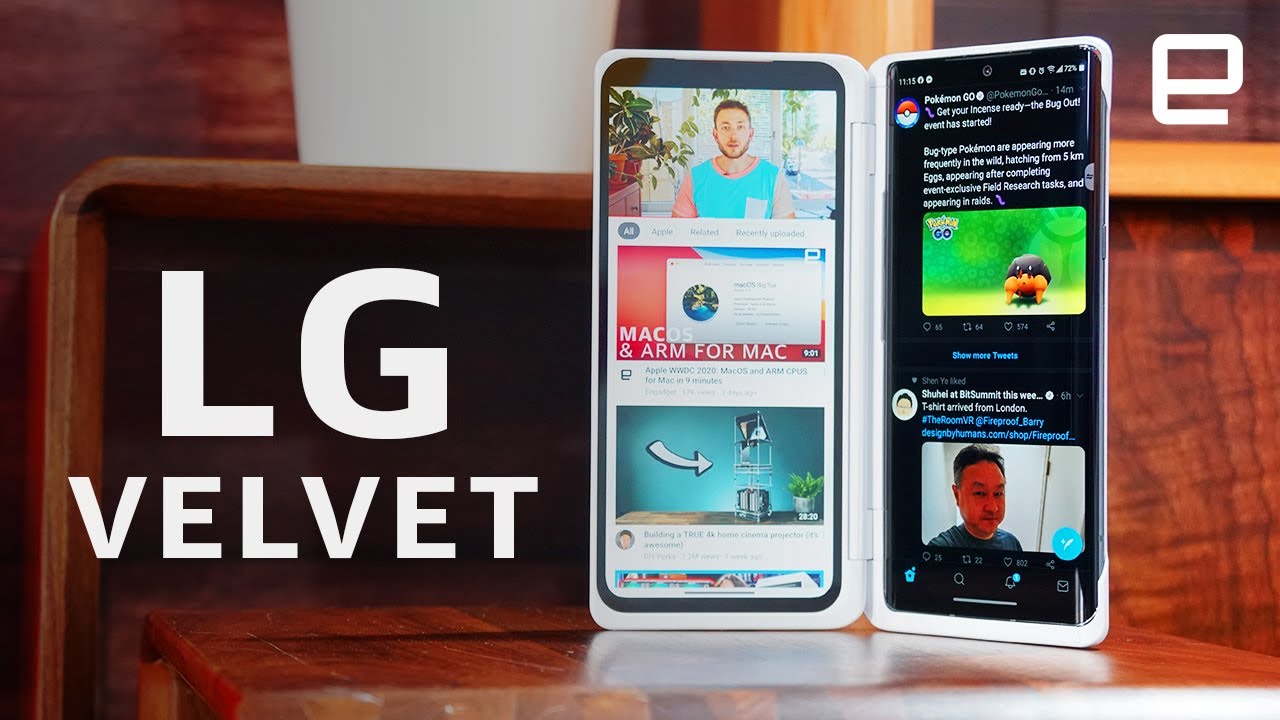Motorola Edge+ Disassembly Teardown Repair Video Review By PBKreviews
How's it going everyone you're, watching the Motorola edge plus disassembly before I begin I just wanted to mention for such a premium device I would have expected Motorola to have some better packaging or a better presentation. Looking at the box itself, and just inside overall I mean for a thousand dollar phone. It's pretty flimsy. If you ask me it was charging it out there and the cable and that's about it the sleeve over here you let the user guide. You also got a sim popper somewhere in here right. There I mean I've, seen Motorola have some good packaging in boxes for phones.
Prior to this one, some red box is on prior phones had like a soft feel or like a sweet touch to it. One more thing I should mention I mean the overall feel the phone itself. It feels solid, but I don't like how the borders are very like glossy feeling it doesn't feel like it's metal of that aluminum feel you get I'm, not saying it's not metal, but just that glossy Sheen and feel it has over it just fingerprint, magnet and makes it feel cheap more. Like a plastic phone, hopefully the phone itself isn't so, let's get into it and see how this one is built and see how easy or difficult it will be to repair this phone so, like always make sure to remove your sim tray. First next go ahead and get the backplate up, so you can loosen up the adhesive underneath and pry it off using a plastic pry tool yeah just to let you guys know getting the backplate off.
It's definitely not an easy task. It's called a lot of adhesive underneath then some strong adhesive time so gives your backplate. Furthermore, it's made of glass has no flex to it. Once you're able to get your backplate off, you have 16 Torn, 444 screws you need to remove, or once all the screws are removed. We can lift and remove the covers.
There's a top cover. You have some antenna lines running through it, these gray lines. You also have your I believe it's your NFC antenna over here. Here's, the back where your P speaker is its a fairly large one. Let's go ahead and disconnect the battery cable.
Most test is connected. We're going to go ahead and disconnect the rest of the cables. There are three wire cables we need to pop off as well. Let's pop off the millimeter wave hype and 5g antenna here, it is now there's a copper heat transfer tape that runs all along the main board over here and over the battery. Also, underneath the wireless charging coil we're going to peel that off, you know carpet tape, we're gonna, disconnect that TOF sensor.
We have another five Jan 10 on top over here or disconnect. Next, we have to disconnect the cable for the power and volume buttons over here. There's a yellow tape covering the connector I'm, going to peel that off. Once you peel up that tape, there's a white, lock or latch I had to lift, so it releases the cable, and then you're gonna, pull it off like so, but one more cable here to disconnect, and now we're going to disconnect a front-facing camera. Is it better to cut that all right? So, once all those cables are disconnected, we have to t4 screws.
We need to remove ones located right here and one underneath this cable right there. Now we can lift and remove the main board. Here's a better look at our main board. He's the backside. Man there's a lot of thermal paste on this guy.
He also has thermal paste underneath the main camera 180 megapixel one. You have a thermal pad underneath the other one in order to remove the cameras or disconnect the cables for them. There's one t4 screw located over here in the corner holding on the metal plate, that's covering the connectors. Let's remove that screw. Just pry off this metal plate, and you'll be able to discount your cameras.
So your quad pixel, 180 megapixel camera has image stabilization as well as your telephoto camera. You, here's a better look at her with the copper removed. How this copper tape does have some air pockets inside around here and over here. I, don't think! There's any liquid inside, however, they're also a bunch of copper blocks on top of some chips. Here's a better look at that copper block! It's just a solid piece of copper, all right! So back to the phone itself, here is your string cable over here we just run through a slit in the frame.
So if you ever have to replace a screen, you would have to take the backplate off, disconnect the battery and remove the main board, and then you'd have to heat the front of the phone up. So you could pry off the screen, and then you'd apply your new screen. Make sure you don't have your cable back through the slit and then just reverse the whole process. We've got one more 5, Jan 10 up here. Here's that guy next, let's go ahead and remove the speaker assembly.
So here's your speaker, assembly right here, go 7 antenna line over here running through it. Let's go ahead and disconnect these cables, but one more flex, cable here to disconnect and got three wire cables pop those off there's one t4 screw over here that needs to be removed now, can lift and remove this board. So here's your charger port board also houses. Your SIM reader over here now I've got some exciting news for those of you who are all about those vibrator motors. It looks like we got a new vibrator motor in this Motorola phone.
Let's pry this guy off. So here it is. We've got the cable for your fingerprint reader over here. It's run to a slit in the mid-frame, so if you ever had to replace that you'd have to actually pry the screen off itself. Now, as far as the battery goes, there are no easy pull tabs, so you're going to have to just heat it up and pry it off, which makes it much more difficult and on this specific form, the adhesive is pretty strong.
So here's your five thousand William hour battery, let's go ahead and pry. If your proximity sensor isn't better to cut that now, there's a copper heat transfer tape, that's sitting on top of a copper, 3d block. So here's that copper block underneath it and this tape sits over it. There's some adhesive underneath it now. If you want to replace your power button or volume keys, there are three to four screws over here: you'd have to remove, so I, couldn't remove this metal plate, and then you'd be able to remove your flex cable with the buttons all right.
So when it comes to the screen. Taking it off is a very difficult process, so it's almost impossible to take it off without breaking it and I went ahead and applied a lot of heat and spent a lot of time. Gently prying your screen off, so I can show you guys to complete this assembly, so we'll see if the screen works after we put it back together. So here you have the mid-frame and every fingerprint reader over here. The cable runs over here through this lid over here in the mid-frame.
Not even though there's some glossy plastic looking edges or borders around the phone, the mid-frame is all metal, as you can hear, it just looks to have a glossy paint around it. Now here's the screen itself there's the cut-off for the fingerprint reader over there and then one for the proximity sensor. On top, so here on the other side, you can see the light comes through the screen over here on top and also on bottom over here. So overall, repairing this one is a difficult process. Taking the back off is pretty difficult, since he has strong adhesive.
However, I'd say has a pretty good build quality. The mid-frame itself is pretty strong and sturdy, so it should hold up the bends, but since the back and front are glass, if you drop it, there's a strong possibility. You're going to break it all right. Now, I'm going to go ahead and put the phone back together. Once all the screws are back in place, apply new adhesive and put your back tape back over time phone around power it on and just as I suspected once you pry this green off and put it back on, there's a strong chance.
It will damage it or won't work. So there you go guys, hope you guys enjoyed the video and if you guys want to see more videos like this make sure you subscribe and click on the notification bellow, so you'll be notified. The next time, I upload a video thanks again for watching guys, and I'll, see you guys in the next video.
Source : PBKreviews