Metro by T-Mobile Samsung Galaxy A51 5G Setup (How To) By DominicanPower100
Hi everyone, so this is the Samsung Galaxy a515g from metro by T-Mobile, and today I'm going to be showing you the setup process of the device. So, as you can see here, we are on the welcome screen and, as you can see here, on top, the device is already connected to the 5g services on metro by T-Mobile, and it says here: let's go the language I'm going to be using. It is English. So now, let's tap on this blue arrow check out some info to get started. So, let's just agree to all and then tap on next. Okay.
So here I will be skipping the Wi-Fi connection, since I'm already using the 5g network on metro by T-Mobile, and this phone also supports the 5 gigahertz band and if I'm not mistaking it might also support the Wi-Fi 6, but I'm going to be verifying that later on, just to make sure I'm just going to get connected to Wi-Fi instead of skipping it and let's see if it changes to Wi-Fi six. So this is the name of my Wi-Fi now, let's input the password okay. So now, let's tap on connect. Okay, so we got connected, and we just got a regular uh, Wi-Fi icon, so it doesn't have like a little six. So this phone doesn't support uh, the Wi-Fi six okay.
So now, lets uh tap on connect, I'm gonna next, okay, so here it says copy, apps and data. You can choose to transfer your apps photos, contact, google account and more. So if you have a previous device that you would like to transfer your information from you can tap on next. If not, you can just tap on don't copy. I will be doing this uh later on, since this is gonna, be my personal device for the next six months, but just for the purpose of this video, I'm just going to tap where it says: don't copy.
Okay. So here you can go ahead and sign in to your Google account. If you don't have a Google account, you can just tap where it says, create account and then tap either for yourself or for your child uh. For this video, I'm just going to be skipping it. But if you have a Google account, you only have to put your email or your phone number and then tap on next and just follow the instructions.
So you can sign in to your account, skip account setup so skip google services so tap on more and then accept protect your phone prevents others from using this phone without your permission by activating device protection features. So here with this device, you can activate face recognition. Fingerprints pattern pin a password, but I'm going to be skipping this, because I'm going to be making a separate video showing you how to set up the screen lock on your device and also how to set up the fingerprint. So I'm just going to be skipping. This skip protecting your phone.
You won't be able to prevent others from using this phone if it is lost or stolen so skip anyway, so review additional apps will be downloaded over Wi-Fi. So basically, these are some apps that we'll be reinstalling on the device uh. You can go ahead and select the ones that you don't want to install like, for example, I don't need no Spotify. I don't need the Microsoft Outlook, I don't need the office, I don't need LinkedIn. I don't need the Samsung members.
Furthermore, I don't need Samsung global goals. Furthermore, I need smart names. Samsung notes are fine, Samsung health. I really use this uh and I need the galaxy verbose since I have my Samsung Galaxy smartwatch and then basically, I'm just going to be getting four apps, the galaxy verbal Samsung calculator, uh, Samsung notes and the SmartThings, and then this is the ones that company install from Google itself that you can even uninstall. At the meantime, that's going to be the Google Drive, google photos, google play movies and TV and YouTube music.
So then tap okay, okay! So here, if you have a Samsung account, you can go ahead and sign in by inputting either the email or phone number and then your password, and then you can just follow the instructions. I'm just going to be skipping this for the purpose of this video. I have a Samsung account, but I'm going to be doing it. Uh right now so skip and then skip okay. So we're all done so just tap where it says finish: okay, so this is now we are on the home screen on the Samsung Galaxy a515g from metro by T-Mobile uh.
So now we can take a look uh. What comes up pre-installed with the device? As you can see here we have the galaxy store. We have the Google Play Store a Google folder with all the Google apps. Then we have the one drive, the dialer messages, chrome, the camera. We have the widget here for the weather.
Then we have the metro right to mobile folder that comes with the metro play mobile hotspot and then that will unlock. Then we have the metro and also Facebook. If we swipe up, we open the app drawer- and here you can take a closer look on the apps. Okay. There you go.
It looks much better here, so the galaxy verbal in the notes you can see it is grayed out some other apps, so those going to take some time so while they download on the background. So, as you can see here, we have you know more apps, and also we get the scan shield from metro by T-Mobile. So that's basically everything that comes up install the device. So now, let's lower the notification panel, okay, here we can take a look on the toggles that we have available on the device. So, as you can see here, we have the Wi-Fi sound Bluetooth, auto rotate airplane mode, flashlight power mode, mobile hotspot, link to windows, scan qr code, blue light, filter, location, smart view do not disturb secure folder NFC, so always on display screen recorder, quick share, sync edge lighting, adobe, Atmos, Samsung kit, dark mode, Bixby, routines, focus mode, call and text on all the devices and Wi-Fi calling.
So now, let's go into settings to see what soft operation are we running out of the box? So now, let's go all the way down tap where it says about phone, okay guys! So now you can see here we have one UI version, 2.1 and operation 10. The base on version ends on GE, and we have the android security patch level from July 1st 2020. So that's going to be all for the setup process on the Samsung Galaxy a51 5g from metro buy T-Mobile. So thank you very much for watching my video. If you like my video, please click the like button.
You can subscribe to my channel to give my content. If you have any question, please leave it down below. Thank you for watching my video bye. You.
Source : DominicanPower100



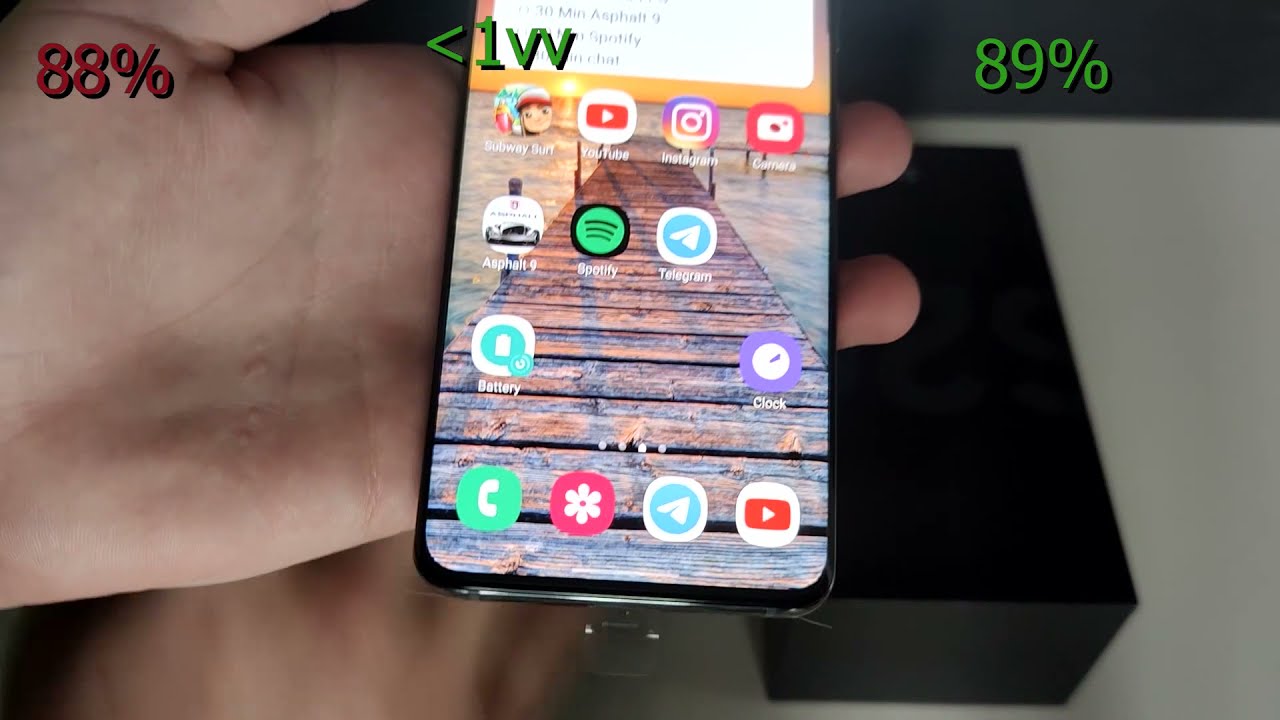
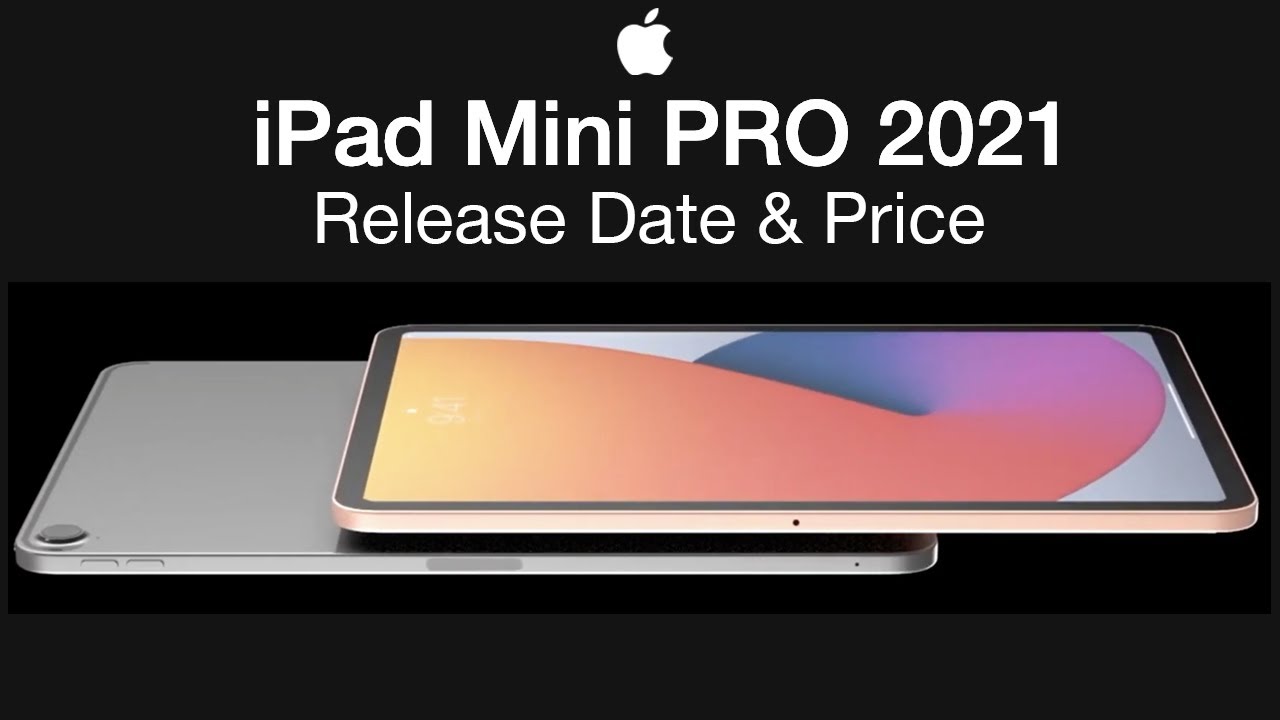





![Honor Magic 3 Series All-Color Unboxing: OMG! [English]](https://img.youtube.com/vi/KqrWYtoftI0/maxresdefault.jpg )














