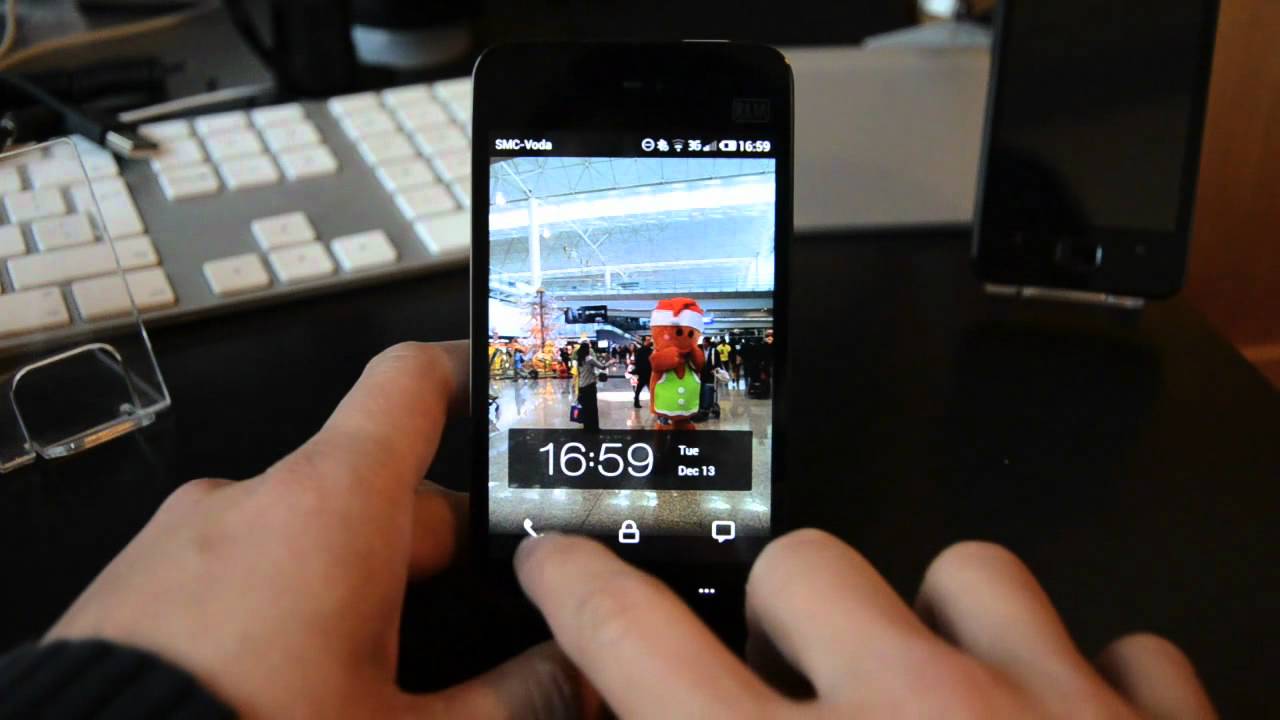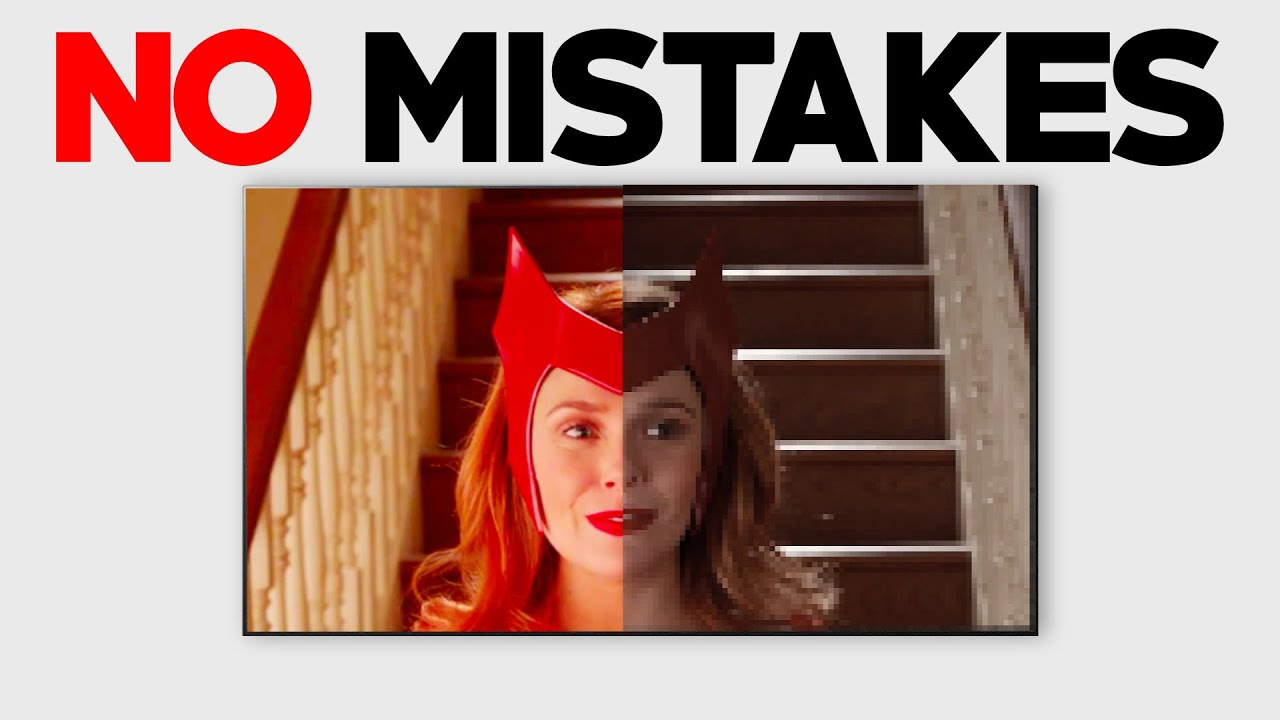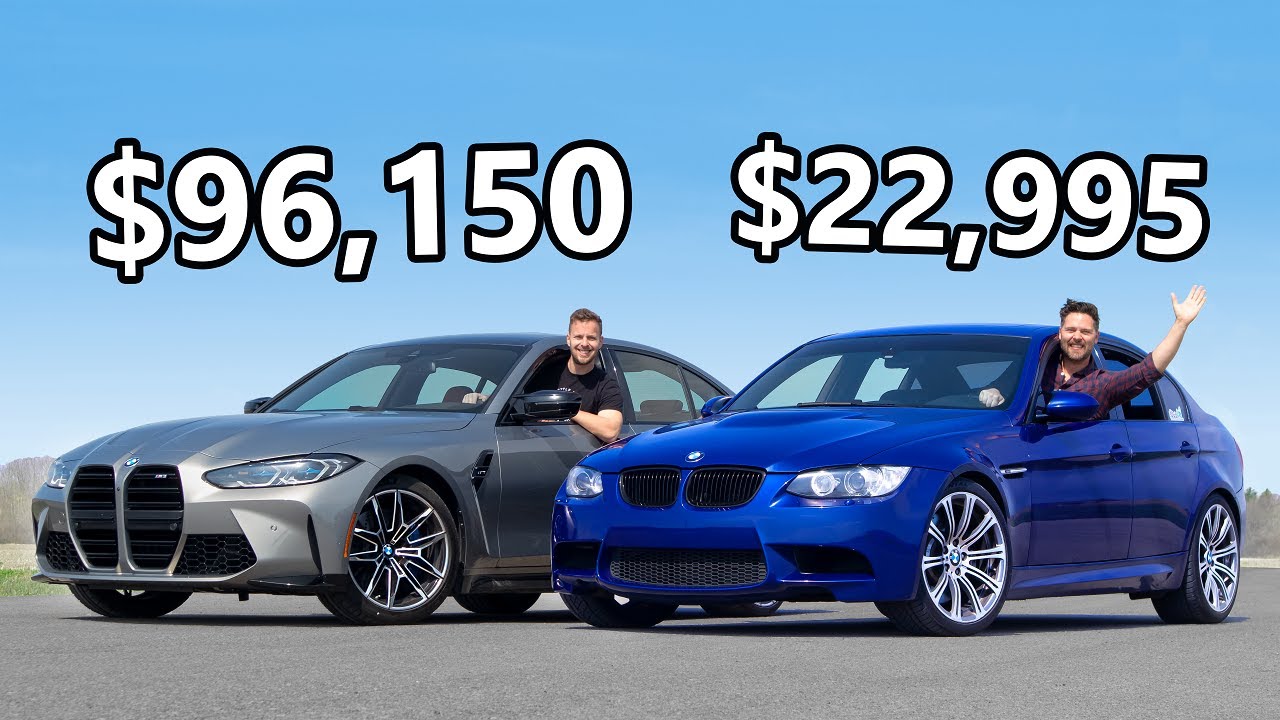Meizu MX review | Engadget By Engadget
Hey this is rich light Engadget, and we just want to give you guys a more thorough walkthrough of our maze MX review units here now before we know forget. We just want to quickly mention that one of the most interesting features on the MX are the situation or, where light keys down here the bottom and right now it when the phones on standby, the lights, actually blink, slowly to indicate that there are notifications for you well for me, so yeah, let's move swiftly on so, as you can see, this is a 4-inch display and is actually an AAS VLC be manufactured by sharp. So these are the same guys who made these display for the m9, and it also shares the same resolution at 960, x, 640, which is the same as the iPhone. Obviously. But having said that, we haven't really known as much of the quality deterioration due to the lower pixel density and, in fact, and for what it's worth the color has improved slightly and so is have the viewing angles. Now just have a quick look at the bottom of the phone.
A lot of big change from the m9 is this home button. It's actually of a dome shape now, so obviously, it's easily easy to locate by just touching feel, but at the same time you've got to be more careful, I. Well actually try to. You must try to avoid putting the phone facing downwards, because we've already noticed some light scratches at the top at the tip of the dome other than that it actually feels pretty good, and it does make the phone more unique in a way. If you know what we mean and as you can see, these buttons of a dot-matrix nature and what they do is they can actually tell you whether the buttons are usable in depend on the situation.
So right now, as you can see at the home screen, the back button doesn't do anything. So it just goes idle like that, and likewise we're going to may say the settings menu. The menu button down here isn't doing anything, so it just goes idle and if we go into say a photo gallery, and you see that the buttons also rotate according to the orientation, it can go both ways as well. So it's pretty cool very, unique, especially amongst the vast number of Android devices these days, and we'll just keep talking about the hardware on the outside. So on the Left, we have a white volume rocker and nothing else at the top.
You get the 3.5 millimeter headphone jack and there's also a power button here, so we'll clean on this side and then finally, you have the micro USB ports down here, which also supports HDMI output and split digital audio output. As for these two little dots here well, we'll come back to that in a bit and on the back we have an eight megapixel camera, which is a back side illuminated senses. So if it should be the one that's manufactured by Sony and used by various other phones. These days, though, the quality should be okay. Now but we'll, we'll talk about in our review and there's obviously a flashlight, oh, and we almost forgot to mention that the camera supports 1080p, full HD, video recording as well.
Now, to our surprise, the back cover actually comes off, but it takes a bit of working. What you have to do is put your fingernail or something a piece of guitar pick or something and run your oops, so you can see, run your finger from the micro, USB port and all the way along the edge there you go. It took us a little while to get used to it, but after a while it did you just do it. Obviously, you need a bit of nail to as well and as you can see- and we've we actually mentioned this before during our hands on the funny thing- is that the camera flashlight is actually embedded into the cover using these metal contact points to get some power juice from the phone, and you are. This is the layout of the circuit pretty much and, as you can see here, as indicated by this little logo here, the sim card is accessible.
Using this little tray, it's a very flimsy, so you've got to be more careful about it. Just pop this back in Oh, since its spring load as well, you've got to make sure it clicks and yes, the battery itself, even though it looks like removable it well, it isn't so don't fiddle with it unless you are actually intentionally looking for some trouble. There's also the mono speaker on here when you forgot to point out just now, so the sound comes out through these two slips, but that's pretty much it. So, let's put this back on, and now I'll show you if you guys can actually see it, but the cover itself has this sort of crystal effect. What it is there's about one millimeter thick of white plastic, which is covered by another one, millimeter thick of some transparent layer we zoom in to here.
Maybe you can just about see it just see the side. So what this means is you actually get sort of slight 3d effect and when you look at the logo the because, because of its shadow on the white layer and likewise with when you're looking at it on the side, we switch on the light a bit here. Hopefully it becomes more pound. So you can see you get the various lighting effects the different it's kind of hard to describe this without the right technical words, but basically the promotional photos, the photo the product shots, don't do much just as to the actual look and feel, and it gives it a very premium- look and feel here, and we really dig it because, frankly, we are getting a bit tired of the soft touch texture on many phones. These days still it's arguably it might not be as practical as the matte texture you get on.
Many of the soft touch covers these days, but it's different. It's just unique, very different, and it's also very solid as well, especially compared to the m9. Ok, so it's time to look at the software. So this is the unlock screen and down. Here.
You get these free buttons and if you drag them up, you will actually launch the according to. Well only two apps here effectively. So obviously here you can pull up the darling pad and so pretty self-explanatory here, and you can also look up your contacts just like that making calls. You can also look up your contacts using these other buttons here, and you can look at the settings and let's have a look at what's available, so you actually set a decline, call and send SMS function here. So if you decline call automatically sent us a text message to that same number, so it's pretty handy.
You know also block spam cause, and you can create your own list and actually maze also has a public blacklist somewhere, but we haven't been able to load it up, but it's probably more suitable for the mainland Chinese users anyway. So yep- and this is the home screen again a very self-explanatory. Oh, there is one thing, though: unlike most android operating systems, this OS very much like me, you I on Sally phone. All the apps are spread across your home screens rather than having a dedicated app area. So in other words, if you're more familiar with iOS, then this will be an easy transition for you to move from there.
But if you're used to the traditional Android operating systems, then you might not you'll. Take you some time to get used to it. Basically, there are various widgets that come on the phone. Like this shops, we just switched off a GPS, so yeah. This one is for toggling your various radios and data connection and there's also news and weather widget, like that.
Another fairly unique feature on the MX is the M store, which is mazes very own app store, but, as you can see, mostly apps here are tailored for the mainland, Chinese users, but still these are. There are a lot of free apps here, and this is also one of the more convenient way for mainland Chinese users to obtain apps, as opposed to getting them from the android market from Google, because well for obvious reasons that we won't go into too much detail right here. But you can look at our previous coverage about the whole up and down other than that the maze MX doesn't come with them. Many other apps really. But let's have a quick look at the browser.
Isn't in case you missed it this button down here, the middle is actually a browser, so might not be as obvious to first-time users, but you eventually find it. We are loading these over some slow, Wi-Fi right now, so we're not doing much just as to the actual browser performance, but, as you can see, pinched assuming is a very, very smooth. Oh, if we spin around pretty slick again- and you can also obviously create bookmarks, and also you can use start open new tabs, you can just delete them by clicking the top part of it and let's just have a look at a bookmark. So luckily, where I'm going anything dodgy here, so let's load up Engadget com, which is obviously one of our favorite sites, so I'd still load you can see. The scrolling is actually very slick anyway and because of the high resolution, the text is also pretty visible, even though that zoom level, but obviously you'd, want to zoom in a bit and as you mean, the text wraps around to fit the screen size.
So again, smooth scrolling is very smooth and let's just have a go at loading up for videos to see the flash performance. Speaking of videos, the phone didn't come with Adobe Flash pre-installed, which is understandable these days. Let's see if it loads there we go here we go if we rotated it looks pretty good, oh just trying to click on, let's see what it does. If we force it to play in HD there we go so HD, playback isn't as slick, but that's probably more likely. Adobe flash is false, so we'll just leave it at that.
And last but not least, we should have a look at the camera app. So there isn't a dedicated camera button, so you have to launch it for on the home screen, but you can actually use the volume up button to take their to use it as your shutter button. But obviously it's just a volume button, so you can't hold it down full front of focus when you click on it. It takes a picture straight away and if you use volume down, you can toggle between video recording mode and photo mode. So ideally you should hold it like that.
So you can have the volume button at the top and what you can do is if we just have a look at the menu button. Can there are free capture modes, so you get the standard normal mode. You can also use the smile, detection mode and panorama mode, and if we were quick like a panorama Oh, unfortunately, you have to use it at its designated orientation. So once we take the first picture, so let's see, if we start from here and we can see the indicator at the top- will tell you how far round you've been, obviously the slower, the better and let's just see what it's, what the output is like, and you can see not bad, not bad at all yeah. If an is pretty good, and it's pretty hard for us to do to demonstrate the smile detection here but well let you know what it's like an hour review.
It just quickly walk you guys through the camera app. These are the various ISO levels that you can set and various scenes. You can also set use what they call a wide dynamic mode and which is basically HDR, but, unlike many other phones, you actually have free levels to set here, and we find that we prefer to have low switched almost there most of the time to get the best picture. Quality in evenly, learn and the normal daylight photo. Size-Wise goes all the way up to 8 megapixels, obviously, and you can sell it to lower form if you want to safely reduce file, size, white balance pretty self-explanatory, and you can switch on and off your location and that's pretty much it if we just switch back to video mode, you can under one of funny things is by default.
It forces you to 1080 x 720, which is a very bizarre resolution anyway. We're still not sure why manufacturers force you to 720p by default I mean. Obviously you will save a lot more storage space on your phone by using 20 720p instead of 1080p. But if you're advertising with 1080p recording for your product, then surely you should be saving to 1080p anyway, but anyhow, that's our rant over again very scene modes and white balance, so they're all self-explanatory, and obviously you can switch on and off your Flash here and if you're, if we just go back to photo mode. Okay, let's have an auto or on him or off and there's.
Obviously the front-facing camera here, hello, everyone and, like we said the quality, isn't that great for take your photos. So if you see people, if you see couples taking pictures using the front-facing camera, please please please tell them to just give you the kit. They give you the phone, you can take one for them and that's pretty much it for the camera, and we just quickly show you guys settings here so here you can switch on flight mode or turn off the phone. Actually, the reason why they have two motives, because, according to Mizzou, the definition of flight mode is where you cannot switch on the Wi-Fi at all. So if you have flight mode on, you can't switch on Wi-Fi and Bluetooth obviously get sound display, USB mode, blah, blah blah blah blah, and actually we've noticed that a lot of weird things have been switched well, a lot of things that we switched off by default, which is very weird like haptic feedback and even CPU level by default, is set to normal and by that it means it would cap the clock, speed suit up to 1 gigahertz, only so early on in our review.
We didn't notice this, so we had to switch this back to high. So we push it up to 1.4 gigahertz to get the most out of it. So before we move on we'd like to talk about this little gem that we came across, which is the remote control feature, so what's happening here, is we have two MX's on the same Wi-Fi network and once you've got things set up? You should see the host device on the list, and once you click on it, you get full access of the other device straight away in terms of input. Response is pretty much instantaneous, as you can see here, but obviously the video feed is slightly delayed, which is understandable and there are actually certain things that you can't see or can't do so. One thing is that you can't see the live, video from say the camera app and a video player.
So that's a bit of a shame but, like we said, the input is still in sultana soon you can take pictures of your victory. You really want to another problem we came across is that you cannot do pinch to zoom in from the controlling device. We're guessing there's some sort of technical limitation here, maybe a lack of bandwidth between two devices, but the user on the original device can still do the usual stuff which includes pinched assuming, so it's not the end of the world here and all in all. This remote control feature is pretty useful for troubleshooting some issues remotely or even just to show people around the operating system and kudos to amazing for integrating this pretty unique feature. Oh, one last thing: if you hold down the menu button here on the home screen, you get this task manager, and again you get all the radio toggling switches you can.
You can toggle between you and various Network modes. You can select other Wi-Fi hotspots, and you can jump between apps or kill apps here and obviously there's also no music player, and if you hold down the power switch, you can switch off phone, restart the phone and toggle silent mode vibration, flight mode and phone off and rotation. Lock, it's not as intuitive as me. You I, obviously where you could pull down things from the notification tray, so um in some ways. We just wish that we could port me you I onto this phone, but we're pretty sure maze will eventually catch up and figure something out for us, but there you have it.
This is the major MX it's coming out on in China on January, the first, and it's just slightly later on in the month in Hong Kong as well. You.
Source : Engadget