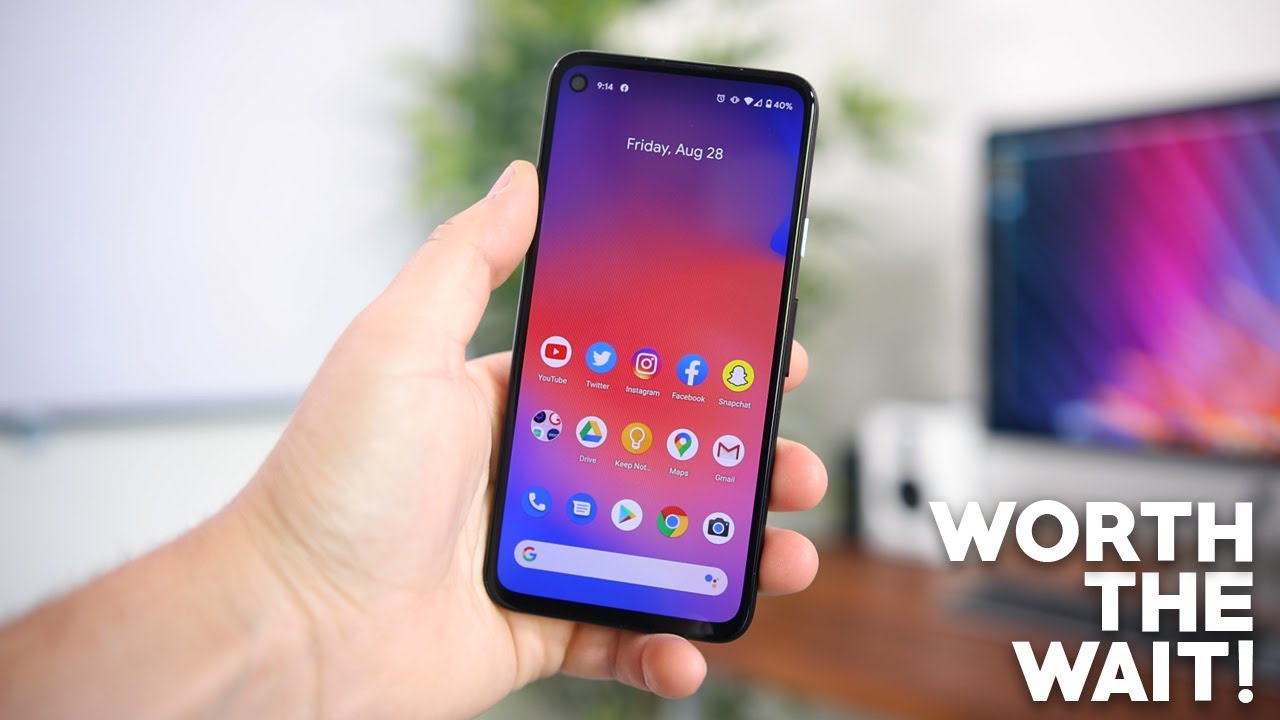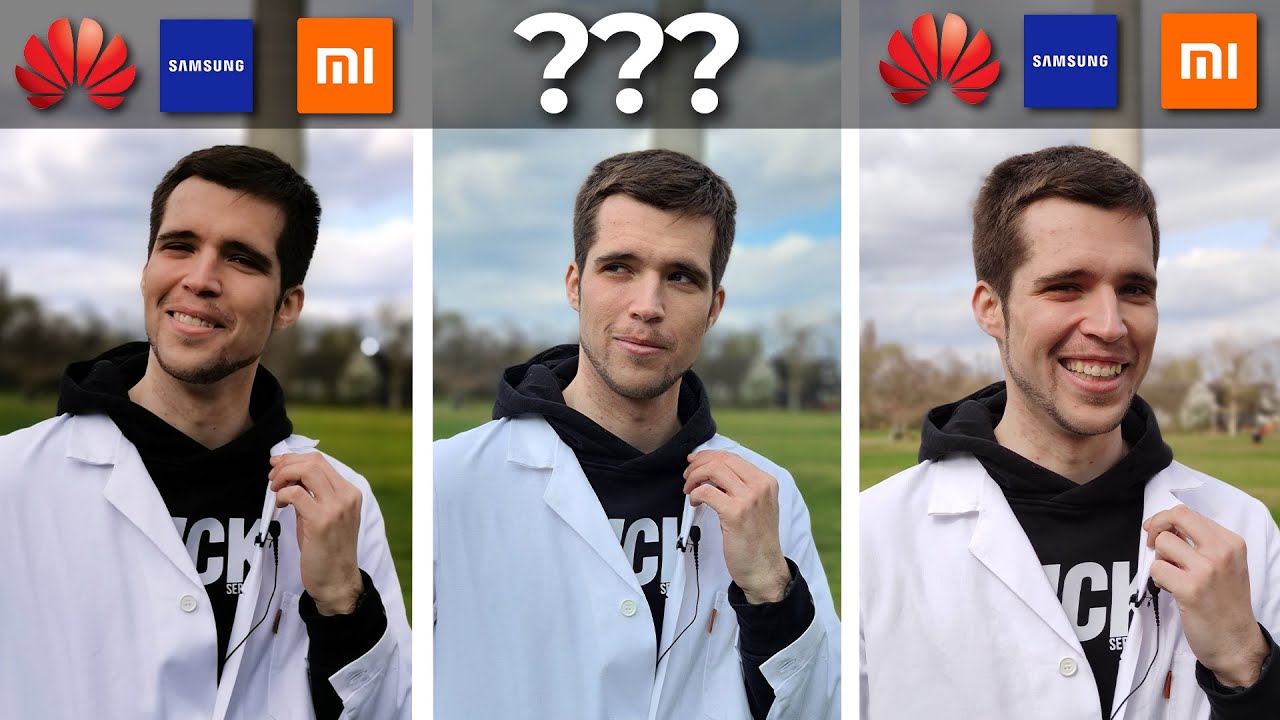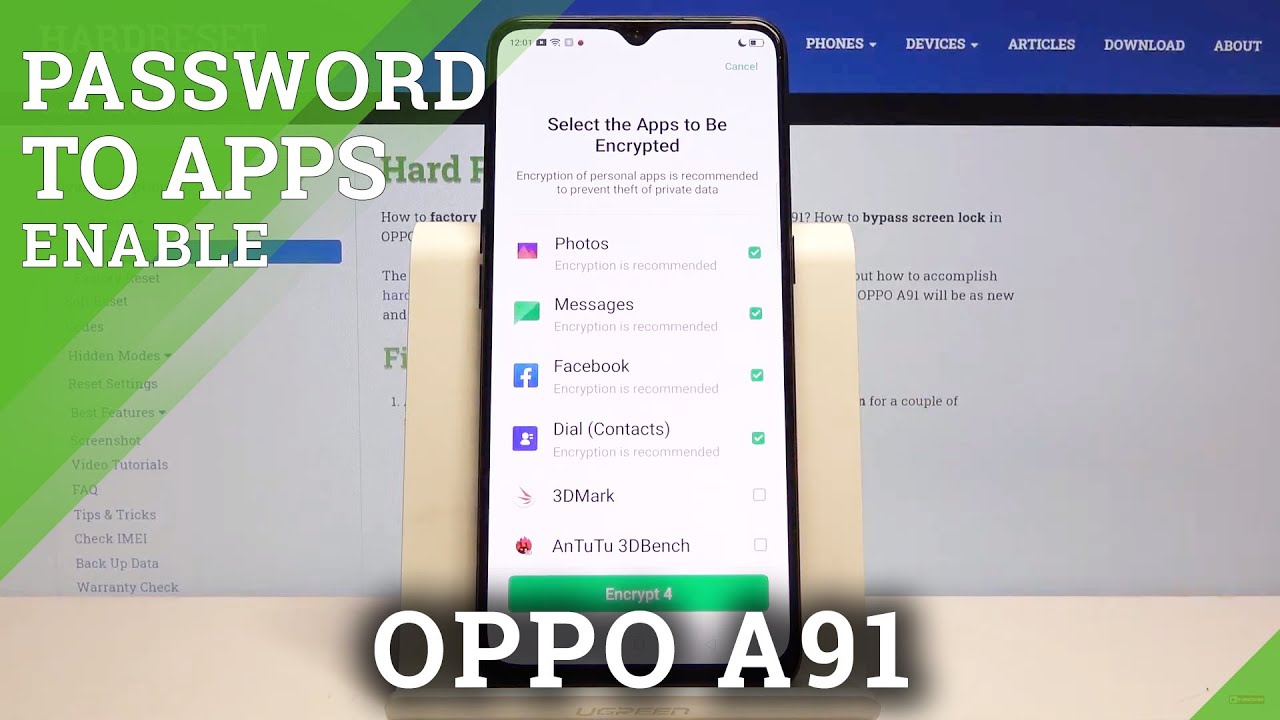Lenovo Yoga Book Review (Android) By MobileTechReview
This is Lisa from mobile tech review and this is the Lenovo yoga book again. You might have already seen our Windows 10 review, and this is the Android version same hardware, Intel Atom, CPU for gigs of ram 64, gigs of storage and dual digitizer, the any pen digitizer on the LCD, that's here and a Wacom digitizer here, and this also doubles as a capacitive keyboard. Pretty innovative device sells for $500 comes with the pen, obviously the keyboard too, and a pad of paper, because you can write on a pad of paper too. Now it's exciting because not much ever happens in Android tablet, land and part of that's the Google ecosystems fault. While there are many fine applications available for Android phones, the tablet centric applications have really lagged behind and so a tablet sales Samsung doesn't come out with as many, and they're making the higher-end model still like the Tab s2 Lenovo generally makes mid-range and low-end tablets. This is their first high-end and certainly very innovative device, and it's probably the most interesting thing.
We've seen since the pixel C we're going to look at it now so because we've already covered the Windows version of the Lenovo yoga, but we're going to go over some things pretty quickly and if you want to see everything in real detail, you can always watch the Windows version, which is the exact same hardware exact same hardware. Obviously, just the operating system is different, so we're going to focus on what's different for Android, because Lenovo did put in a couple of neat software utilities, so it's available in gunmetal gray. That's the one that we have right here is also available in black carbon black, which I like a lot. That's the Windows version that we had right here, very nice-looking. They both show fingerprints, some but not hideously, actually and then there's a champagne gold for those of you who, like a little zing and bling, it's a matte finish still, and you're going to get that nice watchband hinge, no matter what which is really attractive.
It's done well for Lenovo. It holds up pretty well, you get some bounce if you're poking on it, you know, but not any more than any other tablet. Honestly, that's on the market, and, of course it's claim to fame is the fact that it does the 360 degree thing, so you can use it in a laptop form factor by the way. This is hard to open. It's got some pretty strong action foreclosure there you can use it like a laptop.
You can put it in presentation mode. Let's unlock that screen. This is Android right here like, so you can tablet it obviously very natural thing to do with Android as an accelerometer, so the screen will rotate, or you can use it in tint mode. You know you've seen that the inverted V position like so when you take it out of laptop position and go beyond 180 degrees flat, because you couldn't Theory use it like this. When you go beyond that, it will automatically disable the keyboard section.
So you won't accidentally input anything that works more reliably on the Android version than the Windows version. I think that the drivers are much more together on the Android version than they are on the Windows version. Currently, so I'm sure the Windows one will eventually catch up. It's probably a lot harder work for nova to do it, and they did start with the android model. First same ports, same limitations in terms of connectivity, but again with android.
That's not such a big deal as it is with windows for something that you might be thinking of as a sort of laptop surrogate or replacement. You have your micro, USB port, no USB, see sorry about that, and you have a headphone jack, combo mic headphone jack. That's it does support USB host, so you can use USB peripherals with it, you're going to need a micro USB to USB adapter to do that, and you can't charge at the same time, because that one port handles both charging with the short USB port and small five volts to it charger that's included, and it does the USB for peripherals and on the other side we have our volume controls, and we have our power button. Now you might be worried if you're, using in laptop mode, if you touch it you're, going to hit that it's a pretty stiff button, so you're not really going to hit it by accident least. In my experience, so obviously the yoga books claim to fame is the keyboard.
That's not exactly a keyboard, but it is a keyboard. What is this here is slab. Is both a Wacom digitizer we'll get into that, and it is a capacitive keyboard. This is a touch capacitive keyboard, just like the keyboard. That's on screen only well bigger.
Obviously, you've got 10.1 in just to work with, and they bring it to the very edges. So it's a little wider. Then you would have on your average 10-inch netbook saying- and you know it's like the pixels see concept or something that could sort of be your laptop but interesting, odd, and this allows it to be thinner and more rigid than if it actually had to make room for a keyboard with moving keys. So then that's the reason for it and because it looks darn, cool, and I'm sure some Lenovo said darn. Isn't this going to get attention? What's it like to type on it's its like typing, on a well like on a glass keyboard kind of you know you get a little of haptic feedback, and you can turn that on and off along with the noise that it's making.
So if you discovered speak being too noisy and well driving everybody around you crazy or yourself crazy, you can disable that. But this there's no real tactile feedback going on here. Nothing moves and the haptics are kind of generalized over the keyboard. Size-Wise, it's great in terms of feedback. It's you know it's.
This is fine if you're gonna type in short phrases and stuff like that, which is how a lot of people use a mobile OS tablet. I, don't think this is the problem for alarm for long form, writing really, and I've spent a lot of time, particularly with a Windows version of this, and I can tell you yeah mostly because you know if your touch typing, you can't rest your fingers on the home keys. They will take anything as the input, and so I said in the Windows Review I'd like something that the equivalent of instead, so that you actually have to put some effort into pressing down on the keys for them to register. So I could rest my hand lightly without making word garbage on the screen up top, you do have Android keys, so your quick access keys for multimedia and stuff, like that, bring up even the unsecured board control and on screen. This comes with touch palette.
By the way some of you may be familiar with touch Pal its autocorrect software. Some of you may like it and find that it helps with the typos that you'll almost a sure make with this. Some of you won't, but anyway, there's also a trackpad here now you know with Android it's a very touch: centric UI, so other than saving you from reaching over to the screen. I, don't know how necessary it is, but it works. Fine I actually felt like this worked a little better than the Windows version.
I'm, not sure where that is the Windows version actually has an outline. In fact, I can show you that, so there you can see difference instead of just some dots. Give you an idea where the trackpad would be you've got an actual drawing of a trackpad here with your right and left click buttons and windows, centric keys along the top and the windows button over here now. You might think, since this is just kind of being projected over here, that you could switch software wise, but you know this is actually etched on here permanently. So let's do this, and this should disable.
The keyboard goes off. So you can see that this is actually a permanent stencil over here. So yeah, it's not as easy. Just changing the software and here's the software for the halo keyboard is Lenovo calls it, so you can set how bright the backlighting is. Trust me.
It looks brighter when it's not under studio lights. The keyboard backlighting there, the sleep timeout for the keyboard, whether it makes noises and so on, and how much it vibrates and how fast you think. Your typing speed is and keyboard sensitivity which doesn't really make a whole huge difference honestly in practice. But that's still, nice of that option is even there. The Windows version doesn't have that, and the other claim to fame is that this is also a digitizer tablet.
These little corner marks here this indicates where you can write with the included pin and if you want to write with the pen little button here, you press a hole that turns out the keyboard, and it enables the Wacom digitizer, with 2048 levels of pressure, sensitivity and palm rejection, which means you can rest your hand on this service surface, and it's not going to register as input, which is really nice if you're, writing or drawing because you do want to rest your hand on the screen right. It also brings up one of those little mini notes: application that's available, even if the screen is off as long as you leave it. So you have to remember to do this, so you've got to remember to leave it with the pen as active there and the mini note application running and then, if the screen is off, you can write stuff on here like remember, to buy milk yeah, and it actually does work. It's a little weird when you're writing on a blank area, though here isn't it so: aha, here's the pen, typical Wacom kind of tip here, it's just EMR pens, so it moves around look, see I'm, writing on this over. Here, it's a little odd because it's a teeny little window, and you've got this big space.
You're writing on it, but other than that, you don't have to use that you can use any program. You want one note Average sketchbook, you name it all this sort of things, but to make it a little easier and also a little more of a pain in the neck. We'll talk about that! It comes with these three ballpoint ink refills. So what you do is you use the cap on the pen to suit all their to angle it and to pull out the nib, so we've switched out the nib, and we have the ink tip here. Instead, this display up here is what they call their any pen.
Digitizer they've used this on previous Lenovo Android tablets, and that means that you can actually use the ballpoint on the screen. Anything that has some metal in it. The tricky part here is that sometimes it works. Sometimes it doesn't just like the Windows version. Sometimes it doesn't react as well to the pen tip and yes, it'll leave a little of ink on the screen, but you can wipe it off and anyway.
The real idea here is the included magnetic pad of paper there's a magnet there. You can put it facing in either direction that you want 75 sheets of paper here, and it works through all of them, which is pretty darn cool, see it's writing over here right now, while I'm doing that Porter sorry about that so yeah. If you're, if you actually like the feel a pen on paper, it makes sense, I think that most people would rather write directly on the screen and have that palm rejection and have pressure sensitivity which this has, but that doesn't have, so you back to that old-fashioned. Indirection, like with a USB Wacom Intros, now button something like that. Well yeah there it is so here's a treat that I've been drawing in art rage, which is an art program.
There's a there's, a demo included on the device. You can get the full version if you want to, and it does a pretty good job. Look at this. Look at that right. That's a fairly good mimicking of it under the fact that this is done in ballpoint I would never choose to draw with a ballpoint pen.
I would use charcoal or a heavy lead pencil honestly if I was going to do that. But it's its translated into pencil here, because I've chosen pencil instead of ink. So that's a little weird, but the other challenge is and notice where I'm drawing here is not the edge of the tree. So once you draw on a piece of paper, the challenge is going to be to realign your artwork. If you don't do it all in one sitting, no, that's even worse! So maybe I better put it over here you get the idea what I mean so now that's totally the wrong place.
I'm working on the outline of the trunk now and if you're doing now taking that doesn't matter so much, you don't need to pick up exactly where you left off. This is a little break, but if you're an art person keep that in mind, that's a little of a challenge, but you know what it does. Let's just pretend that this is actually lining up where I wanted to we're going to continue drawing on the tree, a finally got it. It works very quickly and very responsibly. If I'm going to draw on some leaves really quickly pretend those or leaves folks I'm going to hurry here.
It works just fine. They can't go out to the very edges because notice I'm up in the menu bar area here accidentally doing things, so there are some limitations there. Now, if I did this on the screen directly, there we go. I can do that, but if I put my hand on here notice, what's happening, I'm dragging, and I'm doing all sorts of things. So that's the drawback there with the any pen digitizer on the screen.
Also, some programs like OneNote mistake it for a capacitive input. So when you tell you're using a pen input, it says no, no, no! No! That's your finger your hand I'm not supposed to pay attention to them. Okay, so how about note-taking? Really there aren't many $500 issue: digital note-taking solutions on the market. Are there's a surface three, not the pro model. There's the Acer switch alpha, 12, that's also worth looking at, but anyway those are Windows products, of course -.
So, let's see, if you just want to use this for notes. Of course, you're going to have to be flipping the page, because the digital page has no sense of page ending piece of paper here now. I have really terrible handwriting. Also, you have to watch out for the margins because you're not allowed, but the paper kind of keeps you in there. It works just fine.
It keeps up with the handwriting, so it does work as a note-taking solution as long as you're cool with writing on the piece of paper. If you want to do this on the screen, it's going to be like using a capacitive stylus only with the finer tip, you know, you're gonna, you know see what my hand is doing. Moo, that's not desirable! Is it because there's no palm rejection there, and you won't get pressure sensitivity less important? For note writing. You know variable line, strokes and all that sort of thing, but as a straight note-taking device. If you are okay with writing over here now, you could just write on the part right here, so you don't actually have to use the pad of paper.
But it's really weird. Let me tell you when you're writing on absolutely nothing is you have no sense of what you're inputting it's pretty hard, so I think you want to go with the paper and the killing of the treating metaphor. Now this is running Android 6.0, one marshmallow, not nugget, nugget came out, probably well after they were working on developing this, and I do hope. It gets nuggets someday, but Lenovo did some customizations now Roget does have a split-screen multitasking, that's that system-wide and for marshmallow they had to roll their own, but they did some. They neat things like I, really like this taskbar down here for multitasking.
If you want to switch between your different programs just tap on that- and you can do that and as you can see some, it opens up in smartphone size windows- that it is multitasking! Now, not all applications will work with this, and one thing is I had chrome up, and it came up in one of those on the windows too, and I don't see an obvious way for making it go back to being a small. We know they're saying if you long press on something yeah, it's its not really doing that for me right now. Now some programs will open up in that low window mode, and they will eventually crash out like Netflix, so you want to maximize them, which you can do by just tapping there, supposedly or, if not just drag it up to the taskbar and see that symbol just like the way windows does right there. So that was a little interesting there wasn't anyway there you have. You got your full screen experience going on some split screening, the floating picture, kind of thing, and you can move those windows around.
So that's a nice attempt at offering some modicum of multitasking make this feel more like a Productivity thing. Of course. You've also got the note available at any time. So, no matter what you're doing, if you want to take a little note, you can write down below here on the Lenovo notes, application and take a note when you're watching video looking at webpage all that sort of thing now the drawback is, of course, this is kind of a tiny little window too endless to try to write meaningful stuff, but yeah now in terms of performance, is pretty good by Android stay Andrews. Obviously this runs on Intel, so they can make both the windows and an Android version and because Lenovo tends to use Intel processors, probably because they have a wonderful relationship with Intel, since they make a heck of a lot of laptops, runs on the 1.44 gigahertz Intel Atom x5z 855, five, zero, eight five zero and that has boost which is so like turboboost to 2.4 gigahertz, has four gigs of ddr3 low-power, RAM and 64 gigs of internal storage plus a micros card slot. So how about the competition? Well, let's face it.
There is not a lot of direct competition and Android land anymore, because Samsung has not made a Galaxy Note tablet in a long time. Those were great Wacom enabled tablets with digitizers and all that sort of thing, but well I. Guess they didn't sell well enough. I, don't know anyway, there's that, so the most direct competitor really is the iPad Pro nine point. Seven inches also available is a twelve point.
Nine inches if you want to even bigger one two, so the iPad Pro starts at $5.99, so it's $100 more and the keyboard and the pen cost extra, whereas with obviously the yoga book, you can't separate the keyboard comes with the keyboard, and it comes with the pen. So the iPad is the more expensive option and then that's Apple's own Smart, Cover keyboard there. That's a hundred and $49 doubles as a screen cover and I think that was kind of weird to type on. It has fabric keys. They do move, though, and they do click- and you know it seems a lot less weird after using the capacitive, only keyboard on the yoga book.
So in terms of usability, I know you're going to hate me if you're, an Android person, and I'm sorry, but I find that the iPad actually, because you can write on screen with pressure, sensitivity and palm rejection, lovely pencil there, it's a lot more natural for note-taking in artwork and the keyboard is more normal plus there are so many keyboards available for iPads that you have your selection. If you want normal click ones, if you want separate ones that you put in your lap, there's a lot of variety, there's clamshell cases that turn it into a laptop form factor. So there you have battery life, while Android tablets generally have pretty good battery life, at least compared to their Windows counterparts and not always as good as iPads. But Lenovo claims twelve to fifteen hours and with the window model we actually were getting 10 to 12 hours, and I'm. Seeing about the same with this Android version as well, so battery life has been well.
Fine for a mobile OS tablet, so that's the Lenovo yoga bug Android edition, and you know I like it better than the Windows version. To tell you the truth, because it's a lot that the Windows version has I tried to do on kind of under powered hardware, and there are better digitizer solutions out there for a lot of people in Windows, but for Android this is pretty darn unique, it's still kind of a product that is more for the wow factor than the practical factor. I. Think. If you want to keyboard for an Android tablet, there are plenty of third-party keyboards out there.
There's the pixel see if you want to go towards the higher end and the paper and pad digitizer. Well, I. Leave it up to you. If you find that useful. Still, it's great to see somebody innovating an Android land for tablets, and it's a gorgeous piece of hardware that magnesium alloy casing a variety of colors available that watchband hinge the to going the to game design.
It's its pretty neat hardware. It just needs to evolve a little more I'm Lisa from mobile tech review, be sure to subscribe to our YouTube channel for more cool tech videos. And if you like, this video, give it a thumbs up.
Source : MobileTechReview