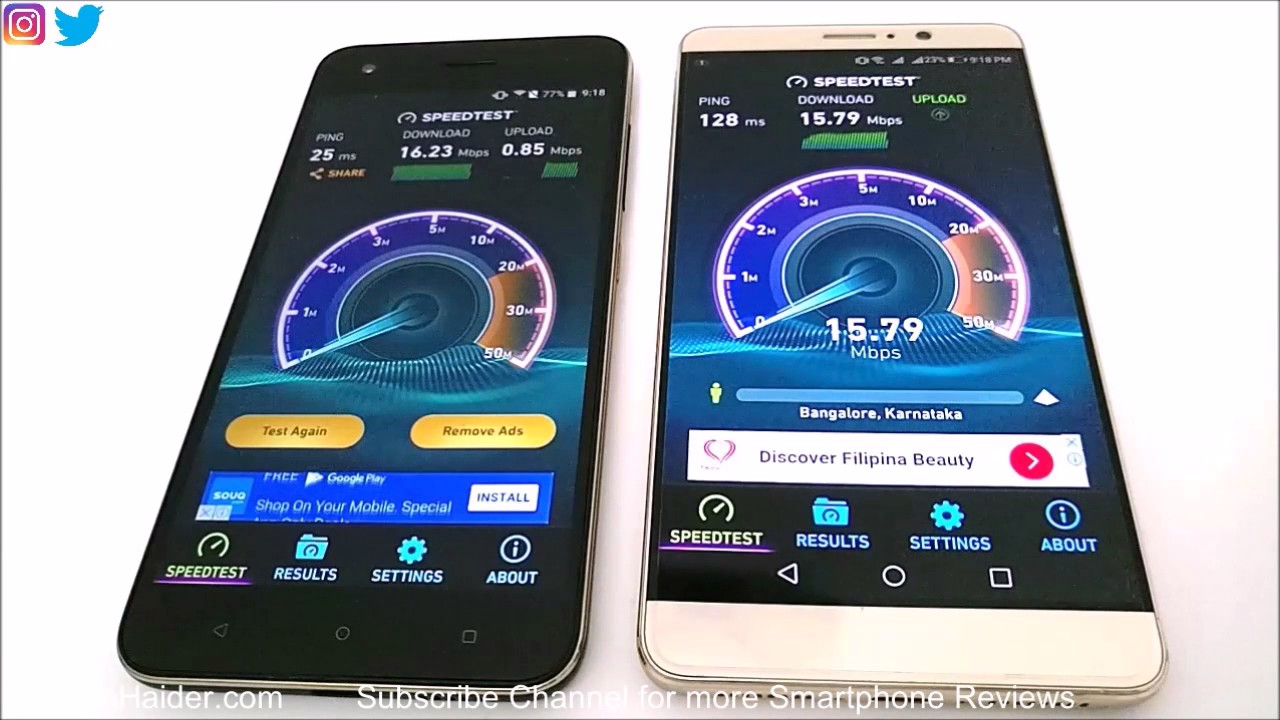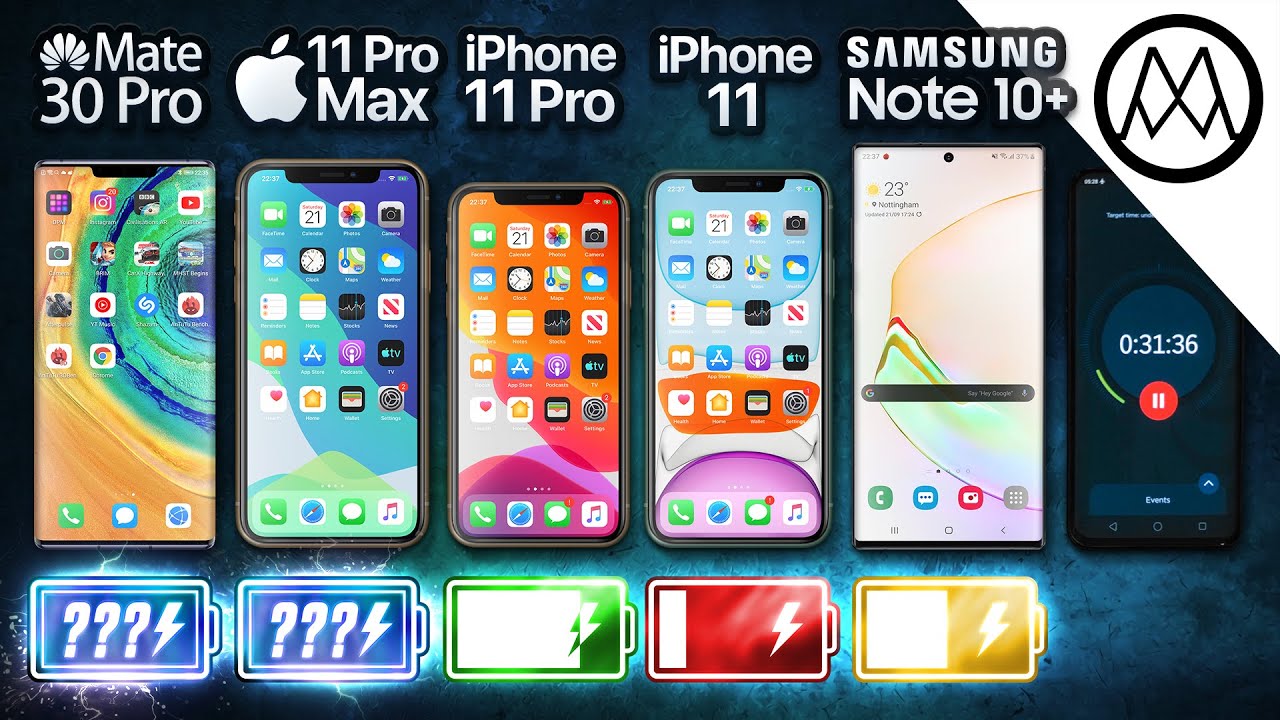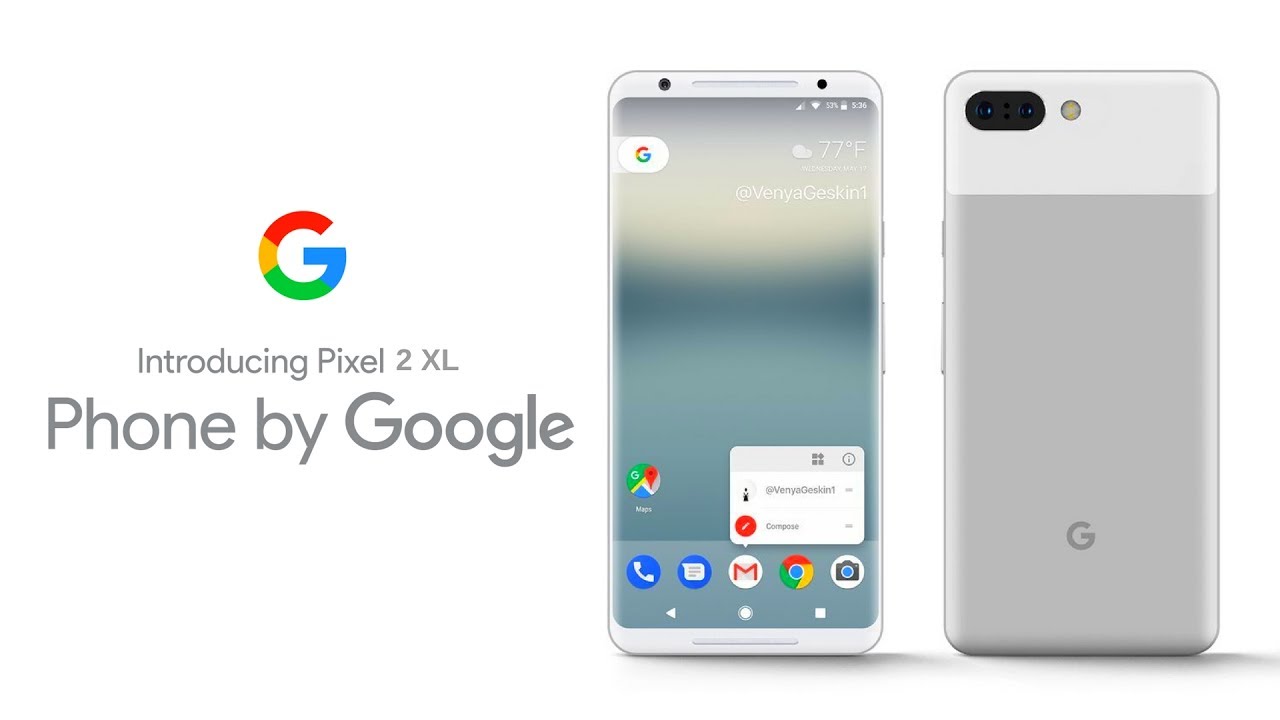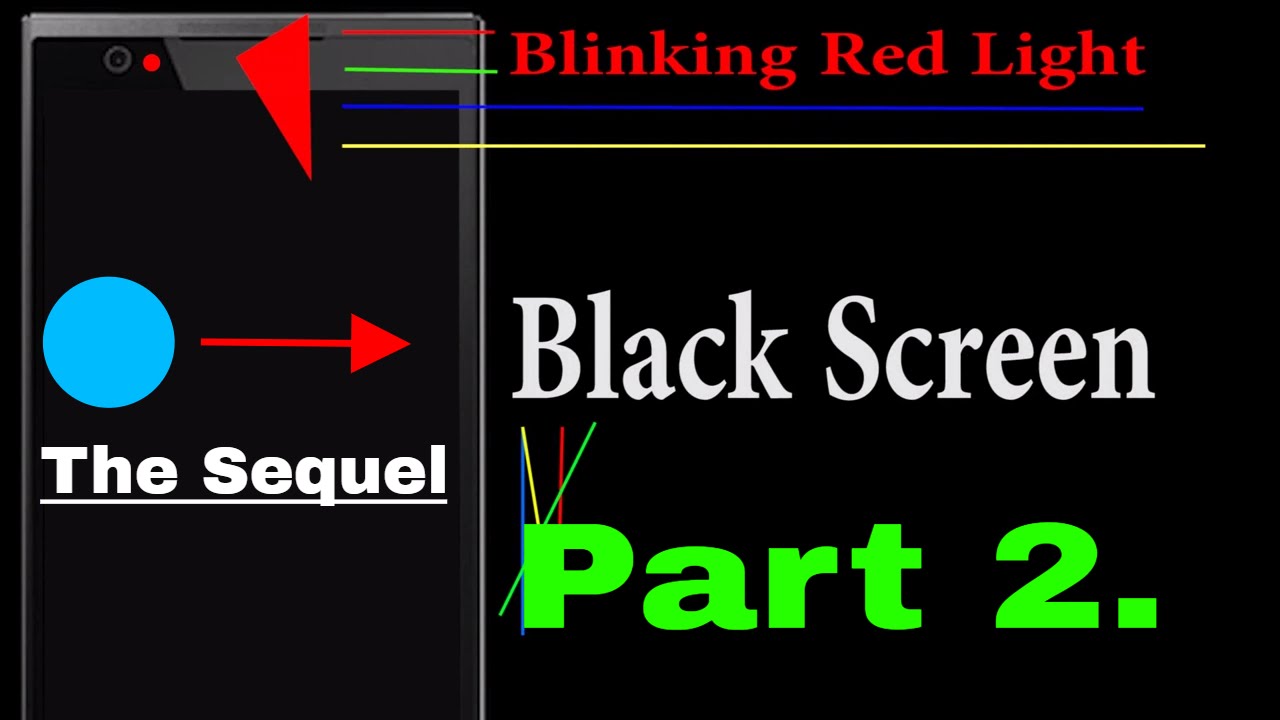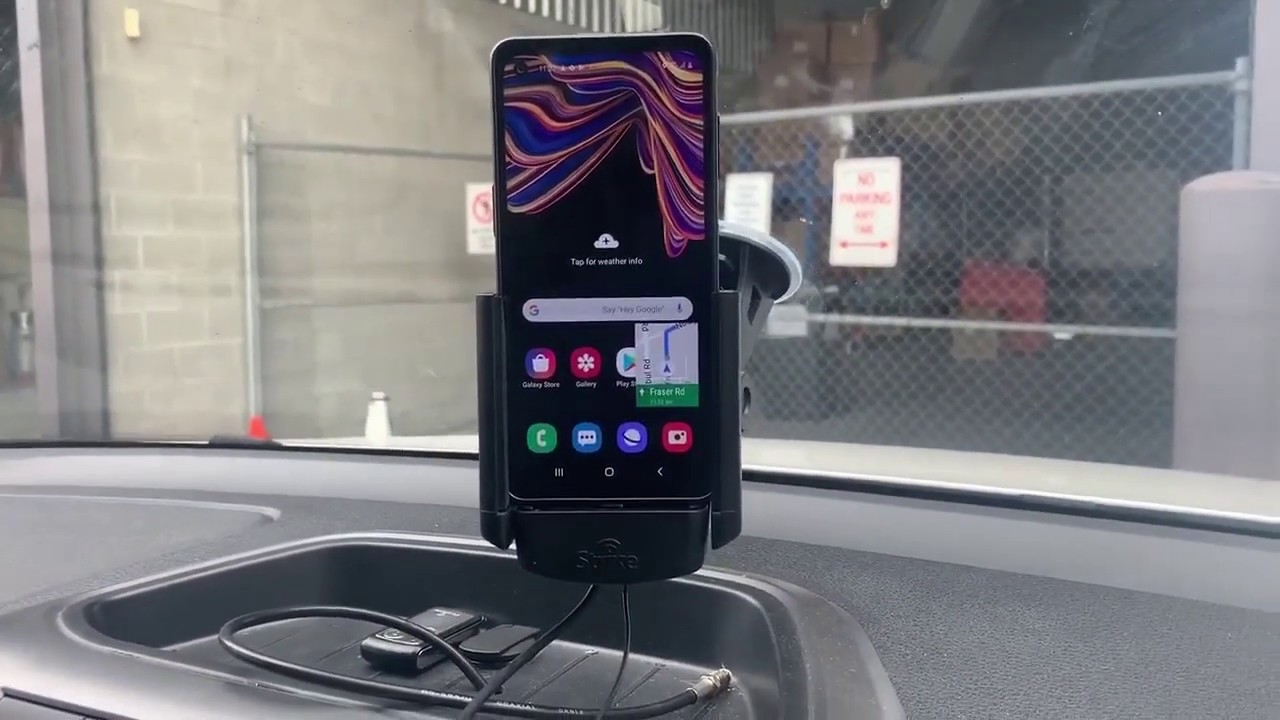Lenovo Yoga 730 - 2 in 1 Laptop And Tablet Unboxing and Review By Geek Street
Hi there so now we're unboxing a laptop, so this particular one is by Lenovo, and it's the yoga 730 details are in the description below for anyone thinking of purchasing. So a couple of things worth mentioning this laptop has a 13.3 inch, full HD, IPS touchscreen display the processors and Intel quad-core i5 8250. You have 8 gigs of ddr4 ram storage is 256 gigs, and it has a Thunderbolt 3 connection, fingerprint reader and backlit keyboard. Now I was debating on whether to get an i7 but price-wise. It was working out very expensive over a thousand pounds in general for a touchscreen i7. So that's why I've settled for the i5 processor specs seemed reasonably good for general use.
So let's open it up and see what you get in the packaging. Ok, so I've laid out everything you're getting a packaging. So let me quickly run through it one by one. You get a document that says intelligent cooling, it's the details regarding that you get a quick start guide, showing the content and quickly how to connect it up and start it up. Safety and warranty guide, statement of USB transfer rate and a booklet, multi-language automatic updates for pre-installed software.
Next, we have a power. Adapter compact, says 65 watts on their cable length on this is 160 centimeters feels of good quality and the connection type on there is Type C coming in close just so, you can see their output values on there. Next we have a power cable. The connection point on there is that, and the other end is an u. s.
plug. So I have a spare cable at the side which I can use as a replacement and just to note, the cable length on this is 80 centimeters. Let's take a look at the laptop so on the top. You've got the branding over here. So yoga terms of dimensions is 21 and a half centimeters there 31 across and the depth is 1.4 centimeters thick an angle just to show you got a power button. This turn it on USB connection point coming around this way: nothing there over here you've got a PowerPoint, Thunderbolt point and a headphone point there on the back.
You've got some vents. Looking underneath you've got another vent here, I've got some rubber there and there speakers are here. So if I come in close, you can see JBL premium audio and now, if I open it up, take this off paper looking on here, not a full size keyboard. Obviously it's quite a compact design got the fingerprint reader here and trackpad. Their screen wise looks pretty cool from what I can see, and the camera just over there.
Next just to show how rigid the laptop is. I'll just try it, and it is quite firm. It's quite compact and firm. Let's open up the screen on it and on their very minimal bending build wise does feel good. Obviously, with laptops you do have to be careful firm to a reasonable amount, but obviously, if you do knock it around, it will get damaged.
If you liked this video hit the subscribe button and click the bell icon to turn on notifications, don't forget to give this video a thumbs up and drop me a message. Let me know what you think if you don't like it, make it count by hitting thumbs down twice. Ok, so I've gone through the setup of the laptop I've entered it on my details, I've set up an account done all the updates on there as well. So it's ready to go now. One thing I went to highlight was the screen itself.
It's a glossy screen on this. So keep that in mind, and now, if I turn it on just see the levels of glare you may get on there today go it's not too bad. I can see some glare coming back, and I can see reflection of my jumper appearing on there. Now, if I turn off the lights, it does greatly reduce it. But just to note if there is a lot of light, you may get some glare coming back so now to login.
You've got the finger reader here, I've registered my fingerprint already there you go it's logged in as quick as that. Now this is a touchscreen, and you can see the size of this display, so you've got a big thick area along the bottom and obviously a thinner bezel on the side and a slightly bigger one there now in terms of functionality, it is touchscreen suppressing that does bring up your options. You can even click down. There start your app pop and then obviously scroll with your finger, which is really nice, feels really smooth and very responsive if I, just click around. It's on my Wi-Fi at the moment, just to know, I've had a brief play about with it and I do like the performance of it, and it's interesting having a touchscreen laptop I've, never owned one before so.
It'd be quite interesting. How this pans out, having one like this, so the laptop is enabled for a Lenovo active pen. ? I didn't get one as part of the package, but I'm a buy one at a later stage. I think it's a nice bit of functionality to have, especially if you're writing on there, and its dual function as well. So obviously, a standard laptop like this and looking at the hinges here, you can flip it around completely and there you go its in like a tablet mode now and if I press the buttons at the back.
Let's click in there the keyboard gets disabled, which is good, so you don't accidentally end up pressing anything and now, if I bring it back, press the keyboard, and they go keyboard active again now keyboard wise you've got this large area, obviously to rest your hands on as you're typing away. It's a membrane keyboard on there. The feel of it does feel nice not too bad and a comfortable feel to it. Trackpad is sufficient size on there. It doesn't give an indication of the clicks, but you do have left and right click on there.
So if I click on Windows Explorer go up, and then I can right-click, so that's available, obviously not highlighted pad itself no issues there, I personally, don't like trackpads I, think it just slows you down a little, but if you're limited on space, or you're, traveling, and you're using a laptop, then it's ideal, obviously so just to confirm the operating system on here. So it's Windows, 10, Home, Edition and processor, confirmed here. So it's an I-5 8250 you're running at 1.6, gigahertz stalled memory is 8 gig 64-bit operating system on here. Next, let's test out boot uptime. So I've got my stopwatch here.
My turn on laptop now and I'll put my finger over the fingerprint reader. So hopefully it will log straight in, and we'll go to a web page, and we'll stop it soon. As a web page appears, you go 16 seconds and that's with me doing my fingerprint a second time as well. So first I didn't read it in straightaway, second time at work, so they go so not too bad in terms of performance in booting. Up now, in terms of ports were quite limited.
What there is on the laptop, so you've got the Thunderbolt. You've got USB and that's about it really. But so, if you wanted to connect additional devices, or you wanted more USB ports probably worth buying a USB hub like this. So this has a thunderbolt connection on there, and you can connect HDMI devices Ethernet as well, so you can get Gigabit Ethernet and additional USB ports together with VGA as well so worth investing in something like this up. I'll put a link in the description below for anyone looking for something suitable.
The keyboard is backlit. So if I hold on to function, press the space bar there you go it lights up just to highlight, like any other laptop, it has function keys for shortcuts. So if I can't appear, you can see, there's a mute option decrease the volume increase. The volume I can mute the microphone disable. The trackpad turn the camera off.
That's on at the moment. Now it's off flip between different displays. If I had to display separate to this connected to it and even adjust the brightness standard functionality on most laptops next, just to show a viewing angle on here as I turn it around pretty good, no issues there, it's a nice, you can turn it. If someone's watching something with you at an angle, they can easily see that as well graphics card wise has an integrated graphics card on there and just to show the resolutions possible, so 1920, 1080 and coming higher up. You can just see all the other ones, refresh rate 60 Hertz, so gaming wise, you could probably run some basic games on there, some higher-end ones.
It will struggle for sure so not for really high-end gaming on here next, just to show hard disk details in there. So it's a Samson, Drive and 256 gigs in size showing over here total ho reads: total host rights, power on count and power on hours. Health status is good on there, and it's hundred-percent temperatures 31 degrees. Now, if we run a benchmark test on there, we'll just click all and just give it a moment. Okay, so the benchmark test has completed.
These are the results it's come back with and looking at the first one Q of eight one thread on there and then a Q of 1 and one thread, then we've got Q of 32 and 16 threads and then finally Q of 1 and one thread next, let's run a benchmark test on the laptop, so I've got Cine bench r15 running on here, OpenGL test. So let's do that one first, and then it will do the CPU test just give it a moment. So the benchmark test is completed. OpenGL wise, it's coming in at thirty-seven point: six eight frames per second and CPU wise, it's 575 CB on there now, looking at the ranking below you can see, has it come in that high coming out six just over there and if I change the ranking to the OpenGL, that's pretty low, as well as a six. It's a performance wise, it's reasonable! More for a general workstation where you're doing documents working on Excel Word, perhaps browsing the web looking at YouTube videos just general usage.
Next, let's measure the sound levels coming through the laptop speakers, so I've got my sound level meter here if I go quiet for a moment, ambient noise levels around 45 decibels in the room, so I've got a video pick from my channel with music on there and just to know, volume on YouTube is at maximum volume here on the laptop is that maximum as well? So if I now hit play there, you go 76 decibels, you can get out of there. It's not too bad doesn't distort in any way as well. Just to note and sound quality seems reasonably good. Now in terms of Bluetooth connectivity, the laptop has Bluetooth 4.1 on there. I've got a Bluetooth speaker here can just quickly demonstrate it in action.
It's paired up. Already click connect device paired there you go head-up play a video with some music in there. There you go works well, so the speaker's themselves in the laptop they're, reasonable, they're, not extremely loud in any way. So if you wanted to boost that up, just get a Bluetooth speaker and play wirelessly to it. Next, let's test out gaming on the laptop, so I've installed Fortnight on here, just to see how it performs and when it was installed it said: do you want to set to optimum settings, and I said yes to that? Frame rate was limited to 30 frames per second, so I've changed that to unlimited just to get an idea.
What it comes up, and graphics quality is all gone to medium on there I've turned on show frames per second on there, so you can get an idea what to expect so as I'm running along getting about 21 22 frames per second, it does stutter a little, so not ideal for games like this could probably push the settings down further. Let's see, let's go to low click apply and there you go on low we're getting about 40 frames per second 40 45 frames, and there is still, if you see me moving the mouse here. Not so great does stutter a little still it's not extremely smooth reasonable I'd say with the low. Let's see, I can do a bit more, so it can work on low graphics wires, not so great I. Suppose you could play it like this there you go next, let's test out some video editing on this, so I've got power director 17 installed.
If I select a file off my math server. This is a 4k file recorded on a GoPro dump that, in this is obviously running over Wi-Fi I'm, not got a network connection plugged in viral up or anything, and it's added in straightaway. Let's hit play not running locally as well, just to note, obviously over Wi-Fi there you go no struggling in any way with this. So please this is good, so suits my purposes, because if I'm traveling, and I wanted to do some editing, this would be ideal, nice and compact and sufficient amount of power to deal with 4k videos and edit them as well. One of the reasons for me buying this laptop is that it has a two-in-one facility, so you can run it in a normal laptop mode as you can see, but you can flip it around and have it in a tablet mode.
What's quite nice about this is get a message just to say if you want to be informed about the switching to tablet mode, I'll just say yes to that, and now, if I press the buttons at the back, nothing happens if I click there clicking type clicking it. Nothing is happening at all now coming back to the screen, so the device itself doesn't come with a stylus or a Lenovo active pen. So the Lenovo active pen actually has pressure sensitivity on there. So with the more pressure. Obviously, it will sense that and react accordingly on the screen as you're doing, but I have a stylus so just to show nothing special about this.
One I think I've got it free somewhere and now, if I try writing with that here, you go. It's fine, no issues with it, glides along just like using it on your mobile, for instance, or on a tablet, a standard tablet, so works well on this device as well. So no issues there, you don't really have to buy the active pen as such unless you wanted a bit more functionality out of it. This just gives you Stan's functionality just to be able to write on it, for instance, so nice to have that facility and then once you've finished using it like this, you just flip it back again. You get a message pop up.
If you want to be informed about exiting tablet mode, I'll just say yes, for now there you go back to normal. I can just type in again it's a nice bit of functionality. You get on this just the fact you can flip between the two modes of working and the fact the keyboard and trackpad gets locked into position. Don't accidentally do something just to show the different camera resolutions available so coming here you can see. The highest resolution is 0.9 of megapixel 16 by 9 and that's 1280 by 720, so 720 quality and looking down the list, you can see the others there now just to show what else is possible with this. If you have a separate hub which has an HDMI port on there, and this one supports outputs up to 4k I've plugged it into my TV, so I've got dual screen now one screen off there and then obviously it's extended onto the TV there and if we come in close I can show what's possible.
So it's going 4k resolution and the refresh rate is 29 Hertz and now just to show in action I'm playing a YouTube video on the extended display straight on to my TV. Why move my camera now just to show 4k so with the right hub? You can play 4k content onto a secondary display, doesn't struggle in any way and that's the advantage of having the thunderbolt connection on there allows you to do things like this I'll just move my mouse across you can see it moving there. You go next just to mention battery life on this and when you'd have to use the power supplier to charge this up. So the literature says it can last up to 10 hours, but obviously that's their sort of rough estimates with obviously to screen, probably on a lower brightness setting. So I've used it on the Maximus brightness setting only because it's a bit of a struggle, sometimes when it's so dim, and you're you're, trying to view it and use it more realistic to have it on a brighter setting just to make it easier to work with, so I managed to achieve around 6 hours out of it easily before it went into power saving mode and then when it goes into power saving mode.
You can't take the brightness up unless you plug in a power supply and power supply, wise you're, talking about an hour and a half to get this fully charged, so reasonable results on there. Obviously I was just using it for basic use. Browsing the web word processing a bit of Excel as well on there so just general usage and just to note when I did charge it up, the battery was generally at 10%. Ok, so you've seen the unboxing and setup on this Lenovo yoga 7:32 in one laptop great little laptop here suits my needs. I didn't want to spend too much on a high-end laptop.
That's why I went for this particular one. I wanted one with touchscreen facility on there, because I've always wanted that sort of facility on a laptop I. Think it's nice having that enhances the whole usability experience. I like the fact you can flip it between tablet and laptop mode, which is nice, I wanted something with Thunderbolt as well. So it's nice! It comes with that, has a fingerprint reader and that seems to be working well in terms of performance great for general purpose, so Word Excel, PowerPoint browsing the web watching YouTube videos, editing videos and even a bit of high-end gaming.
So you saw a fortnight running on low resolution, and you were getting about 40 frames per second on the lowest resolution there. So there you go hope it's helped. Anyone thinking of purchasing these details are in the description below thanks for viewing and don't forget to Like to comment and subscribe.
Source : Geek Street