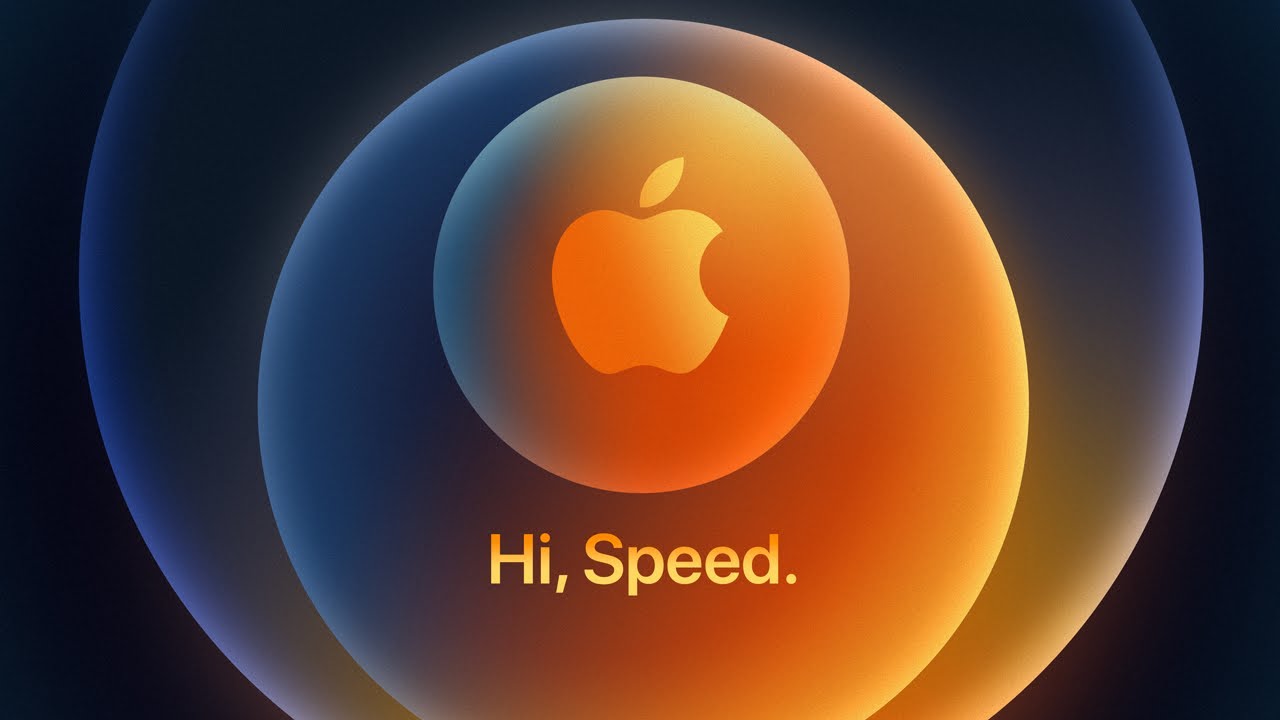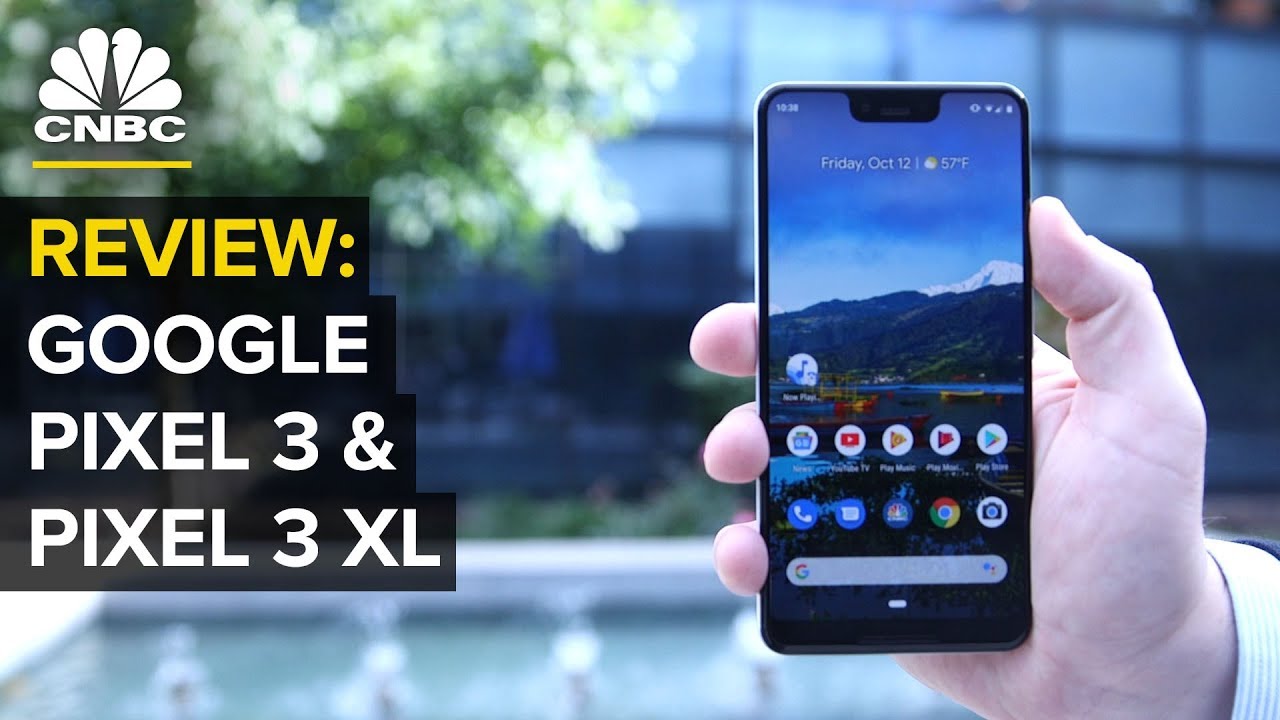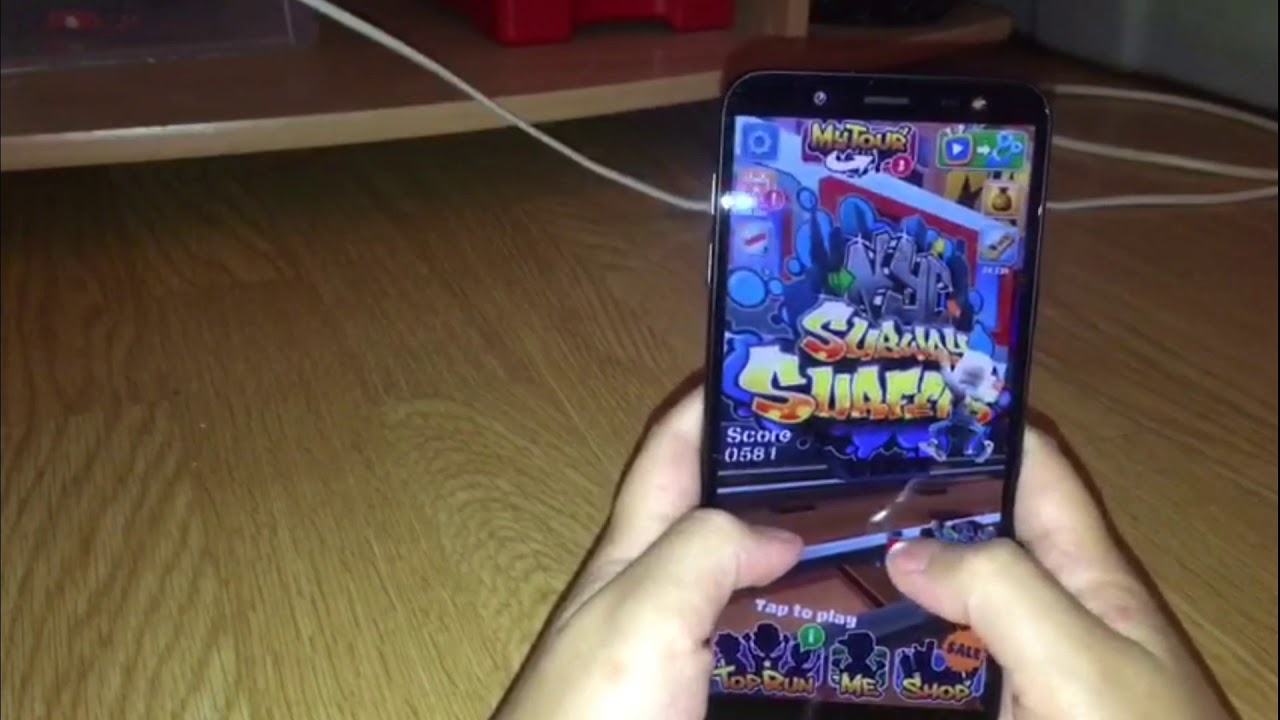Lenovo ThinkPad E14 G2 AMD Ryzen In-Depth Review - Fantastic Affordable Business laptop By BsianDad
Good everyone is Asian dad here we're going to do the in-depth review of this Lenovo ThinkPad e14 gen 2. Now this one I've got here is the AMD version, and it is a 14-inch business class laptop now being part of the ThinkPad series. It's made to be quite durable, which is great and being the e series is the entry model to the business class laptops, but then you'll find out this entry model is not that entry at all. I actually find it perfect, but more on that later, what we'll do is we'll have a little of a peek of the internals a little later in the video. So stick around for that, and we'll also look at the temperatures and fan noise of this computer as well as its features as well. Now I will be putting timestamps along this video, so you can actually skip to the different sections that you might be interested in.
Let's have a look at the ports, starting on the left hand, side of the computer we've got the USB port, which is USB 3.2 gen2. Now this supports power delivery. So that's where you actually plug in the power adapter, and you also plug in docking stations as well, and then we've got the USB type, a port, that's USB 3.2 gen1 and the supports power-sharing as well, and then we've got the HMI port, which is version 1.4, and then we've got the headphone jack. Looking on the right hand, side we've got the security lock slot, and then we've got the rj45 and that's on the lever system here, and then we've got the USB type, a port which is USB 3.2, gen1 port. What this computer can be configured with now this is the AMD version, so we just go through the AMD processor, so it can be configured with either the dozen 3, which runs off four cores or the dozen 5, which this one is, and that is six cores and there's also the dozen 7 as well, which runs off eight cores.
Now. As for ram rise, it can go up to a maximum capacity of 24 gigs of ram, so you can go up to eight gigs soldered to the system board and then there's a DIMM slot for 16 gigs. Now my advice is for the ram is to, if you really do a bit of 3d graphics is to make sure you've got dual channel, so you get half of it on the system board and the other half on the dim slot, and you will find the actual 3d graphics is greatly improved. Nearly double the performance. So definitely look into that when you get this computer configured with.
As for storage wise, it's got two slots for m.2, so you can put two SSD hard drives in there and as for the graphics, it's of course using integrated graphics, and this one is the AMD, radon, graphics and don't be surprised. It is actually pretty decent and as for the display wise, there are actually two options for displays for this one here and they both are full HD options and of course, there are no touch as well, and there are two different panel types now, the tn panel type. It is graded to 220 nits of brightness, and then there is a WPA version which is rated to 250 nits of brightness, which is what I've got right here, and we'll have a little check on the display panel, a little later in the video, and you'll find there's a very interesting thing about the display panel, especially when it's on battery the computer does come with a 720p webcam, and there are two versions of it. This one here is just a normal 720p, webcam, and you'll see there's a privacy shutter, so it's just made a little flick of a switch, and you'll see a physical shutter go over it and pretty much. It will just cover the webcam.
So if it actually turns on, you can't really see anything which is great. The other version is the IR version, and that's perfect for if you're using windows, hello, this is a recording from the 720p webcam from the e14. Now this is the video and audio and edited, so you can actually hear and see what it looks like now. I've actually got two types of lights currently turned on. I've got one of my studio, lights turned on, and I've also got my downloads from this room, which is the ambient light.
Now, I'm going to turn off my studio light, so you can see what it looks like with just the ambient light and pretty much. I've got two down lights in front of me. I've got two down lights behind me and the two downloads in front of me is quite far away, so there's actually not much light hitting my basic mode, so this is kind of like very dark. Now in an office environment, you probably get a little better lighting than what I've got at the moment, so this is kind of what it looks like, and I'll just turn my studio light back on. So you can see what it looks like and, of course, with better lighting, better quality picture.
Now, I'd love to hear what your thoughts are about. This webcam love to hear what it is put a comment below. As for the keyboard, it of course houses the good old, strong, ThinkPad keyboard and if you've seen my previous videos, you know I love this keyboard. A lot it has very good tactile, feel and good key travel as well. As this finish of the keys is quite smooth.
So that's nice, and it's got good spacing in between as well. So it's fantastic for typing as well. Now it is quite responsive, even you just press it on the side, so you can see it's actually very responsive to that as well. Now, of course, they're in the middle, it's still the track point or on the g spot, and you've got the three supporting buttons below the space key, and then we've got the trackpad here and again, it is quite smooth, matte feel to it as well and doesn't have any problems if you've got moist hands as well. For that and of course, it's hinge at the top, so it's only mechanical at the bottom here, so you can still depress it at the bottom here now there is a fingerprint scanner built into the power button, and you can see the pattern was quite nicely lit with a nice little led glow, so that's kind of nice.
So it's not that crazy, distracting and also the keyboard is backlit as well. So that's just function. Space bar will activate the three different modes off medium and high and as for the build construction of this computer here now, the top of the display, the lid here- is made of aluminum and as for the bottom and the sides, it is pretty much plastic all the way through, but it is quite durable, actually there's not much flex there involved as well and as for the keyboard, it's actually quite stiff here. So definitely good construction. Here for sure you won't have any problems with that as well, and it does take a bit of fingerprints, unfortunately, for the whole entire thing, so it does take a bit of a fingerprint, but I think Kyle will get used to that for especially for black as well and as for the palm rest, you've got a nice decent amount of palm rest, and you're not going to be overhanging on the wrist too bad.
So I mean sorry the upper part of your wrist, so you actually there's your type. You actually find still quite comfortable as well too so not really overhanging there. So definitely the palm rest is a bit of a matte sort of plastic feel to it. It's actually not too bad at all, and you'll see in temperature test. It's not pad at all.
There are two speakers located on bottom front of the computer. Now when I measured out the maximum volume of the speakers, it managed to measure at a peak of 78.8 decibels. So that's a bit quiet compared to a lot of other business laptops, so you may find yourself a little struggling when you're outdoors listening to this order, or if you're, in a caf? doing a presentation, it may be a little of a struggle there, but I think you'll still be able to do it. Fine, but you may find it's on a bit of a quiet side of things, but else it's actually all right. As for the sound quality, why is it this? One actually did surprise me: it actually is not bad at all, especially as a business laptop.
It has a bit of bass. The mid were there and as for the highs, it did unfortunately distort a little when you had it on a maximum volume, but it was, it was actually quite balanced and had a pretty good acoustic com, surprising from two little small speakers, so not bad at all, especially this is an entry model. This actually for me, was better than the t series for the ThinkPads. So that's pretty good there for the speakers. The computer comes with a 65 watt power adapter and is actually quite small, and it does actually charge by the USB cable.
Now, as for the battery, it houses a 45 watt hour battery, and it does support rapid charge and what that means is it can charge from the battery from zero to eighty percent charge in one hour's time. I did test out the battery life of this dozen 5 version, and I did it in the four different modes now, in the best performance mode, it managed to get an hour and 40 minutes and in better performance mode it managed to get an hour and 50 minutes only a little better and in better battery life mode. It managed to get seven hours and in battery saving mode it managed to get 9 hours and 15 minutes and in media mode. I had Wi-Fi on and streaming YouTube videos and had the screen brightness at 50, as well as the speakers at 50 percent, and it managed to get eight hours and 15 minutes. As of time of recording this video, when I actually performed the testers, I did found an issue and I thought I might just give you a heads-up on this, and that is when I this computer goes into hibernation mode, it actually won't be able to wake it itself up.
It seems to have an issue with that, so you might need to actually turn off the hibernation of this computer and I have reported to Lenovo. Hopefully, they'll actually put a bias update, and then we'll actually have that fixed, so hopefully I'll come out soon, but just for those who are actually purchasing very soon or now uh. You might actually want to turn off that hibernation feature which is basically deep, sleep um. You might actually find that very have issues trying itself waking itself up and if you do pretty much just hold down the power key into about five or ten seconds, it will actually completely kill off, and then you can start it up again. I just want to give you a heads-up on that.
That's all the weight of the Lenovo ThinkPad e14 gen 2, is 1.58 kilos. Add in the 65 watt power adapter becomes a total weight of 1.95 kilos. When I tested out the temperatures and fan noise of this computer. When I put this computer on load, I found most of the hottest area of the computer is located near the center of the keyboard sitting around with the y key and also on the top right of the computer as well around about where the home key is, and that's unsurprising, that's where the exhaust fence is now from my unboxing video. I saw the other vent on the left hand, side of the computer, and that was the inlet vent.
So it is pretty much where it starts to suck in the air, so you'll find also in the measurement. It's not as hot there as well, but as the center of the keyboard you'll find. Even then it's not that crazy hot, so it was actually quite hard to actually differentiate, which ones was going to be the hottest area. Now when I performed the measurements, my ambient temperature was 22 degrees Celsius and I took my base measurement when the computer is on idle and the hottest area of the keyboard measured in at 31 degrees Celsius and the fan. Noise was 31 decibels.
So that's pretty much quiet and that's pretty much cold as well, and then I put the computer on 20 percent load and again the hottest area of the keyboard, measured in a peak of 31 degrees Celsius and the fan noise was still at 31 decibels. So pretty much, it hasn't really done very much at all, so it still kept itself quiet, which is great, and then I put the computer on 50 load and the hottest area of the keyboard measured in at 37 degrees Celsius and as for the fan, noise and measured in a maximum of 32 decibels, so still quite quiet. But it's spun up a little, it's quite quiet still and as for the temperature, you don't really feel that much, and then I put the computer on a hundred percent load and the hottest area of the keyboard measured in at 42.5 degrees Celsius and the fan noise measured in a maximum of 33 decibels. So still quite quiet surprisingly, and then I also measured the bottom back cover of the computer and the hottest area measured in at 41 degrees Celsius, but most of the areas was around about the hottest areas about 40 degrees Celsius and, of course the fan noise was 33 decibels. So, as you can see, this computer is not hot at all, even on most of the time when you're doing average juice up to 50, it's not that hot, neither at all you can and even 100.
You can quite happily put your hand down. You feel a little warm and that's about it. It's not that hot at all. It's not burning hot. This, for once, is a very, very cool computer when you're actually working on, even though at measuring at 41 degrees Celsius.
You can probably put this on your lap, but I still wouldn't advise you to put this on the lap, but you probably couldn't feel too distressed from it. It will feel a little warm, but not too distressed where it actually will be burning you. So that's a bit of a surprise how well the temperatures are on this dozen 5 version of this computer. I am very impressed by that. Let's have a look at the internals first off, you need to unscrew the seven screws, that's holding the back cover in after that.
You need a tool to pry this thing open now. This is not an easy job. This one, I'm just using my daughter's Play-Doh sculpture tool, seems to work very well for this, hopefully later on I'll upgrade it, but my advice is to actually come bring from the corners and then go slowly slice it down to on the front and then on the corner, slowly, slice it through the sides as well and then just repeat this again from the other side, so slowly from the corner, slowly, slice it from the front and slowly slice it from the back and then after you should be able to lift this open. Now. I've actually pre undone this to speed up some time, and this is what the internals kind of look like.
Now we can straight away see: we've got the 45 watt hour battery and to actually undo the battery it's held in by five screws here, and this is the little tab you can pretty much pull it down, and then you should be able to lift this thing up. So that's kind of what you see then. We've got the coin battery right here, but you don't need to actually undo that you can pretty much undo it from here. If need be, so I'll, just put this one back in here place here and straight away. This is the first slot of SSD hard drive here so m.2, and then this there is the second SSD hard drive, which is the other m.2 that, so you got two to actually work off, because this one's only for the smaller ones and this one's for the larger ones. Here, and then we've got the Wi-Fi card here and right underneath this heat shield is I'm just pried.
It opens ready and is where the sol dim slot is for the ram upgrades. That's pretty much. All there is to internals, as the display panel is a 16 by 9 aspect ratio and as for the finish of the display panel, it is an anti-glare feel to the display panel. So it's not a glossy one. It's one of those matte feel.
As for the bezel wise you'll see it's actually, I would say medium narrow. It's not crazy, narrow all the way through, but it is nice and narrow in the sides and as from the top and bottom, it's decently narrow enough. But it's not like super thick. Neither and it's not super thin, like some other computers around testing out the color gamut coverage or the full HD 250 nit display it measured in at 56.4 percent RGB coverage and 39 adobe RGB coverage and 40 DCI p3 coverage. I found a very interesting thing while I was testing out the brightness of the display panel, and that is when this computer is on battery.
It will limit the brightness of the display panel now at the moment it's running on battery, and I've got it at its maximum brightness, and it is only going up to a maximum of 88 candidates per square meter, which is 88 nits of brightness. Now, just to show you it's actually reading from that, I'm just going to pull this off, so you can see that current change, and I'll just put it back on. So it's just slowly put that back on properly, and it's going to read around about 88 to 89 handlers per screen area. So when I plug the power back in, and you'll see, I'm not going to change any things at all, I'm just going to plug it back in, and you'll slowly see. This will automatically ram itself back up to its rated knitted rice.
Now this one's rated to 250 nits of brightness, as you can see this just slowly bring itself up to the brightness for it, and you'll go past, hopefully about 250. I know it's gone past 250, it's up to 276 candles per screen or 275 candidates per screen, which is a 275 digit brown. So I've got an extra 25 nits of bronze fantastic, but it will be on power and then, once I just take this off power to pull the power, cable, and you'll see it actually automatically ramp itself back down to 88 nits of brightness at its maximum I've shined lights over it just to see, if there's any sort of thing to do with ambient light. But no it doesn't really change that maximum looking goal on battery is 88 knits or 89 nits of brightness. So this is a bit of a worry when you're actually out and about, and especially in daylight, it won't be a very bright screen at all.
So hopefully we'll find some information from Lenovo to see if we can actually get this thing changed. I did perform the benchmarks for this particular computer here now. This one is configured with a dozen 5 4 500, u processor, with 8 gigs of ram and 250 gig SSD hard drive, and here are the pass mark, scores.3D, mark PC, mark 10, crystal disk mark geek bench and Matlab 2020b inspect view prep this computer. I have been very impressed by especially how cool this runs as well. How quiet it runs- and it's got very good performance as well and especially for the price is amazing.
So and the build construction is great, very durable computer. Here I can easily recommend this Lenovo ThinkPad e14 gen 2 AMD version. It's really, really good computer, especially, I am pretty blown by this in a way if you find this video, informative enjoyed it or even just to support my channel hit that like button for me and if you haven't already subscribe to my channel but hit that subscribe button as well. I do try upload a new video every week and just remember. Imperfections in life makes it beautiful and interesting I'll see you next video.
Source : BsianDad