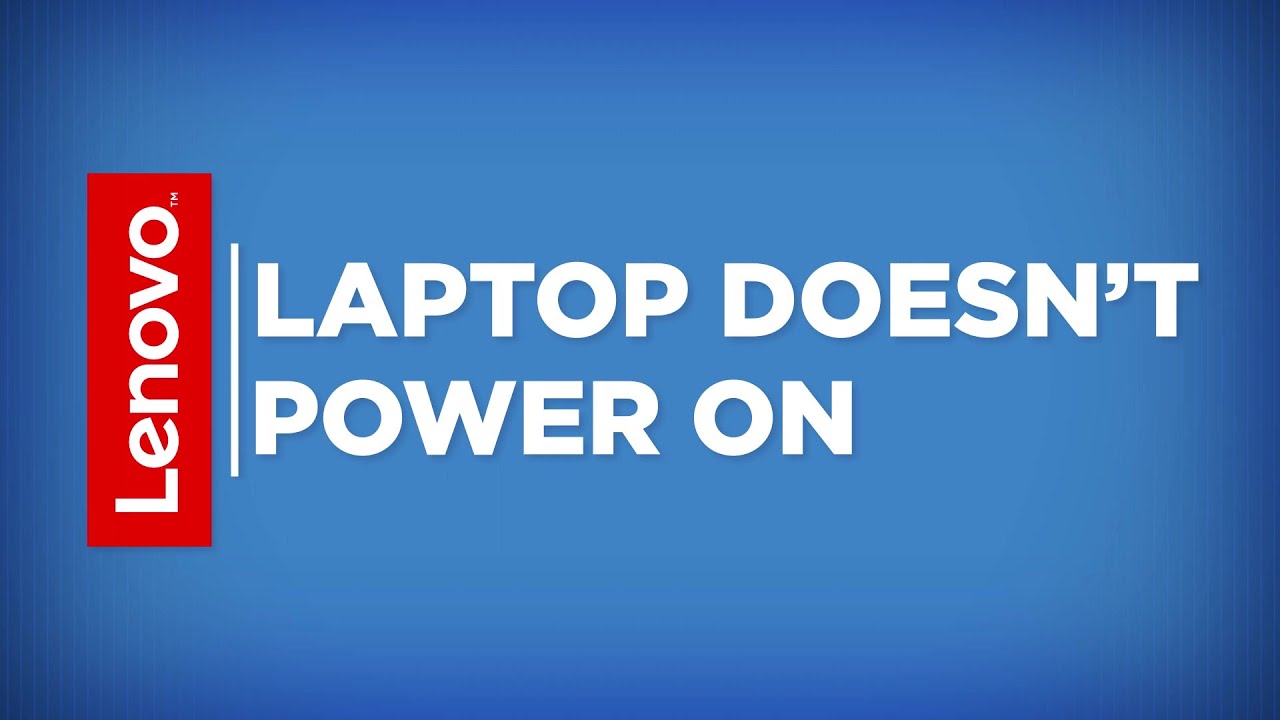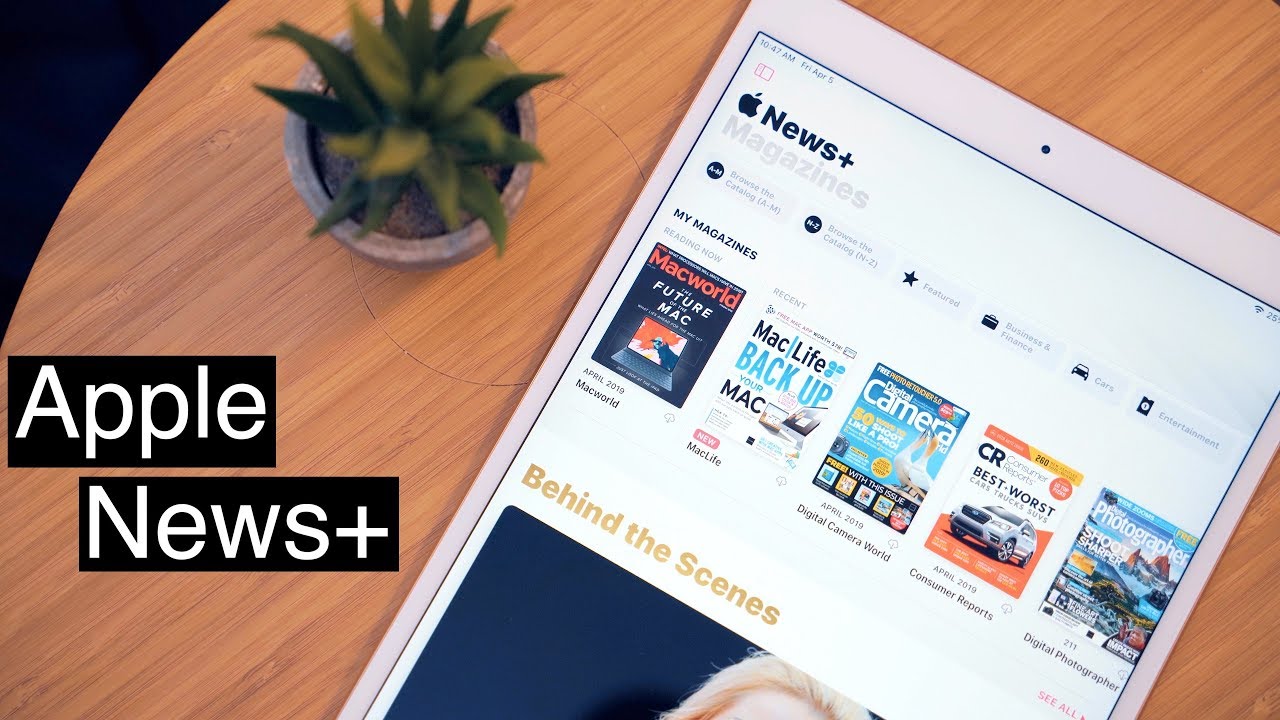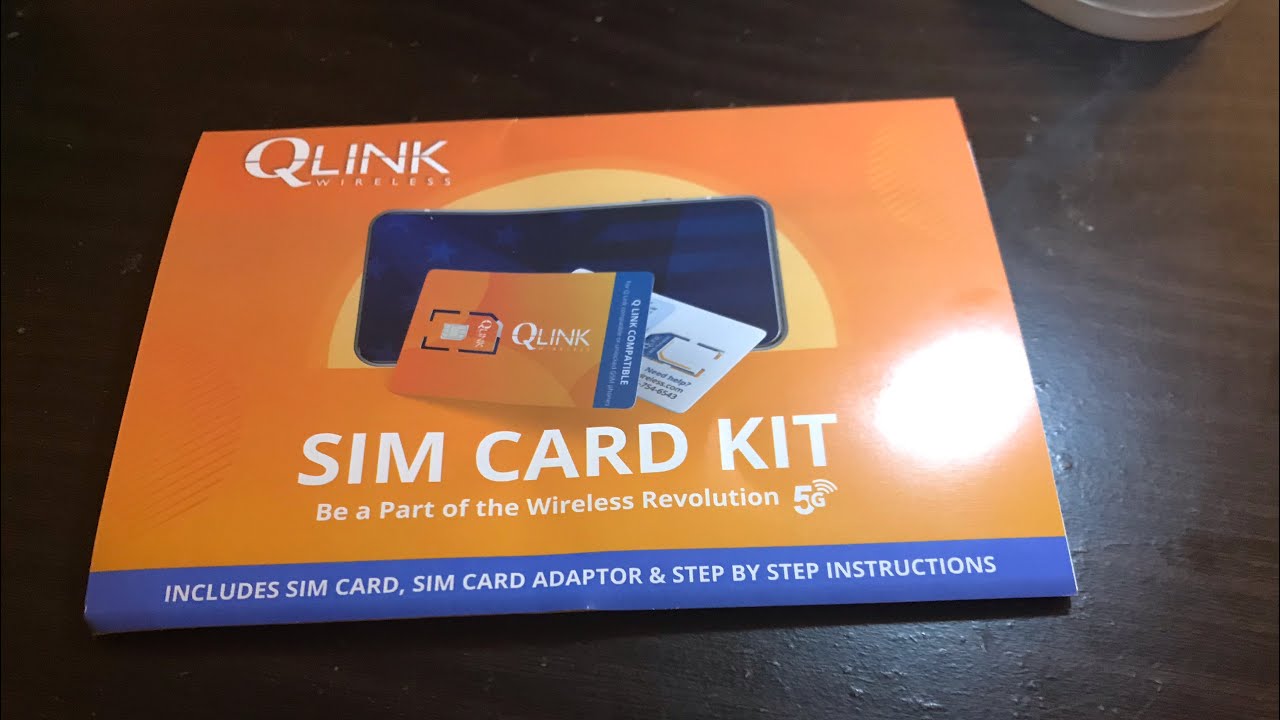Lenovo Self-Help - Laptop Doesn’t Power On (Updated 2019) By LenovoSupport
Is your Lenovo laptop not powering on? Try using these simple steps to resolve the problem. When your system doesn’t turn on as expected, it can be either power or display related. One of the fastest ways to find out the cause is to make sure that your system is getting power. Plug the AC power adapter into the computer and a power outlet. If your laptop has an AC power status indicator light and it turns on, it means that the power supply is working. If the AC power status indicator light does not turn on, or there is no status indicator on your machine, you need to check the outlet and the AC power adapter.
First, make sure that the outlet is working properly by plugging another device into it. Then check the AC power adapter. Use a Lenovo-authorized adapter. Different countries or regions have different plug shapes and sizes. Ensure that your plug suits the outlet.
Then look for any physical damage to the adapter, cables, plugs, or charging pins. Look for signs of burn marks, a twisted cable, or a burnt smell coming from the adapter. Uunplug from the outlet first. Make sure the power cable is firmly attached to the adapter brick and to the system. Also, check that the DC-in port on the laptop is not physically loose.
If you find any damage to the AC adapter, DC-in port, or charging pins, please contact Lenovo Support. If everything looks ok, press the power button. If the machine powers up while it is plugged in, then the battery has drained completely and just needs some time to recharge. If the battery doesn’t seem to be charging correctly, please contact Lenovo Support. If the laptop does not power on while plugged in, you can perform a power drain.
Before doing that, unplug the power cable and disconnect all devices. If your laptop has a removable battery, remove it. Laptops with an internal battery also have an emergency reset pinhole button on the bottom cover or in the external battery slot. Insert a straightened paper clip into the emergency reset hole to press the button. This can temporarily disconnect the internal battery and perform the power drain.
On all other laptops just press and hold the power button for at least 10 seconds. This can drain all power from the system and may solve the issue. You can also try this. Some laptops come with a Novo button. This is a pinhole button located on one of the sides or on the bottom of the machine.
Its function is to access the BIOS and the recovery mode. If you can power on the machine using the Novo button, then the issue is probably with the power button and you should contact Lenovo Support. Visit our website at support. lenovo. com to find more information.
Source : LenovoSupport