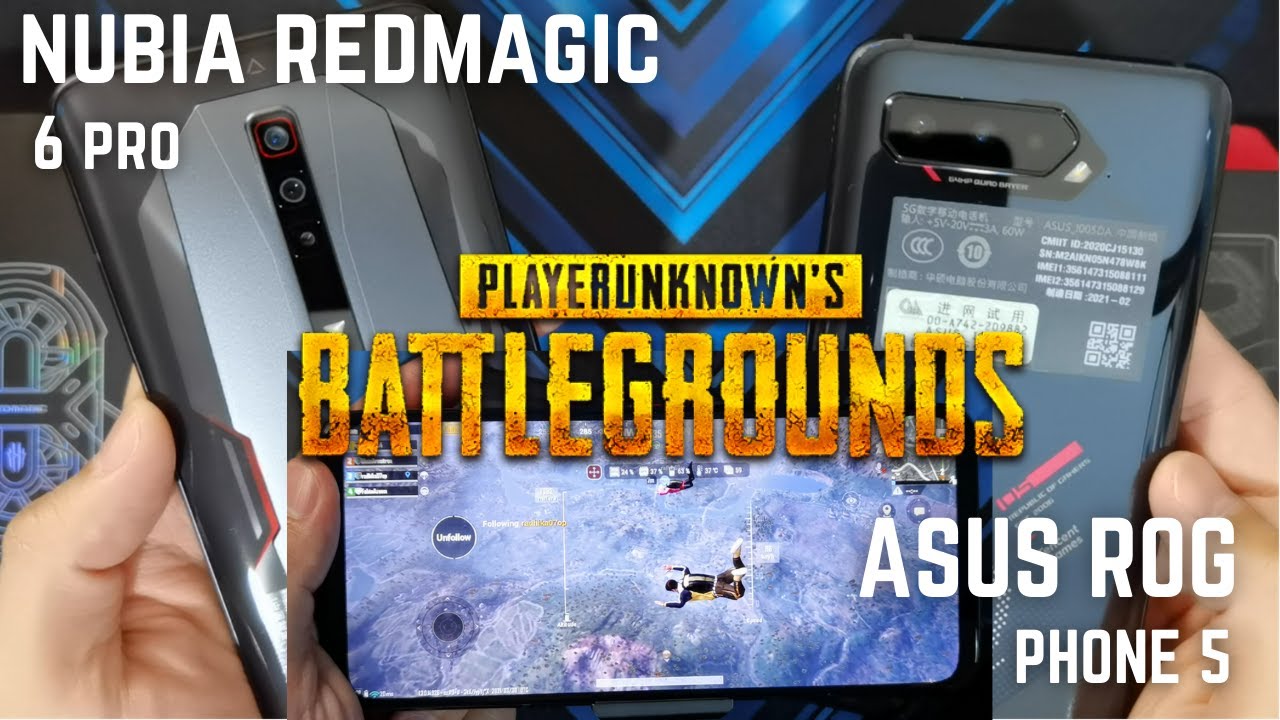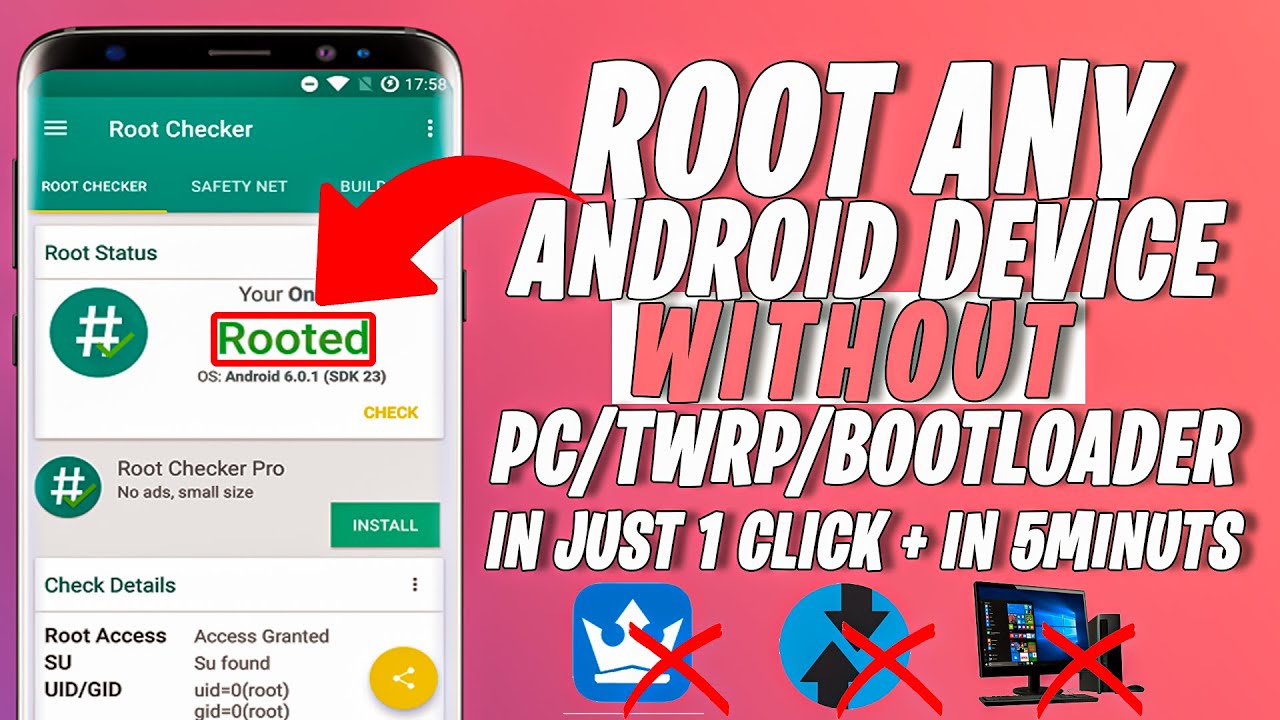Learn and Customize the Home Screen on the Kyocera DuraForce XD | AT&T By AT&T Customer Care
Learn & customize the home screen: Icons and gestures. To access the notification menu, swipe down from the top of the device. Swipe up to close. To access the quick settings menu, swipe down from the top of the device. Tap the down arrow icon. Swipe up to close.
Swipe left to view additional home screens. Swipe right to return. To access an app, tap the desired app icon. Adding a shortcut. To add an app to the home screen, tap the Apps icon.
Swipe to, then tap and hold the desired app. Drag and drop the app to the desired location. To move an app on the home screen, tap and hold the desired app. Drag and drop the app to the new location. To remove an app from the home screen, tap and hold the desired app.
Drag to the REMOVE icon at the top of the screen, then release. To add a widget to the home screen, tap and hold an empty area on the home screen. Tap "WIDGETS". Touch and drag the desired widget to the desired home screen. Tap “CREATE”.
Tap the desired home screen. To remove a widget, touch and hold the desired widget and drag to the REMOVE icon at the top of the screen, then release. ♪AT&T jingle♪.
Source : AT&T Customer Care