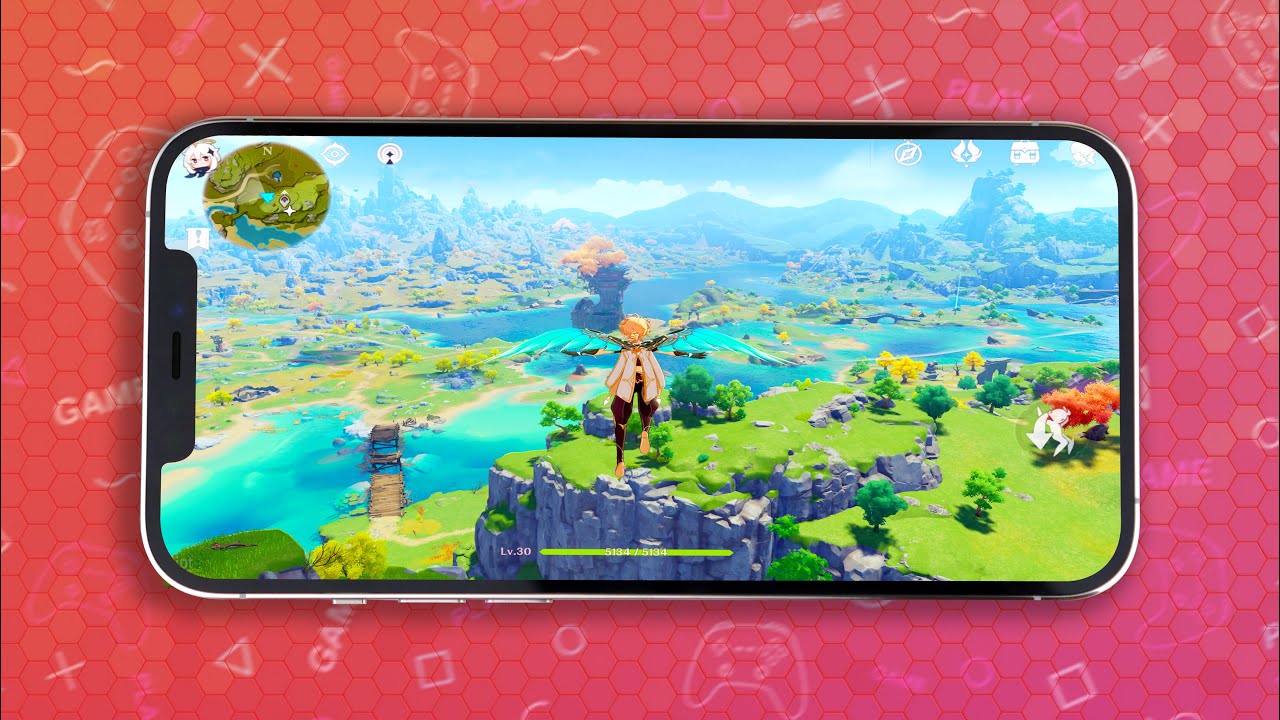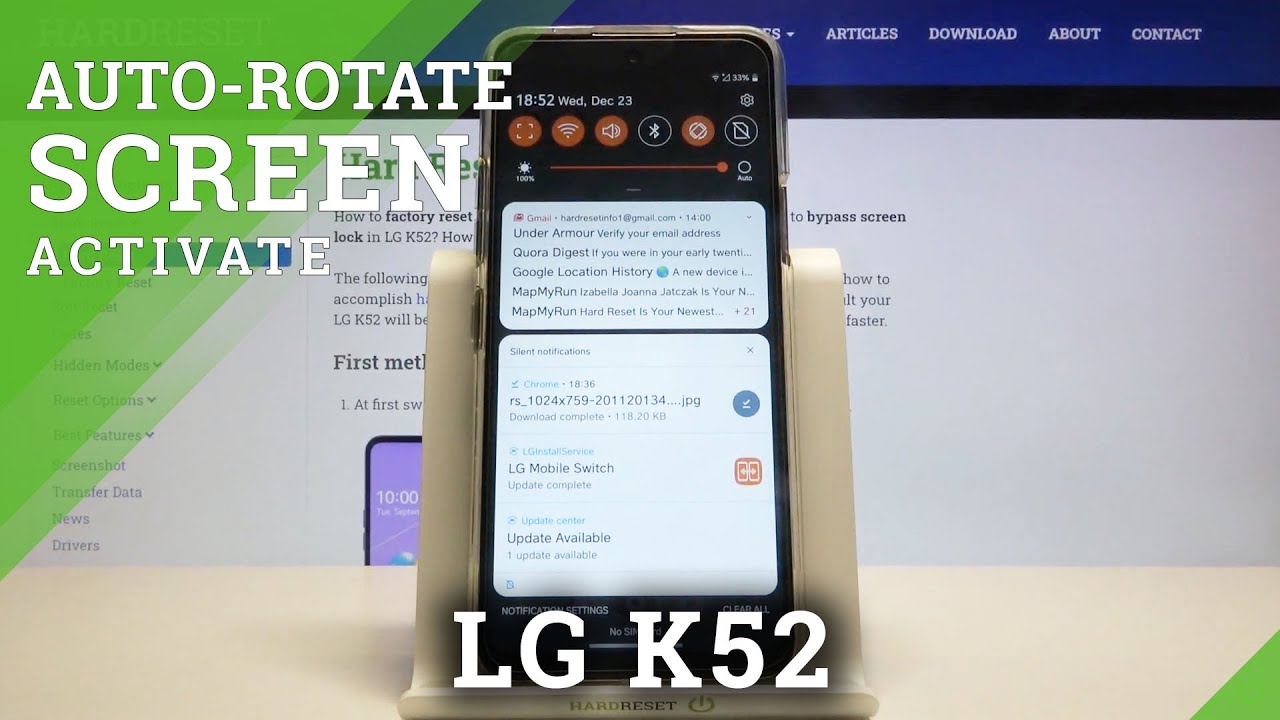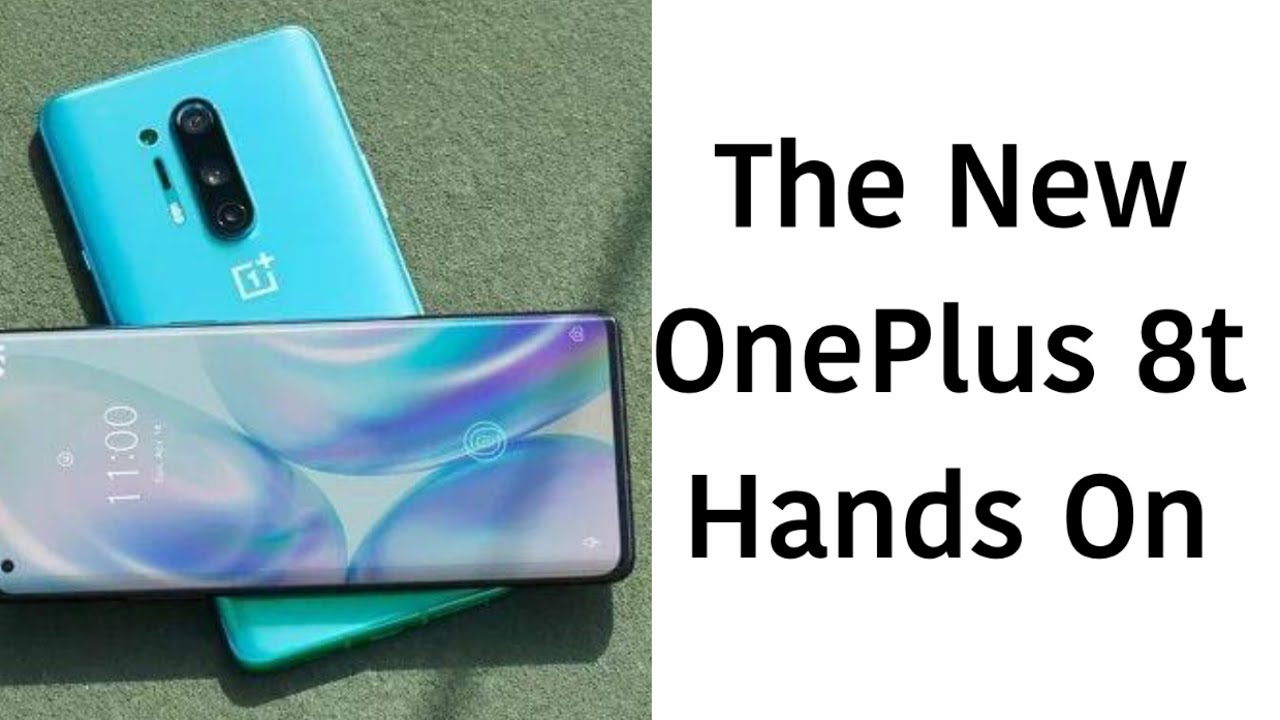Learn about Battery life of the LG G8X ThinQ™ | AT&T Wireless By AT&T Customer Care
Battery Tips. Charge the Device: Use the original charger to maintain optimal battery performance over the life of the device. The battery comes partially charged. When new, a fully discharged battery requires up to 40 minutes to charge from 0 to 50% and up to 2 hours to charge from 0 to 100%. You can use the device while charging. Battery life and charge cycles vary by use and settings.
While charging, the Charging icon will be displayed in the Notification bar. The device has a standby time of up to 23 days and a use talk time of up to 20 hours. View Battery Usage: To view the device's battery usage, from the Home screen, select the Settings app. Scroll to and select "Battery". The apps and features that are consuming battery will be displayed at the bottom of the screen under App Usage.
To view the battery usage details of a particular app or feature, select the desired app or feature. Select "Battery usage" to view additional battery usage details. Conserve Battery Life: To turn on Battery Saver mode, from the Battery screen, select "Battery saver". Select either "Extended" or "Maximum". Select "Turn on".
You can also conserve battery life by adjusting the device's display settings. From the Settings screen, select "Display", then scroll to and select the Auto Brightness switch to disable Auto Brightness. Select and drag the Brightness slider to the left. To turn off Live wallpapers, from the Display screen, select "Wallpaper & theme", then navigate to and select the desired option that is not a Live wallpaper. To set a shorter screen timeout, from the Display screen, scroll to and select "Screen timeout".
Select the desired option. Disable features when not in use to help conserve battery life. From the Home screen, swipe down from the Notification bar twice; if enabled, select "Wi-Fi", "Bluetooth" and "NFC" to turn them off. Swipe left, then select "Location" to turn off Location services. To turn off Auto-Sync, from the Settings screen, scroll to and select "Accounts".
Select the Auto-Sync Accounts switch. Select "Turn off" to confirm. If disabling Auto-Sync, remember to turn it back on to allow apps to download new emails or social media posts. To disable apps from auto-updating, from the Home screen select the Play Store app, select the Menu icon, then select "Settings". Select "Auto-update apps".
Select "Don't auto-update apps", then select "DONE". If you are traveling and do not have access to mobile or Wi-Fi networks, switch to Airplane mode. Swipe down from the Notification bar twice, then select the Airplane Mode icon. Select "Turn on". ♪AT&T jingle♪.
Source : AT&T Customer Care