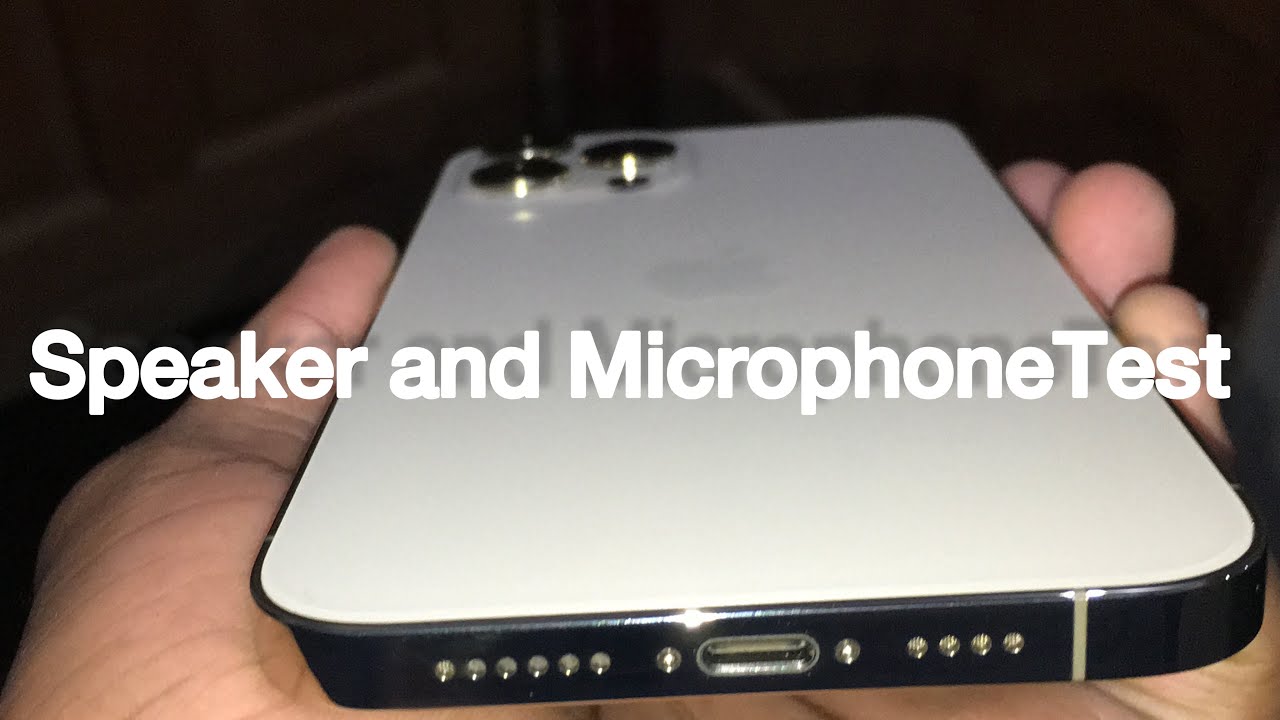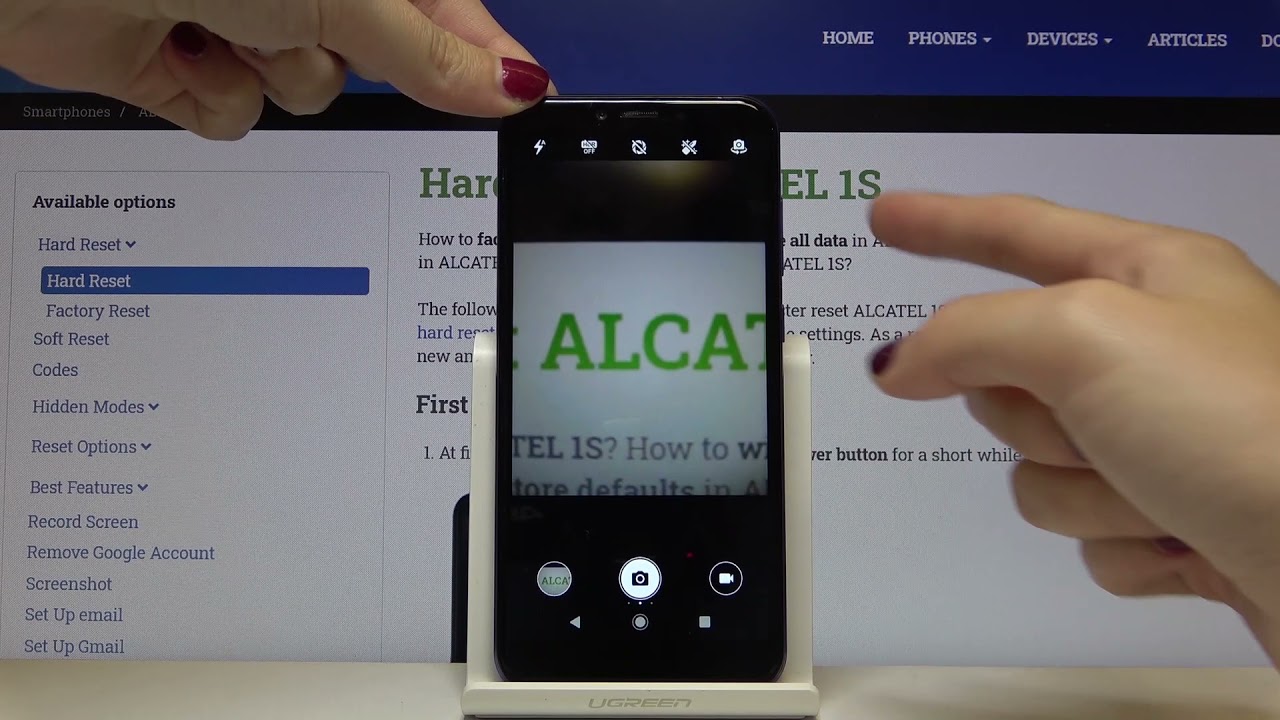Just Show Me: How to see what's using up your battery on your Android phone By TeccaTV
Hi everybody I'm Ashley, Issued, and it's time for another installment, just show me on second TV, where we take your tech, toys and gadgets and show you how to get the most out of them. Today, I'm going to show you how to check your battery usage on your android phone, so sometimes a nap might misbehave or if you've noticed that your battery is draining a lot faster than usual. You might want to actually check out what is using up all that juice on the battery, so we can actually check that with our Android phone. It's very, very easy. So let's use the Samsung Galaxy Nexus, which is the newest version of Android. So your Android phone may vary in the settings area.
There might be a couple of different menu options, but we're going to use the Galaxy Nexus. So, let's check out our battery usage so from our home screen. We want to go into our apps, and we want to open up settings and once we are in our settings, menu you'll see many options on our galaxy nexus. We can actually scroll down to the device area, and we can see battery now on your phone. You may have to go into about phone and then battery usage or something like that.
So once you open your battery screen, there are a few different things for you to look at the first. One is the percentage of your battery life, which we have around eighty percent, and it is discharging so that means it is not plugged into the wall. You can see how long you've been using your battery, and we also have different apps or different functions on your Android phone that are using the battery. So usually, what you want to look for is an app that you've installed acting kind of peculiar the things that you don't have to worry about. Our your screen is going to use up a lot of your battery.
The android OS is also going to use up a lot of your battery because that's what makes your phone work, so we're going to scroll down, and we're going to look, and you can see Twitter's up there. But let's say, hypothetically speaking, that Twitter was at twenty-five percent of your battery life. Well, that is definitely not normal, so we would actually tap on that, and you can see it will tell you more information and detail about why that app is using up battery. We can actually force stop it. If it's really getting crazy, you can force stop it, and you can also report that app.
So let's say you want to tell the makers of the app, or you want to tell Google that this app is definitely misbehaving on your particular device. You can actually tap on the report button, so that is how to check the usage details on your battery on your Android smartphone. That's been just show me on psycho TV, be sure to check out tech ACCM for all of our other content, and we'll see you next time.
Source : TeccaTV