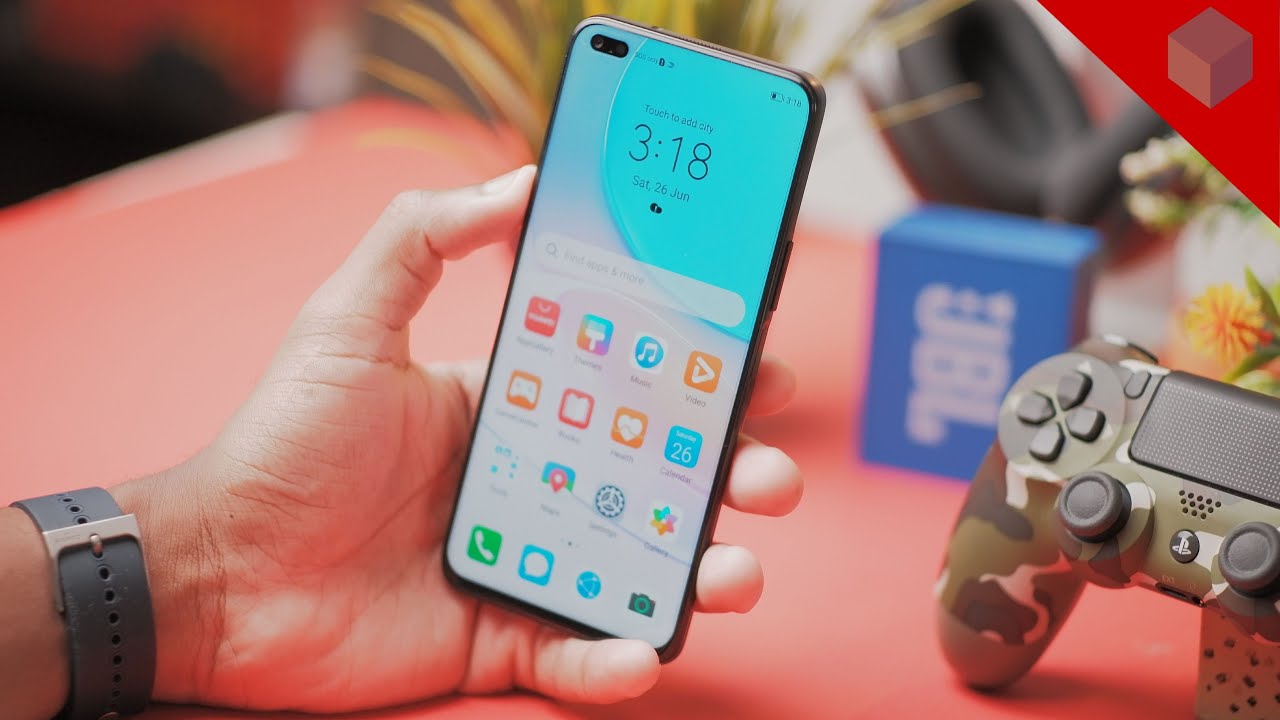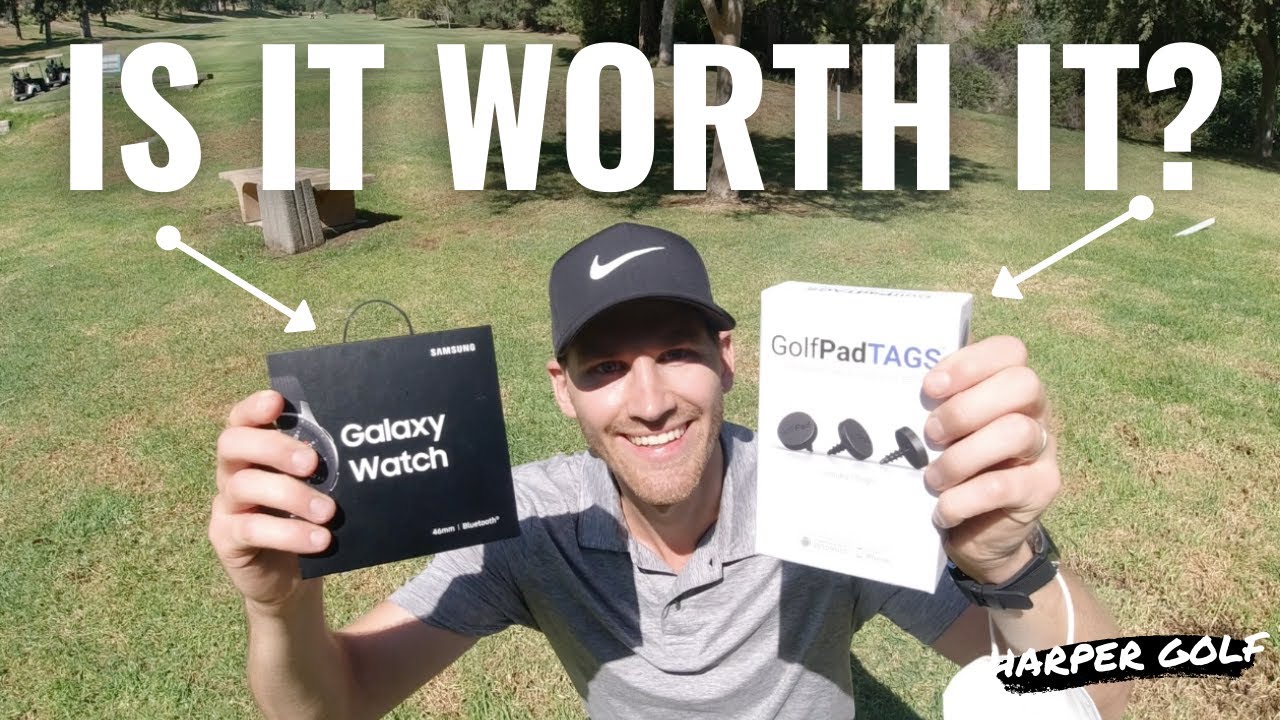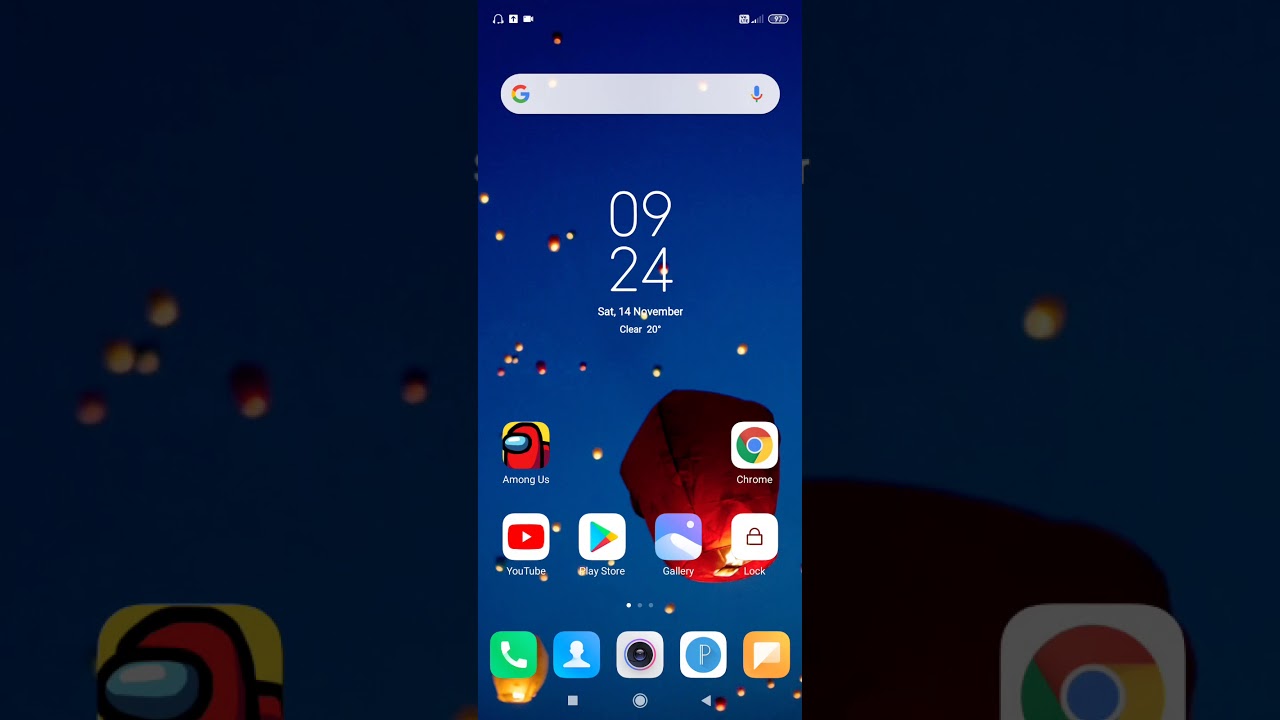iPhone XR Camera Fixed!! Blurry, Black, Won't Focus, Error (7 Solutions) By WorldofTech
Hey, what's going on guys, so you have a iPhone 10 R and you have issues with your camera. Maybe it's the backside issue, or maybe it's the selfie side camera. Maybe it's black! Maybe you get an error, maybe it's kind of fuzzy or blurry, or maybe it's flickering anyways. You have some kind of issue, and I'm basically going to give you a bunch of different solutions to get your iPhone up and running, so you don't actually have to bring it to a repair shop. Okay, so first thing is this: go ahead and go to your home screen here and then what you want to do is just swipe up. We want to make sure that the camera app is totally closed, so go ahead and close the camera app and now go ahead and reopen and see.
If you have the issue. Okay use the back. If you have issue in the back facing camera, go ahead and try the back facing camera, see if you have no issues with it, if there's the front facing, then obviously you want to go ahead and flip it over as well. Okay. So if that didn't work, the second step is so.
This is what I want you to do. Okay on this next one, it's basically I want you to hold down the camera. So basically, when you hold down any app all of these start to go, and you can go ahead and uninstall these okay. Obviously you can't uninstall a camera. However, let me show you what to do here, so this is what I want you to do.
So what we're going to do is we're gonna press and keep holding on to the camera button and then, or I'm. Sorry, we're gonna press and hold the camera here. Everything's gonna start wiggling, we're still gonna hold down the camera app here and then, while we're holding it down, we're going to go ahead and restart the phone now to restart the iPhone 10. Are it's a two key combo? Okay? We basically have to hold down the volume down button and the power button. Okay, so why it's very slow slowly? Okay, because you have to use like three fingers.
So here's the camera app right here, and I'm going to press and hold now everything is wiggling. You see it all wiggle now, I'm going to do the volume down and power, but I'm gonna press and hold both these buttons I'm going to wait. The slider option comes up now: I'm gonna, head and slide off, wait for the power off now. I'm going to go ahead and power this back on and then after it's powered back on I want you to go ahead and open up your camera to see if everything is up and running again, running properly I mean, and if it's not, we're going to go to the next step. Let me wait for this to boot back up alright.
So the next thing we're going to do here is a're going to force the iPhone 10 R to restart okay so, and you're not going to lose any data or nothing. Okay, so just follow along its a three key combination: what we're going to do now to force it to restart? We have to press the volume up button volume down button, and then we got the press and hold the power button. Until we see the Apple logo appear, then we can let go the power button again so follow along here, ready by him up volume, down power, button, press and hold power button. Don't let go the power button I'm still holding on to the power button I'm still holding on still holding on to the power button. I'm, not gonna, let go I'm gonna, keep holding on till I, see that Apple logo appear I'm still.
Okay, now I can go ahead and let go wait for the phone to boot back up and then go ahead and open up your camera and see if you have any of those issues. Hopefully it's gone. If it's not, we're going to move to the next step. Let me wait for this to boot back up now, just in case, if you guys are getting some like blurriness. What I want you to do.
Is this just in case a cake. It could be possible that your front lens is dirty or your back lens. Okay, so get yourself like you want to get a soft cloth. You don't really want to get a paper towel, get like a cloth and it kind of like so here's the front facing camera right here that little thing right. There I'm going to go ahead and clean that off and also do the same thing with the back facing camera.
Just clean that off I think go ahead, open up your camera and make sure that the issue wasn't actually a dirty lens. Okay, the front lens is right here, I mean. Obviously, if you put the camera on, and I flip it over, you can go ahead and put your finger right on it. Okay, now, if this still did not work, we're going to move to the next step. Alright.
So the next thing we want to do is go into your settings here and then from the setting is what you want to do. Are you want to go into privacy tap on privacy and now from here we want to go ahead and click on camera, so a tap on camera now you may have known in here, or you may have like, maybe 10 or 15 of these other apps in here. Okay, these are basically apps that request access to the camera, all the app side requests. Your camera will appear here, so you may have like Instagram. We chat Facebook.
What I want you to do is go ahead and disable a toggle off every single one of them. Okay, because it's possible that one of these third-party apps is interfering with your camera as well turn all of these off now. What I want you to do is I mean you can go ahead and check your camera now go ahead, open up your camera and see. If you have those issues, if it's still having issues, then I, won't, then what I want you to do right now is: go ahead and restart your iPhone.10 are okay, hold down the volume down button power button press and hold both buttons. Wait to the slider shows up turn it off.
Then boot it back on okay and then once it's a backup, go and open up the camera and see if the issue is gone. If it's gone, then it's obvious: it's going to be one of these third-party apps that interfering with it. You have to figure out which one it is and then what you have to do, I mean what you can do. For example, let's say Snapchat was interfering with your actual camera, making it blurry or having errors or issues stuff like that. What you can do is just go ahead and uninstall Snapchat and then reinstall and then see if the problem comes back again.
Hopefully it doesn't okay anyways if it's still not working we're going to go to the next step here now, it's possible that something could be slightly dislodged inside around your camera lens. Okay, so I want you guys to do this. What I want you to do? I mean what you can do. Also is you can kind of like to leave your camera open? While we do this, but this is what I want you to do? Okay, I, basically want you to go around the lens. The back lens.
First, okay, just go ahead and keep tapping all around it there. Now what I want you to do is also just give a little slight pressure. All around the lens here, pressing with your thumbs, like I, said you can kind of have the camera on too. You can kind of like have the camera on and see if your issue is going away as you're doing this okay kind of give it a tap there and the same thing with the front side, camera too so the front side camera is right there. What you want to do is just keep pushing all around the bezel here.
Okay, just keep pushing give it a couple taps. Sometimes you know if you have liked you know something that's blurry, and then you give like a couple tabs all of a sudden becomes like clear. Then you know is something that's dislodged in here, but sometimes, if you keep pressing like that, you'll actually permanently fix it as well. I've had this a couple of times on several of these iPhones keep pushing around tapping turn it back around again, go ahead and press all around the lens. Give it like a nice tap around there.
Then fire up your camera, and hopefully you're backing up and running, and if not we're going to go to this last up here to now for this last step here, what we got to do is we got to go back into our settings here and then from these settings we want to go to general, so go down to general right there, and then we're going to scroll all the way down now down here. It says reset here: okay, so listen very carefully I'm going to tap on reset here, and now we have this on the very top. Okay reset all settings. We have one, that's below it. You raise all content and settings which we do not want to do.
Okay. So it's going to be reset all settings. So, if I tap on this now, you got to put your passcode in now. This isn't going to delete like photos, videos, it's basically going to just click reset your settings. Okay, your Wi-Fi, your Wi-Fi password.
All that- and you can read it down here- says this- will reset all settings and your Apple cards will be removed. Okay, so the only thing is going to remove is your album cards is not going to remove any other apps or anything like that. No data or media will be deleted. So then, from here you go ahead and click on reset all settings, and then it gives you like an extra confirmation. Are you sure you want to reset all settings once you do that it's going to go ahead and reboot the phone once the phone is back up and running, go ahead and open up your camera, and hopefully your issue is fixed now.
Another thing that I would advise, too, is go over every single step in this video go over it two three four times: okay, because also it could be like a combination of one or two steps that actually get your camera back up and running. Now, there's one more thing that you can try to do. You could basically do like a factory reset which I'm not going to show you in this video, because there's already got a thousand other videos to show you how to do a factory reset. But if you do a factory reset, you will lose everything on your phone. Hopefully you know you got first backup your phone, then you have to reset it back to its original state, as if you just bought a brand new, then you can go ahead and bring all your information from iTunes or iCloud back into the phone, and hopefully that will resolve your camera issue as well.
Anyways guys. Let me know in the comments what method work for you or which combination of methods you think work for you and if it worked guys give me a thumbs up if it didn't give me a thumbs down, so everybody can see thanks for watching guys and good luck.
Source : WorldofTech