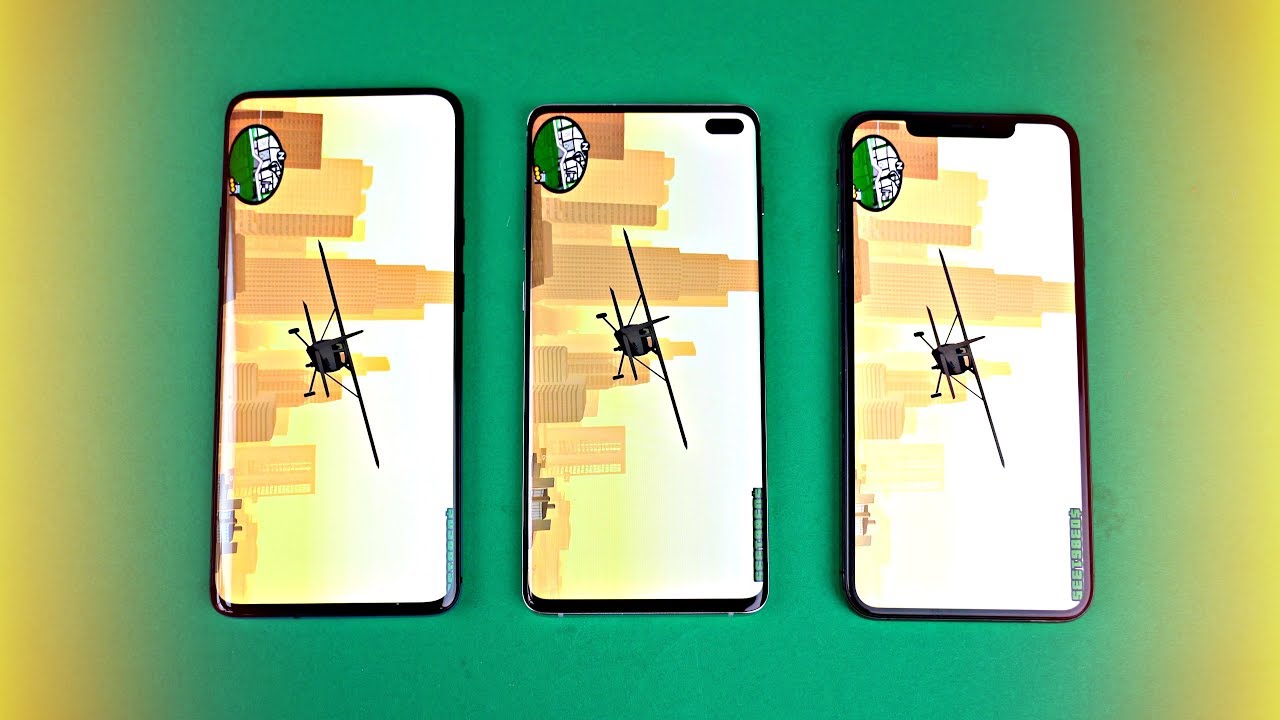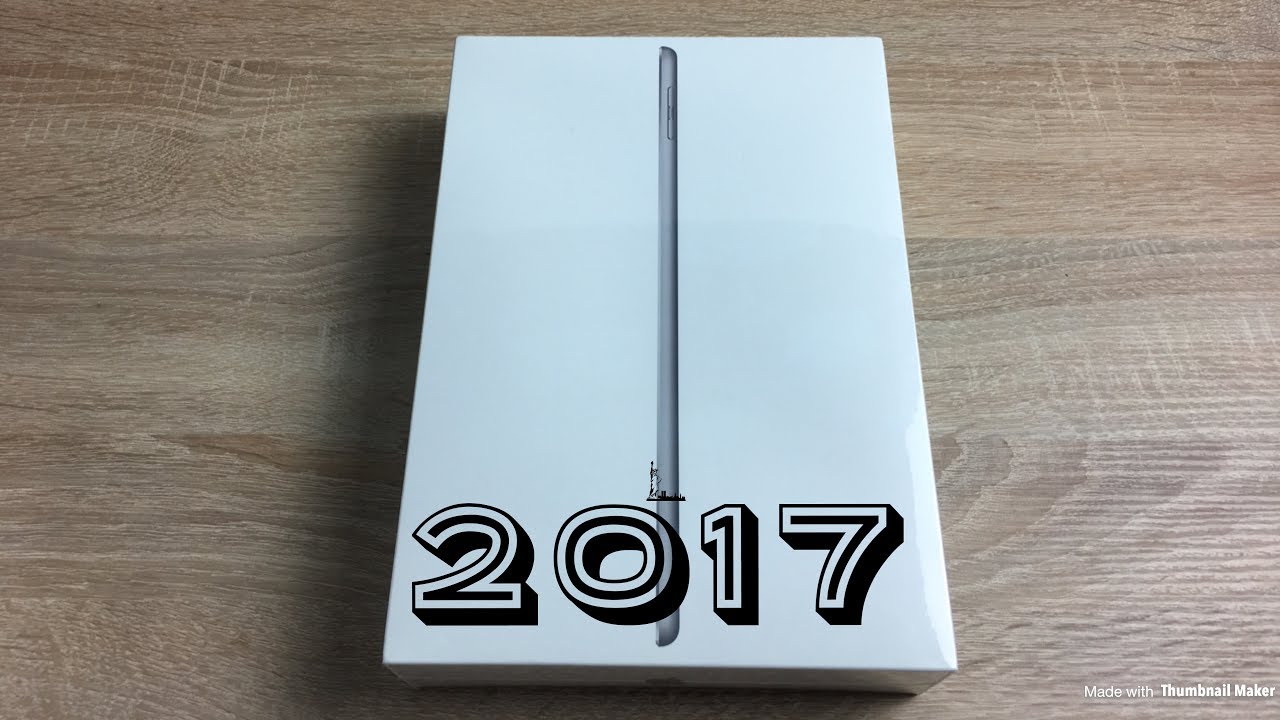iPhone SE (2020) - Unboxing Setup and In Depth First Look By zollotech
Hi everyone Aaron here for ZolloTech- and this is the brand new 20/20 iPhone SE in red white and black, and so will unbox all of these, and this is a replacement for the older iPhone SE, which is basically an iPhone, 5 or 5s body that they brought back as a less expensive phone and smaller phone for those that, like a little smaller size and a more affordable price. So let's go ahead and take a look at these. Now they come in at 399 and go all the way up to five hundred and forty-nine dollars, so they've all been offered in 64, 128 or 256 gigabyte variants. So the red iPhone SE that I have here is for 49 and 128 gigabytes, whereas the others are 64 gigabytes and are 399. So let's go ahead and unbox them. So the red one.
Here, let's open it up, we'll take off the wrappers on each one. First, now, let's remove the box, tops here and see. If there are any differences, I, don't suspect there will be now immediately on the black one. You can see some words popping out here in the top paper and inside. We have a welcome to iPhone giving a little overview, and then we have a sim card removal tool as well as our Apple stickers, that you would expect.
Also, you've got a little warranty card in there now. The exact same thing is in the middle, so we'll set that aside now in the product red variant, we have a little pamphlet here at the top that says product red and each time you purchase a product red product, a portion of that goes to fight, HIV and AIDS, or in this case the current issue we're facing now. We've also got the exact same thing, with our sim ejector tool and our stickers. So let's set all of this aside and take a look at the phones. Now, if we pick up the phone take this out we'll set all of these aside for now, you'll see the exact same thing comes in each one of them.
You don't have any differences here, but you do have your adapter for the wall here, it's just your 5 watt adapter. Now you could use a faster charger with it, but this is what's included, and then you've also got some ear pods, and these are the lightning adapter ear pods. So you've got this. You can of course use wireless headphones with them as well, and then inside you've got your USB to lightning adapter, so you've got all of these included and that's exactly what we expect with any iPhone we purchased now each one of these is identical other than color. So let's take off the wrapper and then take a closer look at the overall design and specs.
Now each one of these has the touch ID button on the front, and it's got the familiar: iPhone, 8 or iPhone 7 or 6 design to it, and it's a great design for many people. In fact, many people consider it their favorite design of iPhone of all time, I personally liked a little more squared off edges of the iPhone SE or 5, 5s, 4, That era and maybe we'll see that with iPhone 12. But the SE looks like this. So let's go around the outside edge and take a closer look at it. Now, compared to previous generation, iPhones like the iPhone 10, are they've moved the Apple logo to the middle, just like the iPhone 11, 11, Pro and 11 Pro, Max and then put product at the bottom.
The red is also a slightly more vibrant color as compared to the iPhone 10 are now on the right-hand side. We've got our power sleep/wake button, along with our SIM card tray that will hold One SIM card, but it does support dual SIM through e sim, so you've got that SIM card tray here you can see here like you would expect. Then, on the bottom. We have our speakers along with our Lightning port. Now we do not have a headphone jack on this, and you wouldn't expect that the iPhone 8 didn't have that either.
On the left hand, side we have our volume buttons and our silent switch, and it's just like any of the others you've seen and then, of course, on the back. We have our camera microphone and then LED flash. So it's exactly what you would expect, but it is glass front and back now, let's talk about the specs for a moment. Now, internally, this has the a13 Bionic chip the same as the iPhone 1111 Pro and 11 pro max, but it also has three gigabytes of RAM. So it's down a little from the pro, but given the smaller size of the display, it should be just fine on the front.
We have a 4.7 inch 1334 by 750 at 326 pixels per inch display, and yes, that's closer to 720p, but this display with 326 pixels per inch should be fine for most things. It also supports true tone and has wide color p-3 as well as haptic touch and goes up to a brightness of 625 nits. So it should be plenty bright for most people now internally it has an 1821 William hour battery, which early reviews are saying it gives 4 to 5 hours of screen on time, which is pretty good for a phone of this size. It also supports faster charging and wireless charging and has an ip67 rating of one meter for up to 30 minutes. That does not mean the phone is waterproof just means it's water-resistant.
On the back, we have a reused camera system from the iPhone 8, but that used along with the iPhone 11, a 13 Bionic chipset is apparently giving this better images than we see on, say the iPhone 10 our it should be better. It also supports portrait mode, has digital zoom up to 5x, can record in 4k 60, and the lens cover should be sapphire according to Apple. Now, on the front, we have a 7, megapixel, F 2.2 lens that records in 1080p 30, we'll take a closer look at that a little later and then internally we have Wi-Fi a b/g/n AC and an X, or also known as Wi-Fi 6, and it supports Bluetooth 5.0. Now, let's go ahead and turn on all the phones, and we'll wait for them to boot up, and we'll get them set up. So we'll press home to open I'll select my language here, we'll select the region, and then we can bring a phone next to it to set it up more quickly.
Now, I have other videos to show you exactly how to do that. But it's a pretty simple process. Let me bring my phone in here: it connects to them, and I'm, not sure which one it's going to go. First, it's going to go up for the middle one. First and all you do is use the camera scan this little sort of QR type code, and then it syncs all the information over and moves your account now.
It wants me to put in the pass code from the previous phone, so I'll do that from the iPhone 11 Pro max, and it says setting up phones. So we'll wait for this to finish here now: I'll set up touch ID on the white iPhone SE, and then I'll do it on all the others. So we'll go ahead and set it up here, and these are by far the best fingerprint sensors that I've used, there's few that are just as good and just as quick that I've used. We just our grip, move our thumb around a little more, and we're good to go, and we can either transfer information from the old phone or go to other options and set it up as new, which is, which is what I want to do. Now I've set up each one of these with my fingerprint, and now we can restore apps and data or in this case I'm just not going to transfer anything we'll go to the next step.
And then it's asking me if I want to get the settings from my other phone I'll just hit continue and on this one it's saying will I agree to the terms and conditions, so I'm, not sure if I did that before, but we'll hit continue on. All of these keep the phone. Up-To-Date I'll probably switch this back to manually afterward, and so, let's just set this all up, we'll set up the Apple Pay later in the wallet app I. Don't want to share my audio recordings, I, don't mind sharing data with app developers, although I shared the information on that one. Now this is where you can actually set up the haptic feedback when you press the home button, so I like it on two ones is a little too light.
Three might be good for some, but it's just how much the phone shakes when you push the button, so I'll leave it on the default. Will it continue and then for those of you using a smaller display, you can zoom it in I'll, just leave it set up as default, and then it says: welcome to iPhone, and we're in, so now we're at the home screen and I. Don't want to use this devices' location, but if we go into settings, let's take a look at what version we're running here. You can see this one's running version, thirteen point four and so there's now an update available for it with a software update. That brings the bug fixes of iOS 13 point four point: one.
So there's a bunch of different issues it can fix, which is nice, and it's exactly what you would expect now. One thing I did want to try is run a couple benchmarks on it and check out the camera itself, because those are some things that should be a little interesting. We have the rear-facing camera that will take portraits. It will also take 4k 60 video, so we'll check that out in just a second, but let's take a look at the Geek bench scores and just see what we get compared to say. An iPhone 11 Pro max now before I go into running.
The Geek bench you can see here is the current version. The update doesn't really make much of a difference as far as the processor speed and things like that, so you can see. We have to point: eight, eight gigabytes or basically three gigabytes of RAM. So let's go ahead and run a CPU benchmark now the benchmarks just completed, and it's interesting to see the huge variance between all three of them, so we'll go with the highest, since these are probably busy doing something in the background, but with the white iPhone SE, it scored 1326 for single core 3029 for multi-core. So comparing that to the iPhone 11 Pro max.
Let me slide these over here. You'll see, we've got similar scores as far as the single core and a little higher with the multi-core score, and so you'll see 3400 from multi-core score on the iPhone, 11 Pro, Max and 1328 for the single core. So again, these are going to change a little, but it doesn't really affect the overall usability and just to give you an idea of difference in screens, you'll see this is the iPhone 11 Pro max. It has true tone turned on and if you turn true tone off on all of them, it will give you a little different. Look.
I'll turn them off on two of them. To give you an idea of what it looks like, and you can see the difference between OLED and LCD, now you're not going to see much of a difference with overall usability. So we'll go home here on this one, and we'll go home on the 11pro max and the actual pixels are going to be very difficult to see. It should look pretty good in general. I wouldn't expect much of an issue there and let's take a look at some wallpapers, because I know a lot of you want to see the new ones from this and, of course, I'll link them in the description.
So we'll go home here, we'll go to wallpaper change, new wallpaper and here are some stills and here are all the new ones. So we have six different variants with light and dark themes, and so, let's just go back we'll match them for each one of the phones. So this is the white iPhone and on the box they have this blue theme. So it's setting wallpaper there and then again we'll do the same on the others. Now all the wallpapers are set with the default ones that are on the box and one of the things you can notice.
Maybe a little is this one has true tone turned on so if I turn it off, the display may look a little better, maybe a little more vibrant, and I actually like to look at these without true tone on. Sometimes it just depends on what I'm doing so now, let's take a look at the cameras and so the forward facing camera on this one. Let's flip it around here like continue, and you'll, see the forward facing camera, looks pretty good. Let me go ahead and flip it over to video, and you'll, see it says: HD 30 in the upper right, so HD 30. We can't change it here, but I think we can change it on the back end of the camera, so now I'm recording it with the iPhone SE, and so you can hear my voice through the microphones in the iPhone SE and in general the image looks okay, but the forward facing camera is not as high quality is the rear facing camera? So if we go back in here flip it around, we have the photo in portrait modes, but we also have HD 30 in the upper right.
We can tap on this and change it to 4k 60, and so let me go take a little of video and photo samples and let's see what this actually looks like now, for those of you that really appreciate a small phone. This is definitely small. It looks tiny in my hands, but everything is superfast so far, just using it for the few minutes that I have. It feels very much like using an iPhone 11, but with a home button. So it is kind of odd going back to touch ID, but I really like touch ID and have no issues with it whatsoever.
Now, there's a couple other things: I want to take a look at, but before we do that, let's take a look at a size comparison. So this is the iPhone SE, in my left hand, is the iPhone, 6s and so you'll see the size is identical. It's identical to an iPhone 8. The weight is about the same, and it's exactly what you would expect with an upgraded inside with internal storage. That's a little different and things like that.
So everything should be much better to use and much faster in general. Now, as far as a quick size comparison if you're looking for the smallest phone, that would be the SE, and then we have the 11pro. The 10 are the 11 and the 11 Pro max. This is all the current lineup from Apple to give you a size comparison, it's very close to the iPhone 11, but a little thinner now as far as the overall usability. Well, let's go into YouTube, and here is one of my Apple Watch Series for review videos, and if we take a look at the options we have for size, we can go up to 1080p.
So, even though this is closer to 720p, it will scale on the screen. So you can get as many pixels as possible. Now with a smaller screen like this, it won't make too much of a difference, but the option is there: you will not have HDR, though now let's take a listen to the speaker's quickly ? and see what they're like since they should be stereo play and wait for it to play here. Turn it all the way up, so it's pretty good in general, nice and loud, the display looks good, just like you'd expect, and it goes nice and bright, and so you can use this as a modern iPhone. If you just really like touch, ID you'll have that option and everything else is the same.
Of course, you won't have a headphone jack, but again you do have the option for wireless charging, which is nice just like the iPhone 8. So if I place this here, it's now charging, so we'll turn the display off you'll see it says: 68% charged put it back on, and it's charging again, so I really like that option. It's something I use all the time now. The iPhone SE I think is a great addition to the iPhone lineup. It's giving you the top-of-the-line CPU for the least amount of money possible at 399 up to 549, depending on the storage size.
You pick, and I think that's a really great value proposition, and it's really hard to beat compared to other phones out there at this price point now. This is only the price. Apple is selling them. For so, if you can get them from your carrier, maybe free or a few hundred dollars off it makes it that much better, and then you can have a phone without a phone payment or anything like that with the latest specs. If you appreciate a smaller display or just want something, that's a little more sizeable for your hands or your pocket.
But let me know what you think in the comments below, of course, I'll link all of these different wallpapers in the description as I normally do and if you haven't subscribed already please subscribe, and if you enjoyed the video please give it a like, as always thanks for watching this is Aaron I'll see you next time.
Source : zollotech