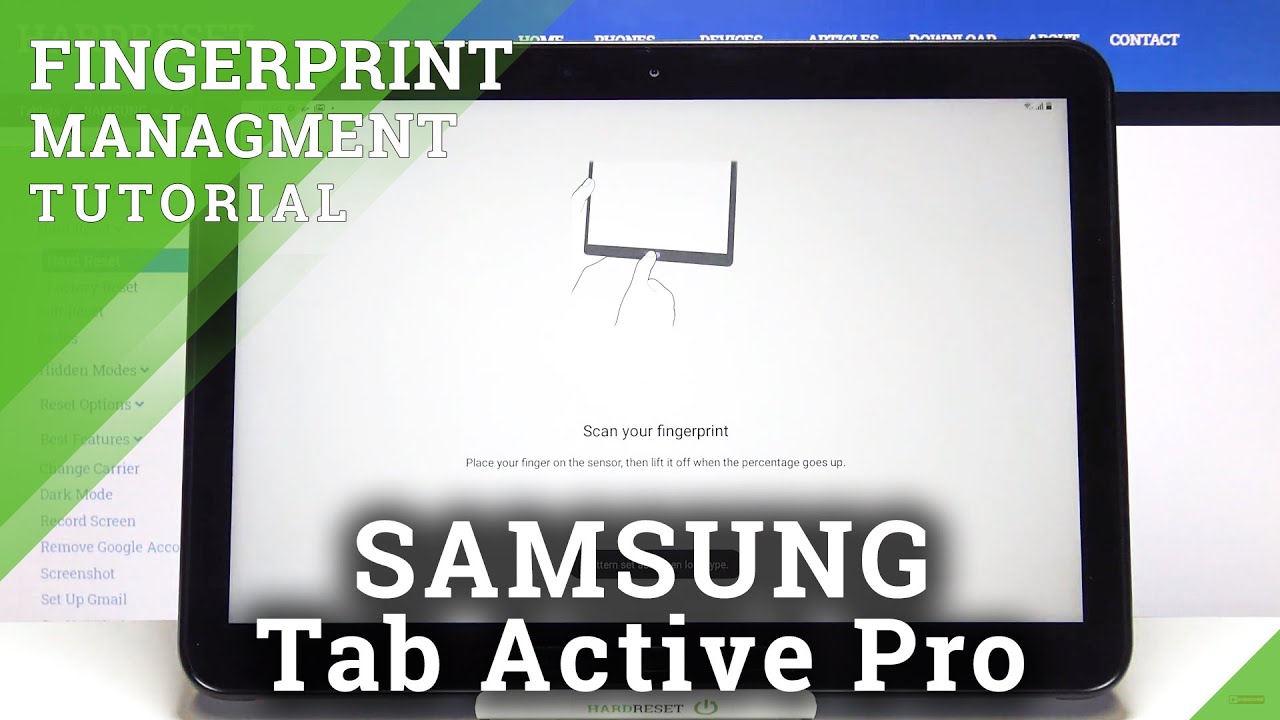iPhone 8 Plus Unboxing: Space Grey! By POGProductionz
Hey, what is gonna guys PG here and welcome to today's video in this video I'm gonna, go ahead and unbox the iPhone 8 + and 64 gigabytes, Space Gray model, and I've also purchased the iPhone 8 plus silicone case in black color. So if you guys are wondering to get yourself an Apple silicone case, it does come in variety of colors that you guys can choose from I decided to go with the black color, because I think will match very nicely with the space great color over here for the iPhone 8 plus. If you are wondering to purchase a different color, iPhone 8 plus, there is also the gold version, as well as the silver version. They both look very nice, but I decided to go with the space crane model. Now, if you purchase the gold model, you do end up getting a like a moral body, Roses books. Instead of this nice gray box, that you have for the-- that we get technically for the iPhone 8 plus base gray model so yeah.
Here it is the box, as you guys can see. We have this very nice. Look of the back of the iPhone 8, plus that kind of shows us that this one here is it has like the glass back due to this kind of color differences like the shyness that gets into the box, so very nice there over here on the bottom. We do have the Apple logo. Here on the left, we have iPhone Apple logo on the top as well.
We have iPhone over to the other side as well. Now, if we look over here, it does show us that we have the 64 gigabyte model, and it does come in another verification which one, which is the 256 gigabyte model. So the reason I decided to pick up the iPhone 8 plus in 64 gigabyte model instead of the 256 gigabyte model, is because currently I do have the iPhone 10, which is in 256 gigabyte model and I. At the moment, I only use about 40, gigabytes of storage and I have the phone for about since the day of release. Let's say, and the reason is that I have the new iPad Pro in 256 gigabytes and that's kind of where what I really use, mainly for when it comes like storing photos and and and things like that when it comes to like movies and that's where I kind of put all of my storage, where the phone is mainly just you know, for apps a regular video shooting and like photos which the 64 gigabyte can do a very good job when it comes to that but yeah.
So with all that talk out the way, let's go ahead and finally get open into this box. I hope this information were useful for you guys to making the right decision in storage size. But if you guys don't store a lot of things, make sure you get the 64 gigabyte and save yourself some money, because the 256 I find it to be quite a lot of storage. I would prefer to have a hundred twenty-eight gigabyte option. Unfortunately, there's none for the A+ but yeah, so it is what it is now we have this nice tab over here.
I, don't know if you guys can help, but yeah it has this nice green arrow. That's gonna! Allow me to open the back of the box, so we're just gonna I guess do like this. Just a nice angle there for the iPhone. That was very, very satisfying, so once we went ahead and did that as you guys can see over here and now, the box is much nicer. It's kind of like this very matte finish instead of that glossiness from the wrapping, and let's also look at the silicone case here, which is the like I, said the black color retails for $49, Canadian and the way you open.
This is very easy with that for cases you just kind of do that you don't actually have to open the whole way, but instead of including, like a paper, work, it's its kind of printed right in the back, how to actually insert the iPhone 8 plus inside the case yeah. So here is the silicone case. Has the Apple logo right there, which is kind of a bit lighter color, where, if you buy the leather version, it's kind of invented in it with the leather, so yeah, very nice? Let's go ahead and put this aside and lift the box for the iPhone 8 plus. So here we go, the Box doesn't want to open guys. Hello I want to see you I've seen this actually before.
Obviously, but I decided to you make another video in case you guys haven't seen the first one. So the first thing we get is designed by Apple in California when we go ahead and take this out so inside there we have welcome to iPhone, which goes down and shows us the side button. How to promote use the iPhone so hope to turn on the iPhone as well press to sleep or wake 3d touch access, menu, shortcuts and content by pressing the screen with 3d touch just kind of telling you like press it a bit harder and touch radius touch ID to unlock iPhone with home button. Next thing we get here is a sim eject tool as well. We get the iPhone user guide here and cue Apple stickers.
Let's put these back there, we go. Here's the iPhone, 8 plus just put this aside for now inside. Here we do have the power adapter. This goes obviously into your outlet USB end over here now the iPhone 8 plus actually supports fast charging, except unfortunately, if you want to benefit from that, you do have to buy a separate charging cable in order to benefit from that which, let me tell you right now: it's not cheap, if you guys don't know it that yet so, unfortunately, we don't get the fast charging cable inside the box, but at least we do get a charger, so the charge is very well I actually used my iPad charger to charge my iPhones that's the way I do it. I only use this for like traveling and things like that.
Alright, so over here we have the earbuds, which actually are the Lightning one. They kind of look like they're the wireless ones, as you can see from here, but once you open it up, you have a lightning there's, no headphone jack on the iPhone eight plus. Now, if we look on the back, it's nice that Apple still continues to include the 3.5 millimeter jack into a lightning cable in case you guys do not have, let's say a device that needs an axillary input, so you can go ahead and use this for a headphone jack and finally, we do get our lightning cables so very usual stuff that you would get with the iPhones. Let's go ahead and put these back actually now just to have a nice, clear work, environment and there we go. Let's try not to drop the phone.
Obviously, and there you go so here is the iPhone, a plus in the front over here we do have the FaceTime camera the earpiece here, which is also part of these stereo speakers. Over here we have our home button, which is more of a force touch kind of home button. It just gives you feedback. It doesn't actually click right now because the phone is off, and it just gives you feedback over here on the right side. We do have the power button, wake and sleep the SIM tray is over here.
We would need that sim eject tool to actually remove it. Furthermore, we have our antenna bands over here on the right side. Furthermore, we should also have those on the left side as well, so we have our mute switch over here. Just like that, let's just meet the phone and everything like that volume up and down. We also have another, obviously two more antenna bands.
The right there here is the top of the phone which pretty much there's nothing there and in the bottom we do have the microphone speaker has both the charging port over there. The back of the phone does have a nice Apple logo. The iPhone doesn't carry any of those labels on the bottom, thankfully, which looks a very nice look for the phone. I'm. Probably not gonna, see it because of this case right here and Apple logo.
We have our quad flush, quad LED, flash. The microphone- and we also have our dual camera, set up for portrait mode. So let's go ahead and turn this on and meanwhile well. This is turning on I'm going to go ahead and stole it into the case, which is very easy. All we have to do is get those two bottom, two top corners in and then flick the button, the bottom ones in as well and, of course, we're just going to wait a little while it's putting up.
Unfortunately, I did end up forgetting to put the SIM card inside to take it off the case and let's go ahead and use our sim eject tool, which is very easy. We just kind of end up pushing it into this tiny hole over. There comes off and we just take it out. So here is the sim tray, as you guys can see from a close-up. We do have the rubber over there.
That gives you this very nice water resistance to avoid any water kind of getting in its way in so let's go ahead and insert the SIM card to insert the SIM card just simply push it back in and there we go now we're going to power it on and meanwhile end up just putting it back into the silicone case and check this setup out, while it's putting up, so the silicone case does give us some silicone buttons over here for the volume up and also the sleeping wake. But if you have the leather case, you get a nice aluminum finish and there is kind of what it looks like when the iPhone 8 plus is and at the bottom is open for easy access to the charging port as well. The speakers where the old around the phone is nicely done, and this also avoids the problem where the phone is kind of you know bouncing let's say so, yeah, that's pretty much what it looks like alright, so we're going to go ahead and set it up and press the home button there. So we're going to choose the language English in English, just a location over here we do have the Quick-start. So what this does? It allows you to set up your phone using your previous device.
If you take it near the phone that you have at the moment, it will pretty much allow you to set it up a lot easier after putting my password in for my Wi-Fi, it does go ahead and activate the iPhone now to set up touch ID to unlock the iPhone with your fingerprint or to use Apple Pay and things like that. To use the touch ID pretty much. All you have to do is start. You know tapping your finger. There, you're resting your technically.
You don't want to press the button, of course press Continue and set it up. It's very easy to do it and then press Continue. That's gonna! Ask me to enter your passcode I'm. Just gonna. Add this! For now, I will be changing this.
Obviously just for the video there we go now we're here. It asked me to restore my iPhone from iCloud or iTunes I'm. Just going to set it up as a new phone. Can ask me to answer my Apple ID I'm going to go ahead and do that real, quick after sending into iTunes we're going to go ahead and agree to their terms and conditions here is gonna. Give me the Express settings after that I'm going to go ahead and click customize settings enable locations and services.
It's going to ask me to set up Apple Pay I'm, just going to go ahead and do that after here I asked me to set up hey Siri so over here we have the true tone display right now. We have true tone enabled so if I go ahead and hold on to here, it's going to show me what it looks like without the true tone display. So, as you guys can see this very nice display where, if we put this, we do get like a lot more blue. So its Gordon click continue. Now it's going to go ahead and introduce to us the home button.
We're going to click, get started' gives you three options you to pick from. I prefer the love of three, and if you guys can hear that I'm going to click next choose a view. Just going to go basic and there we go here. We have it. So here is the iPhone.
A plus nicely set up just going to go to control center, so obviously, over here with you have the brightness control. If you use for touch over here, it allows you to control night shift and, as you can see, we do have the near future, which is to enable and disable the true tone display. Of course, you can also schedule night shift from their volume controls very nice and as well. You do have the flush different levels, so here's that which is very nice so yeah most likely there is an update. Most likely there will be, as you can see, and we're just going to go ahead and download and install well I hope you guys enjoy today's unboxing and a quick setup and a quick review of the silicone case.
If you guys they please double light and also check out my channel subscribe. If you're, new, and I'll see you guys in the next video bye, guys.
Source : POGProductionz