iPhone 12 Pro Max - Triple Camera Walk Through | Howtechs By HowTechs
Hey everyone welcome back to how text. Today we have an iPhone 12 Pro max with the super awesome camera, and we're just going to demonstrate it a little uh. This is not going to be like a super detailed pixel by pixel comparison, but we just want to run through it. So you guys can get an idea of the capabilities and the peculiarities of this particular phone so keep in mind that, unlike the iPhone 12 Pro, this actually has an enhanced sensor. I guess it's a bigger sensor, so it should have better nighttime or low light capabilities. Although most tests say that because they're doing so much, you know in camera processing computational photography whatever they call it um this bigger sensor, smaller sensor, is actually almost as good.
So if you pay the extra money for this, hopefully you're not too disappointed, but basically the smaller cheaper one still does almost as good a job. The other big detail with this is that it has a 2.5 x telephoto, as opposed to 2x on the regular phones, so slightly better, not huge amount but yeah. Let's take a look at the camera. Obviously, don't forget, you can also pull down and go to the camera here in case you didn't know that so um yeah, here's what it looks like it's basically the same as anything running iOS 14. Uh.
The main difference is that yeah you have two and a half. Can you guys see that two and a half times zoom suddenly, so that and also these newer phones have the hold it down and start recording? And then you can also lock that so one question I have- and I guess we could check in this video- is the aspect ratio here now. Is it recording just what I saw in my viewfinder before I started? Recording, or is it seeing this part, as you can see like that's showing up on screen, but is it showing up in the video okay, let's just check because I'm curious. So what happens when I am okay forget that let's even turn on the sound go here now. Is it recording just what I saw in my viewfinder before I started? Recording or is it seeing this part, as you can see like that's showing up on screen, but so, in other words, the answer is no.
So in this case that's the aspect, ratio, let's go and take a video now and, as you can see, the aspect ratio changes quite a lot. So let's take a video again and in this case, where am I there? I am, is this showing up on screen? It should and let's go and check in this it cases so yeah. You can basically compare side by side in this case. So that is a peculiarity. I suppose the fact that doing that uh, what do they call it? A quick take or whatever it is it'll, be less of a wide shot.
So anyway, uh you have those options. You have the regular one slo-mo which basically take at a higher frame rate. You have time-lapse which can take a much lower frame rate and the cool thing with this is you can do it with all three of the lenses as well and photo and don't forget portrait mode, so portrait camera create a portrait and then blah blah. So this allows you to do the both and whatnot and of course, the panoramic. So these are all pretty standard, don't forget also in the newer iOS.
You have slightly different layout here, so you have this kind of pull down menu where you can now adjust whether you want the filters or the timer, and this guy should be exposure settings that's great. So this is the pro you can change the aspect ratio here of course, and also whether you want live, photo on or off or live auto. I guess that's interesting, so guesses, if you need it on, I don't know um and then flash auto on off those are interesting. So I guess this is basically just on or off and this one decides. If you want auto- and here it's just on or off as well, so that's the sort of sub menu- and I don't know if there's any other differences in this case no sub menu.
Here, don't forget some people don't know this, but you can actually go from like a left to right but right to left. If you adjust that, let's see go back portrait, you have all kinds of choices here, so this is actually maybe interesting, because portrait mode actually uses the zoomed camera normally. But in this case it's 2.5 zoom. So you either have to get further back or you're going to have a lot closer in than you normally would have with like an iPhone 11 which only had the 2x, so you can choose either one, but now they're basically further apart than they used to be, and then, of course you have your different choices. Unfortunately, there's no person here, so I can't really demonstrate it in this little light box, but you get the idea.
I think I hope- and if you want to adjust the frame rates on the videos, don't forget that you actually can also adjust it here. So just touch this to cycle through, so you can do HD 60 frames, 30 frames, um. I think that's the only two choices for regular video for slo-mo. You have additional choices, 240 frames, a second or 120 frames per second, so that's basically like four times or eight times or whatever higher frame rate. So also keep in mind that uh there's actually some advanced menus even for these guys.
So if you pull up uh, you can see that you can basically turn on the light for this guy and also adjust. I guess the exposure here, so you just drag this one in and out um that's interesting, and if I pull that back down, I go here, and I can also adjust it for the slo-mo and the time-lapse. So here I can basically turn the light on. I don't know how that's going to work because it just stays on and also let's see what else my other options. I can change the exposure again, which is probably important in this case, because if I'm doing a slo-mo I might want to have a higher exposure so that it's not too dark.
That actually happens. If you try to do slo-mo inside that, actually ends up being a problem and then, last but not least, uh time-lapse. So I can actually even adjust the exposure here and also keep in mind that this thing up at the top shows the exposure that I'm picking, so it actually shifts to plus and minus there. So yeah, that's basically the camera settings within the camera. App.
Don't forget also that if you go here, there are a settings, menu submenu for just the camera app and that's way down here next to photos and there's lots more options. So it's basically telling you what formats you want if you want basically high efficiency, so lower file size, most compatible uh, if you- and I guess that's literally like that- HEIF versus JPEG- and you can adjust the recording rates and also the file size. If you really want to burn up a lot of space, do some 4k at 60 frames per second video? You can turn on and off. HDR video, auto frames per second uh, so in low light, it'll actually go to a lower frame per second. I don't know if I want that or not and then also do.
I want the camera to remember the previous settings when I open the next time. This is kind of a mixed blessing and then also for my slo-mo. I can adjust that that's the same thing that we could adjust in the camera. Do I want the sound to turn on and off? I don't like the sound in some countries. This is not an option so like in Japan and Korea.
It has to make a sound every time you take a photo super annoying. Do I want to be able to scan qr codes? Do I want to do burst photo if I hit the volume buttons uh? Let's see what else do I want the on-screen grid? So that's like looking like this yeah. So there's like a grid, as you can see um what else do we got scene detection for photo capture, some smart photography, basically uh. This is actually also interesting, lens correction for the ultra-wide camera, so on the ultra-wide. Let's turn that off and see if we can detect it.
Um I've seen this as a big problem. If I'm doing like a group shot or something like that, like you can see that the shape starts distorting so somehow, I think it like zooms in and kind of scales it back. So that's what it looks like with it off. Let's see if we can see a difference, uh, yeah, and now it's back on, and we'll switch back here. Does that look better yeah, maybe a little it's.
It definitely feels different when I'm doing this so uh the best way to see the distortion is, if you ever like, take a group picture, and you have like a person put their head right here. You'll see the distortion you'll see that their head gets like super stretched, so um that's to be expected, but even in the like 1x camera, I've seen that happen as well. So just keep that in mind. So anyway, that's basically it for the awesome camera on the iPhone 12 Pro max. If you have any questions, if there's anything uh that I missed that you want to see, do let me know this is actually my personal phone.
I just got it, so I'm going to be keeping this one. So if you ever want me to do a follow-up video for this, do let me know because I basically will have it for the next year or two until the iPhone 13 comes out, at least so that's it for today see you guys next time, bye. Everyone welcome back to hotel. Today we have an iPhone 12 Pro hot off the presses. I just picked it up at the Apple Store.
It is the morning of the release, the 23rd of October.
Source : HowTechs





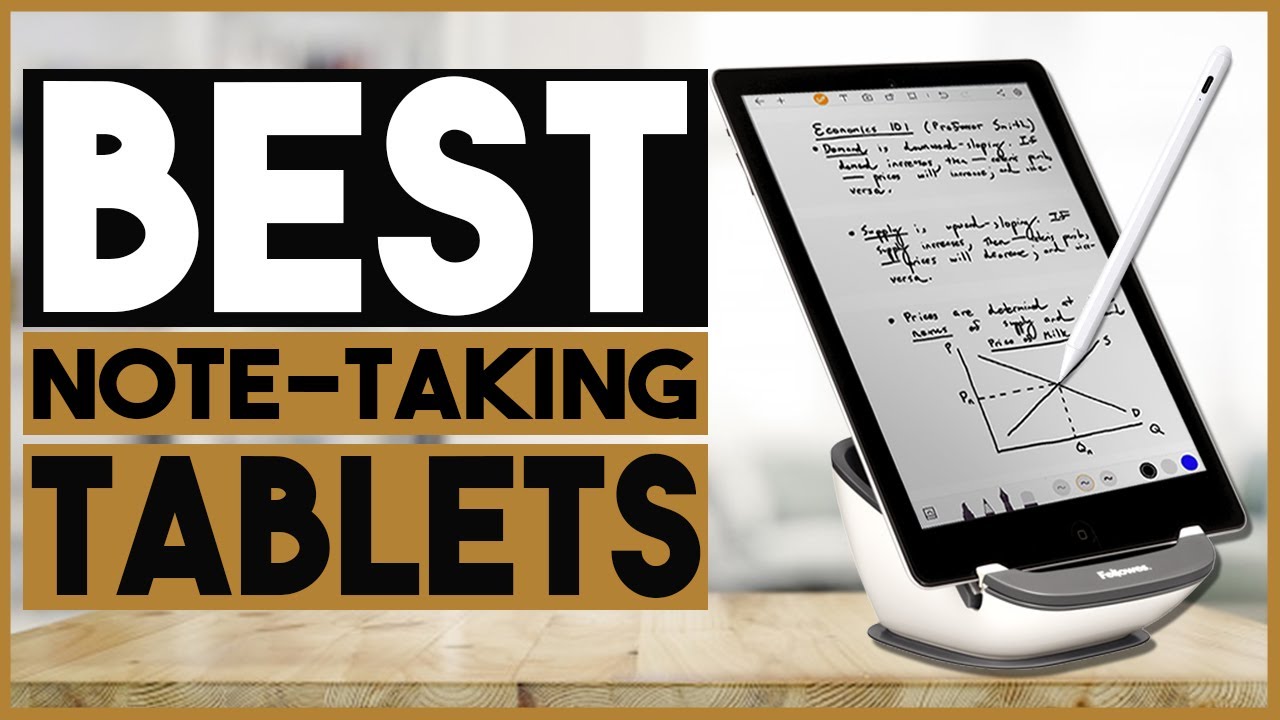
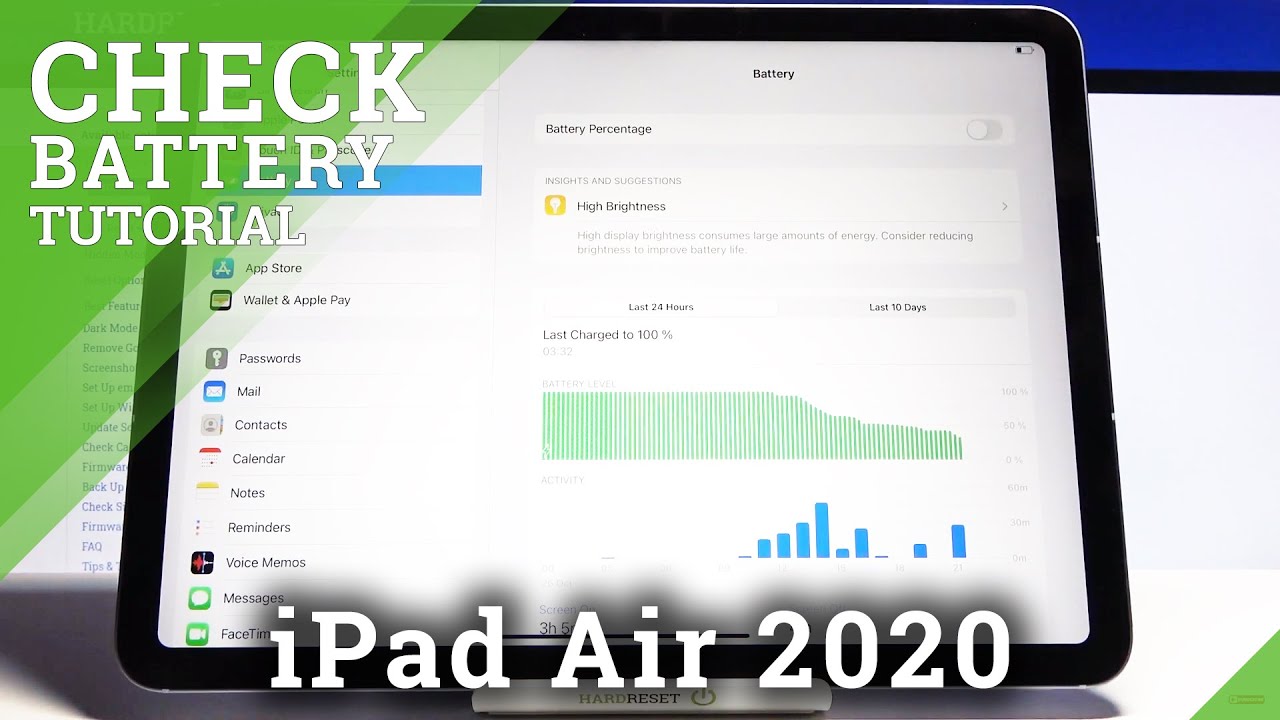



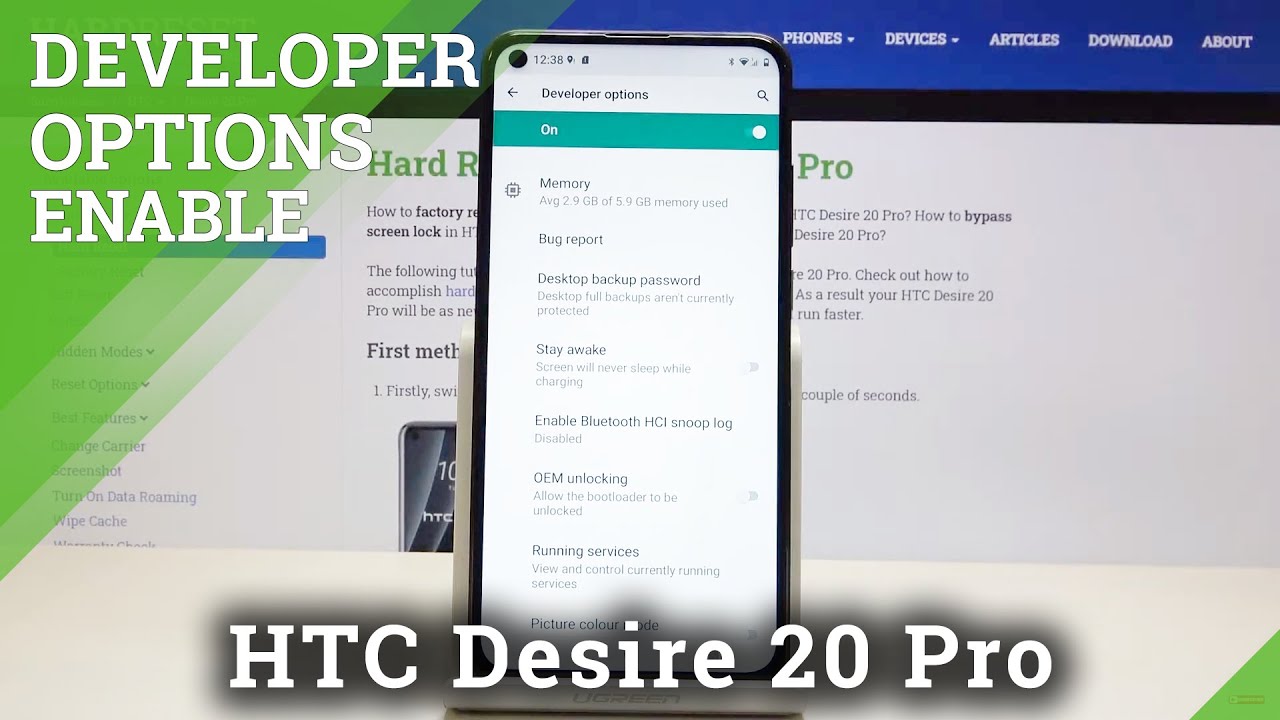




![[48MP | 108MP] OnePlus 8 Pro vs Oppo Find X2 Pro vs S20 Ultra vs Mi 10 Pro Camera Test Comparison](https://img.youtube.com/vi/4ddmo8V11-Y/maxresdefault.jpg )









